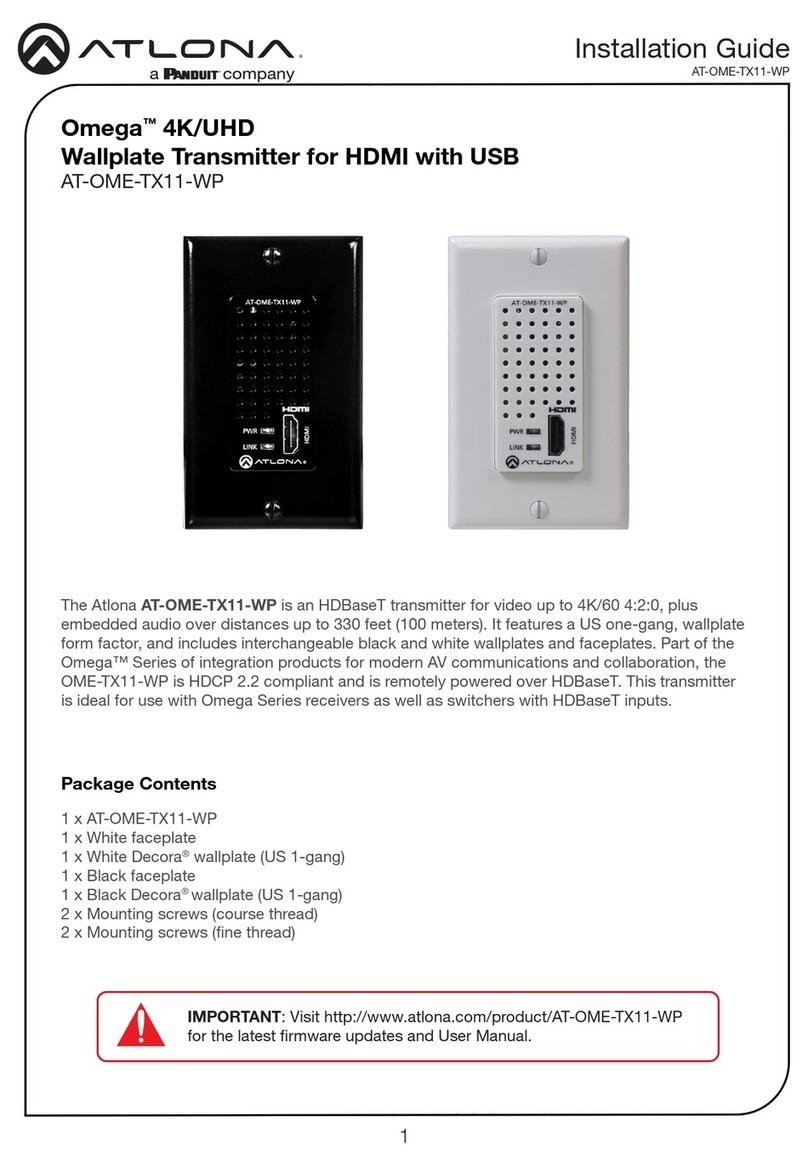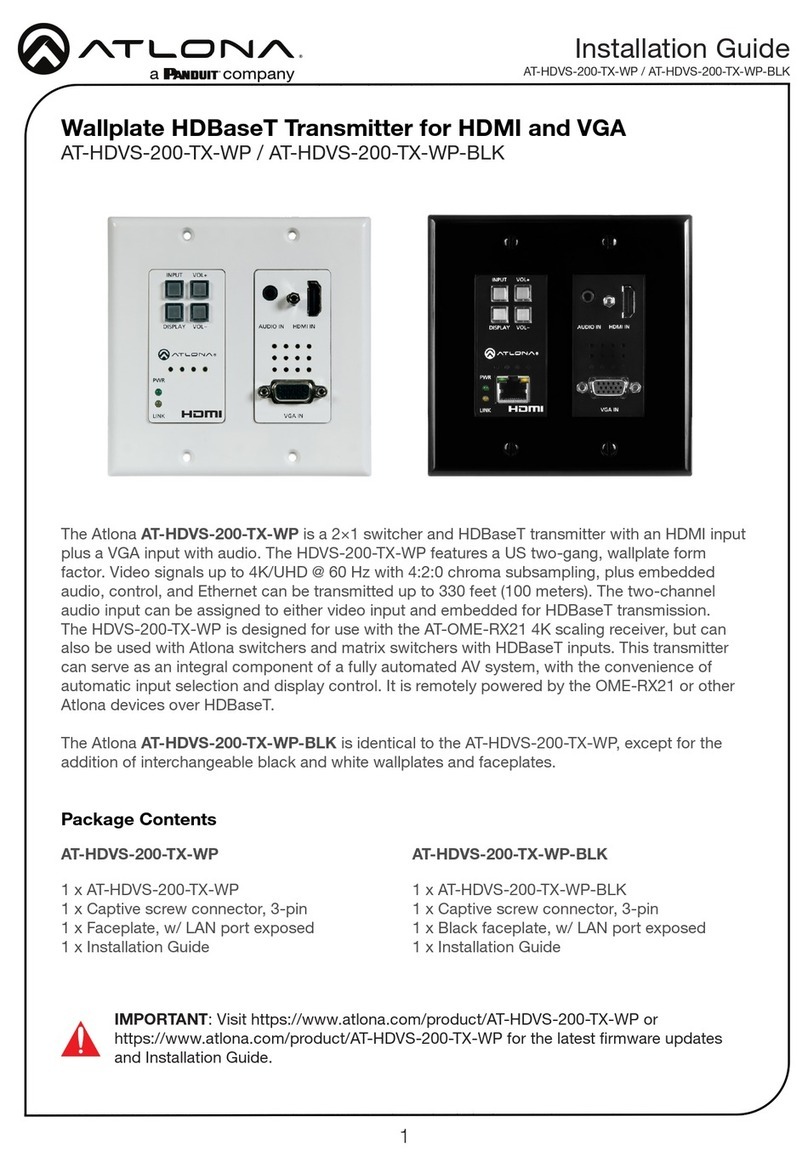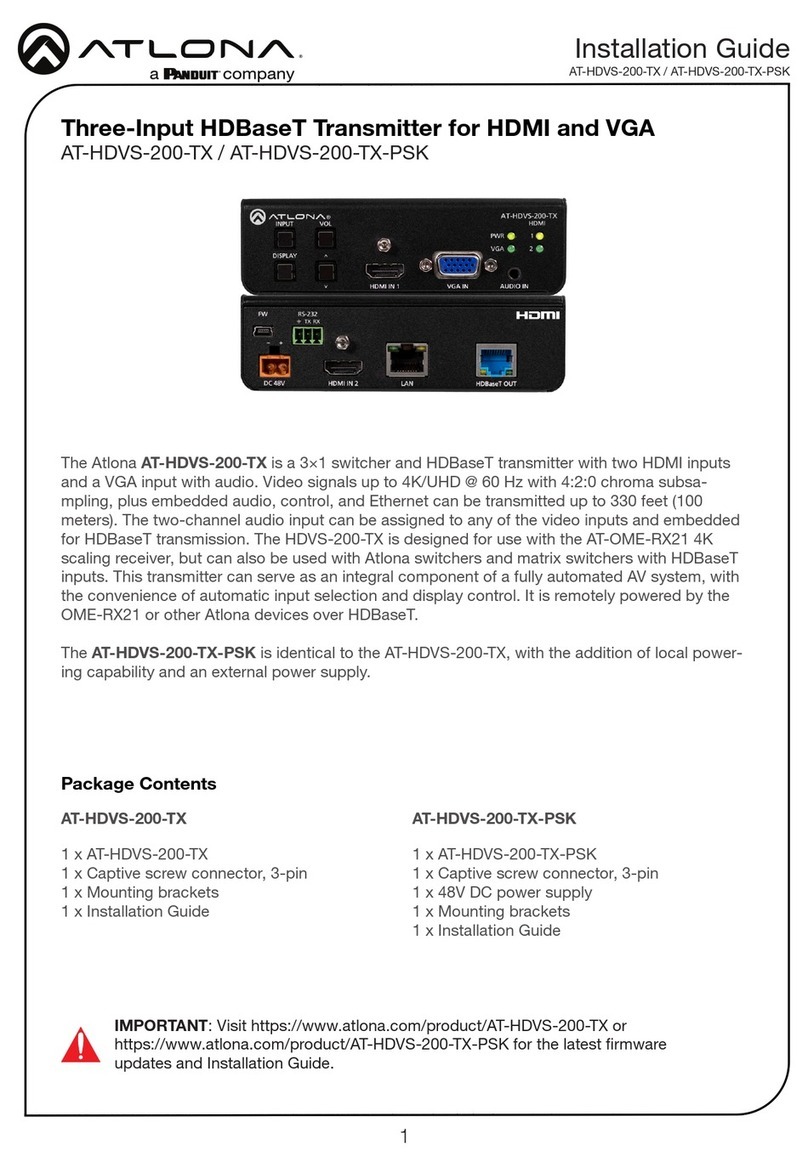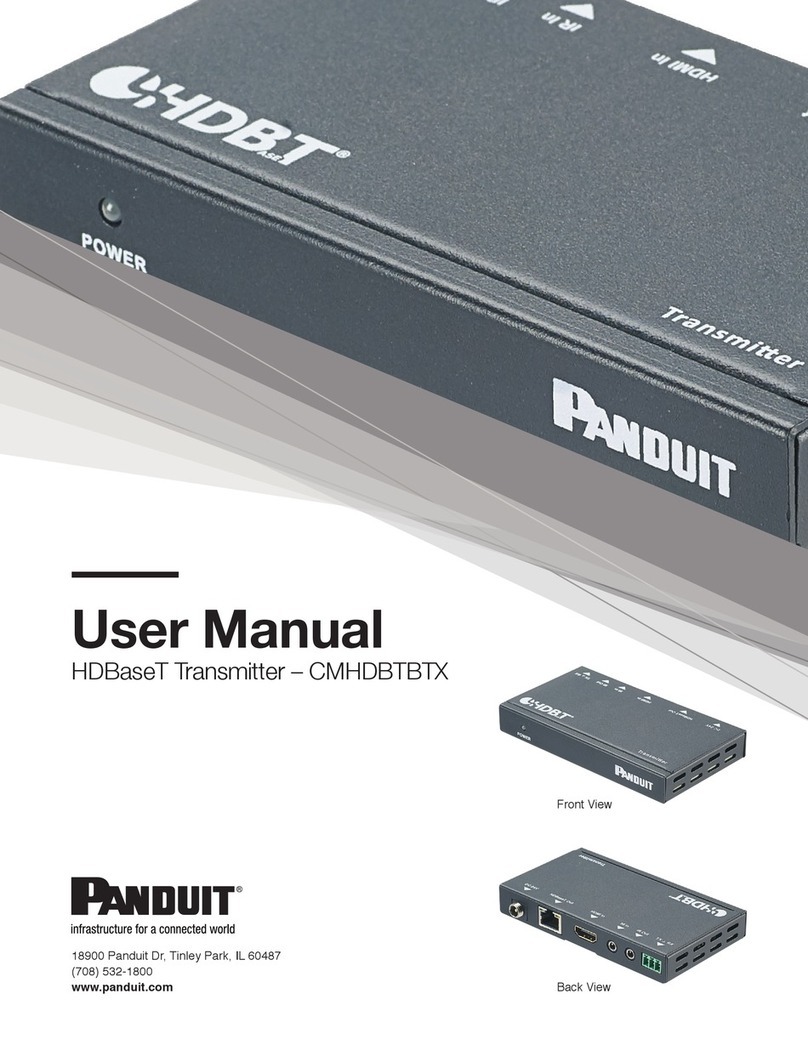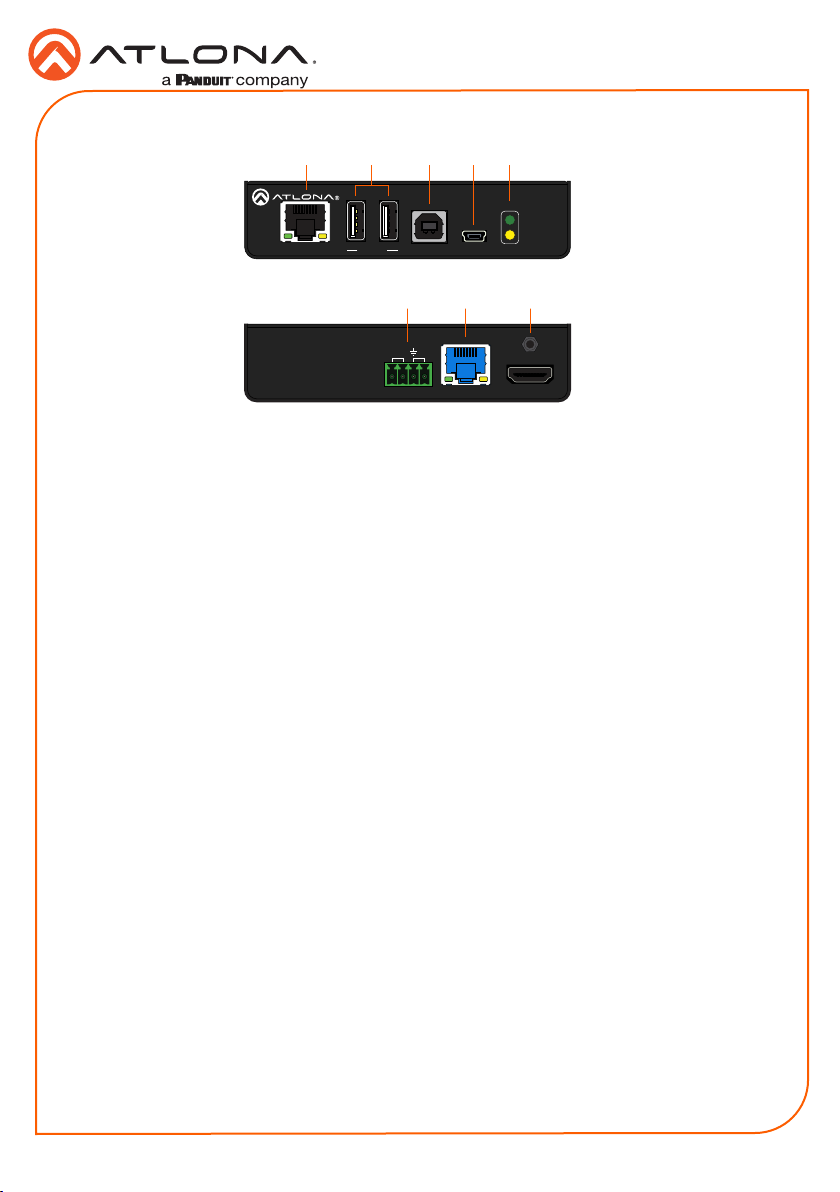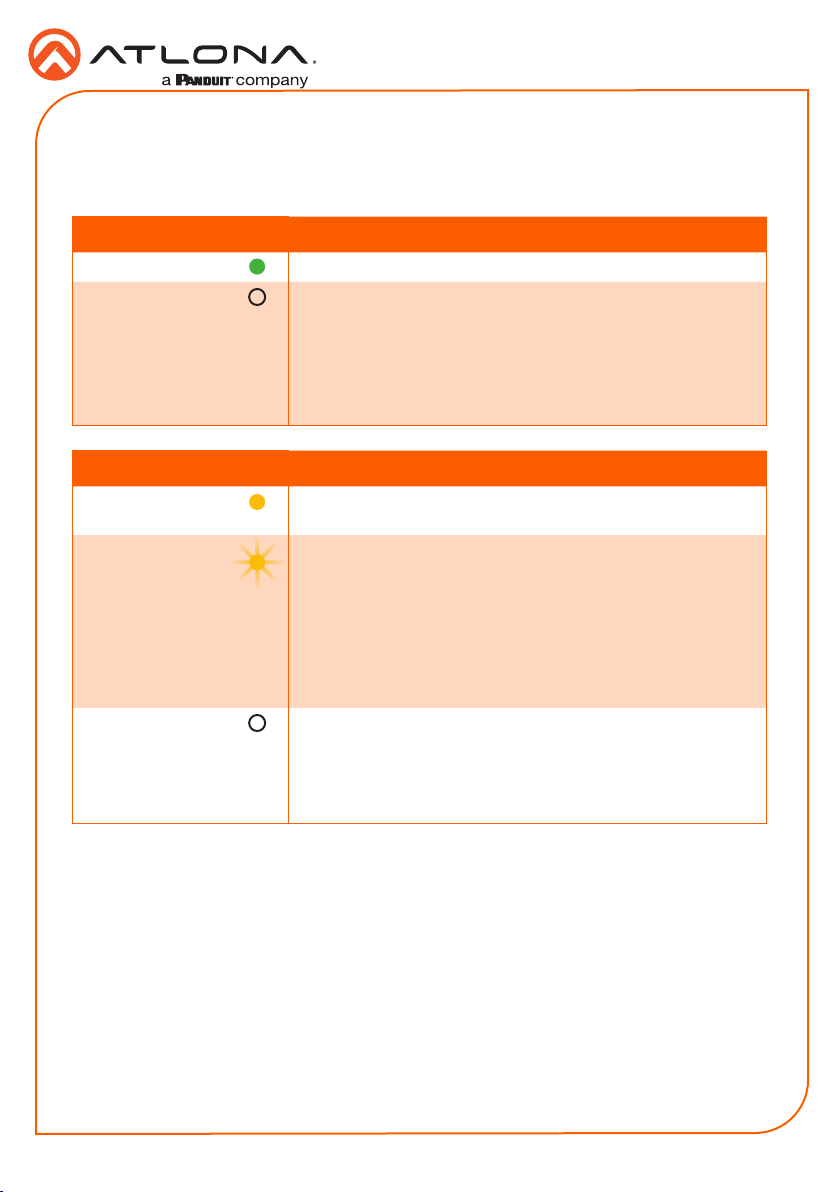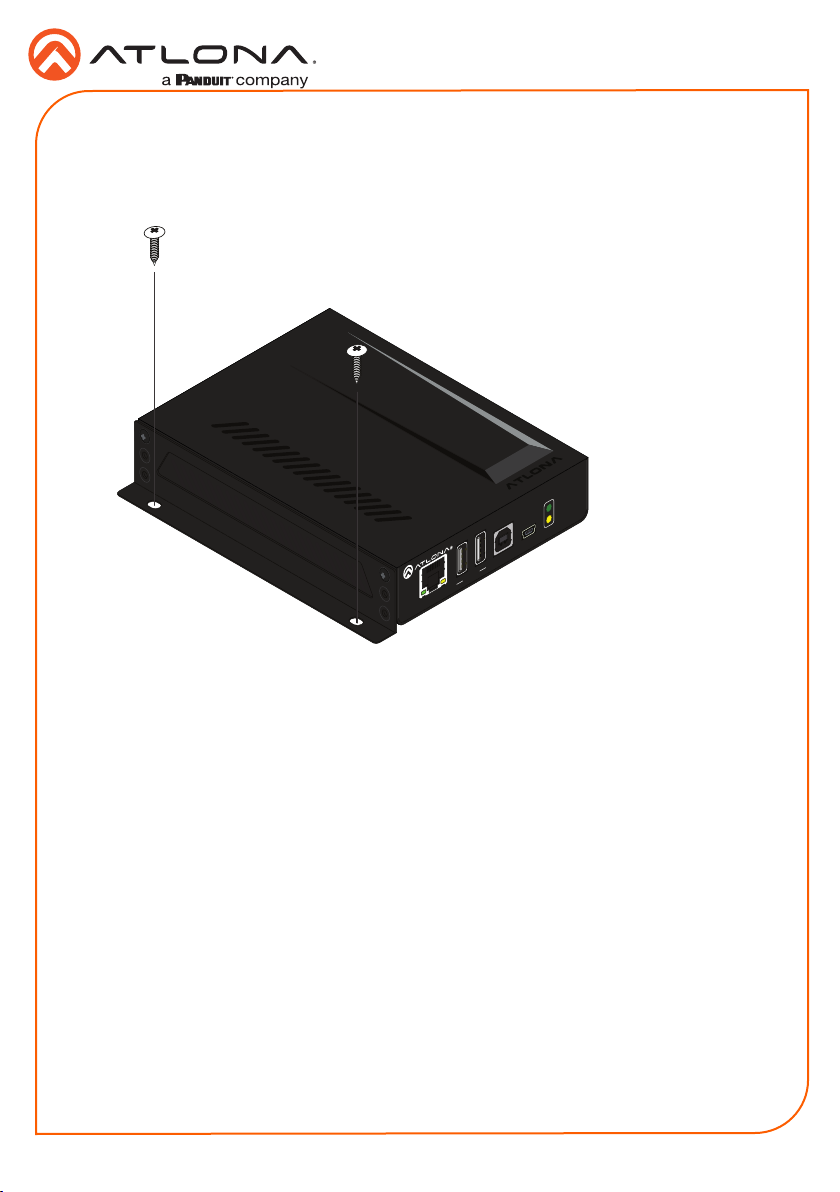4
Installation Guide
AT-OME-EX-TX
1. Connect a UHD/HD source to the HDMI IN port.
2. Connect a USB cable from the host computer to the HOST port.
3. Connect up to two USB devices (speakerphone, etc.) to the DEVICE ports. These ports
provide 2.5 W per USB device interface.
4. Connect a category cable, from the HDBaseT OUT port on the transmitter, to the HDBaseT
IN port on the receiver.
5. OPTIONAL: Connect an Ethernet cable from the LAN port to a network switch. This cable
provide IP pass-through transport control from a control system to the display (sink) device
connected to the receiver.
6. OPTIONAL: Connect an RS-232 cable between a control system and the RS-232 port on
the transmitter. Refer to RS-232 and IR (page 3) for more information.
7. OPTIONAL: Connect an IR emitter to the IR port. Refer to RS-232 and IR (page 3) for
more information.
Refer to the tables below for recommended cabling when using Altona products with HDBaseT.
The green bars indicate the signal quality when using each type of cable. Higher-quality signals
are represented by more bars.
Core Shielding CAT5e CAT6 CAT6a CAT7
Solid UTP (unshielded) N/A
STP (shielded)
*Atlona recommends TIA/EIA 568-B termination for optimal performance.
Cable* Max. Distance @ 4K Max. Distance @ 1080p
CAT5e 295 feet (90 meters) 330 feet (100 meters)
CAT6 / CAT6a / CAT7 330 feet (100 meters) 330 feet (100 meters)
IMPORTANT: Stranded or patch cables are not recommended due to
performance issues.
Installation
Cable Recommendation Guidelines