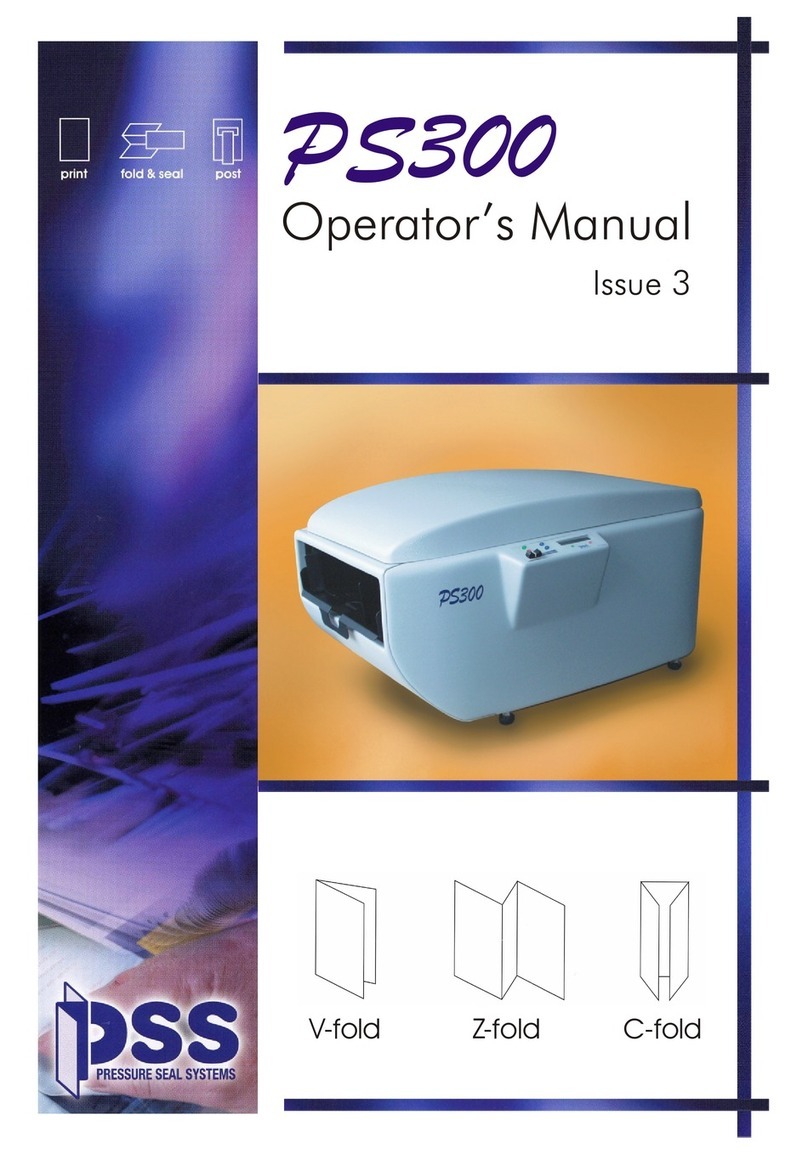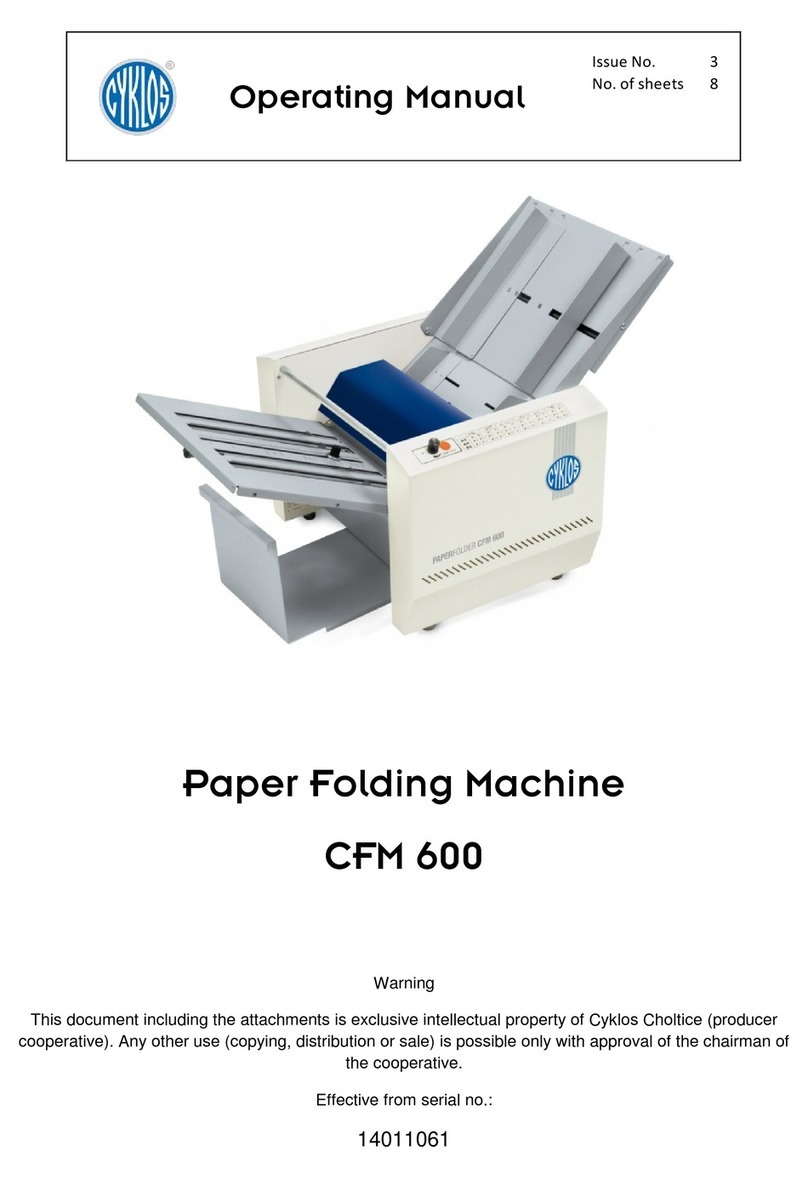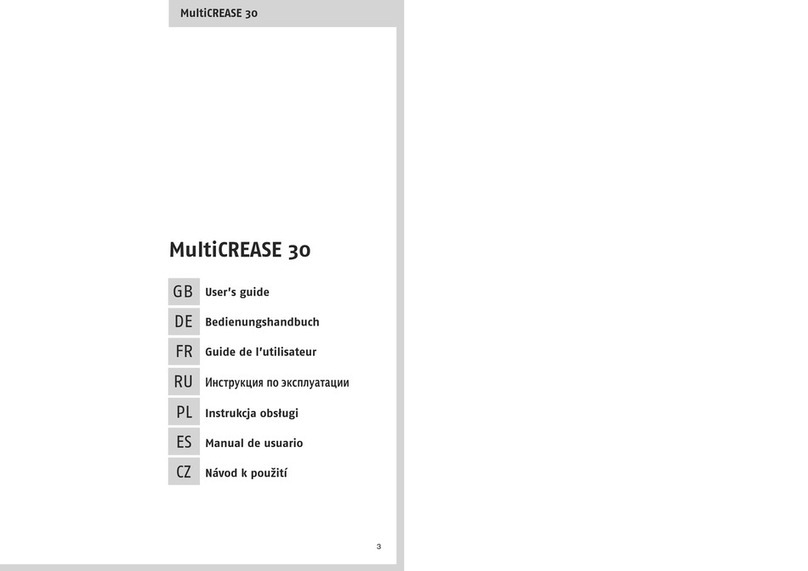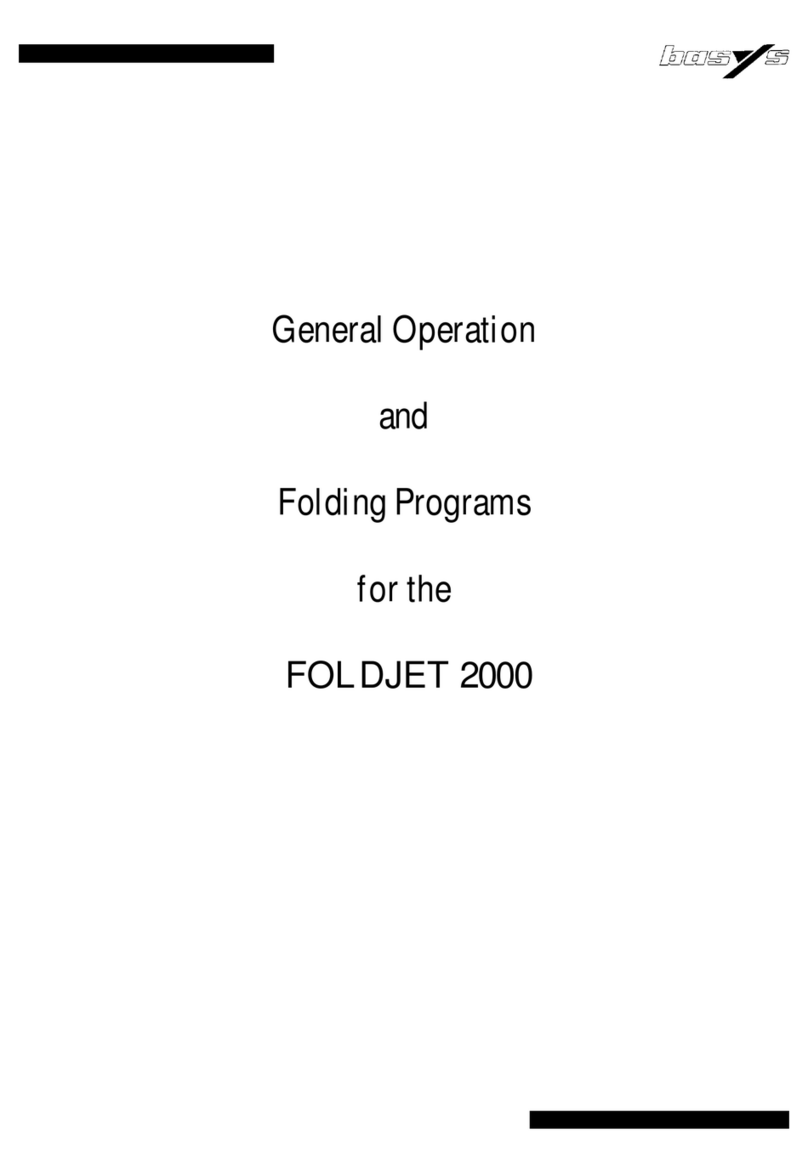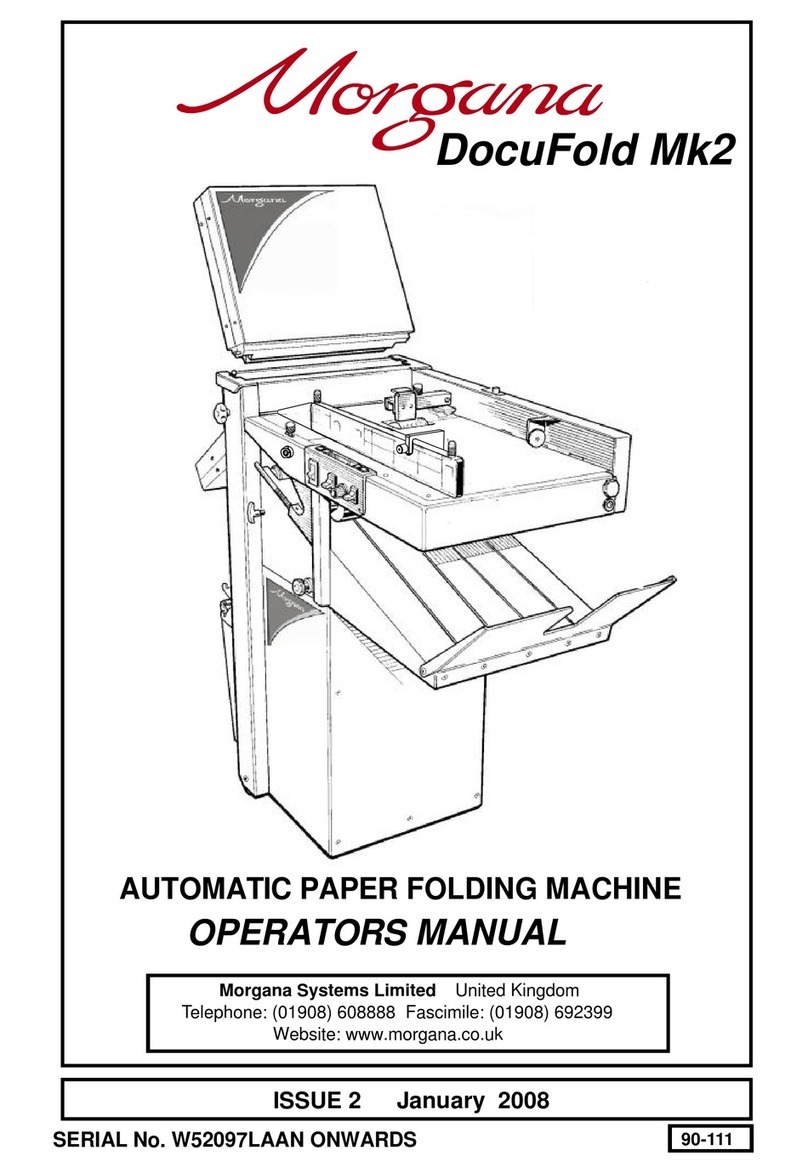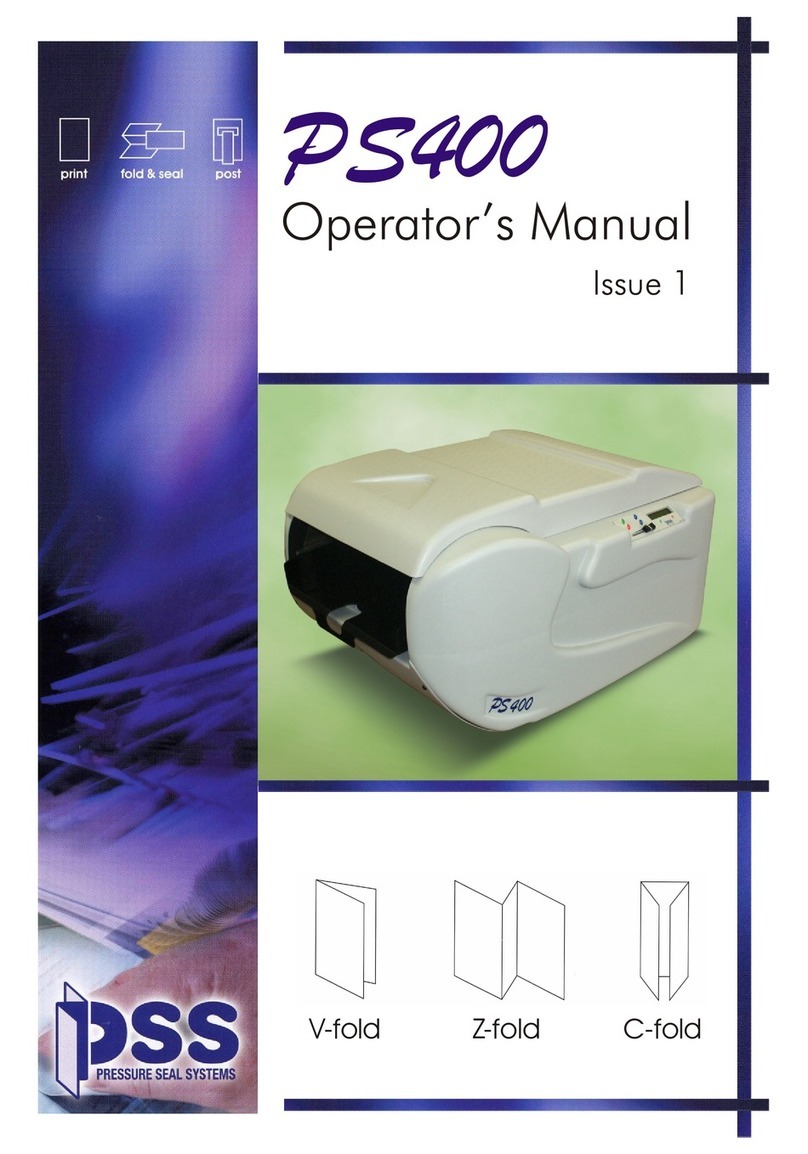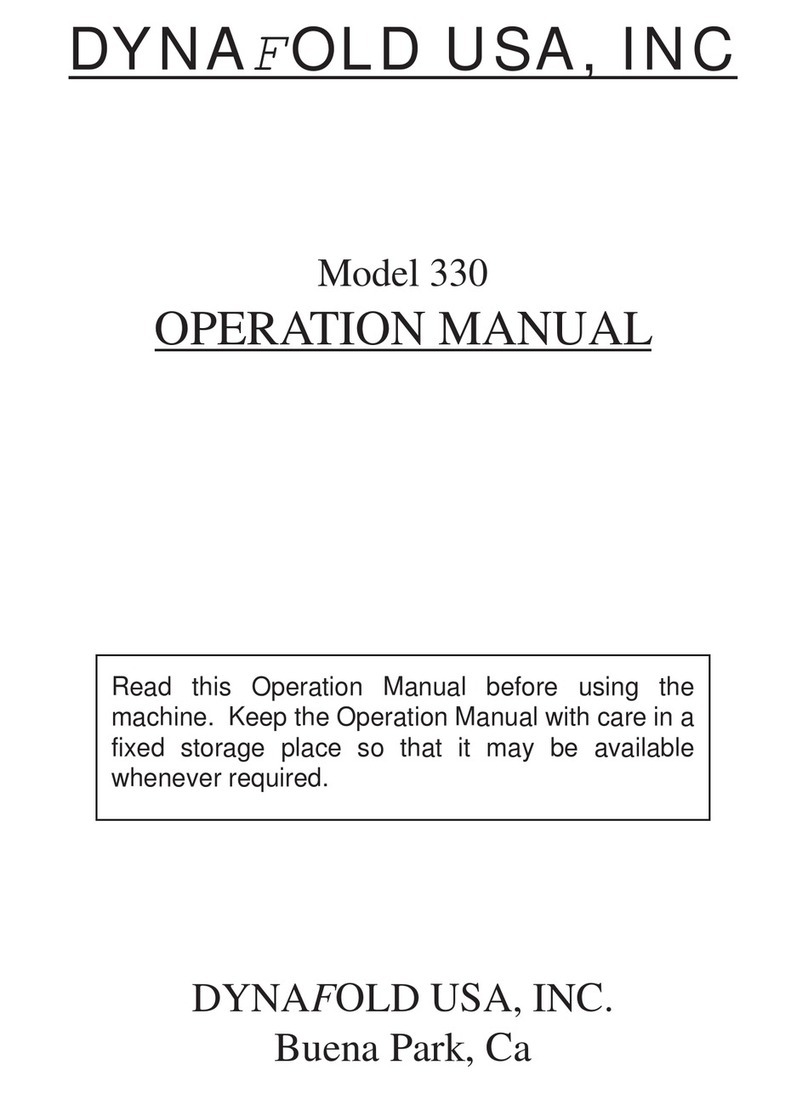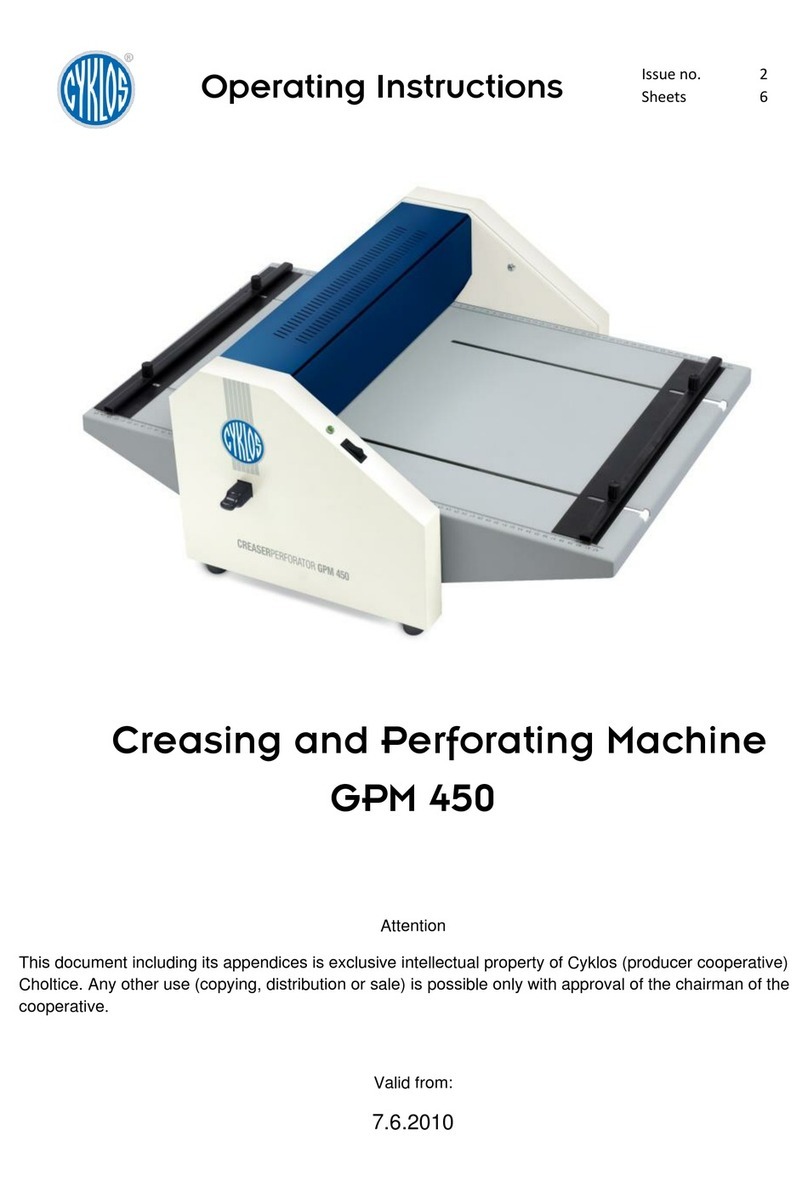LOADING THE PAPER
•Add a stack of paper to the Paper Tray.
•Press the front of the tray down to load the paper.
•Move the side guides to be snug with each side of the stack. It should be
centered on the tray.
SETTING THE SPEED
There are 2 knobs on the back of the machine for speed adjustment. The upper knob
controls the speed of the paper feed. The lower knob controls the folding speed.
PLEASE SET THESE AT 80 TO START. You can experiment with them if you like. DO NOT SET
FEED SPEED GREATER THAN FOLD SPEED. The machine will feed more than can be
folded and will jam.
SETTING THE FOLD
The PH-1 has 4 fold plates which allow it to perform 1, 2, 3 or 4 folds on a piece of paper.
It starts with fold plate 1. A single fold, like a half fold, is done in plate 1. All other plates
are not involved, so they are set to 0 to be fully closed. A letter or tri-fold is performed in
plates 1 and 2, with 3 and 4 closed, and so on. A chart appears below.
Each fold plate has 2 sizing adjustments and 2 skew adjustments (small black knobs).
Normally, you will not have to do anything to the skew adjustment knobs. There is
another adjustment for skew on the machine.
To set the size for the fold you want to perform, consult the chart. It will require that you
measure the paper you are folding and calculate where the stop(s) should be placed.
Pull out the middle knob on each fold plate and move the top of the bar to the position
required. This one is set at 7 3/8”.