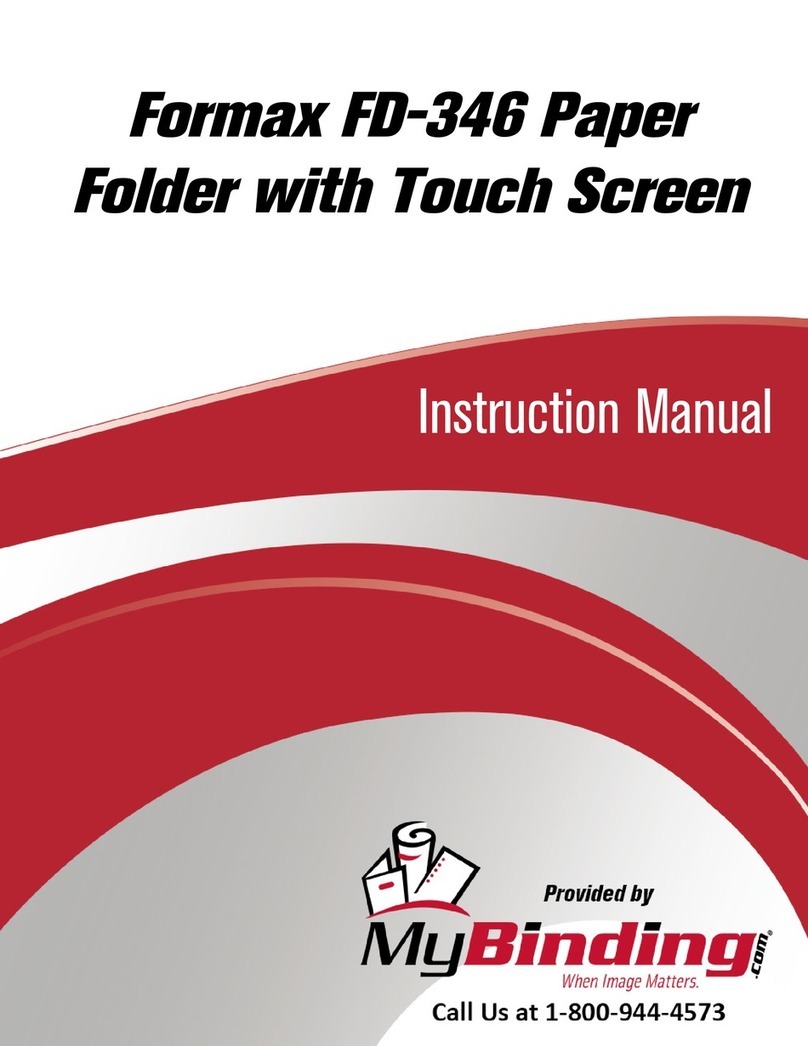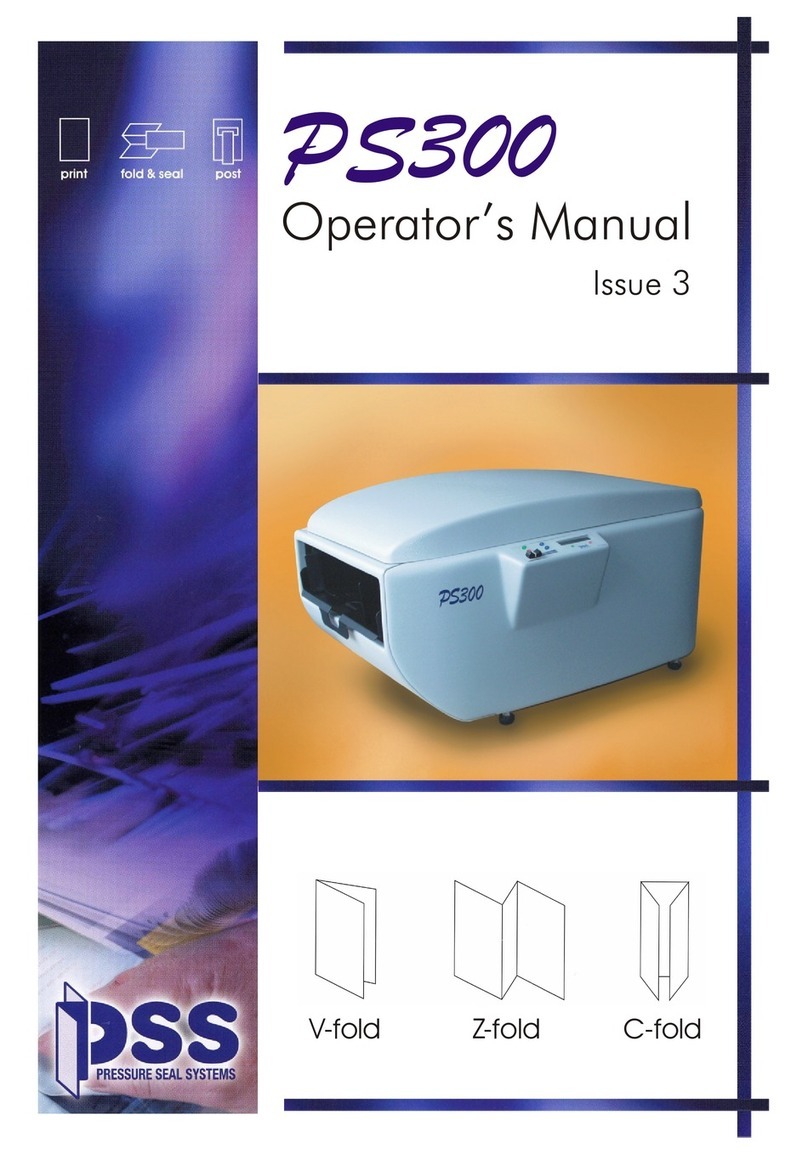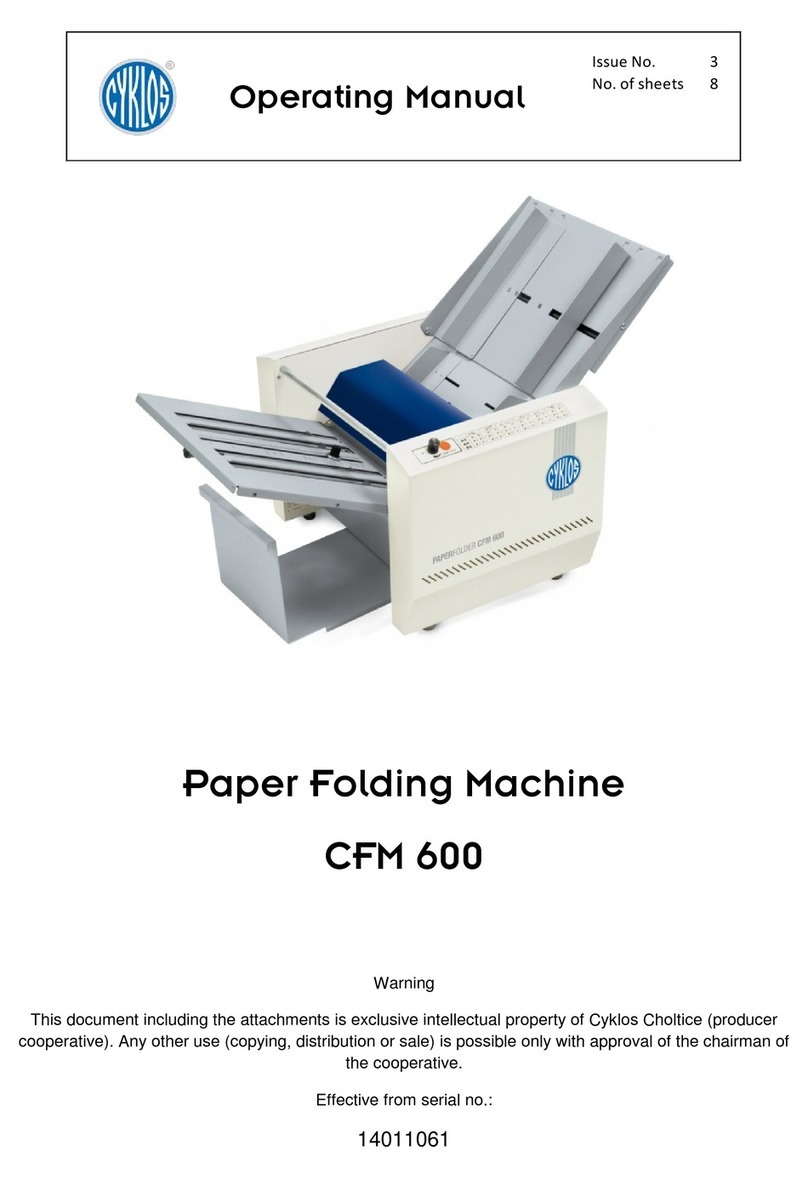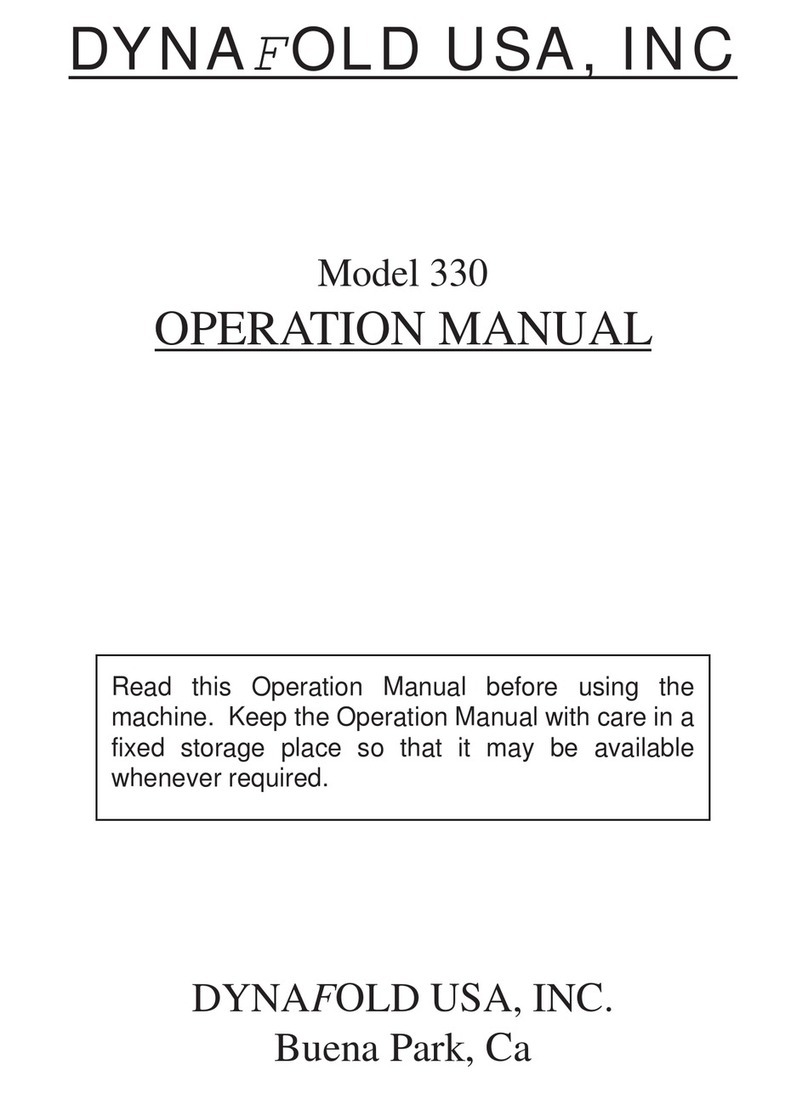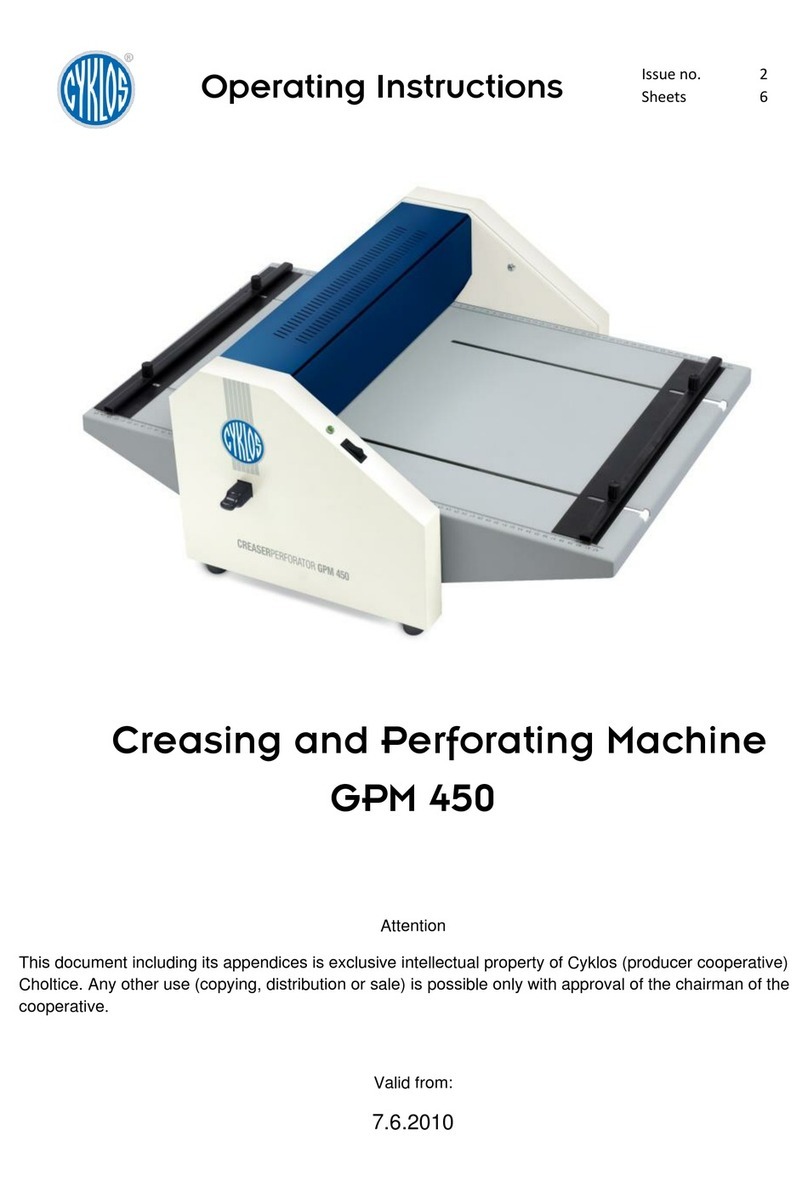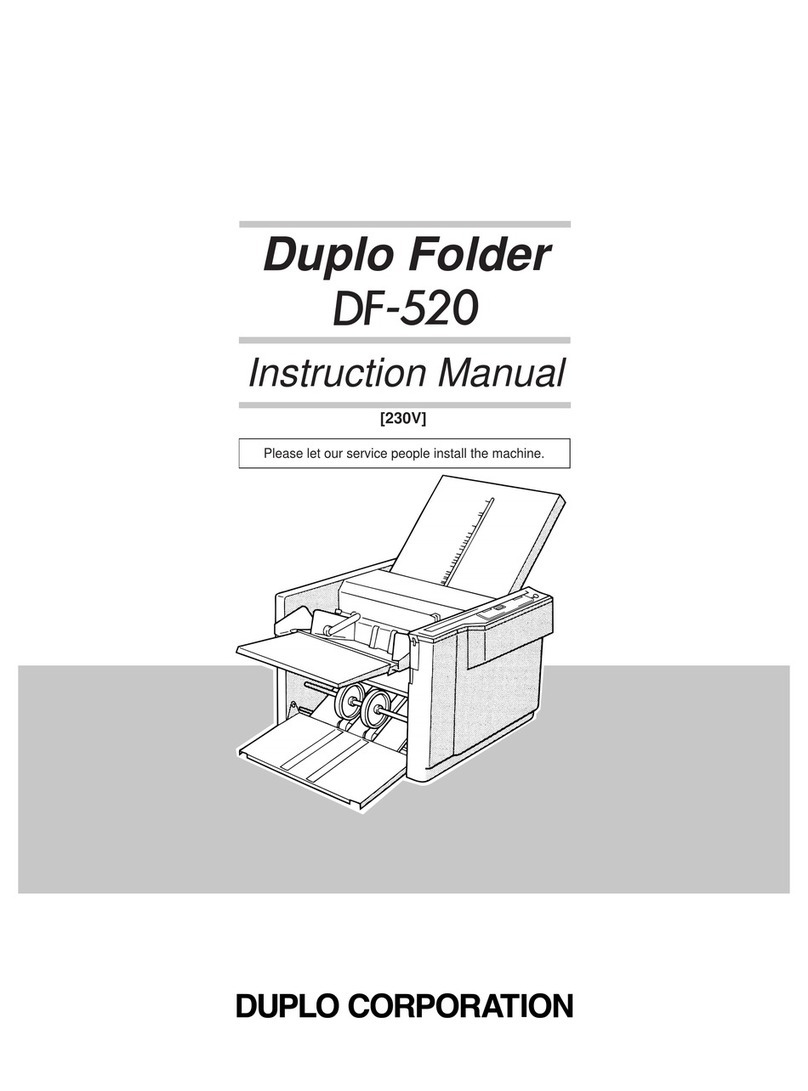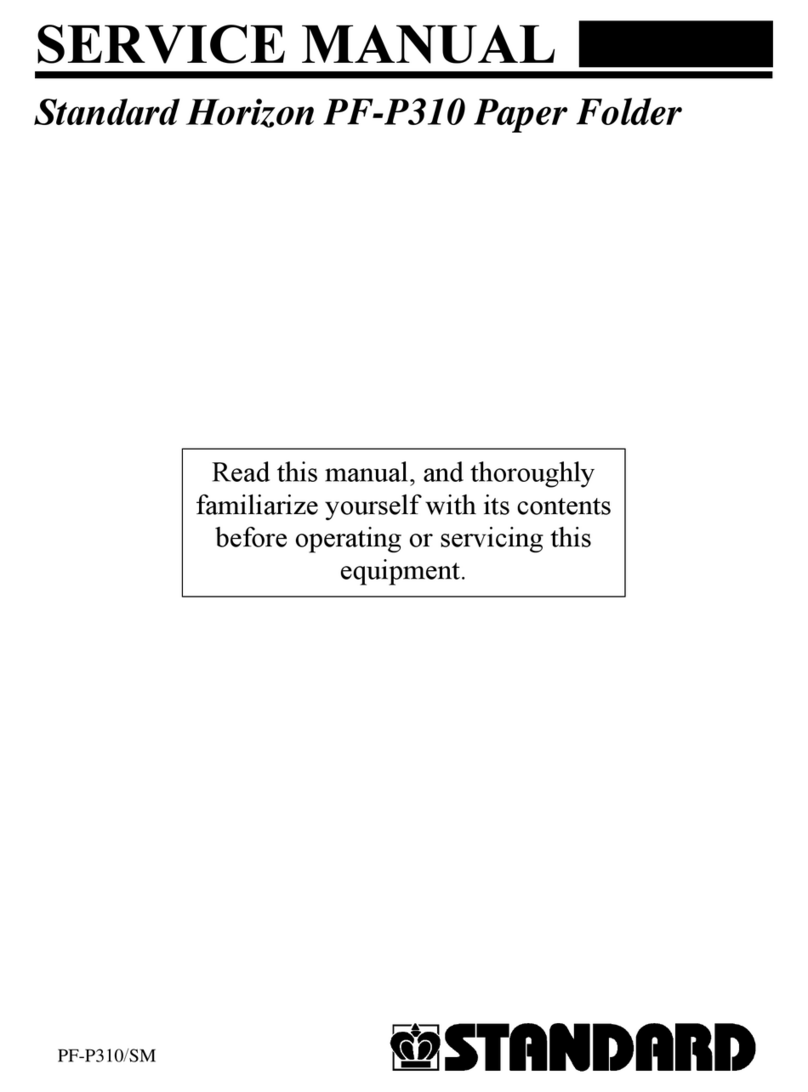5
Load sheets into the bins. Refer to the Additional Information for tips of loading the sheets.
Additional Information: It is important to fan the sheets correctly.
Load the sheets in the bins.
• Load sheets as shown in the illustration to the left.
• The maximum stack height is 28 mm (1.1”).
• The way the sheets are loaded in the bins depends on
the sheet size and the feeding direction. (Refer to page
6.)
• Normally, load sheets as shown in the illustration to the
left.
• Only A4 and 8.5” X 11” size sheets can be loaded so
that they feed from the long edge. (To set up for this,
use the support stopper on the receiving tray.)
• Avoid feeding A5 sheets (5.5" x 8.5") from the long
edge. This can cause double-feeding.
Set the front guide.
• Move the front guide up against the stack of sheets.
• Do not leave any gap between the front guide and
the stack of sheets.
Set the support rollers.
• Set the left support roller about 10 mm (0.39”) inside the
near edge of the stack.
• Center the middle support roller between the left sup-
port roller and the feed roller.
• Set the right support roller near the right edge of the
sheet.
• Wet ink can stain the collator, and also cause feed prob-
lems.
• Before collating photocopied sheets, wait about 30 min-
utes to remove any static electricity in the sheets.
• Uneven stacking can cause jams or misfeeds. This can
also cause stacking problems on the receiving tray.
21098
20101A1
Bin
Maximum 28 mm
(1.1" high)
Up against
front stop Up against
rear guide
Up against
front stop Up against
rear guide
21098
20101B1
Front Guide
Important
Set this
10 mm (0.39")
from the near edge.
Feed Roller
10 mm
(0.39") Center this roller. Set near the right edge.
21098
20101C1
21098
20101D1
How to Load the Sheets in the Bins