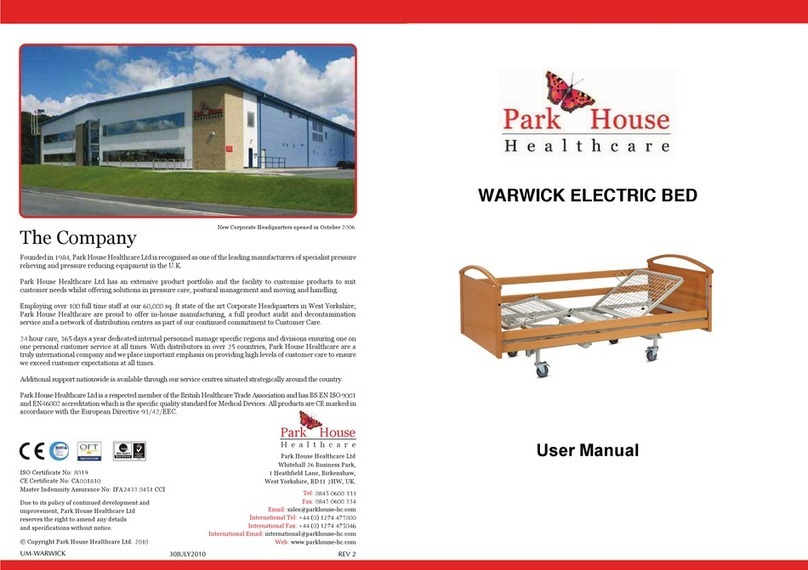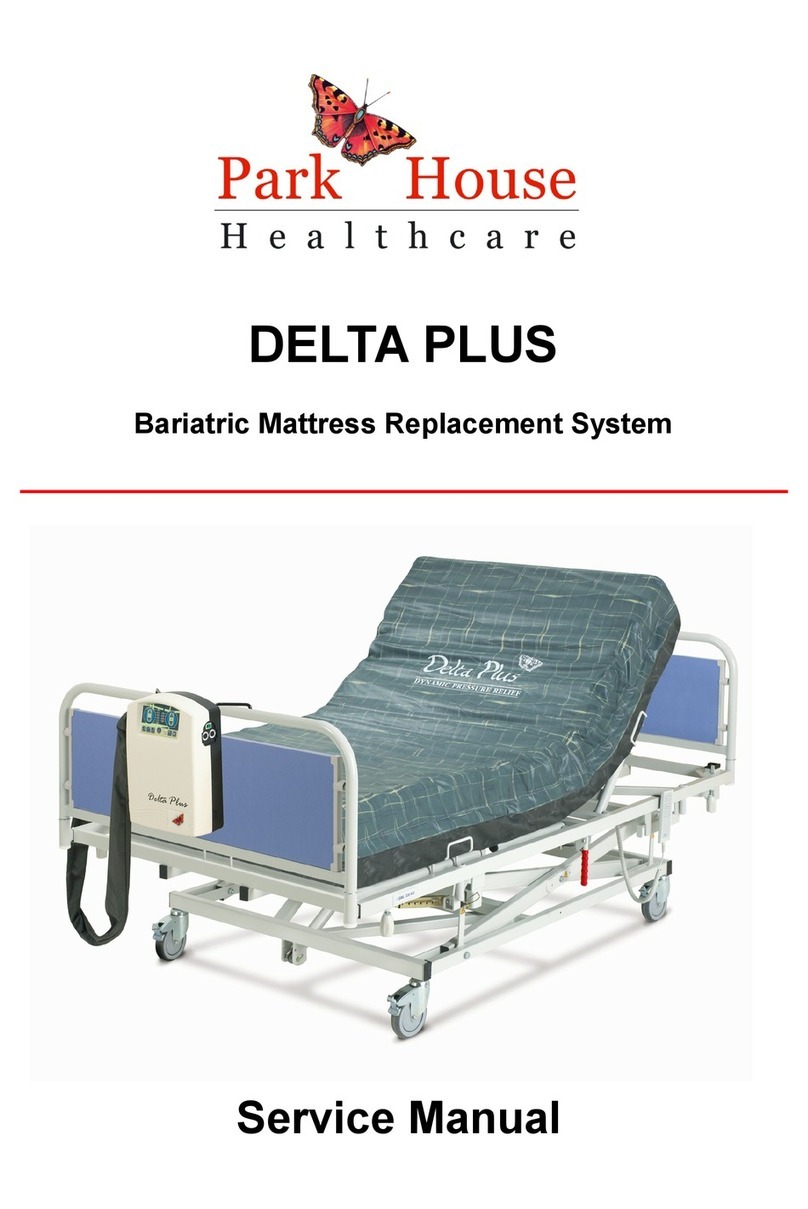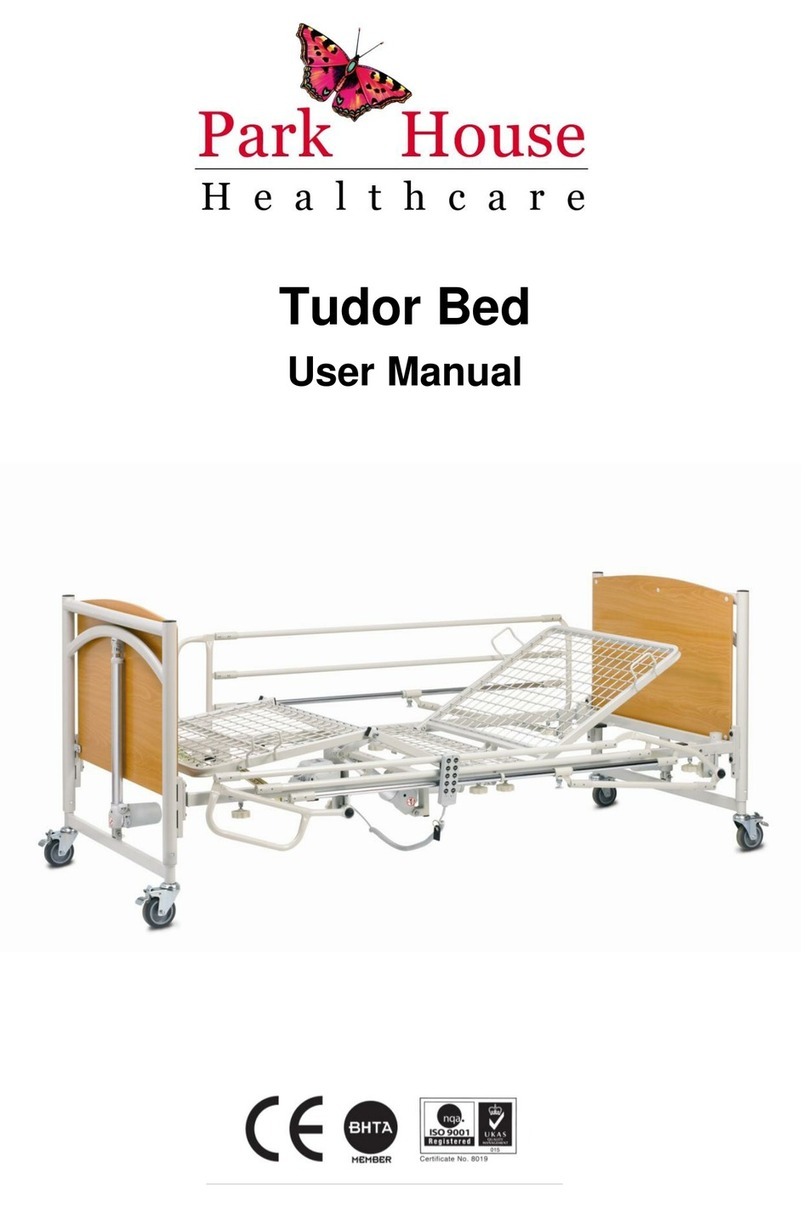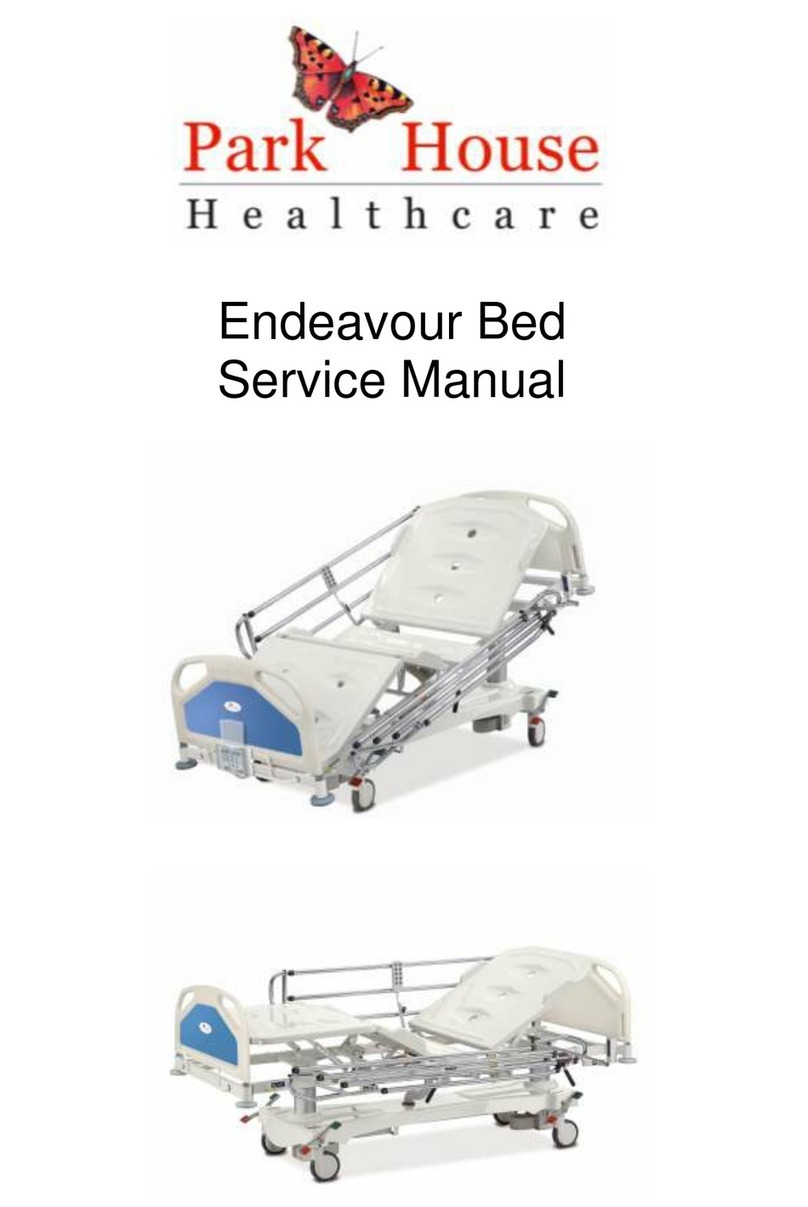Compressor replacement
(Photograph page3)
Ensure the component assembly backplate is completely isolated from the mains
supply.
The compressor operates on 230 volts ac and, therefore, it is essential the backplate is
disconnected from the power source.
Remove the pressure feed pipe from the red outlet on the compressor to the
valve/manifold assembly. (refer to drawing 009).
Unscrew the neutral terminal on the power supply unit, top left and remove the live
feed to the compressor from terminal Q3/2 on the logo! Main logic controller. (refer to
drawing 010).
Snip the appropriate zip ties to remove the compressor leads.
Unfasten the fixing nuts and bolts to release the compressor and mounting bracket from
the backplate. Remove the whole compressor assembly away from the backplate.
Simply pull each rubber mounting post from each locating hole in the bracket.
Taking the replacement compressor, cut and trim each lead to the same lengths as the
original compressor. Snip the short blue neutral lead (which connects to the mains
switch) away from the original compressor.
Using new ferrules fit and crimp to the new compressor remembering to reconnect the
short blue neutral lead.
Mount the compressor onto the bracket by simply pulling through each rubber
mounting post trough the corresponding holes.
Before finally fixing the compressor and bracket back in place on the backplate, reroute
the leads back into their correct locations and connect to the respective terminals.
Fix to the backplate using the nuts and bolts. Reconnect the silicon pressure feed pipe.
Pressure control valve replacement
(photograph page 3)
To replace either of the control valves, firstly remove the electrical connector with the
yellow led indicator. Simply remove the single fixing screw and pull the connector
away.
There are only two fixing screws connecting the valve to the manifold. With the valve
removed, ensure the rubber seal is fitted correctly between the manifold and the valve.
Refit the replacement valve as above in reverse order.
Manifold replacement
(photograph page 3)
Remove both valves as explained above. The power feed terminals can be left in place
attached to the valves.
Make a note of the three silicon tubes and then remove from the manifold. Unfasten the
manifold from the backplate by removing the two nuts and bolts.
Replace the manifold and assemble the unit by following the above instructions in
reverse order. (refer to drawing 006).
Page 7