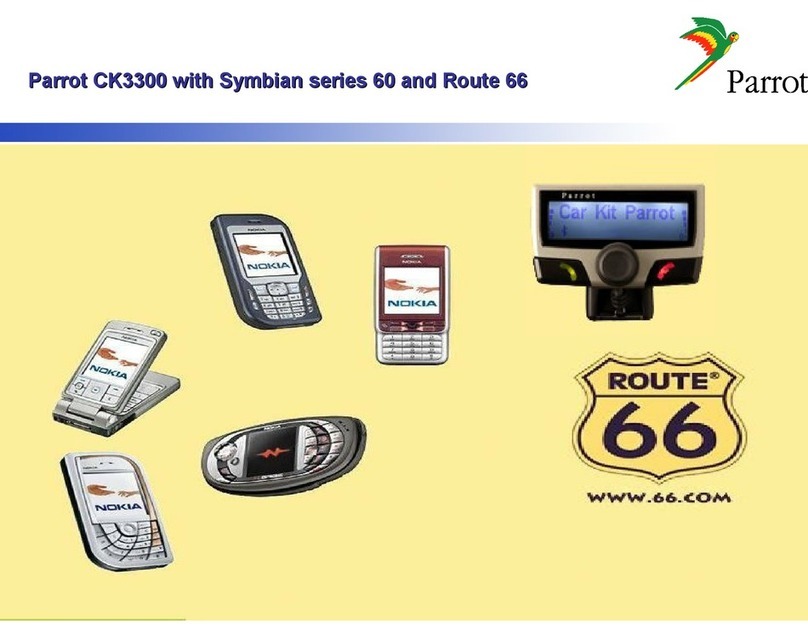Parrot ASTEROID Tablet User manual
Other Parrot Automobile Accessories manuals

Parrot
Parrot CK3300 Operating and safety instructions
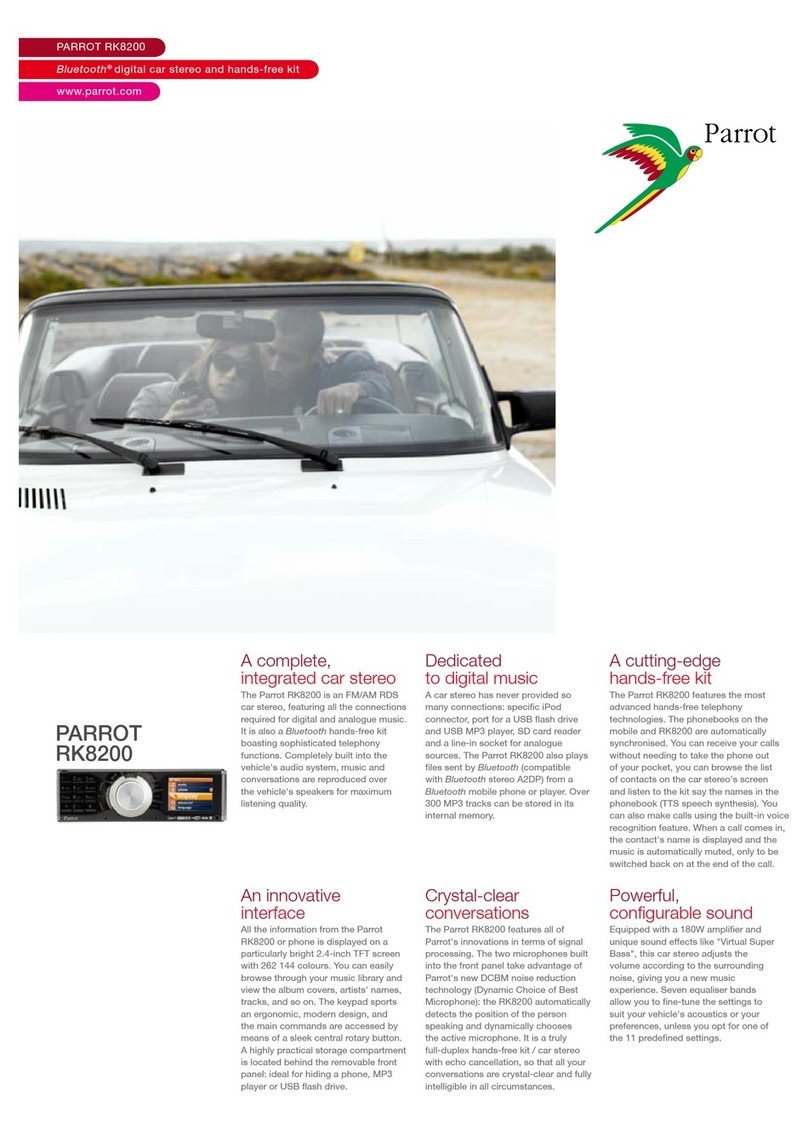
Parrot
Parrot RK8200 Owner's manual

Parrot
Parrot MKi9200 RU User manual

Parrot
Parrot Minikit Neo 2 HD User manual

Parrot
Parrot Easydrive User manual

Parrot
Parrot MK6000 User manual

Parrot
Parrot CK3100 LCD User manual

Parrot
Parrot MKi9200 RU User manual

Parrot
Parrot CK3100 LCD User manual

Parrot
Parrot MINIKIT SLIM User manual

Parrot
Parrot CK3100 LCD User manual

Parrot
Parrot 3200 LS-COLOR PLUS User manual

Parrot
Parrot Minikt Slim User manual

Parrot
Parrot Minikit Neo 2 HD User manual

Parrot
Parrot CK3300 Manual

Parrot
Parrot CK3100 Series User manual
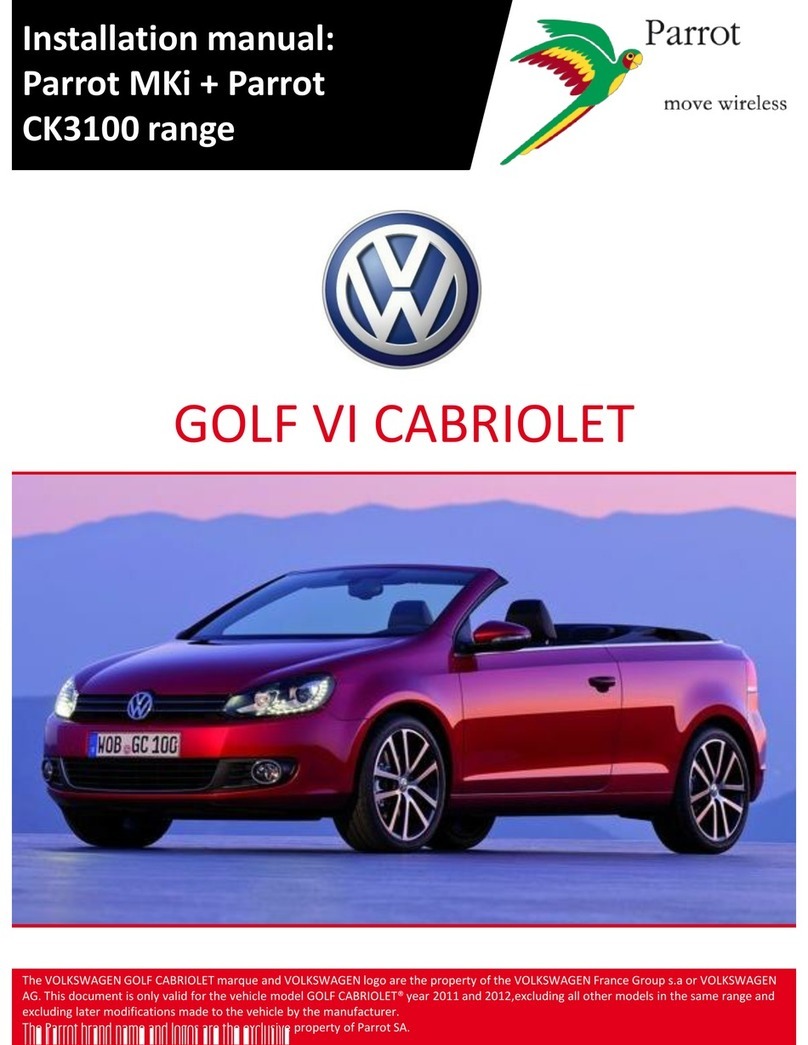
Parrot
Parrot CK3100 LCD User manual
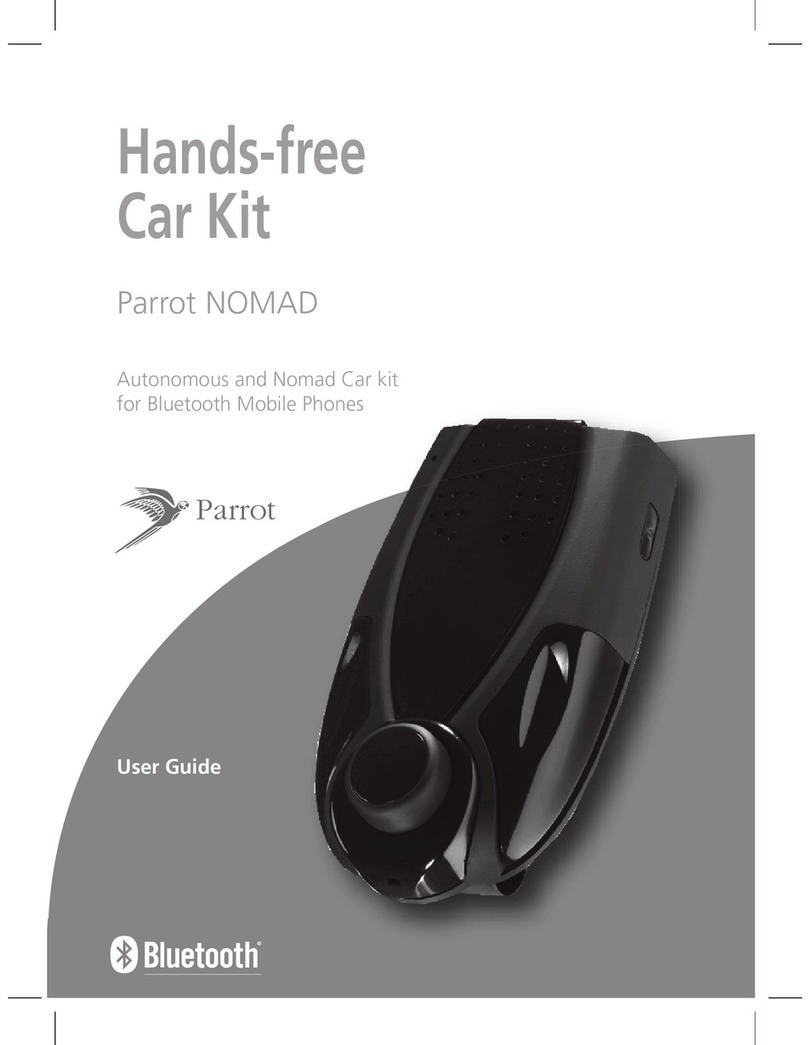
Parrot
Parrot NOMAD User manual

Parrot
Parrot Multicomm User manual
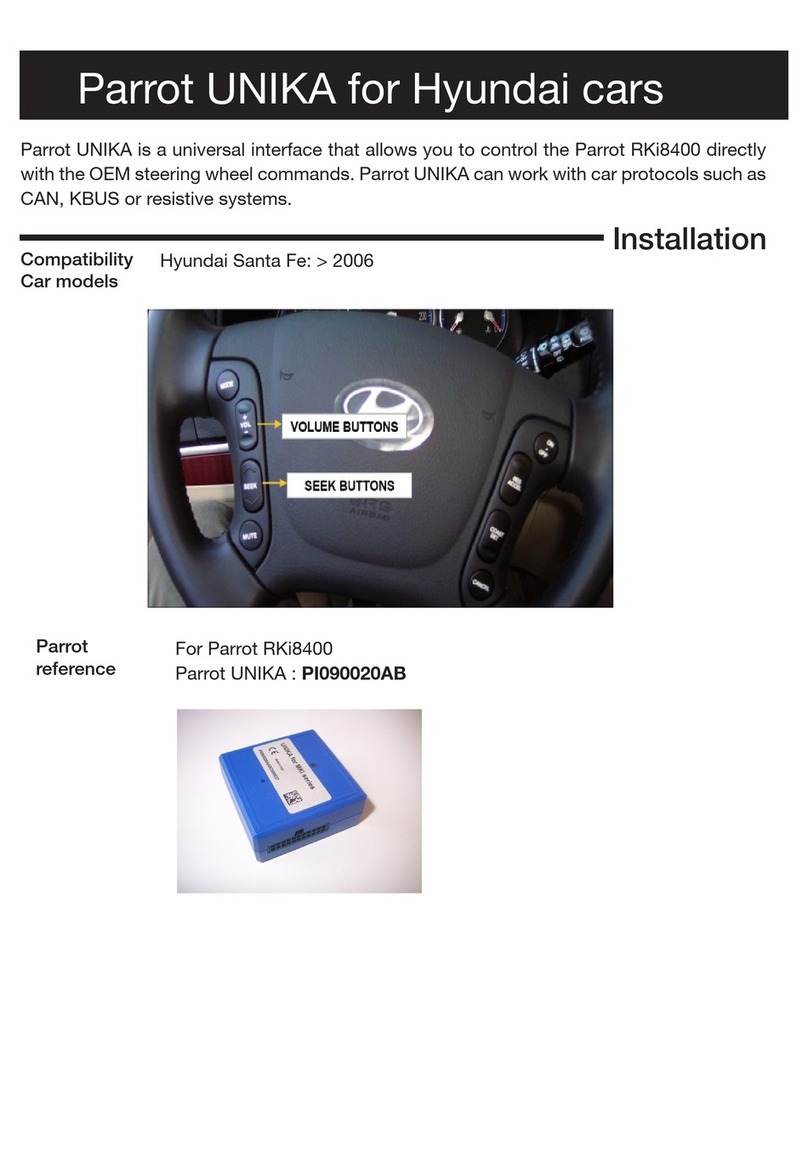
Parrot
Parrot UNIKA User manual
Popular Automobile Accessories manuals by other brands

ULTIMATE SPEED
ULTIMATE SPEED 279746 Assembly and Safety Advice

SSV Works
SSV Works DF-F65 manual

ULTIMATE SPEED
ULTIMATE SPEED CARBON Assembly and Safety Advice

Witter
Witter F174 Fitting instructions

WeatherTech
WeatherTech No-Drill installation instructions

TAUBENREUTHER
TAUBENREUTHER 1-336050 Installation instruction