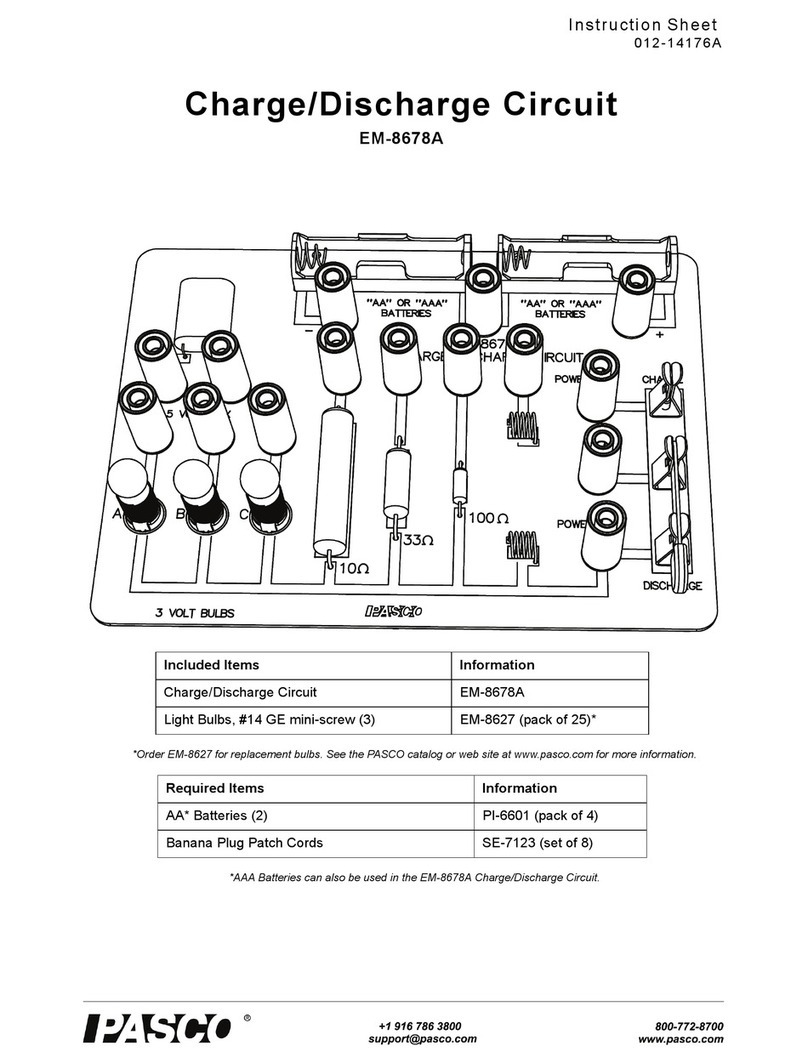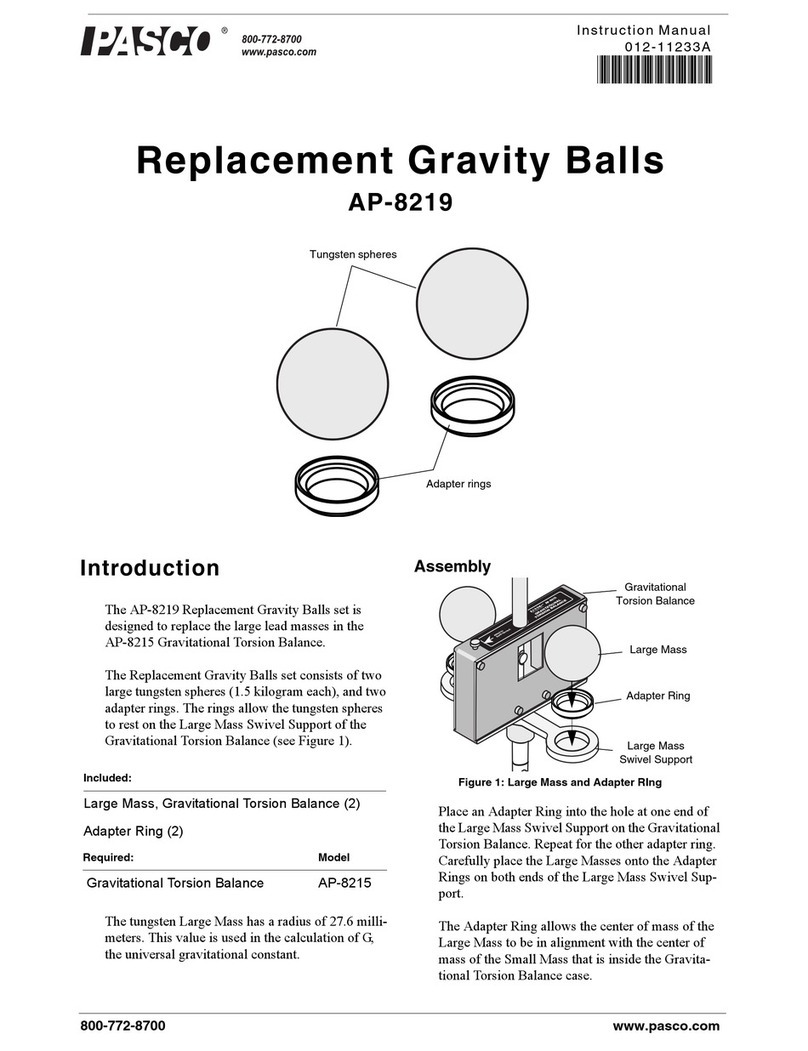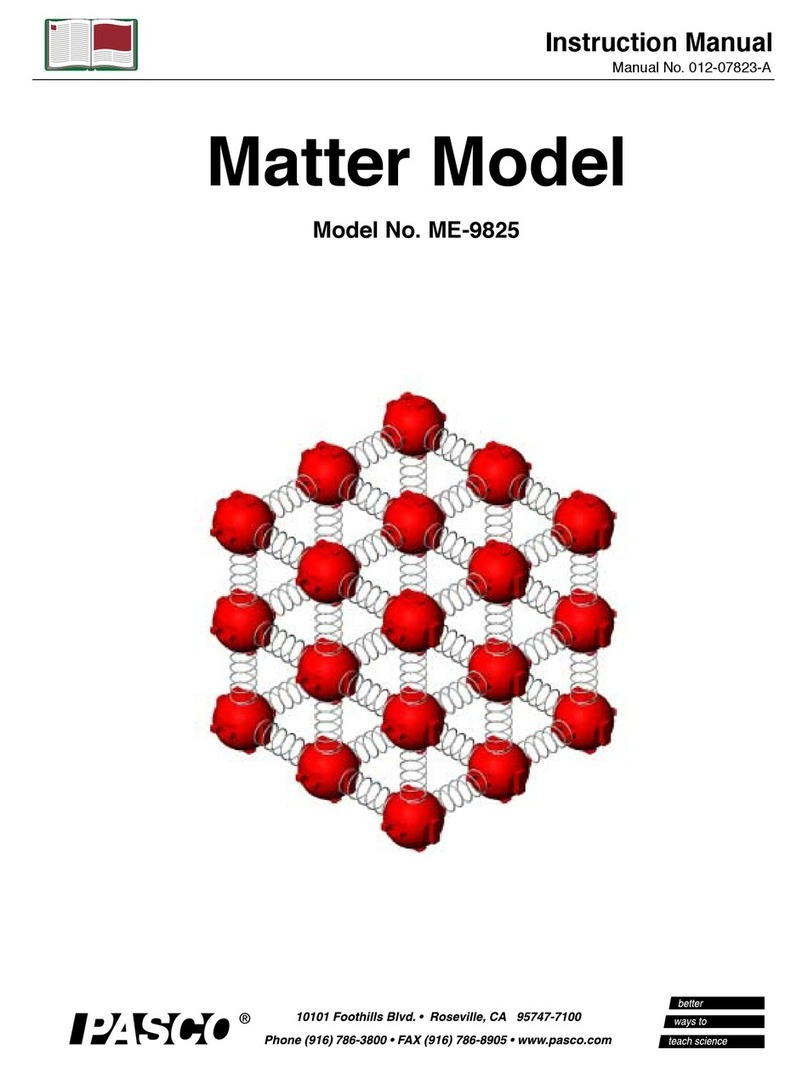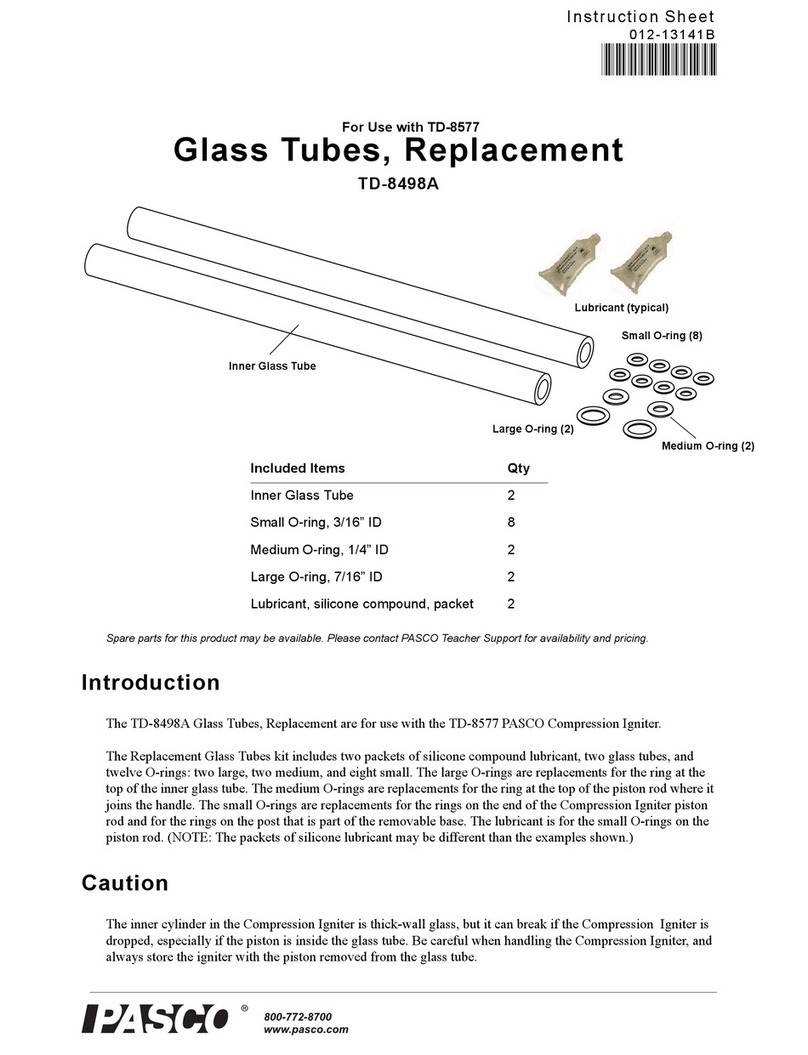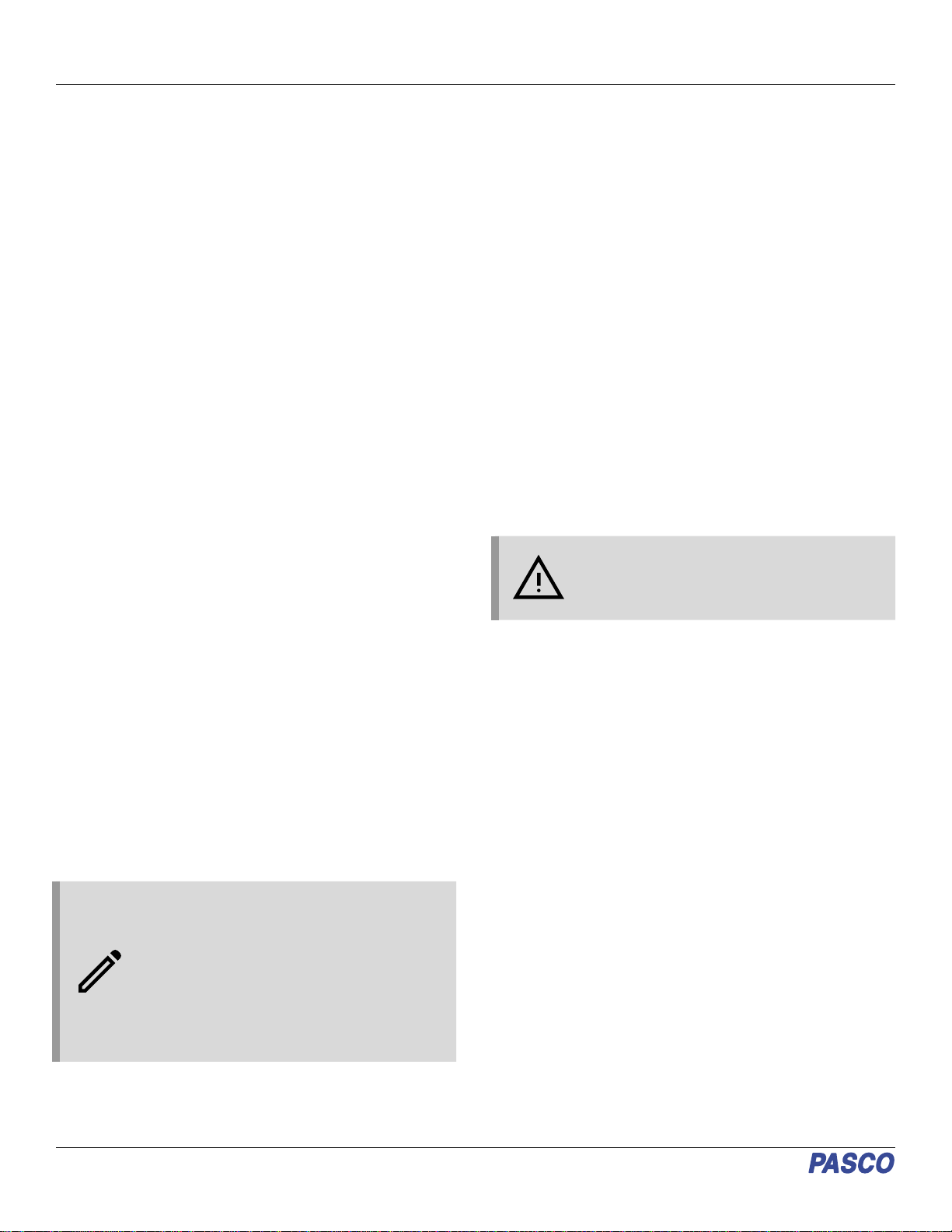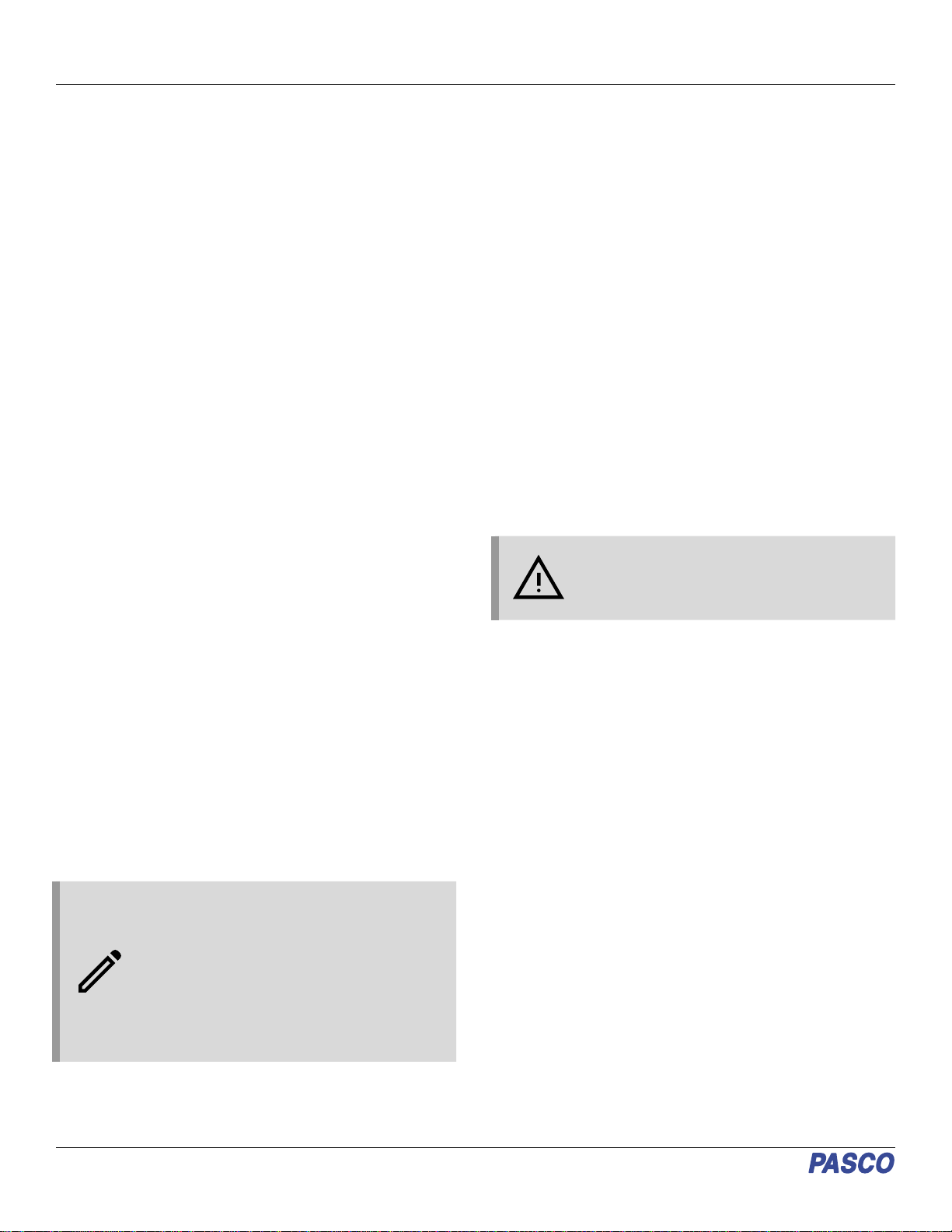
Initial step: Charge the battery
The Wireless Spectrometer is partially charged at the factory.
The battery is charged by connecting the sensor to a USB port
or USB charger via the included USB cable. Leave the
Spectrometer off while charging. The charger circuit inside the
unit turns itself off when the unit is fully charged, so it can’t be
overcharged. If the unit has been significantly discharged (such
as over a long break), it may require an hour of charging before
the red light turns on to indicate charging.
Connecting the Wireless Spectrometer to a
tablet or computer via Bluetooth
1. Turn on the Wireless Spectrometer. All three status LEDs
should blink in sequence as the device powers on.
2. Start the Spectrometry software and select Choose
Wireless Interface when prompted.
3. In the Select Wireless Interface menu, select the Wireless
Spectrometer with a device ID number that matches the
number printed on the side of your device.
Connecting the Wireless Spectrometer to a
computer with a USB cable
1. Turn on the Wireless Spectrometer. All three status LEDs
should blink in sequence as the device powers on.
2. Connect the small end of the included USB cable into the
USB port on the back of the Spectrometer.
3. Connect the other end of the USB cable to a USB port or
powered USB hub connected to the computer.
4. The USB status LED will shine green to indicate a
successful connection. (NOTE: The Bluetooth Status LED
will slowly blink blue. The Battery Status LED may also
blink to indicate that the battery is charging through the
USB cable.)
Usage
Place the sample to be examined in a cuvette. Fill the cuvette to
the point where the top of the sample is at least 3.0 centimeters
(cm) or 1.2 inches above the bottom. Place the lid on the
cuvette, sealing it tightly to prevent leaks, and put the cuvette in
the cuvette holder of the Wireless Spectrometer. Set up the
experiment in Spectrometry as desired, then begin recording
data when ready. (For more information on the use of
Spectrometry, see the Spectrometry online help.)
NOTE: The cuvette has two smooth sides and
two corrugated sides. When putting the cuvette
into the Wireless Spectrometer, the smooth
sides need to be along the light path
(perpendicular to the light path). The body of the
spectrometer is made from ABS. Only use
solutions in the spectrometer to which ABS
shows good chemical resistance. Avoid letting
any solution come in contact with the
spectrometer housing.
Maintenance
Cleaning the cuvette holder
Two drain ports in the bottom of the cuvette holder allow for
drainage if something spills into the holder. To clean the holder,
moisten a small cotton swab with deionized water and gently
wipe the interior. The cuvettes included with the spectrometer
are made from polystyrene. Only solutions to which polystyrene
shows good chemical resistance should be used with these
cuvettes.
Replacement parts
You can order Cuvettes and Caps (SE-8739) to receive 100
replacement cuvettes and lids.
The small printed circuit board that holds the incandescent bulb
and the three light-emitting diodes can be removed and replaced
by a skilled technician. Contact Technical Support regarding
availability and installation instructions.
Battery replacement
If the red charging light does not turn on after more than an hour
of charging, the battery may need to be replaced. The battery is
field replaceable using a Rechargeable LiPoly Replacement
Battery (PS-2569). Removing the battery requires a Torx T8
screwdriver and a small Phillips head screwdriver.
CAUTION: Make the area as dust-free and
static-free as possible before opening the
Wireless Spectrometer. Do not touch the optical
components inside the Spectrometer.
1. Use the Torx screwdriver to remove the four screws from
the bottom of the Spectrometer case.
2. Lift the top half of the case off the Spectrometer and set it
aside.
3. Disconnect the battery leads from the connector on the
bottom edge of the printed circuit board.
4. Use a small Phillips head screwdriver to remove the one
small screw that is near the middle of the top edge of the
printed circuit board.
5. Lift the printed circuit board aside and replace the square
shaped battery pack. Reconnect the battery leads to the
connector on the bottom edge of the printed circuit board.
6. Check that the printed circuit board and its components are
free of dust.
7. Reverse Steps 1 through 4 to close the Spectrometer.
Contact PASCO Technical Support for more information.
Wireless Spectrometer | PS-2600A
2