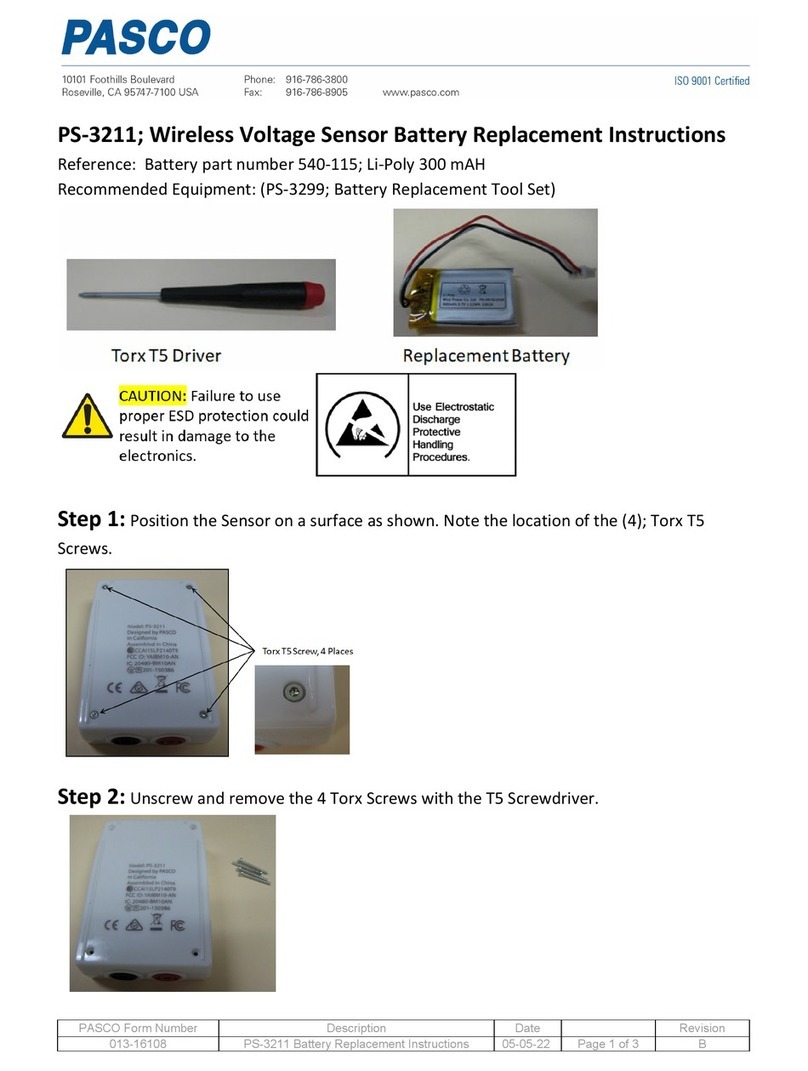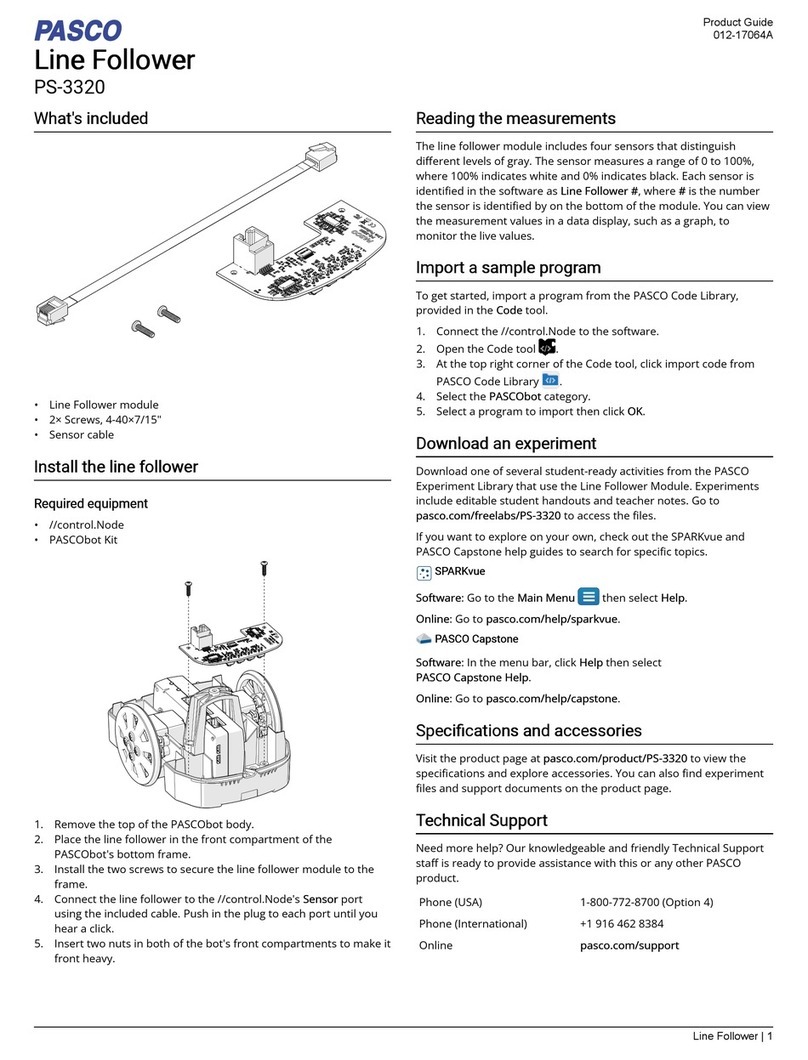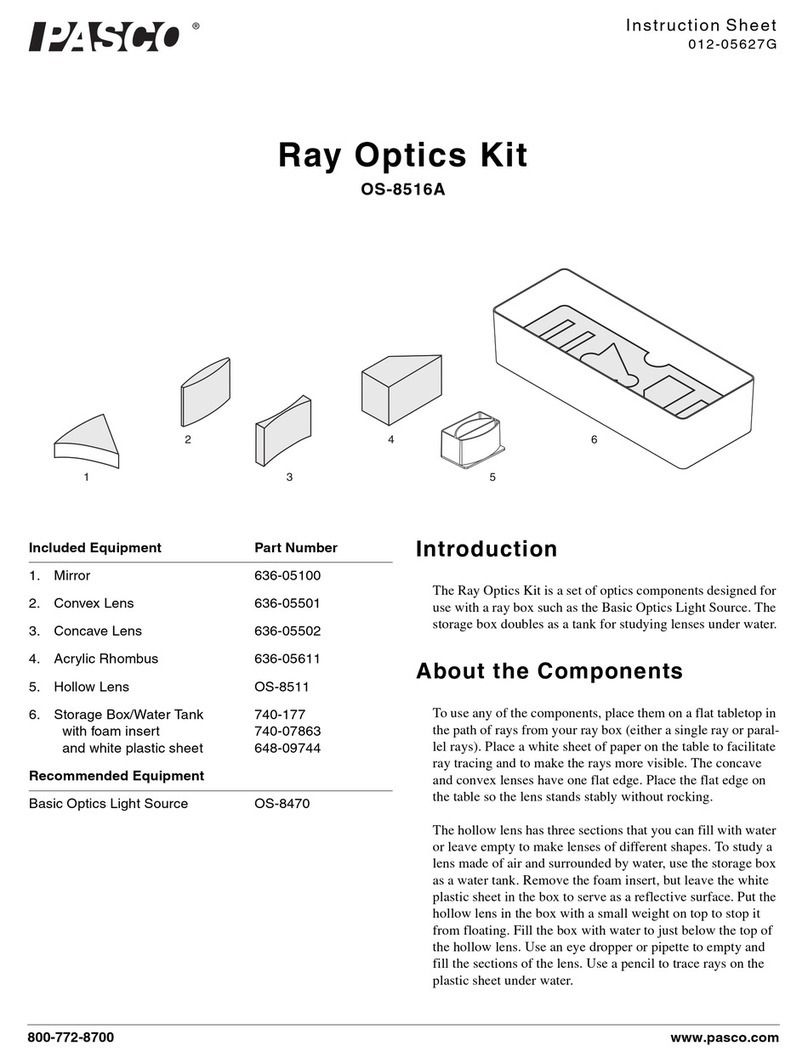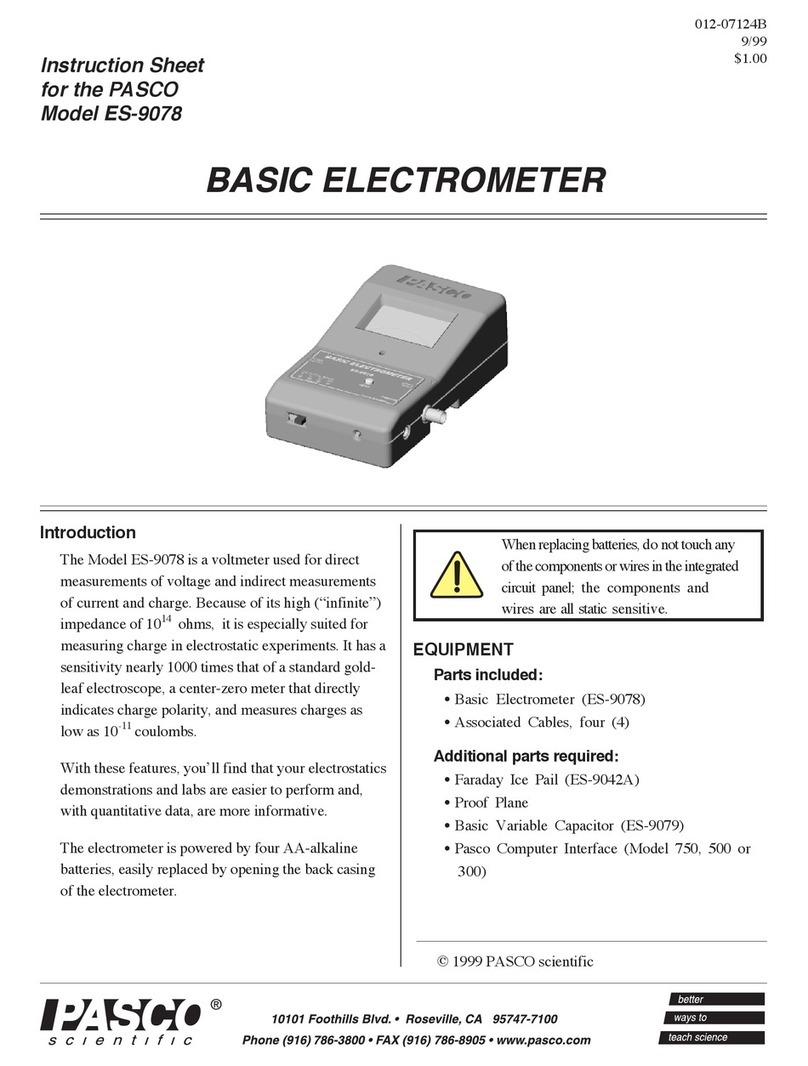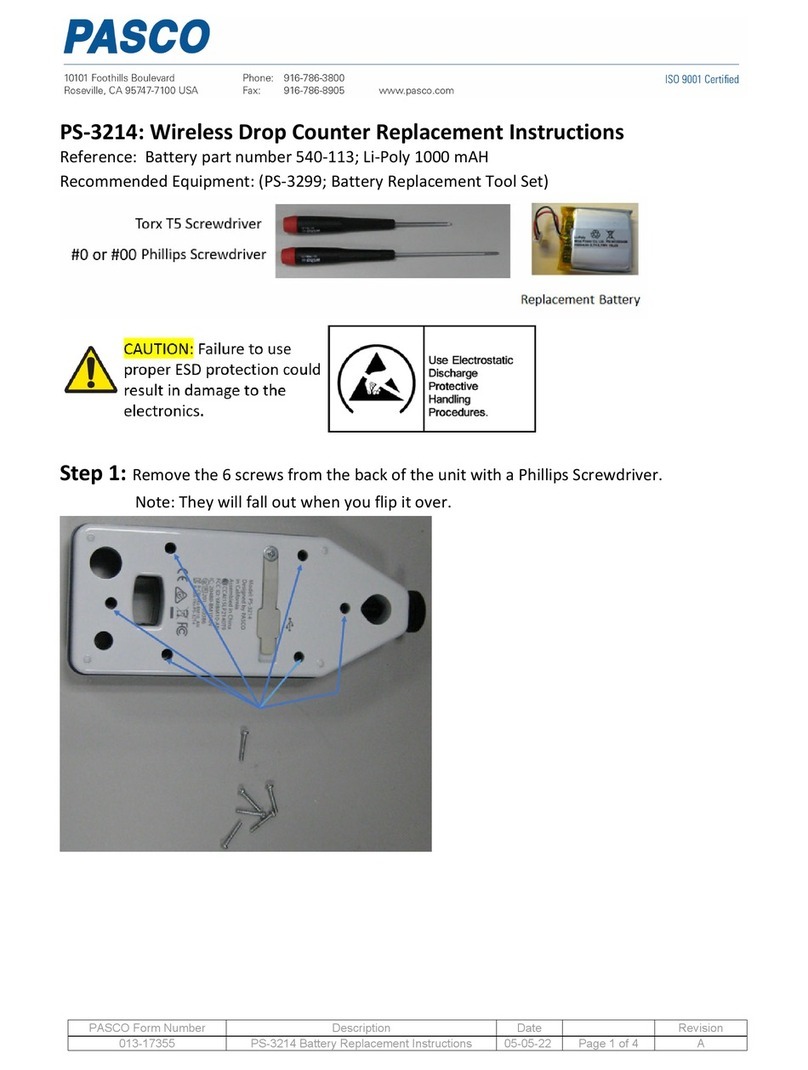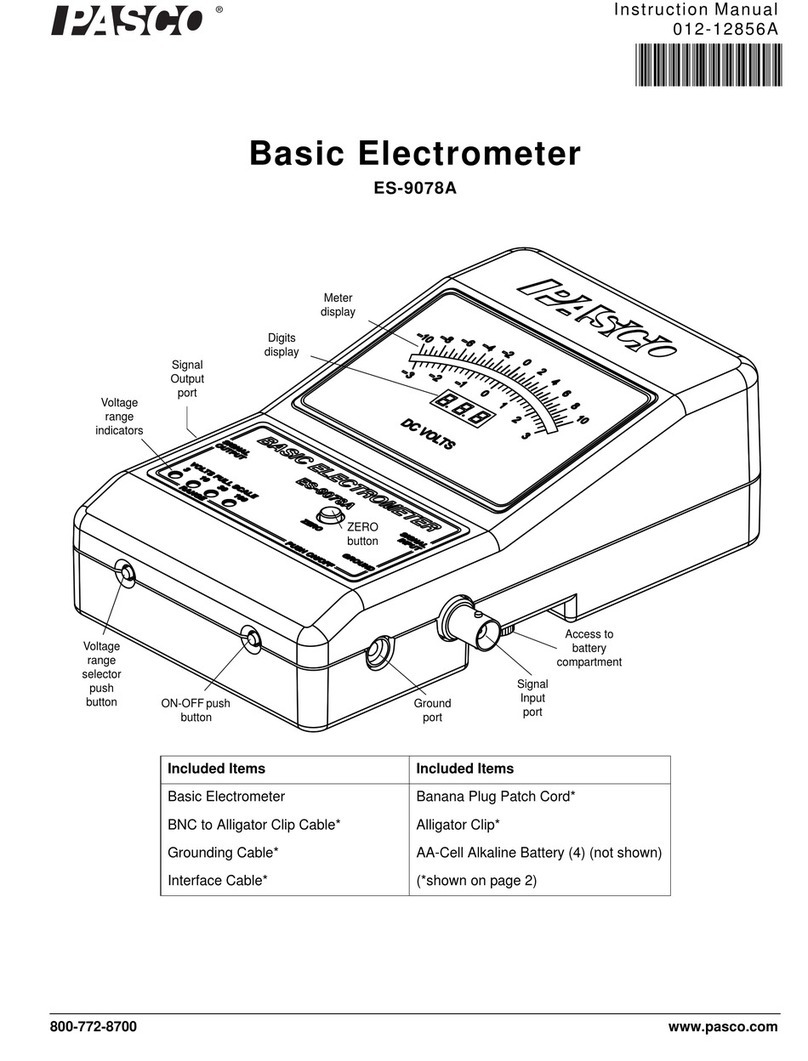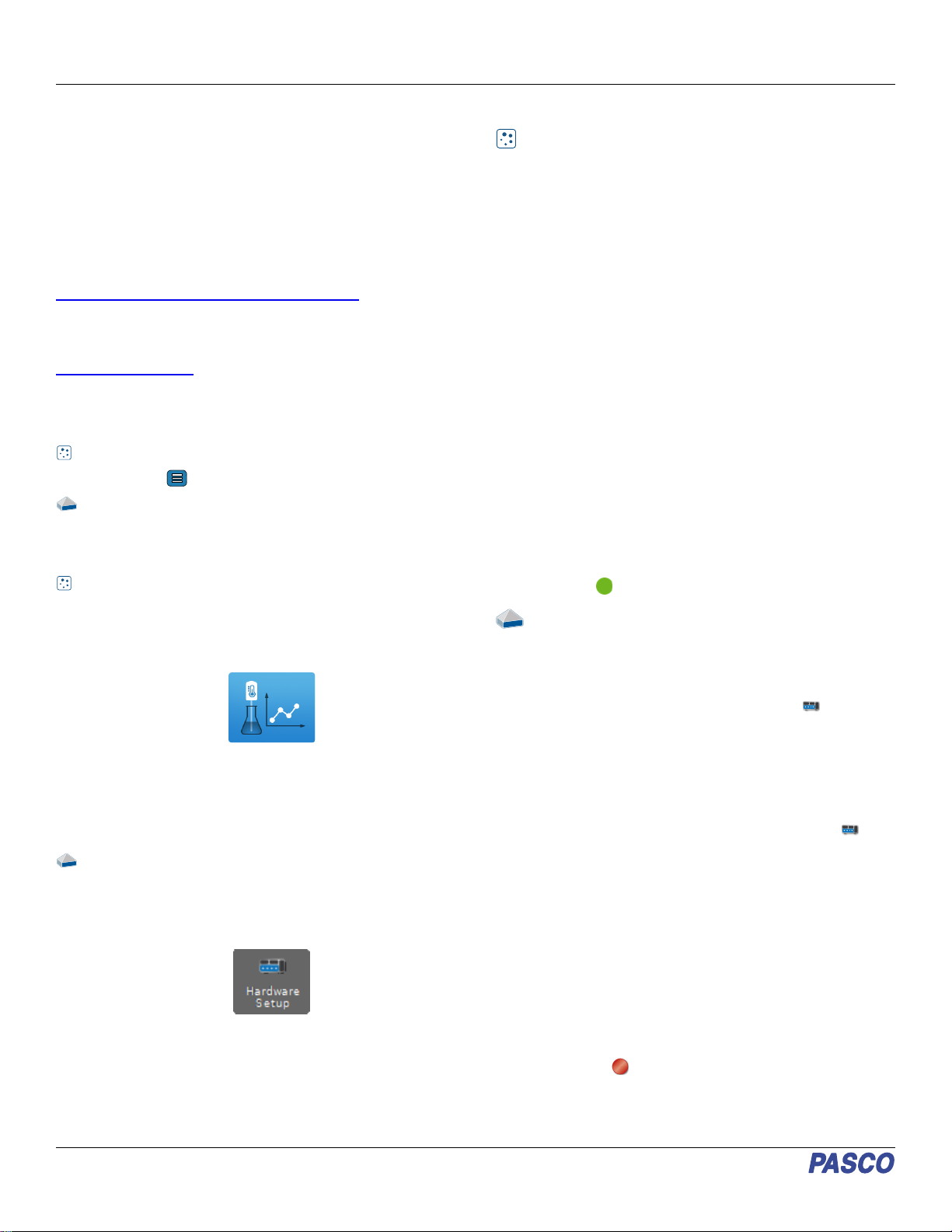Troubleshooting
You may notice a slow drift or slight fluctuation in the baseline in
your graphs of Total Flow and Lung Volume. In most cases these
can be eliminated with the steps below. Note that slow baseline
changes usually do not significantly affect the measurements of
volumes and capacities that can be found from the graphs.
•Air pressure changes in the environment during the
measurement period can influence the sensor readings.
These pressure changes can be caused by doors opening
or closing, ventilation systems starting or stopping, and air
movement within the testing room, among other potential
sources. Try to reduce the presence of such changes while
collecting data. In most cases, natural environmental
pressure variation is tolerably low over the typical 30
second test period.
•If you observe significant drift across multiple runs, try
switching Steps 3 and 4 in the Data collection procedure,
allowing the sensor to calibrate while resting motionless on
a flat surface before being held to the subject’s mouth.
Software help
The SPARKvue and PASCO Capstone Help provide additional
information on how to use this product with the software. You
can access the help within the software or online.
SPARKvue
Software: Main Menu > Help
Online: help.pasco.com/sparkvue
PASCO Capstone
Software: Help > PASCO Capstone Help
Online: help.pasco.com/capstone
Specifications and accessories
Visit the product page at pasco.com/product/PS-3234 to view
the specifications and explore accessories. You can also
download experiment files and support documents from the
product page.
Experiment files
Download one of several student-ready activities from the
PASCO Experiment Library. Experiments include editable
student handouts and teacher notes. Visit
pasco.com/freelabs/PS-3234.
Technical support
Need more help? Our knowledgeable and friendly Technical
Support staff is ready to answer your questions or walk you
through any issues.
Chat pasco.com
Phone 1-800-772-8700 x1004 (USA)
+1 916 462 8384 (outside USA)
Email support@pasco.com
Regulatory information
Limited warranty
For a description of the product warranty, see the Warranty and Returns page at
www.pasco.com/legal.
Copyright
This document is copyrighted with all rights reserved. Permission is granted to non-
profit educational institutions for reproduction of any part of this manual, providing
the reproductions are used only in their laboratories and classrooms, and are not
sold for profit. Reproduction under any other circumstances, without the written
consent of PASCO scientific, is prohibited.
Trademarks
PASCO and PASCO scientific are trademarks or registered trademarks of PASCO
scientific, in the United States and in other countries. All other brands, products, or
service names are or may be trademarks or service marks of, and are used to
identify, products or services of, their respective owners. For more information visit
www.pasco.com/legal.
Product end-of-life disposal
This electronic product is subject to disposal and recycling regulations
that vary by country and region. It is your responsibility to recycle your
electronic equipment per your local environmental laws and regulations
to ensure that it will be recycled in a manner that protects human health
and the environment. To find out where you can drop off your waste
equipment for recycling, please contact your local waste recycle or disposal
service, or the place where you purchased the product. The European Union
WEEE (Waste Electronic and Electrical Equipment) symbol on the product or its
packaging indicates that this product must not be disposed of in a standard waste
container.
CE statement
This device has been tested and found to comply with the essential requirements
and other relevant provisions of the applicable EU Directives.
FCC statement
This device complies with part 15 of the FCC Rules.
Operation is subject to the following two conditions:
(1) This device may not cause harmful interference, and (2) this device must accept
any interference received, including interference that may cause undesired
operation.
Battery disposal
Batteries contain chemicals that, if released, may affect the environment
and human health. Batteries should be collected separately for recycling
and recycled at a local hazardous material disposal location adhering to
your country and local government regulations. To find out where you
can drop off your waste battery for recycling, please contact your local waste
disposal service, or the product representative. The battery used in this product is
marked with the European Union symbol for waste batteries to indicate the need
for the separate collection and recycling of batteries.
Wireless Spirometer | PS-3234
4