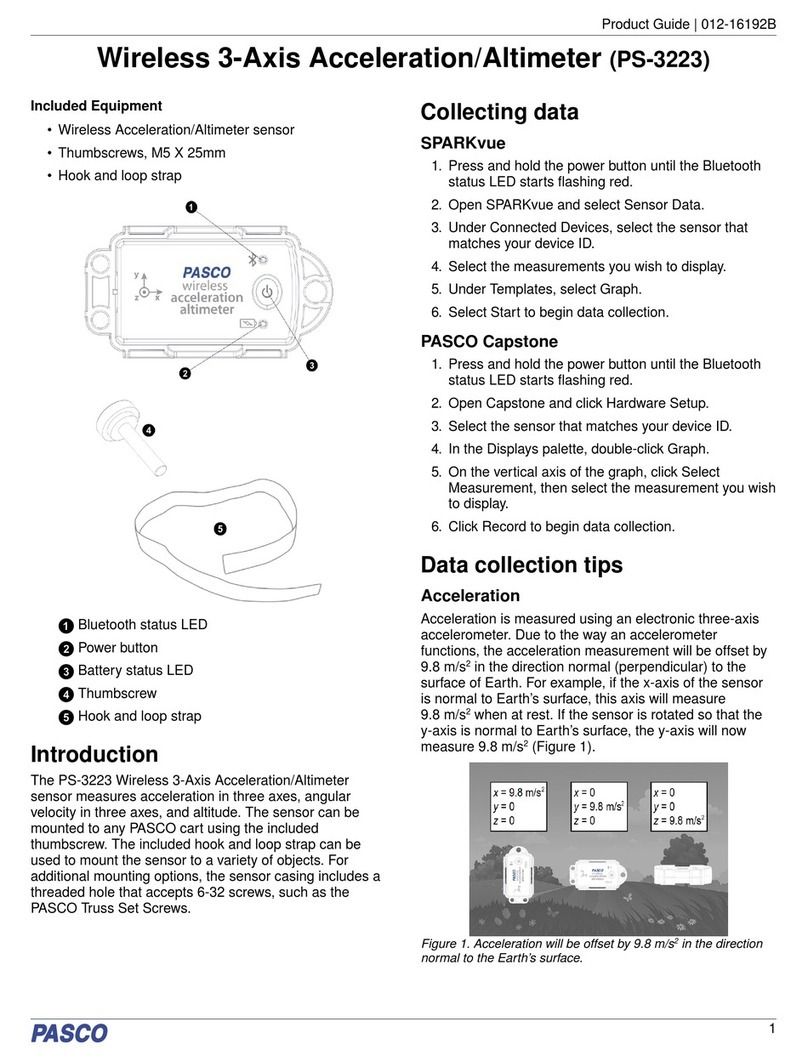PASCO PASPort Xplorer PS-2000 User manual
Other PASCO Measuring Instrument manuals

PASCO
PASCO ME-9495A User manual
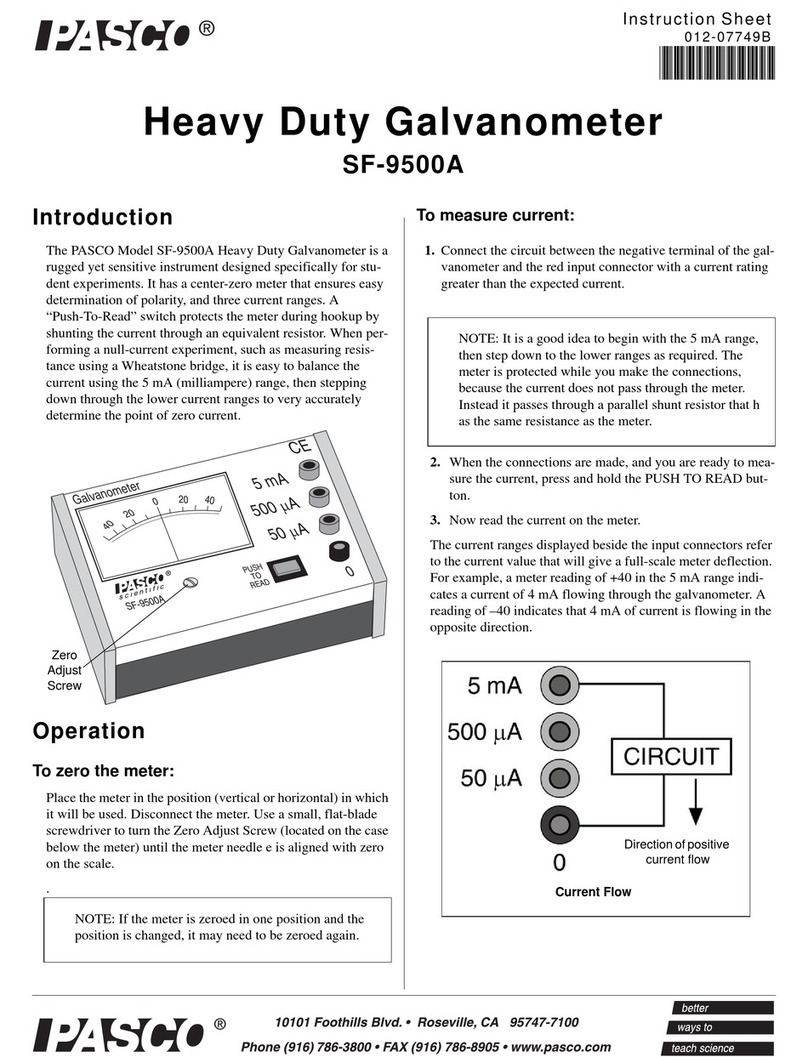
PASCO
PASCO SF-9500A User manual

PASCO
PASCO SF-9568A User manual
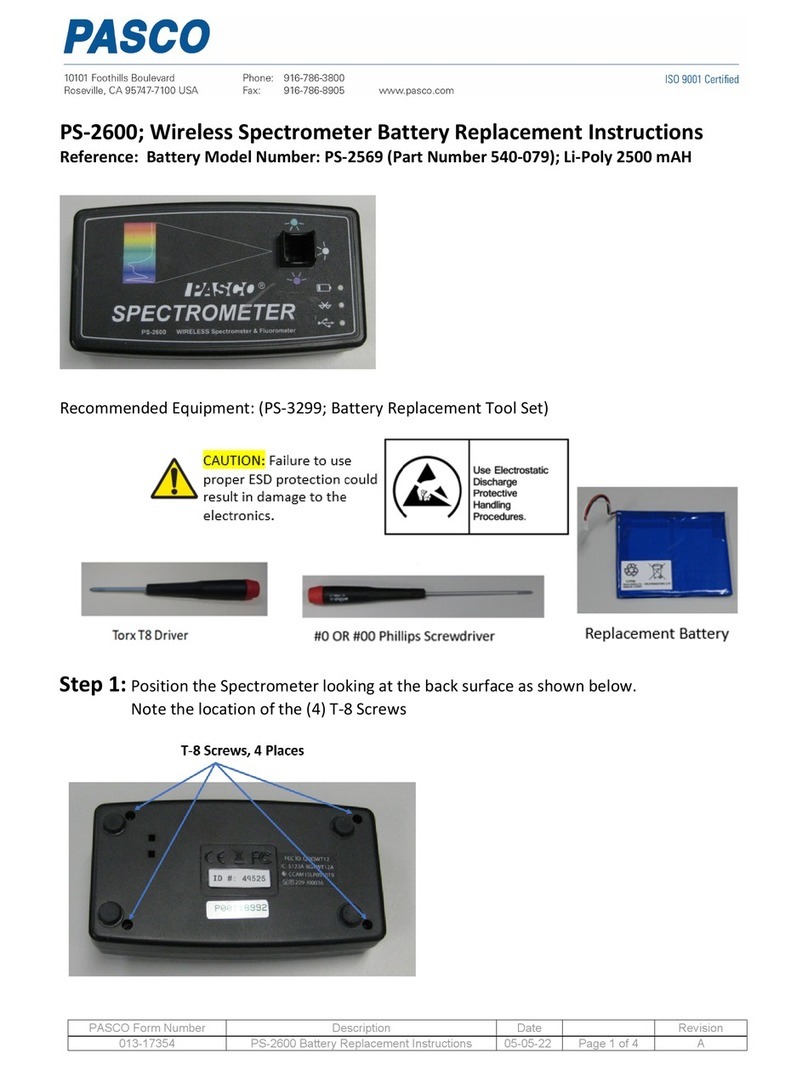
PASCO
PASCO PS-2600 Use and care manual

PASCO
PASCO PASPORT PS-2204 User manual

PASCO
PASCO PS-3230 User manual

PASCO
PASCO WA-7428 User manual

PASCO
PASCO PS-3321 User manual

PASCO
PASCO PASPORT PS-2108 User manual

PASCO
PASCO Xplorer GLX Programming manual
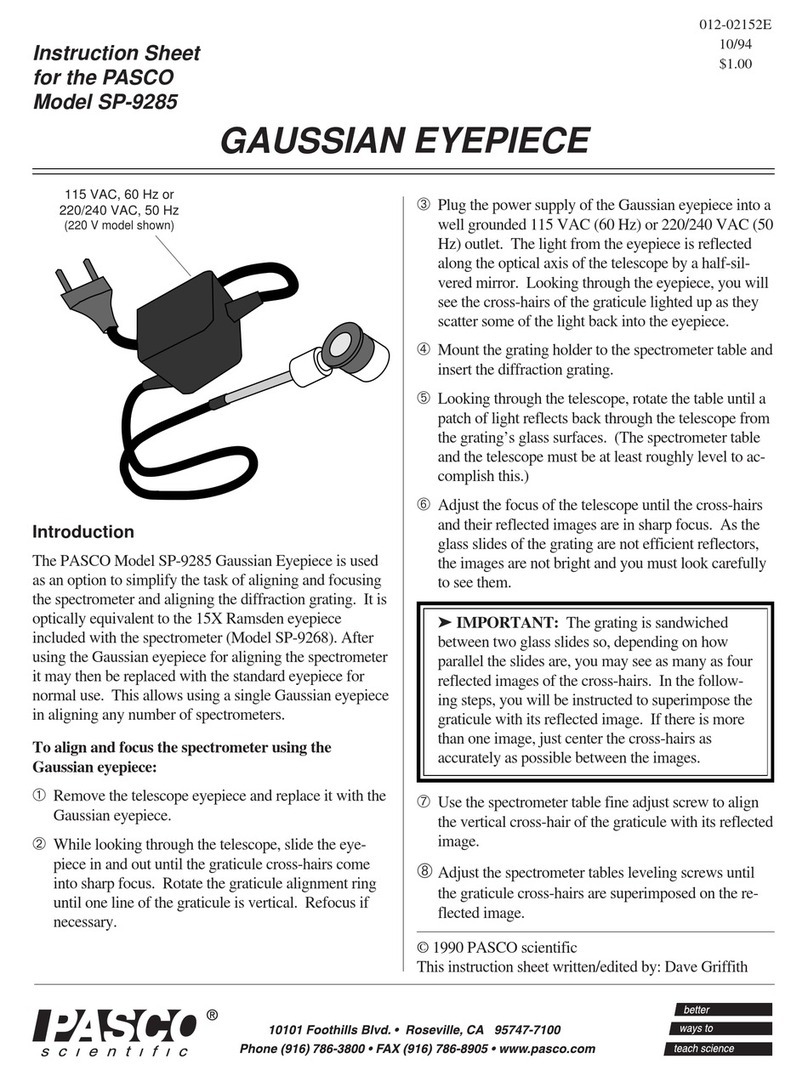
PASCO
PASCO SP-9285 User manual
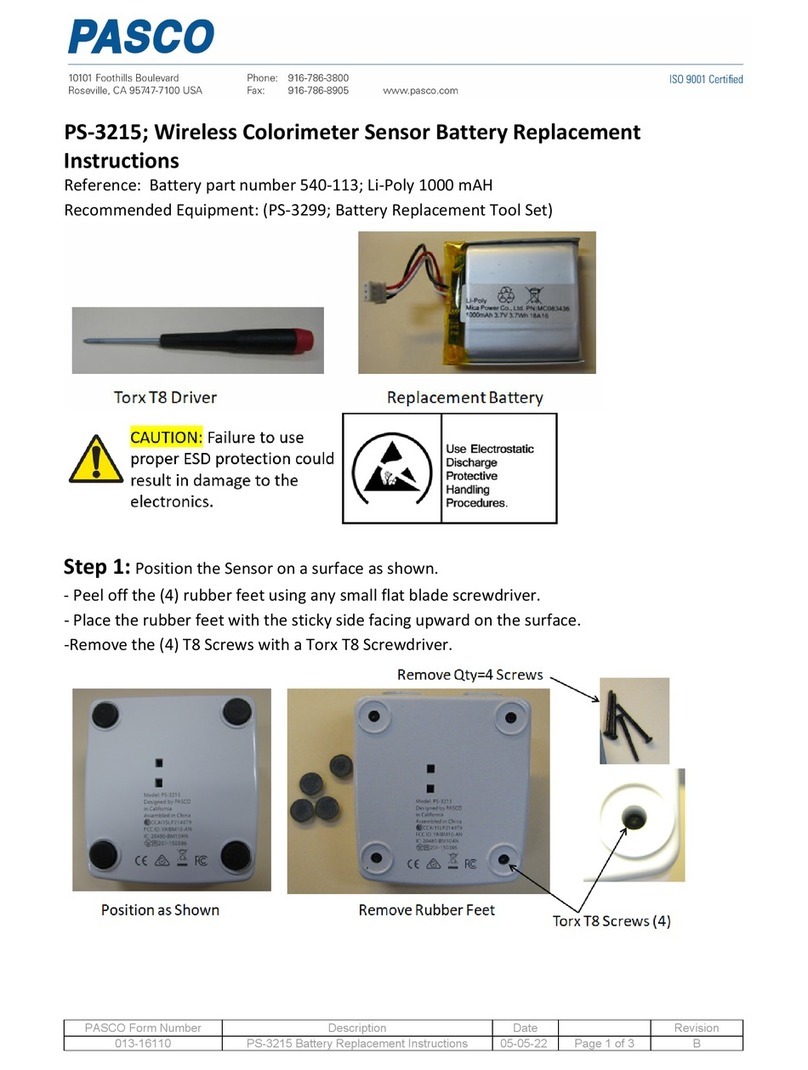
PASCO
PASCO PS-3215 Use and care manual

PASCO
PASCO PS-3217 User manual
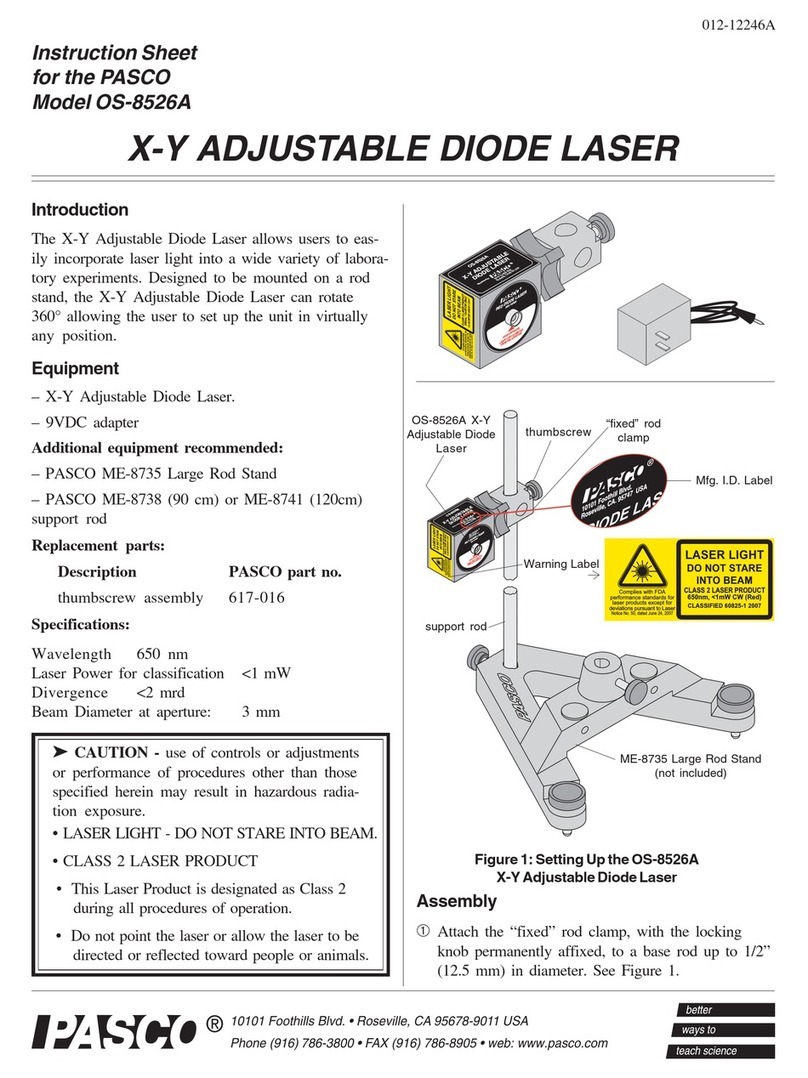
PASCO
PASCO OS-8526A User manual

PASCO
PASCO PS-3238 User manual
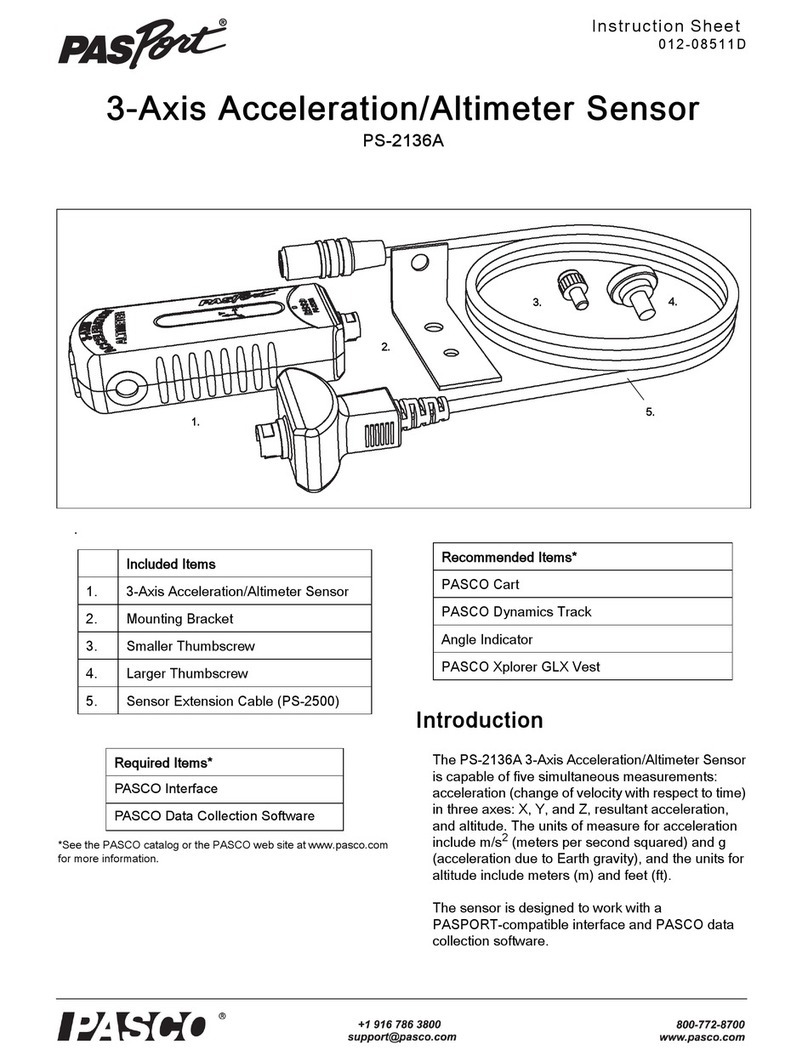
PASCO
PASCO PS-2136A User manual

PASCO
PASCO Brolight SE-9629 User manual
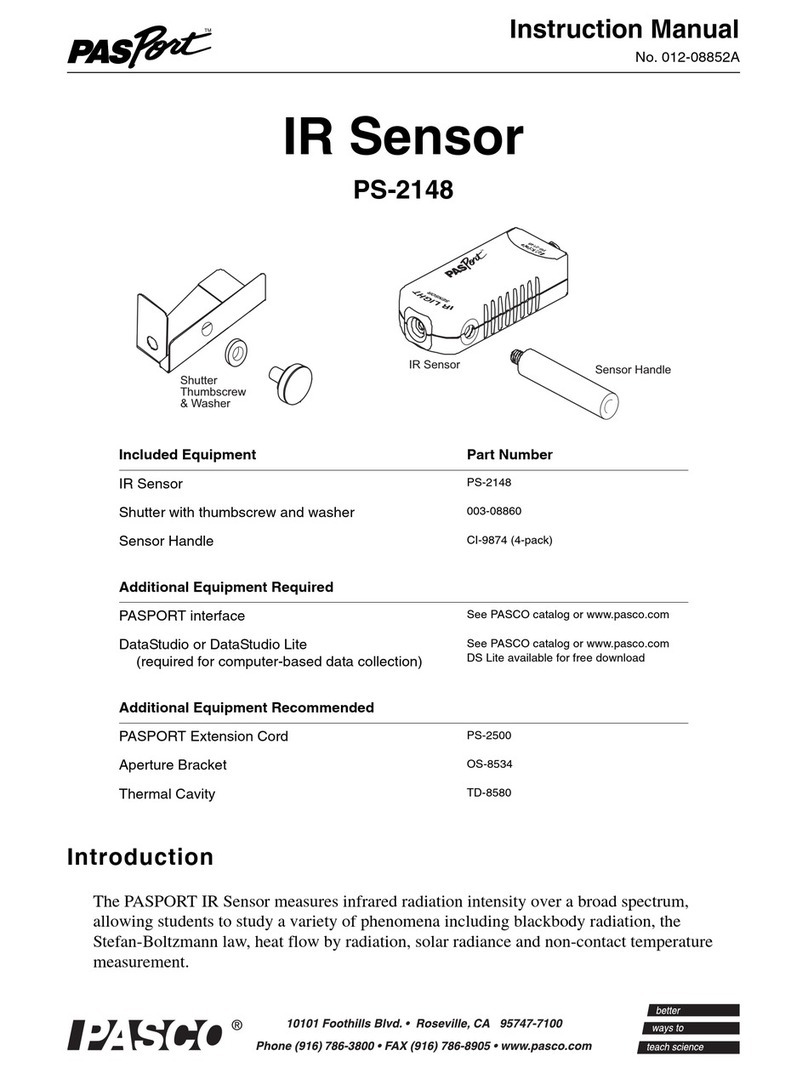
PASCO
PASCO PASPORT PS-2148 User manual

PASCO
PASCO PASPORT PS-2230 User manual

PASCO
PASCO OS-8458 User manual