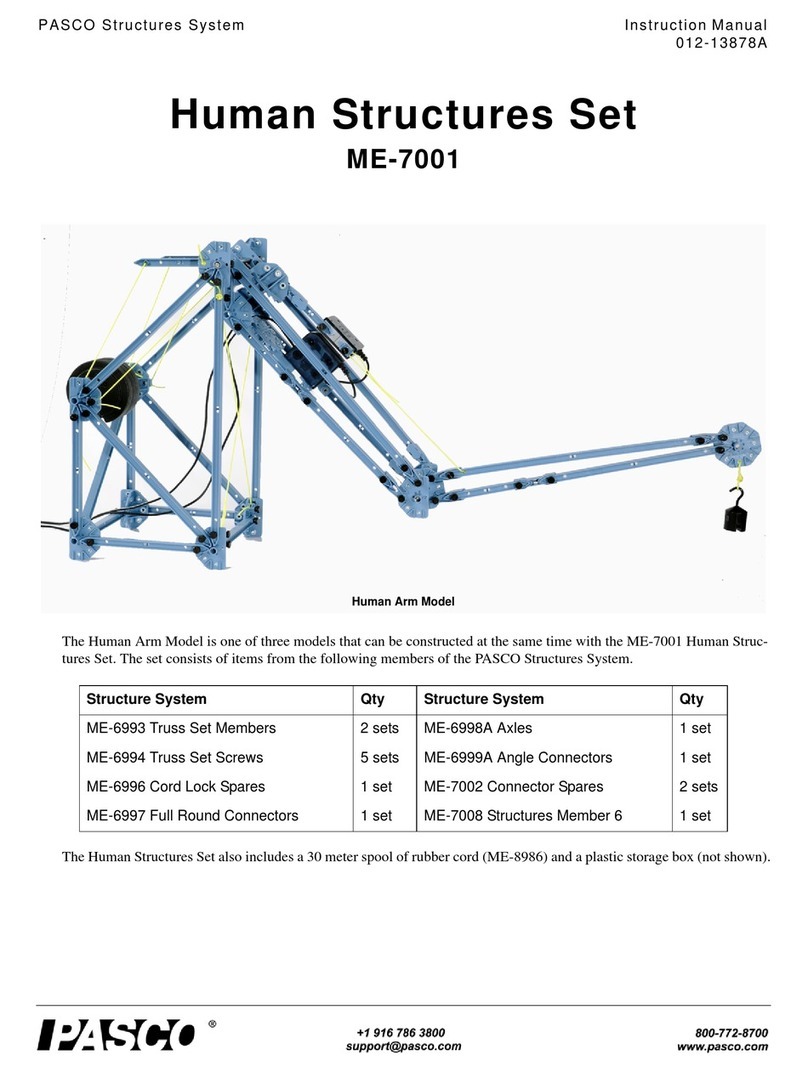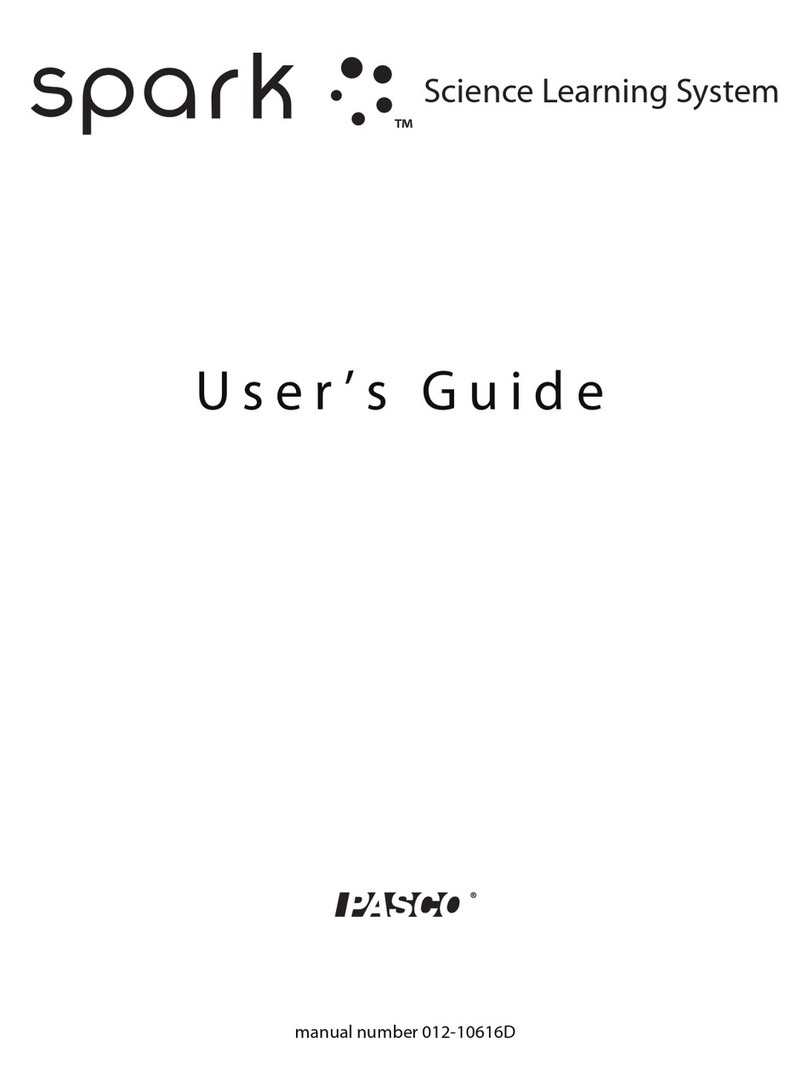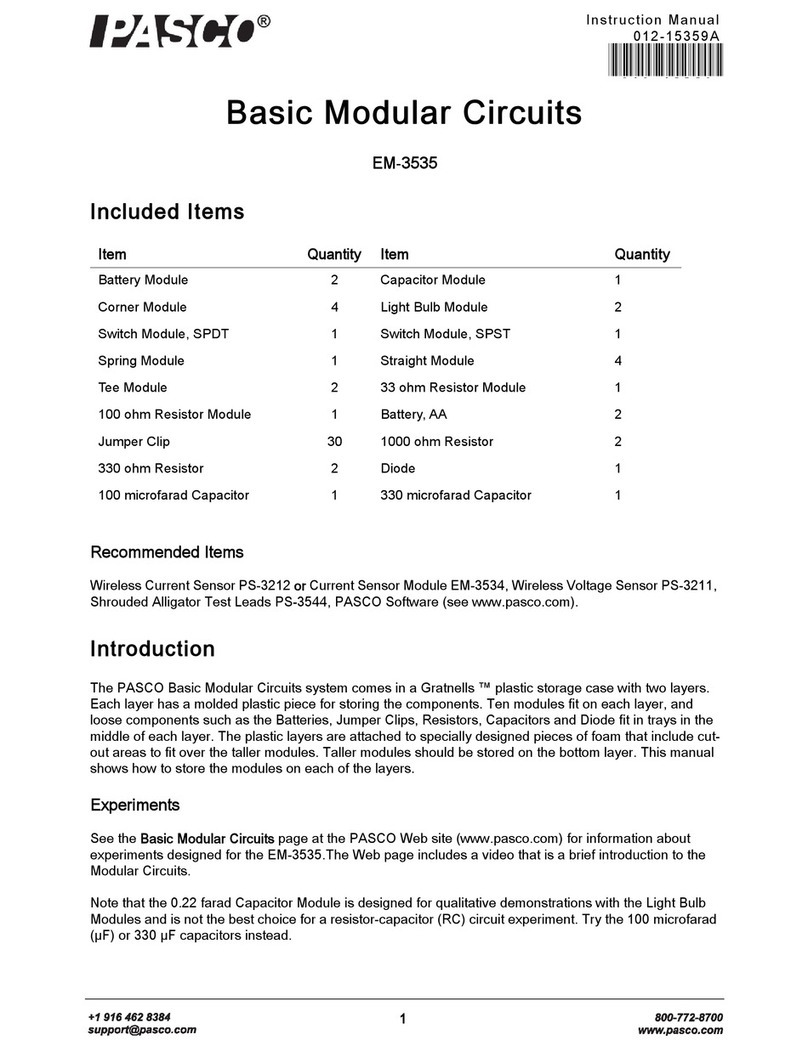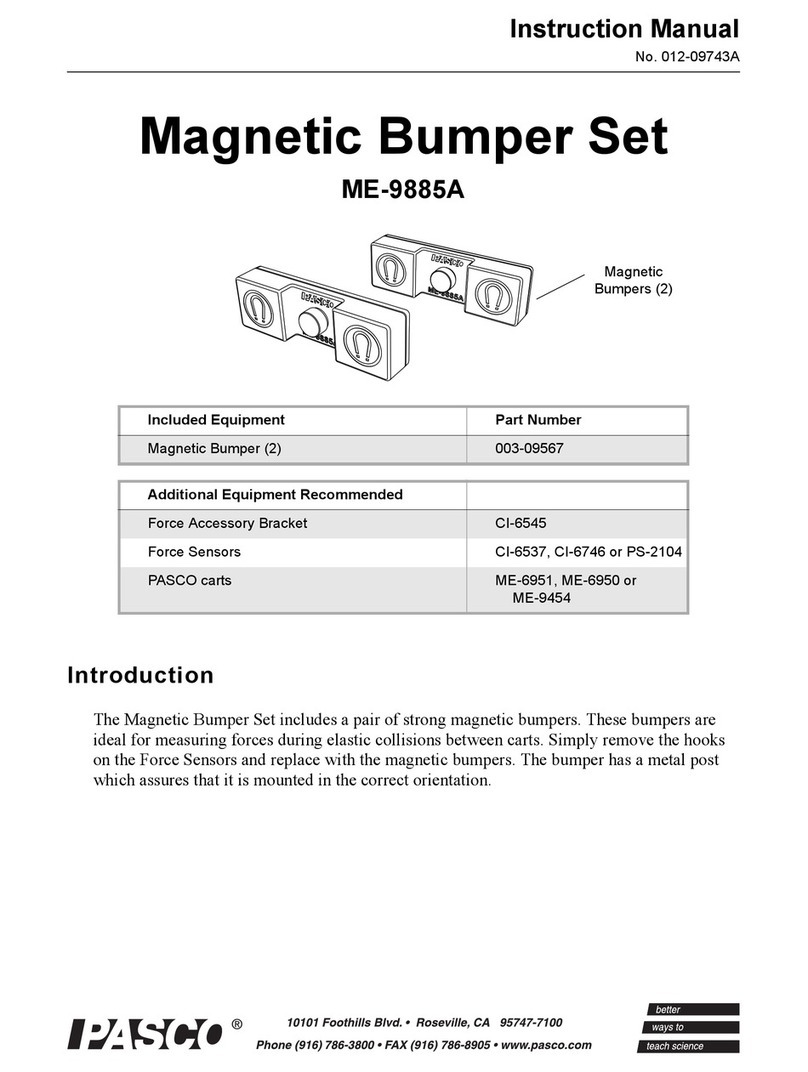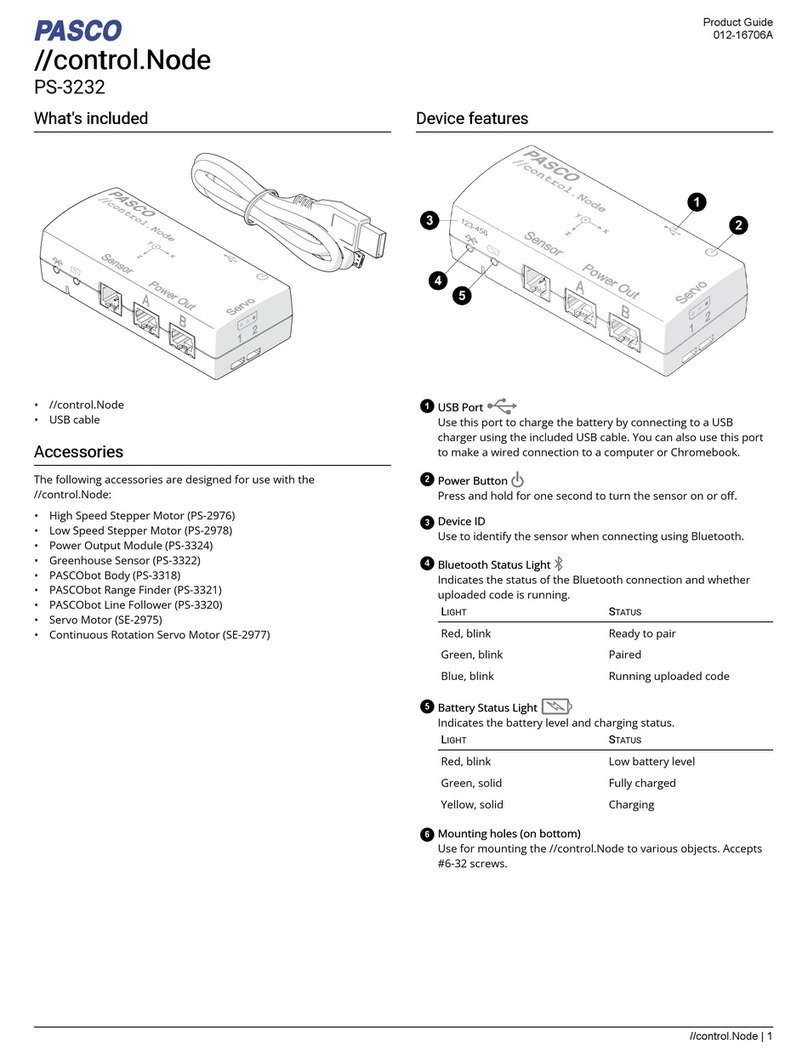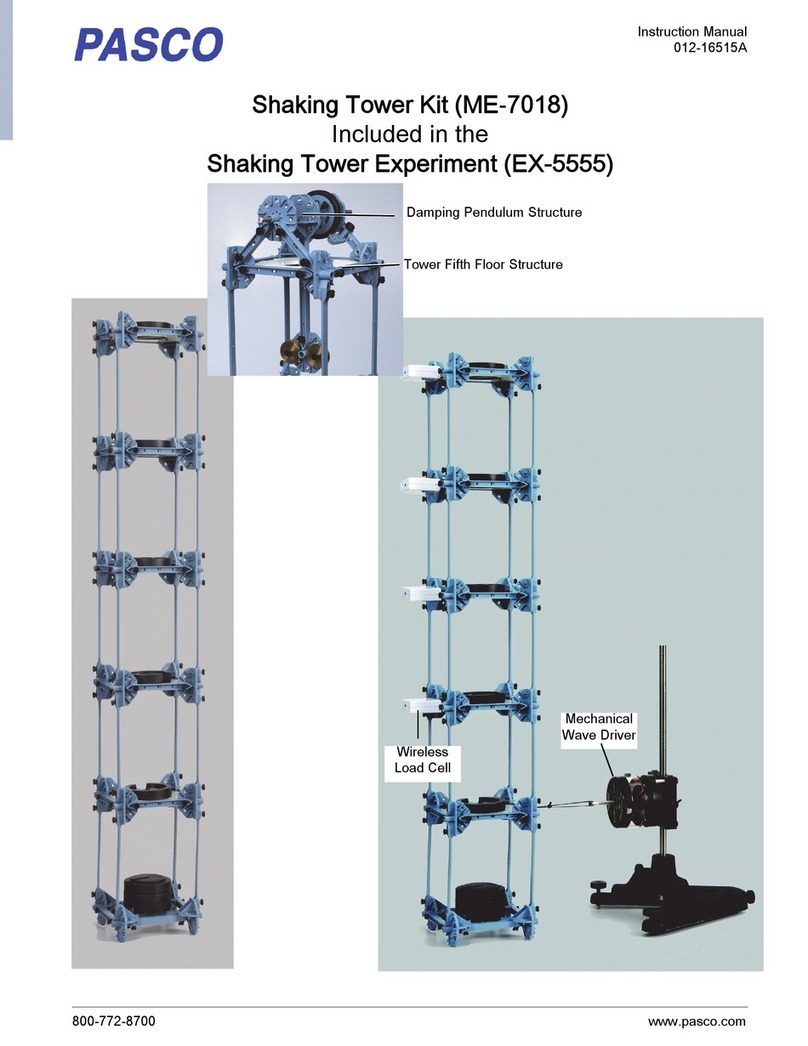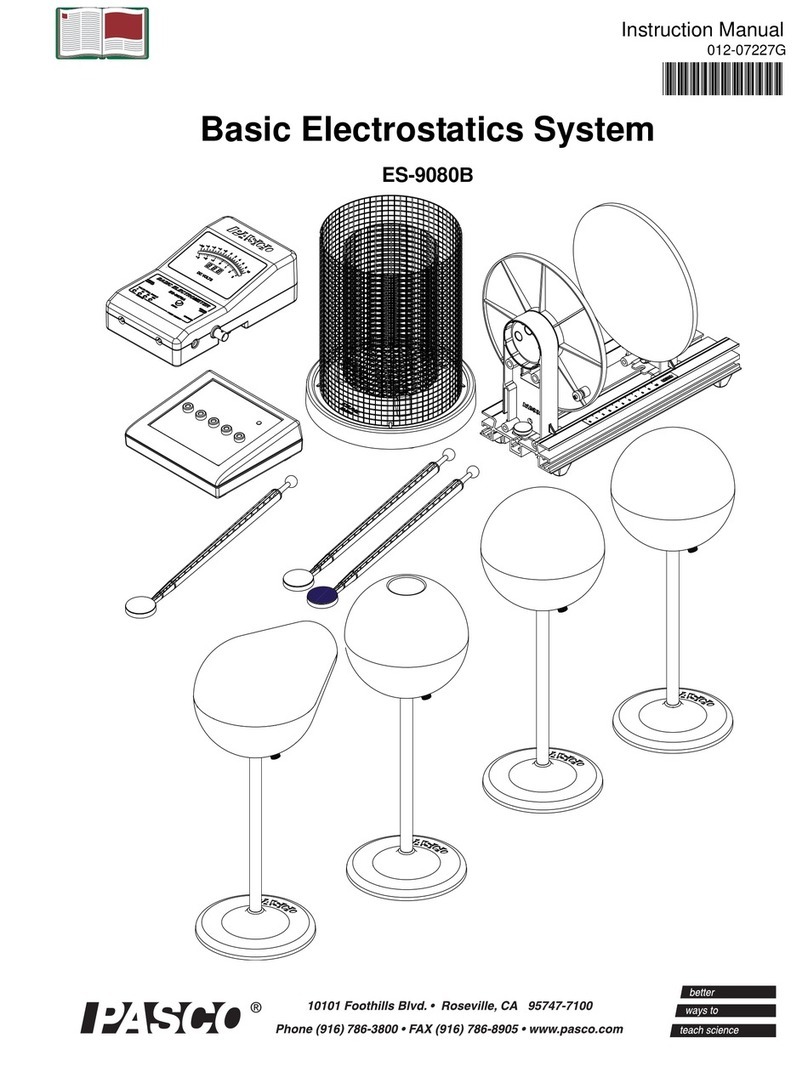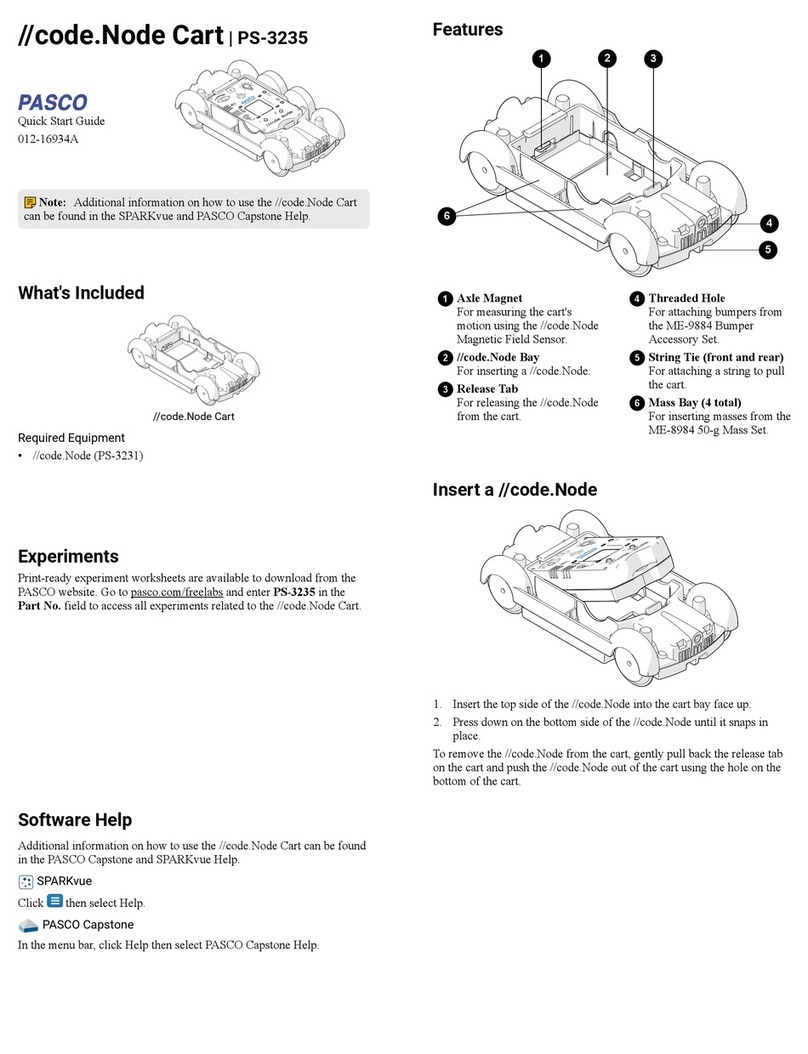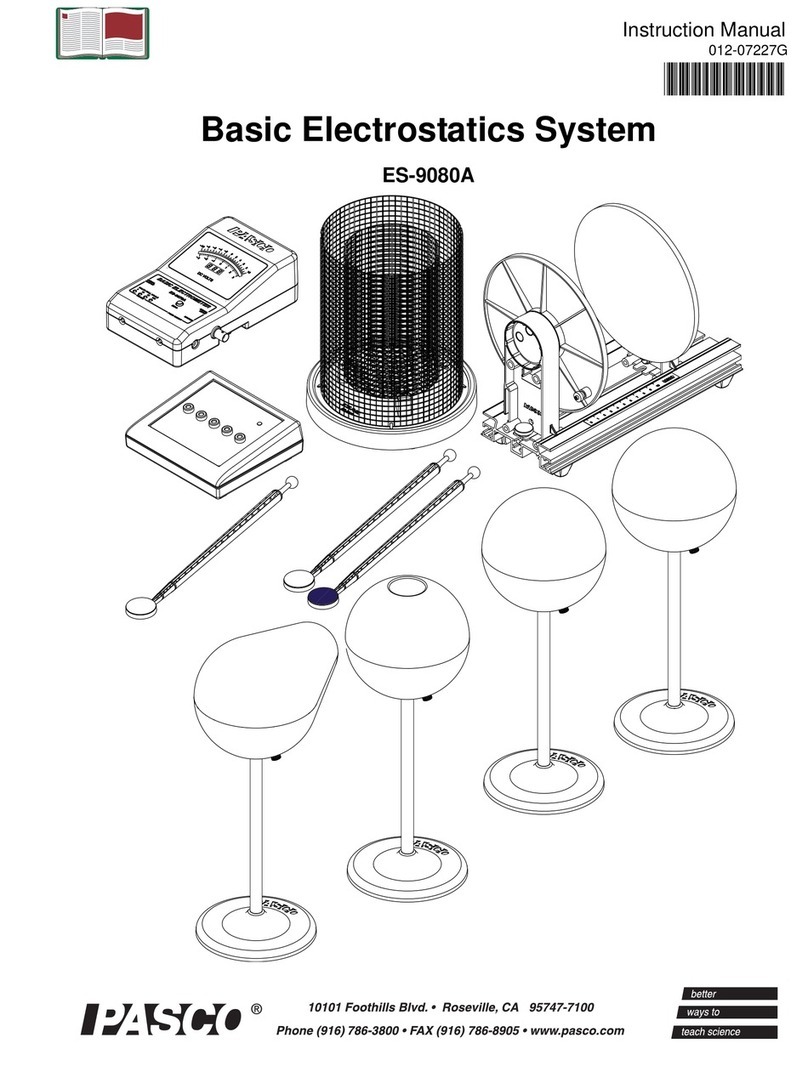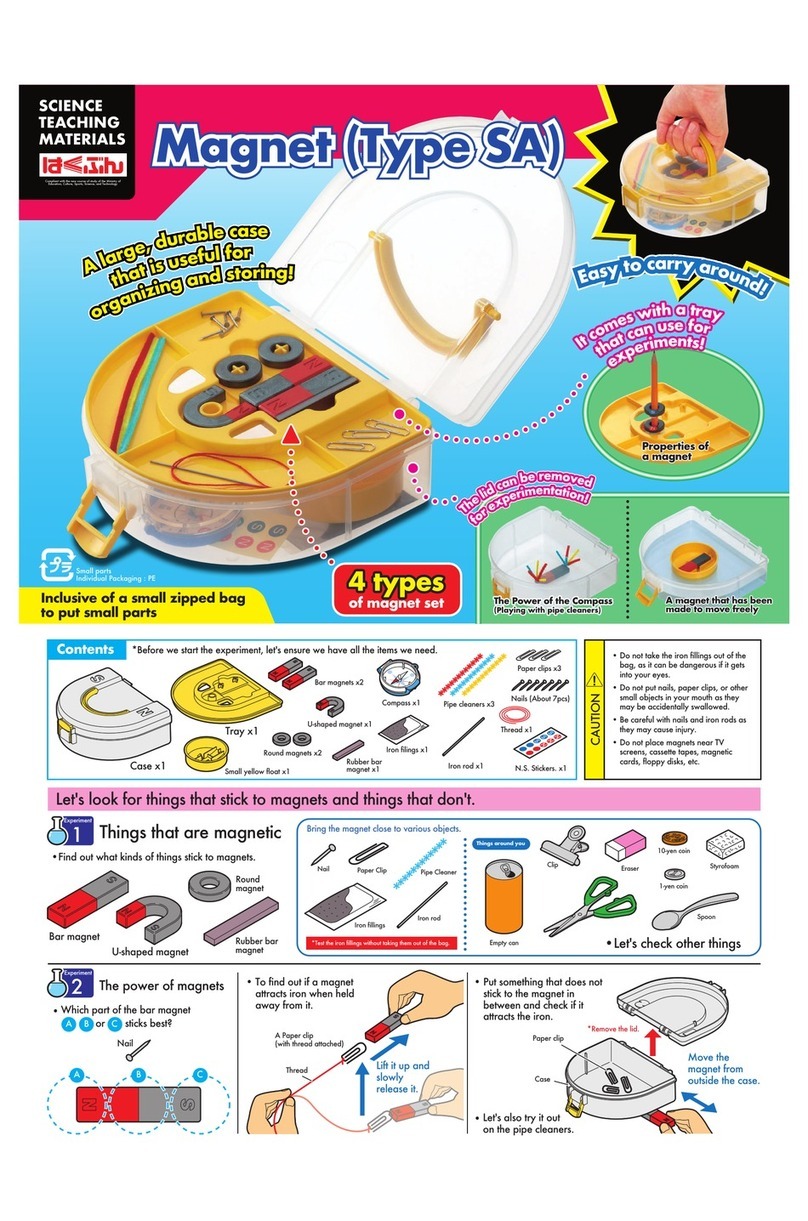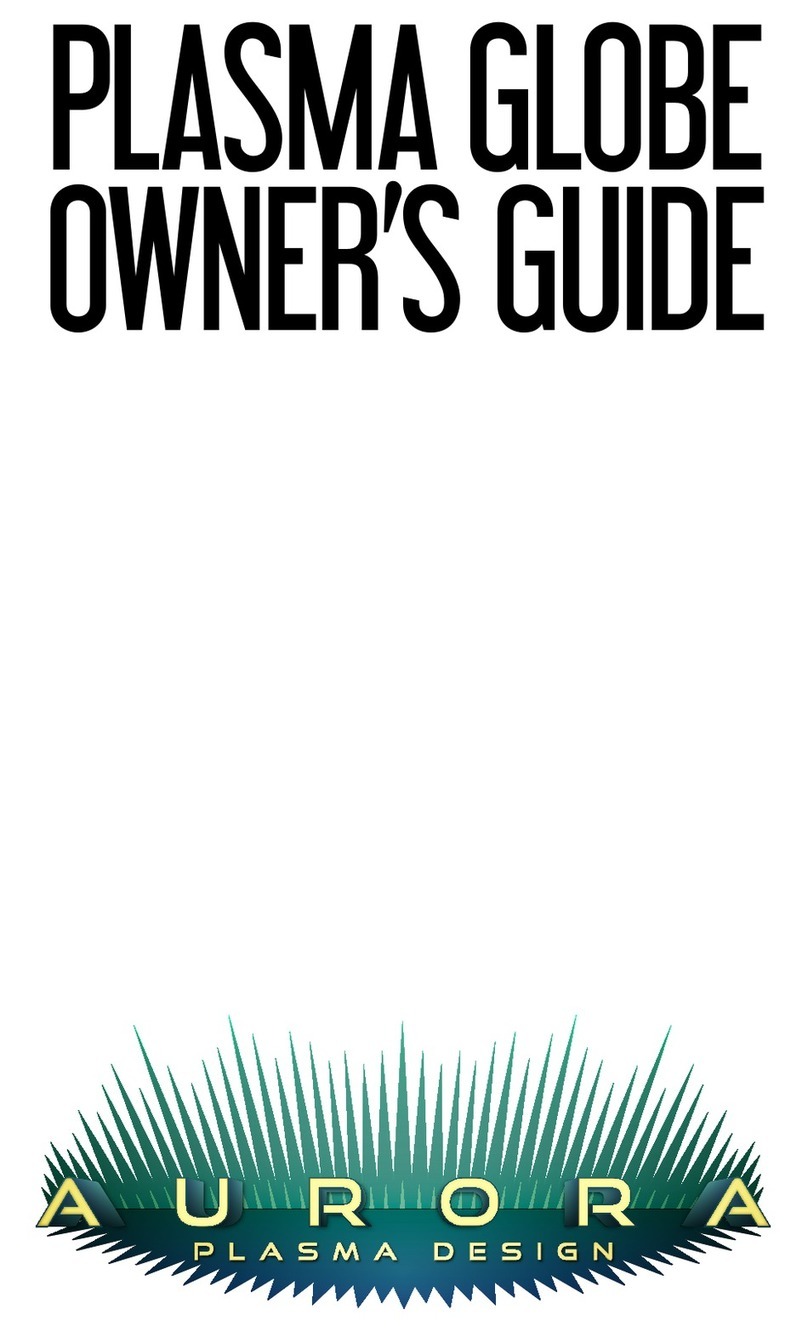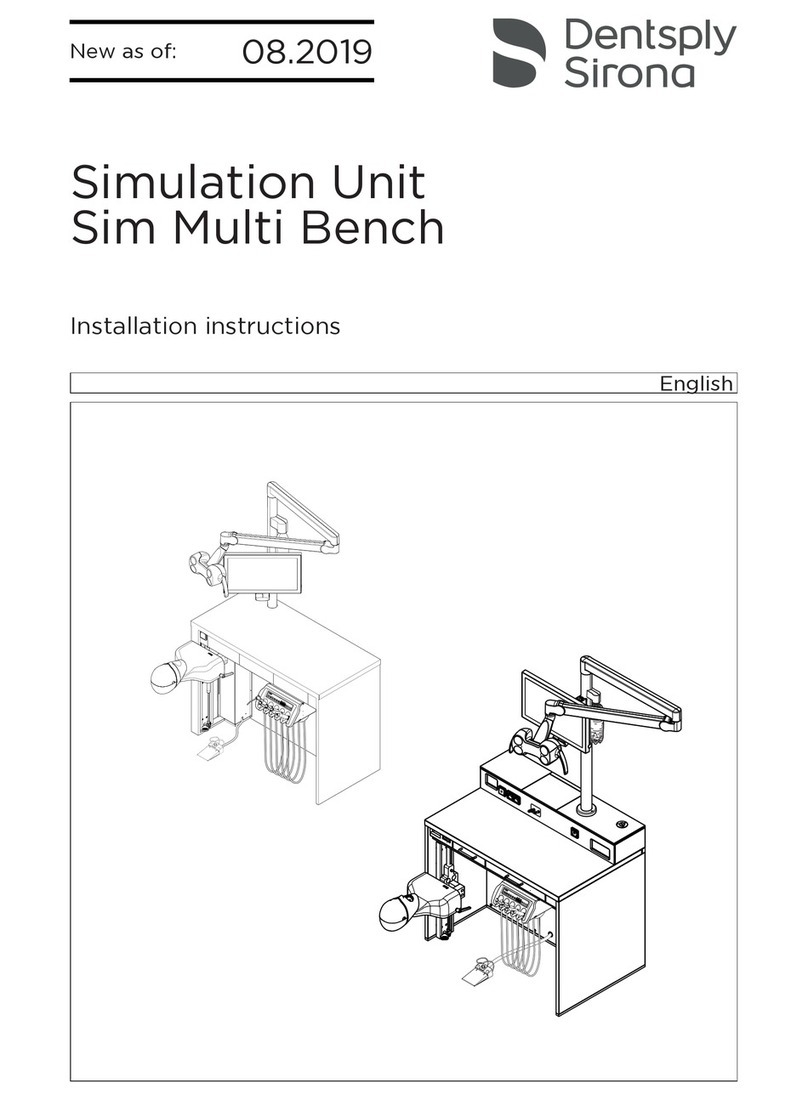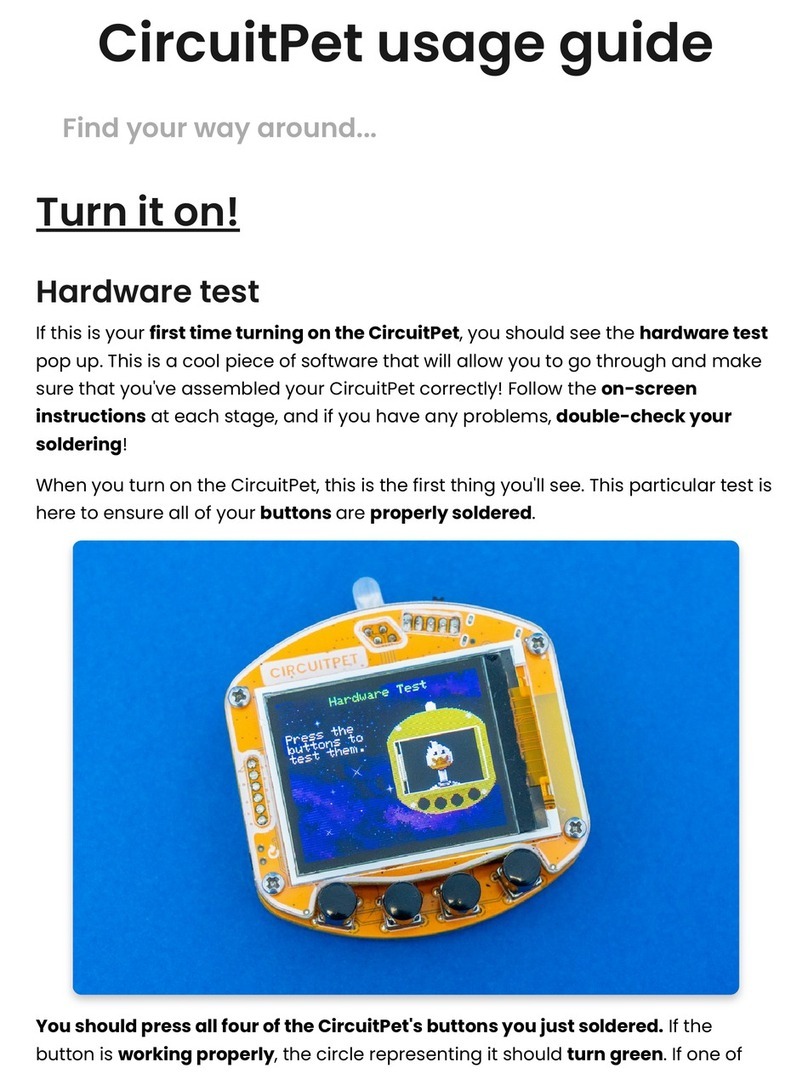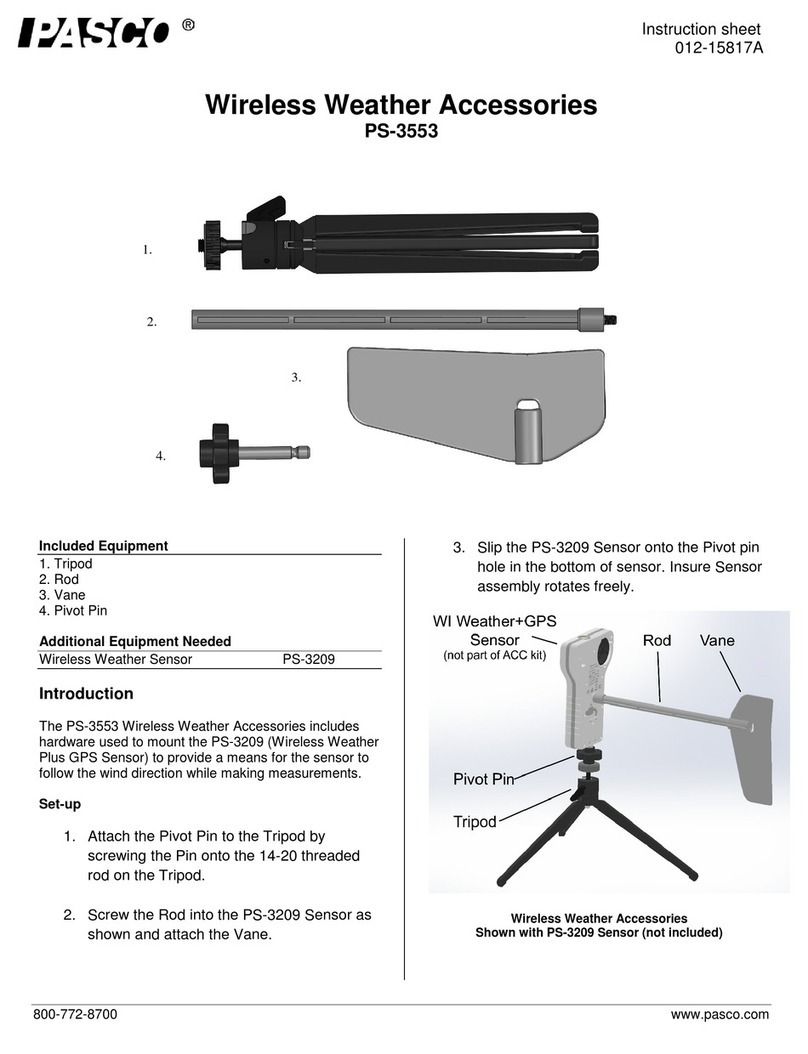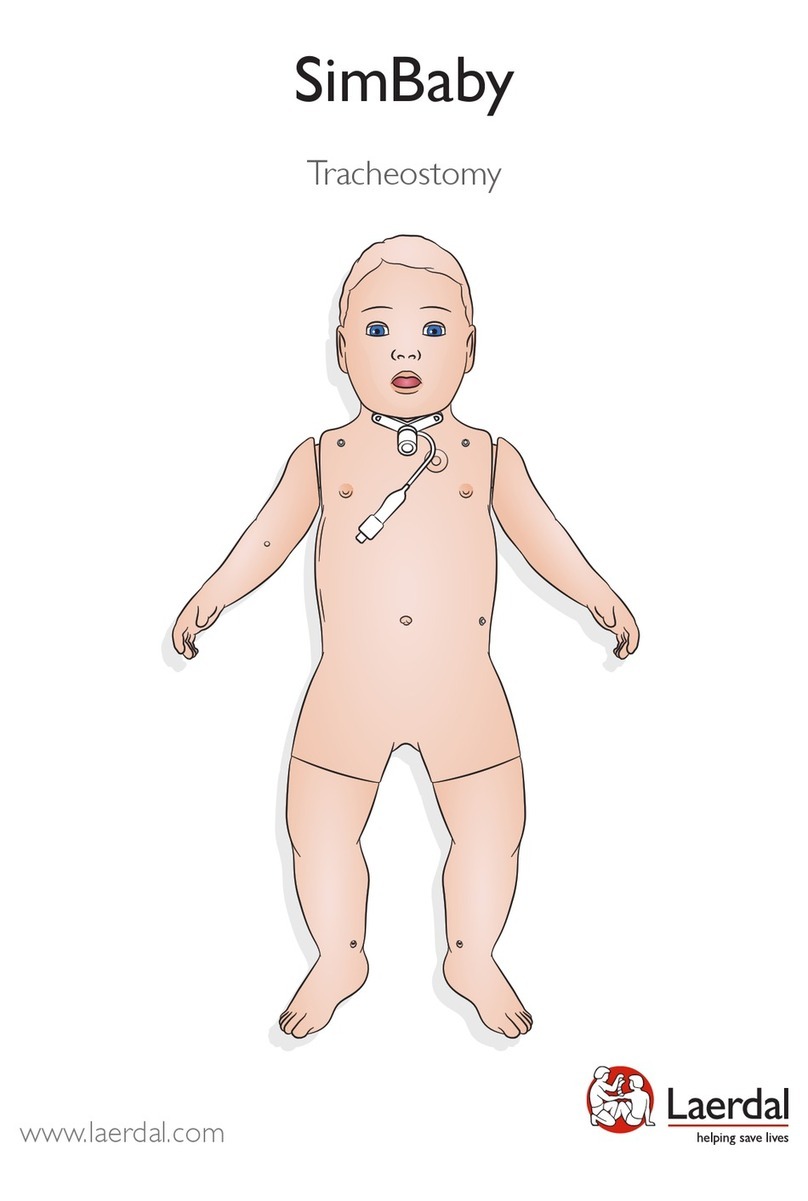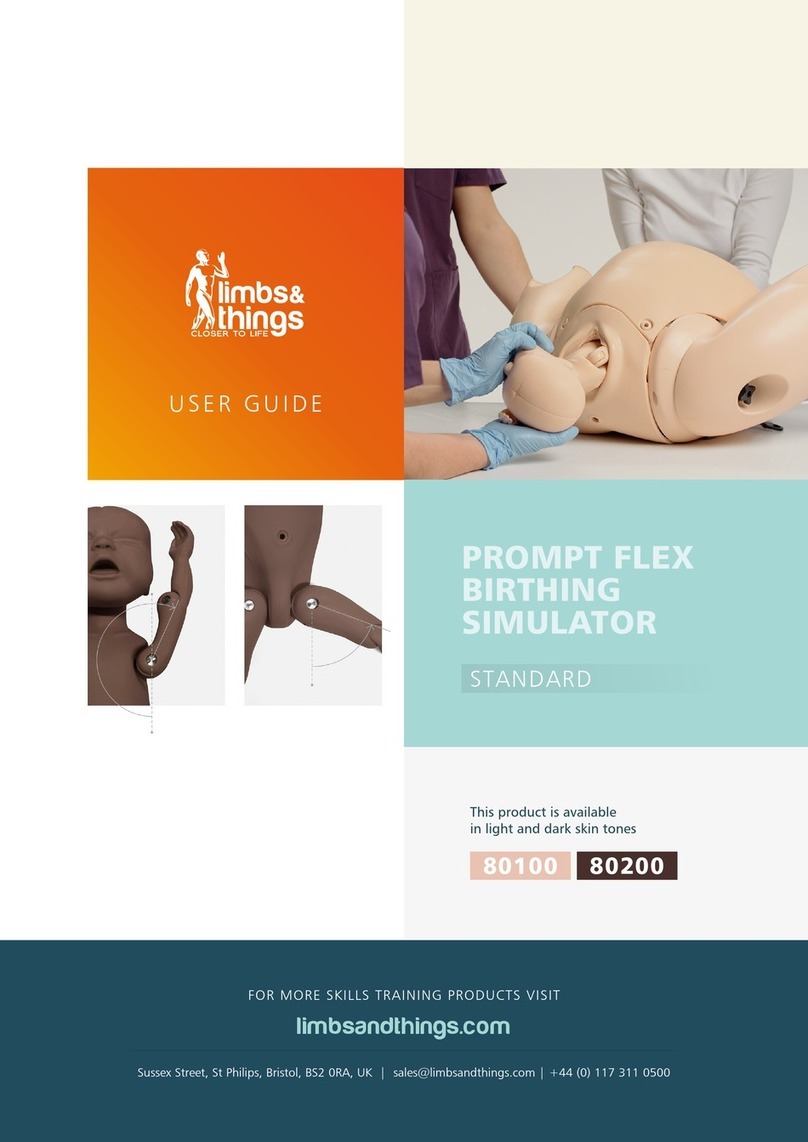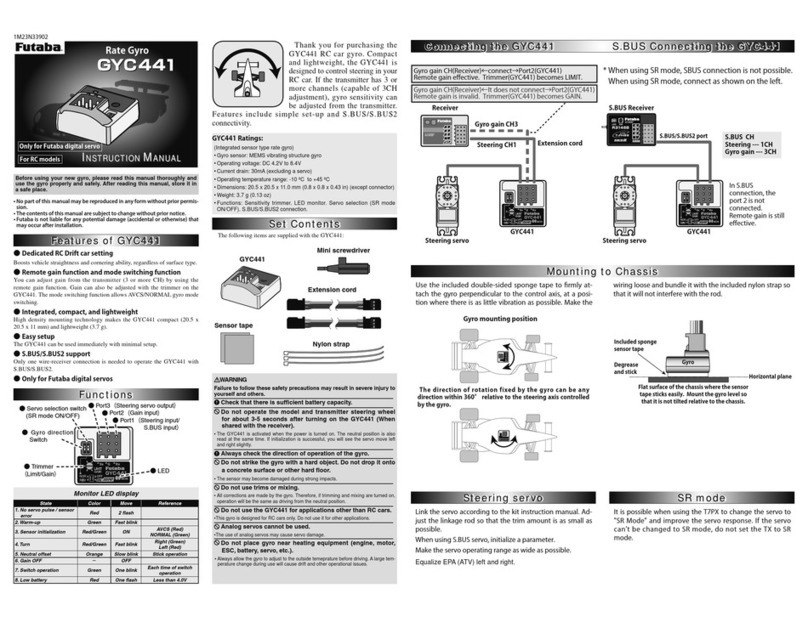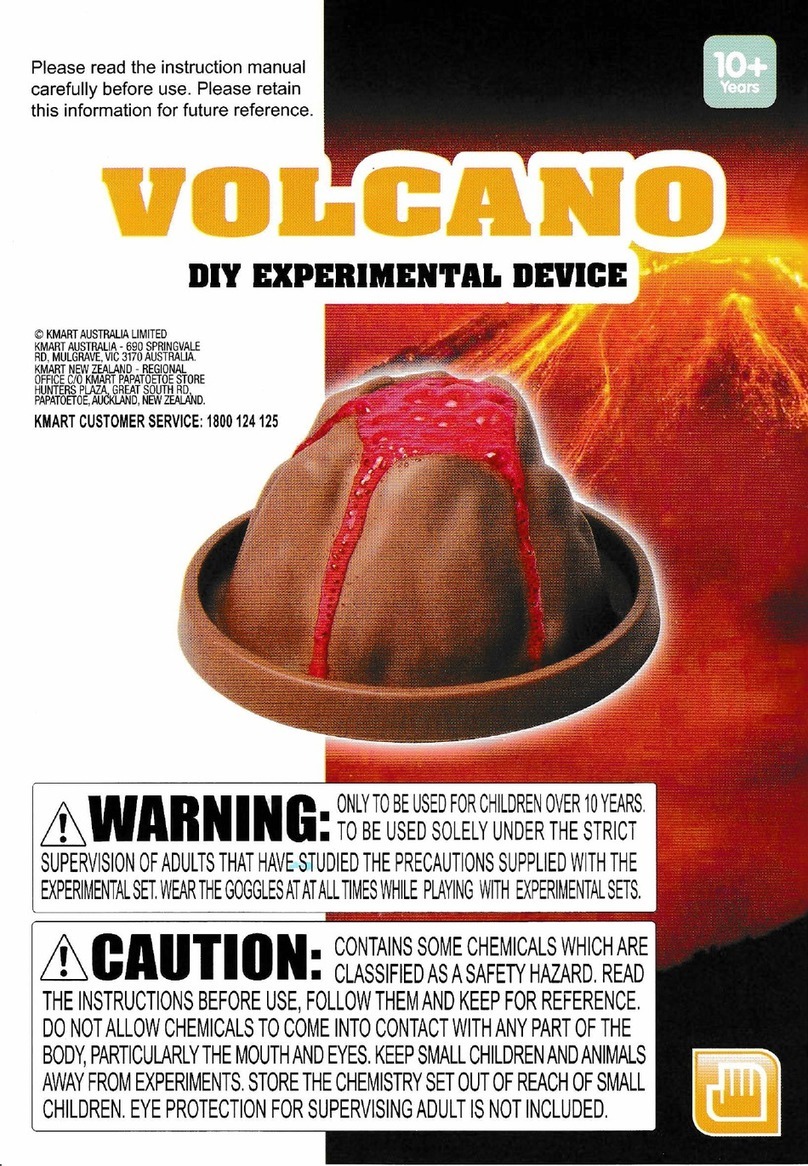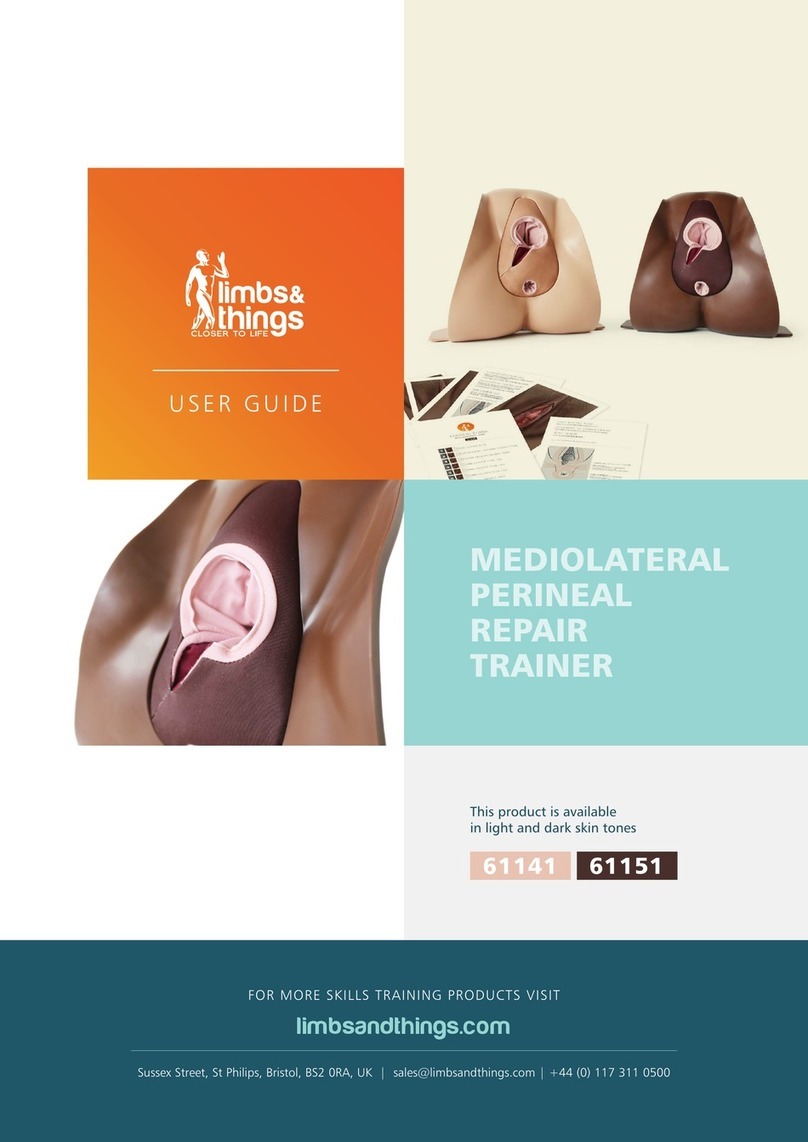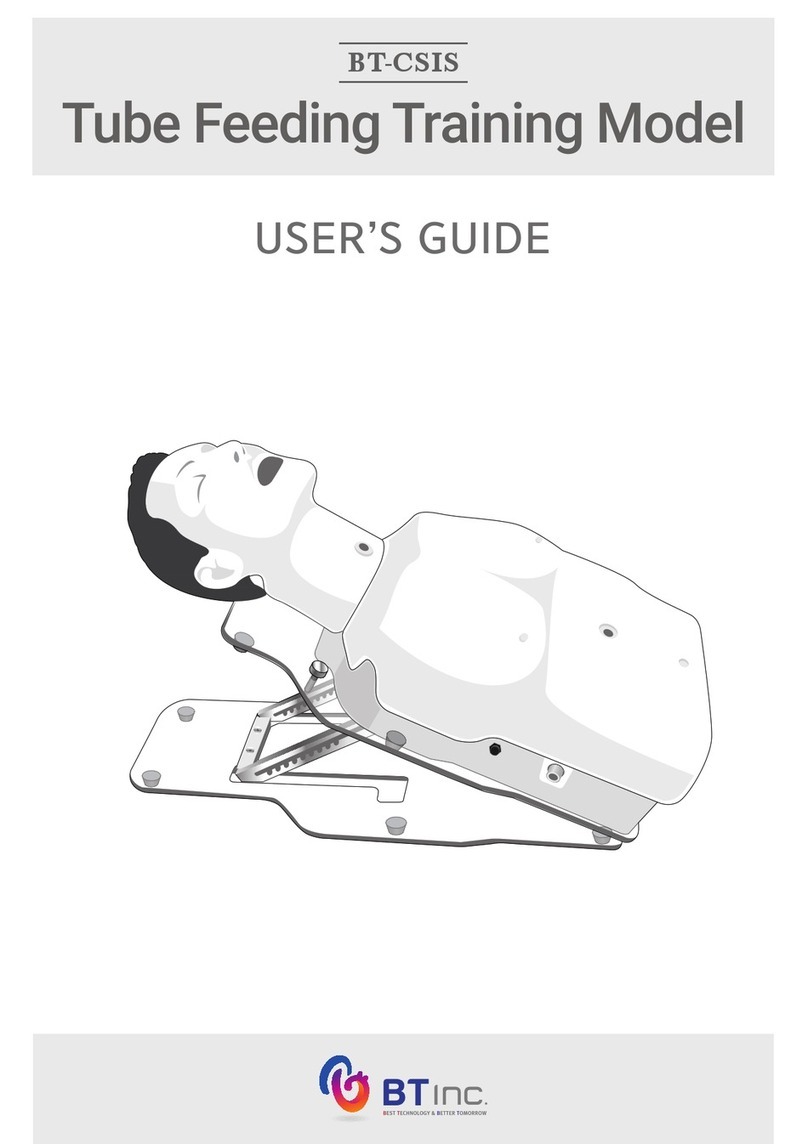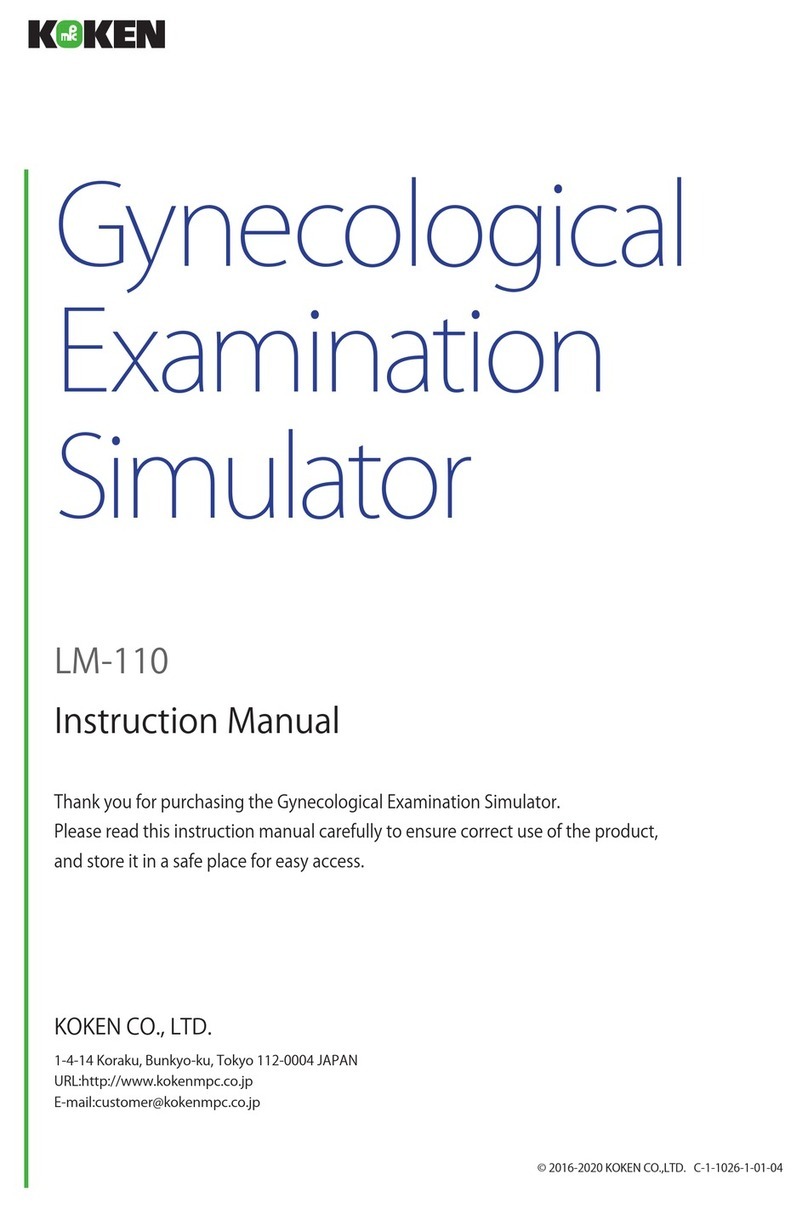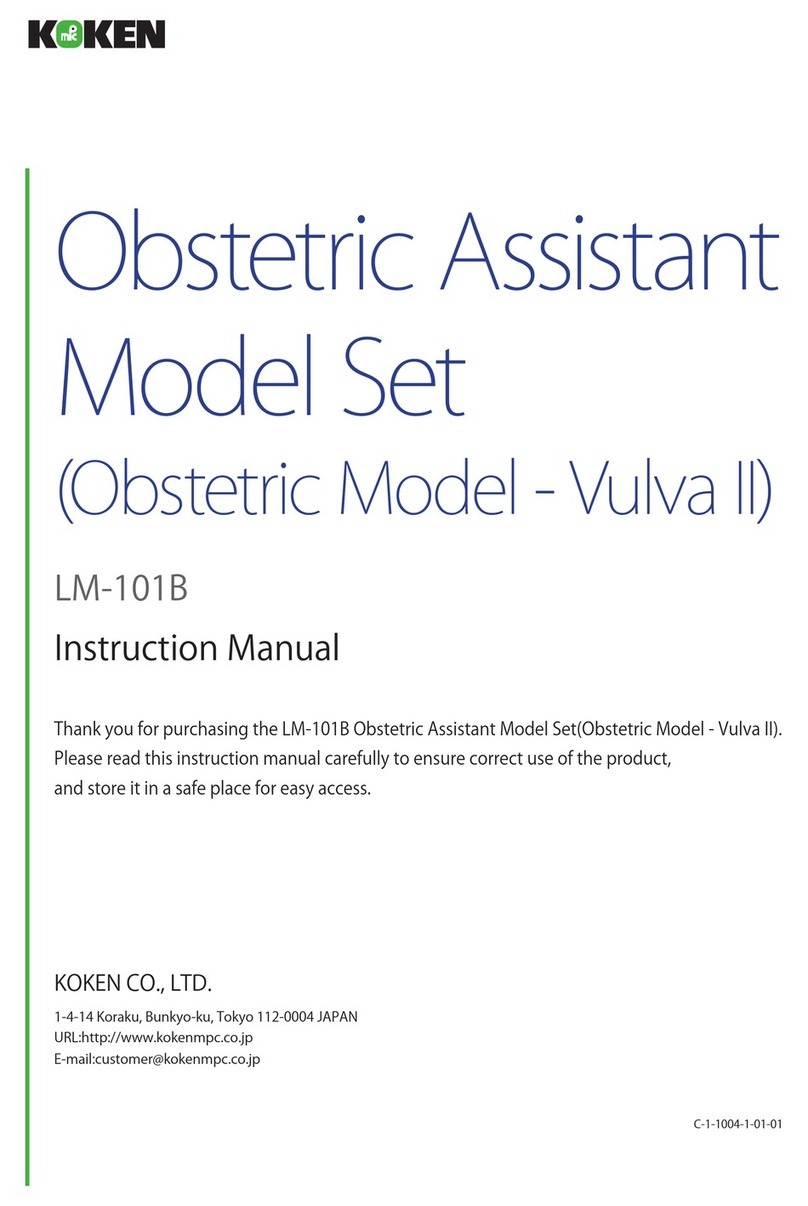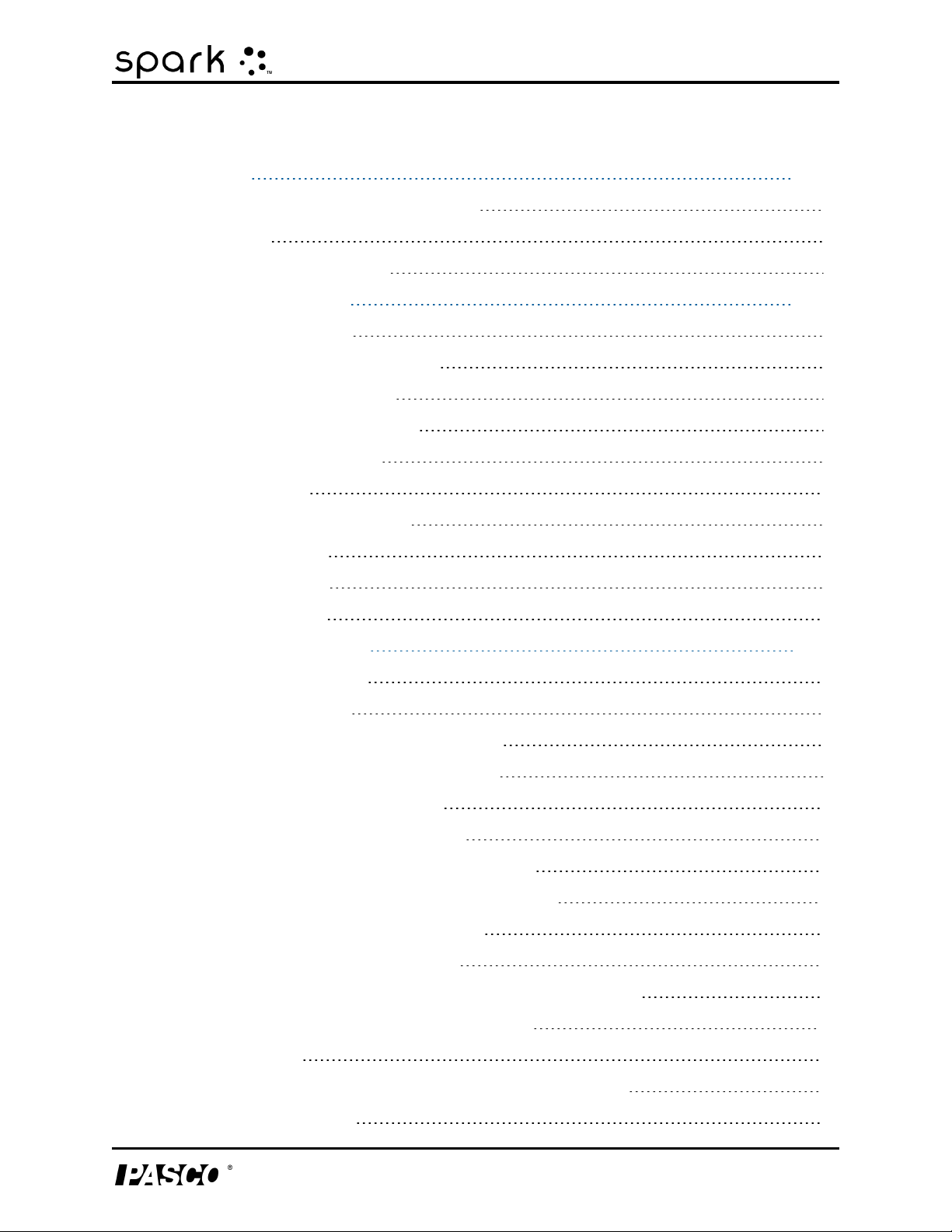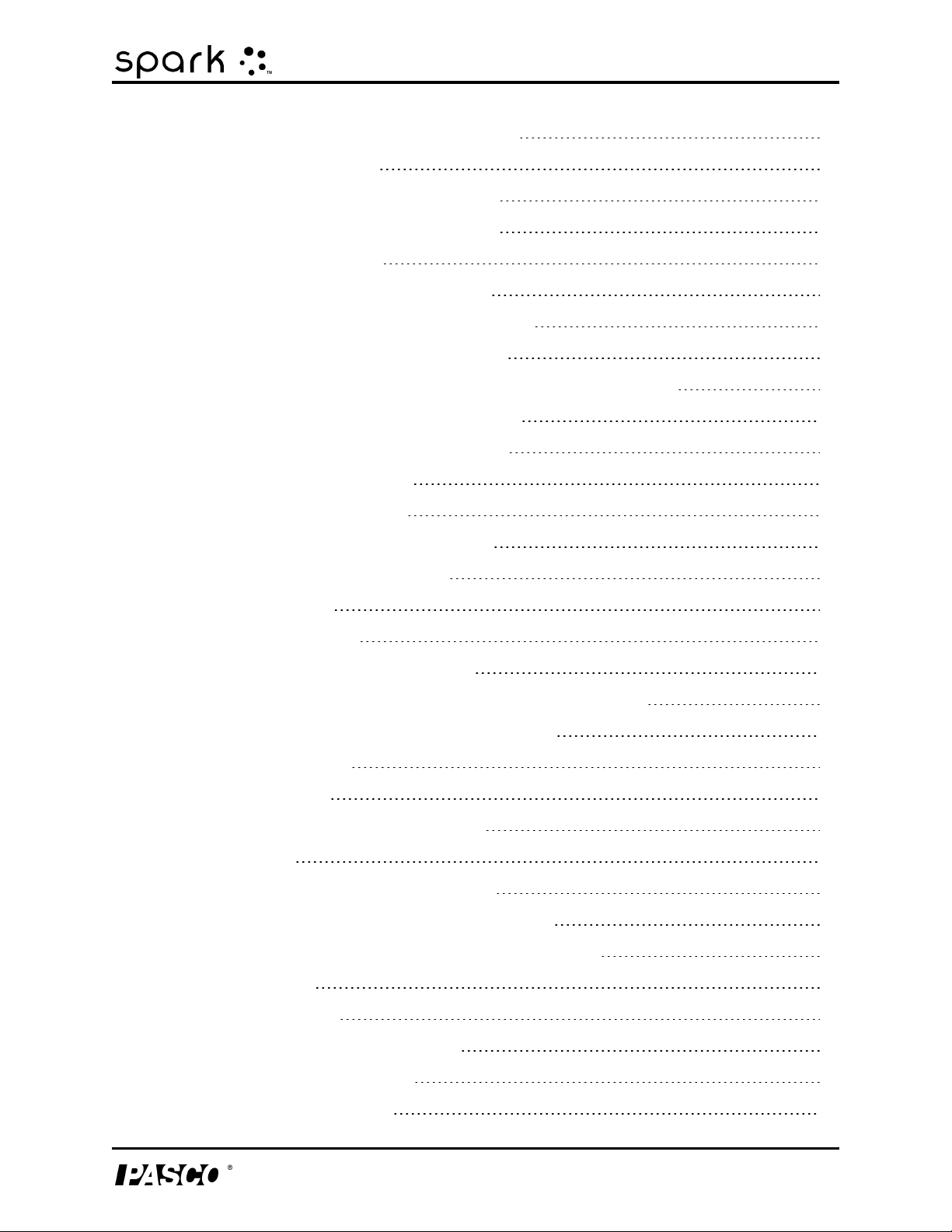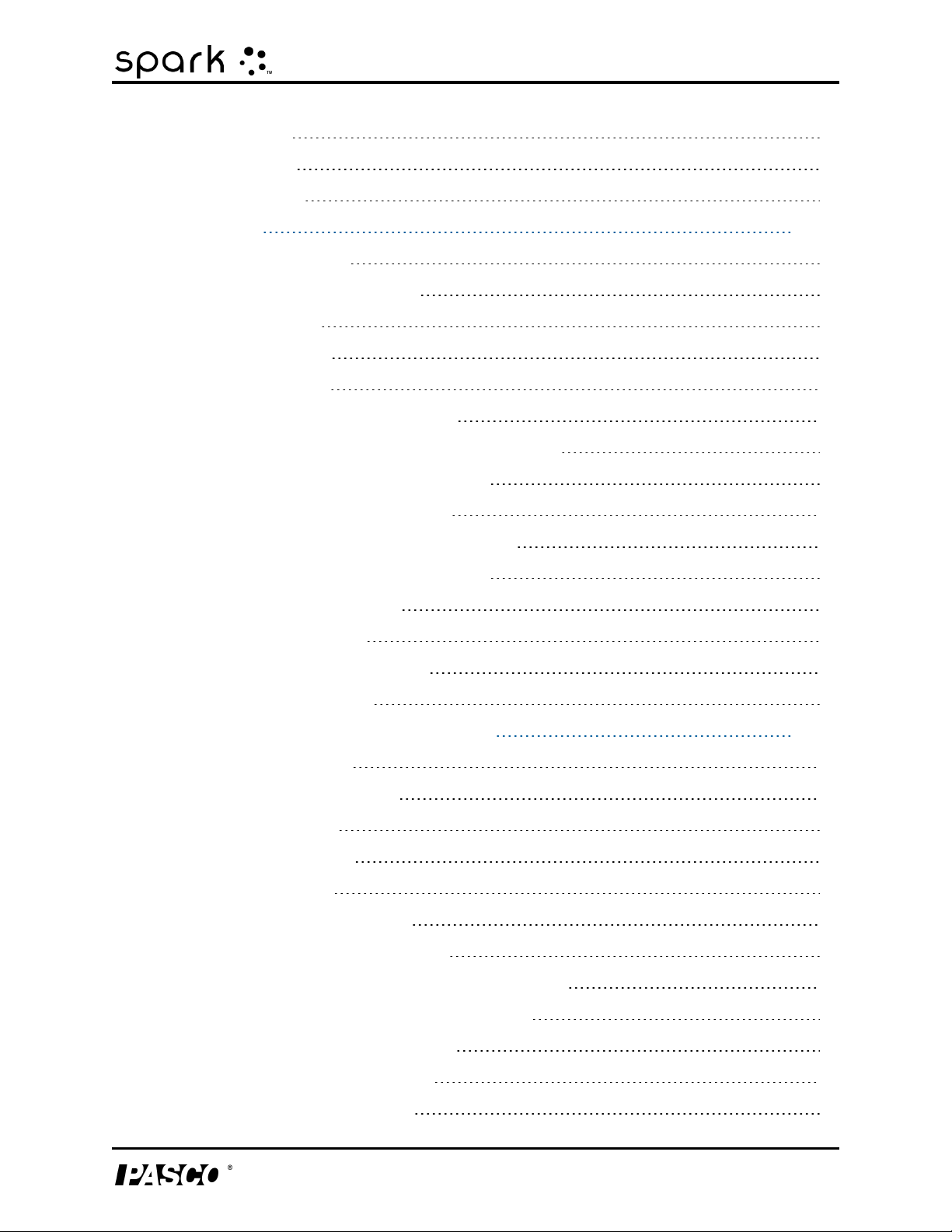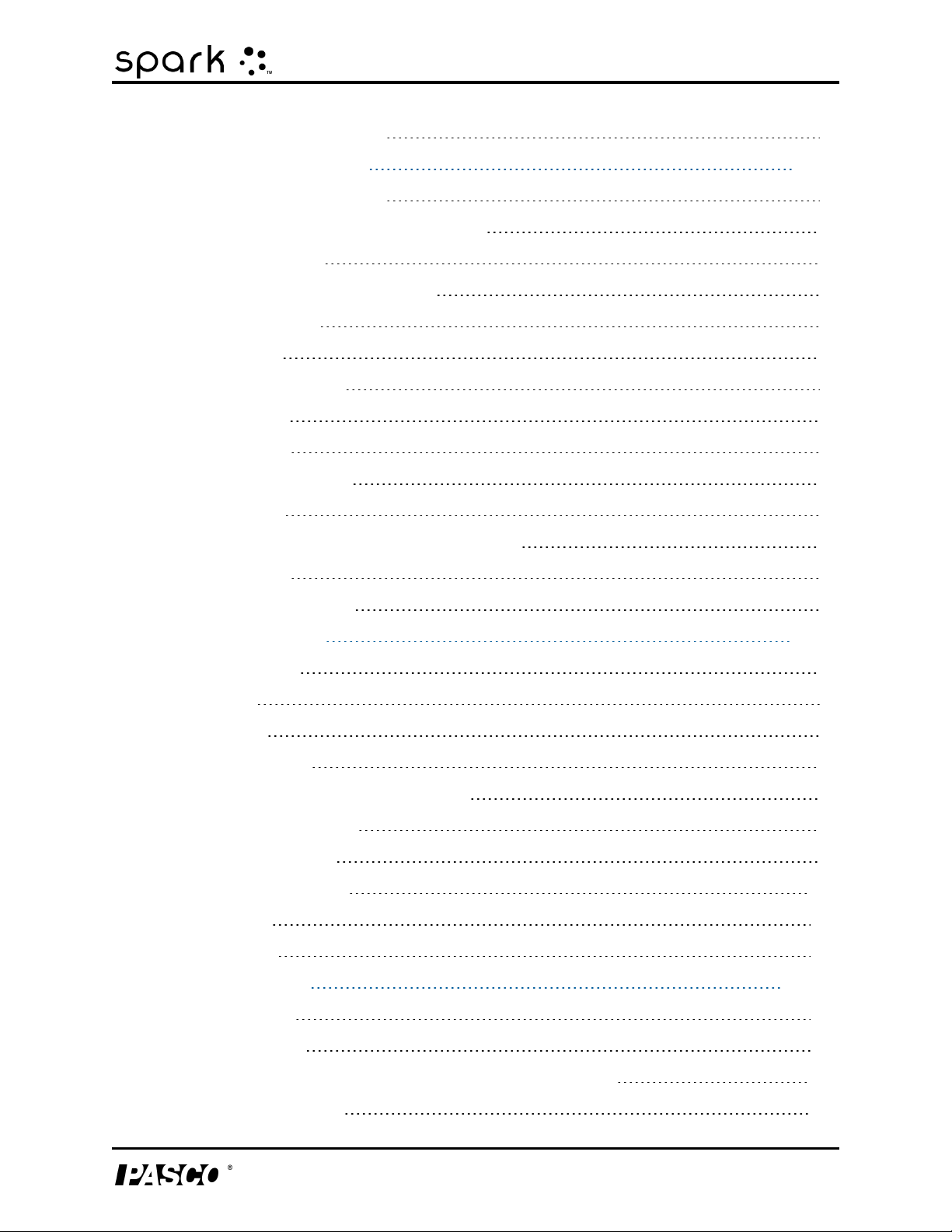1 Introduction
About the SPARK Science Learning System
1 Introduction
lAbout the SPARK SLS
lGetting started
lTechnical and Teacher Support
About the SPARK Science Learning System
The SPARK Science Learning System is an all-in-one mobile device that seamlessly integrates
the power of probeware with inquiry-based content and assessment. With its large, full-color
display, finger-touch navigation and data collection and analysis capabilities, SPARK redefines
the concept of easy-to-use — so the focus remains on the learning of science.
The SPARK Science Learning System (SPARK SLS) is designed to become the center of your
school's discovery-based science learning environment, providing both teacher and student the
embedded support for exploring scientific concepts.
The SPARK Science Learning System includes 61 free pre-installed SPARKlabs™ — standards-
based guided inquiry labs in a unique electronic notebook format. These SPARKlabs integrate
background content, data collection and analysis, even assessment — all within the same envi-
ronment. Everything you need is right there in context.
Getting started
There are three basic ways to start an investigation in SPARK SLS. They are:
lOpen an embedded SPARKlab and follow the on-screen instructions;
lShow a SPARKlab with one measurement in a graph, table, digits display, and meter; and
lBuild a custom SPARKlab with your choice of data, displays, text, and pictures.
To start learning SPARK SLS, install the software, connect an interface to your computer, plug in
a sensor, and start the software from the desktop icon. If you need help doing a task, you'll find
step-by-step instructions in this guide.
Technical and Teacher Support
For help with SPARK SLS and other PASCO products, you can contact PASCO's Technical and
Teacher Support staff by phone, email, or on the Web.
Phone: 1-800-772-8700 (in the U.S.)
+1 916 786 3800 (worldwide)
Email: support@pasco.com
Web: www.pasco.com/support
012-10616E 1