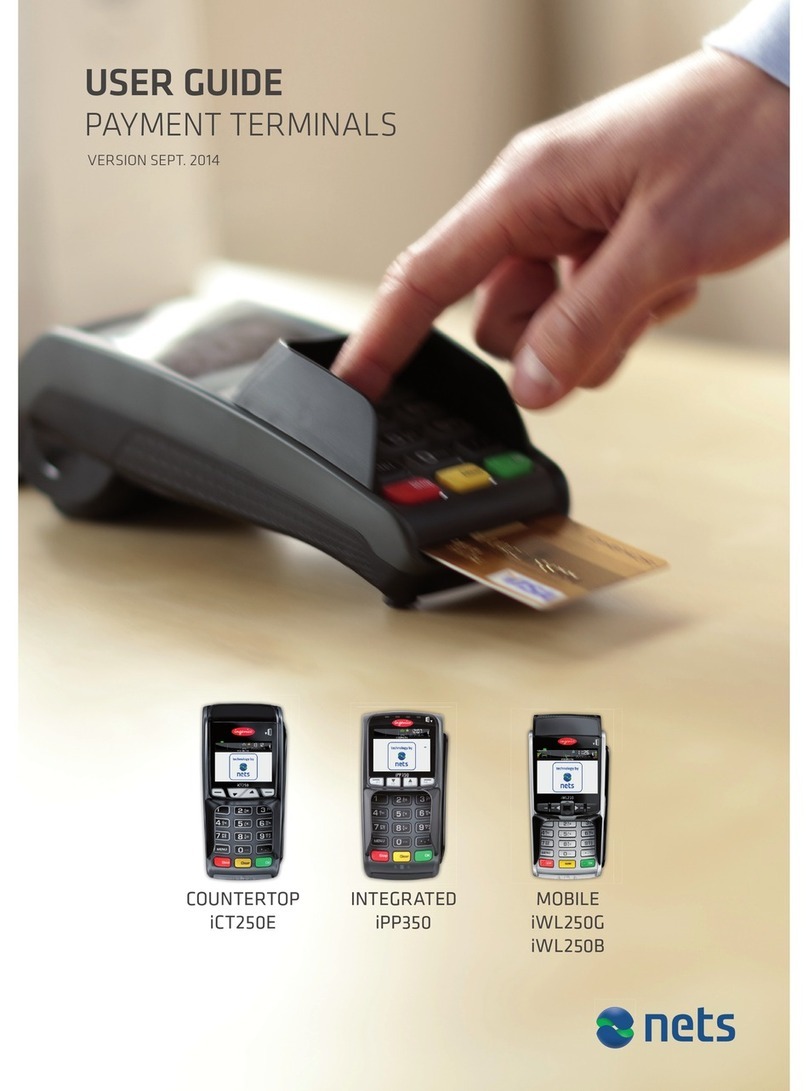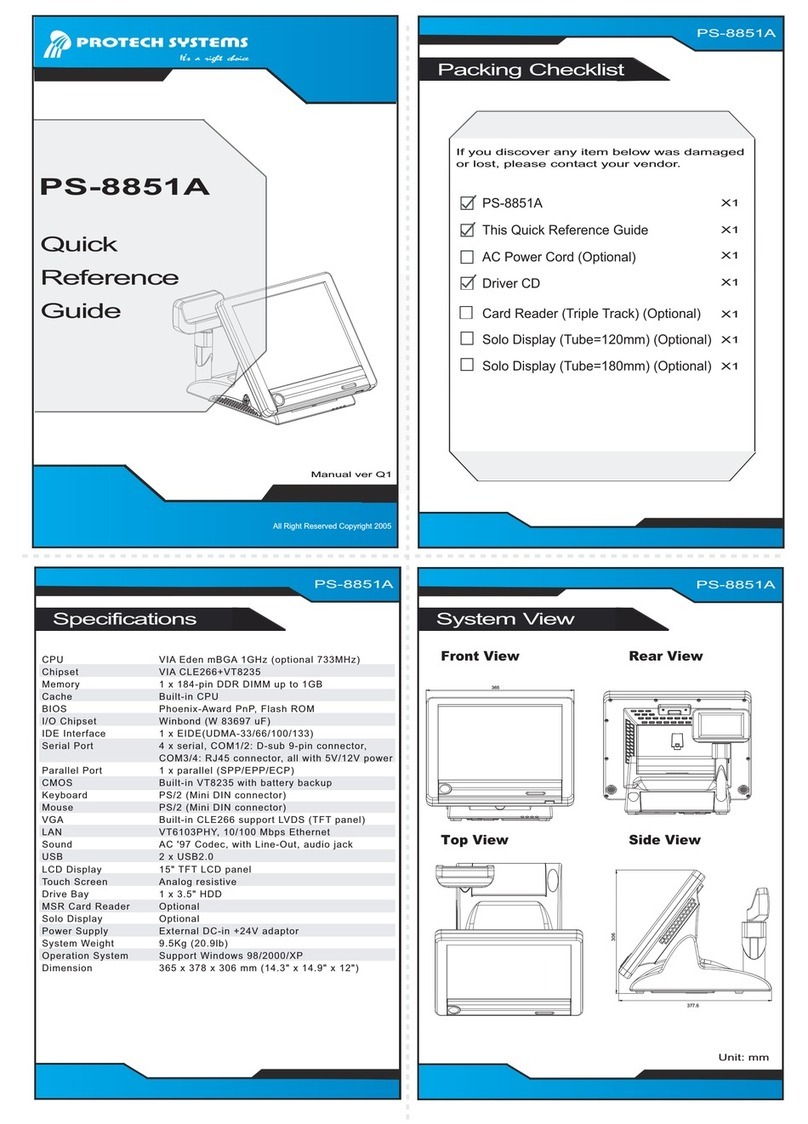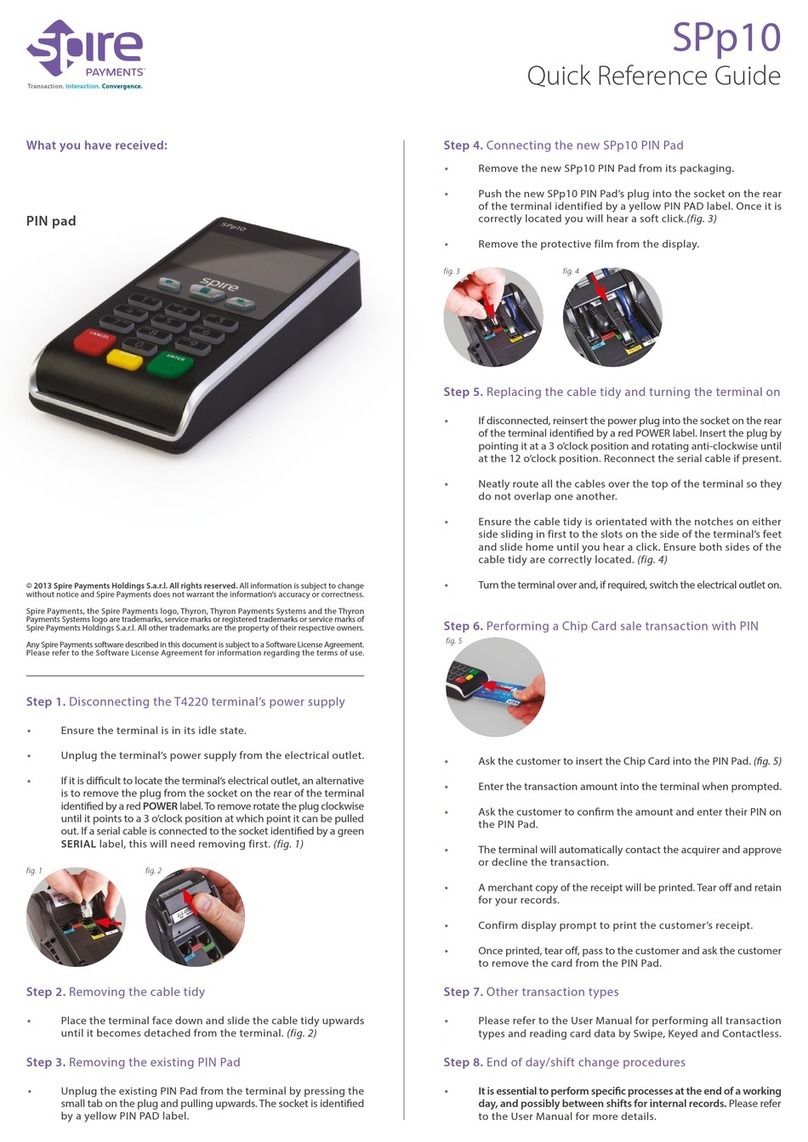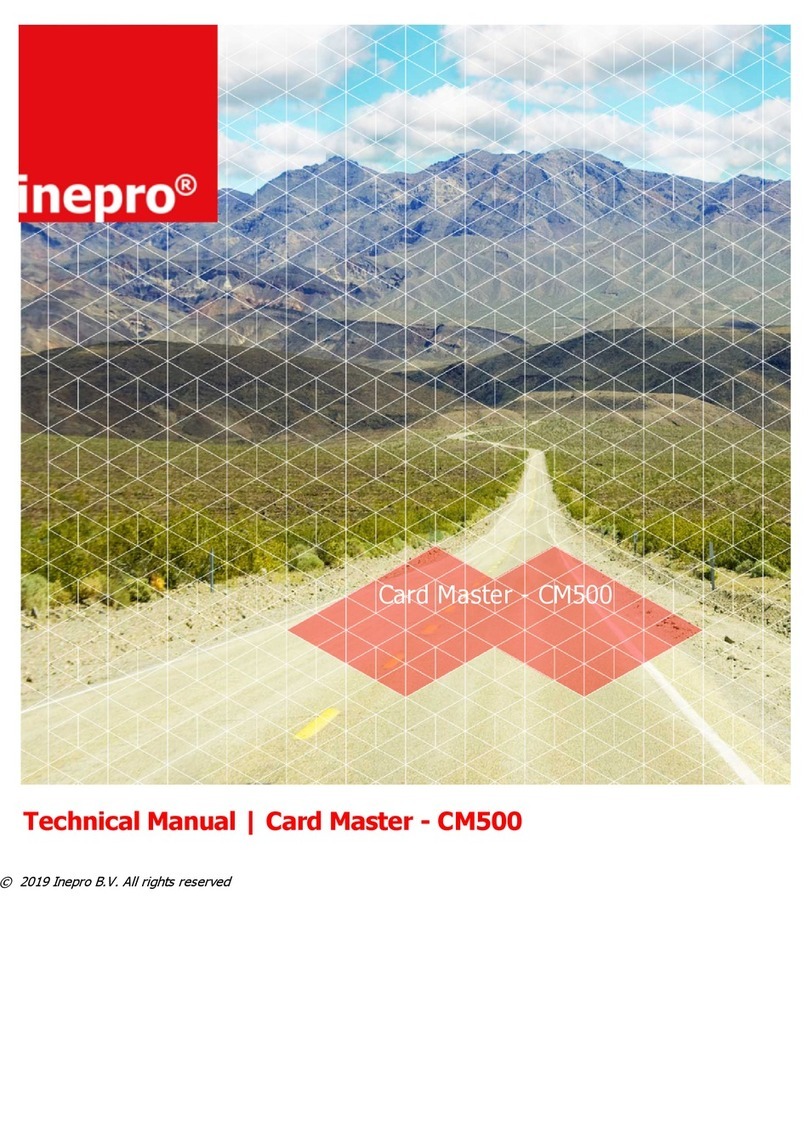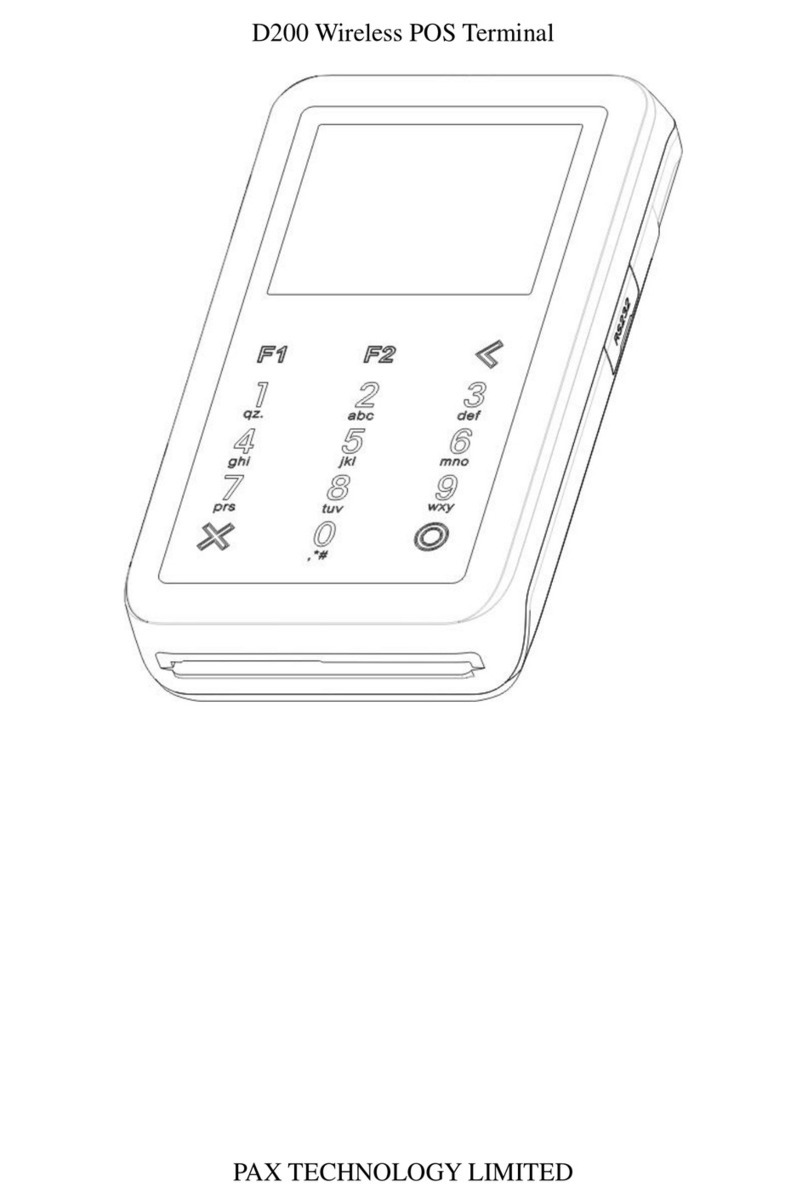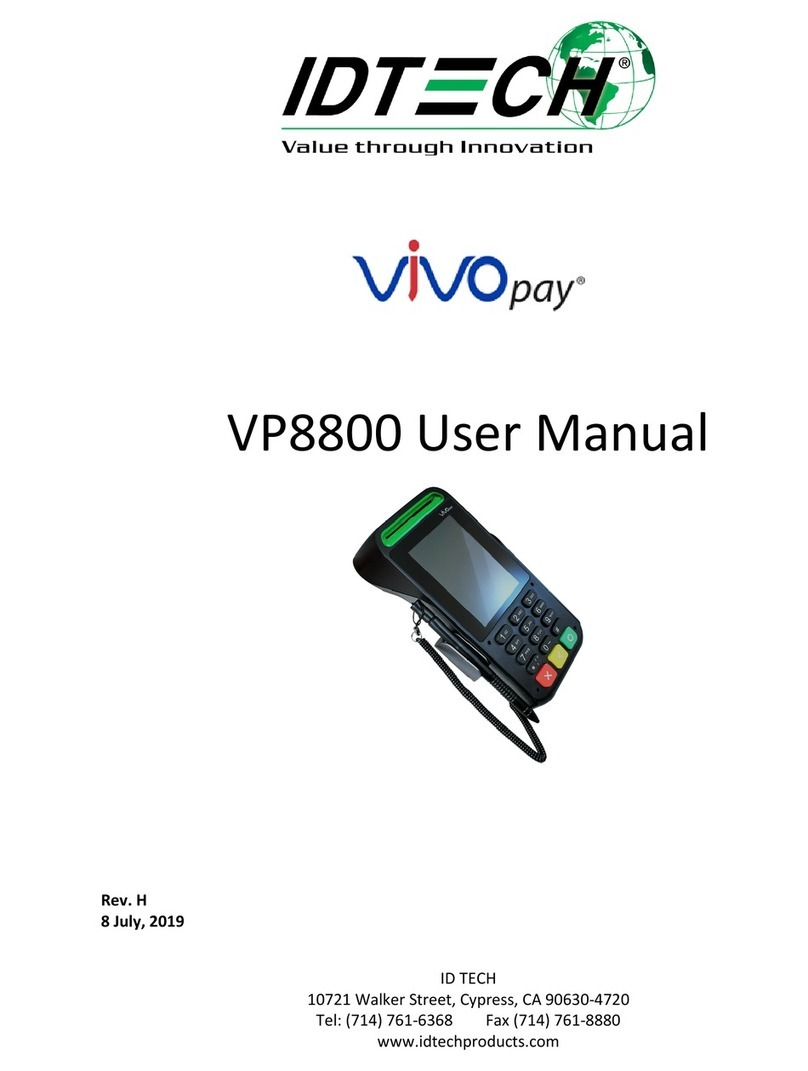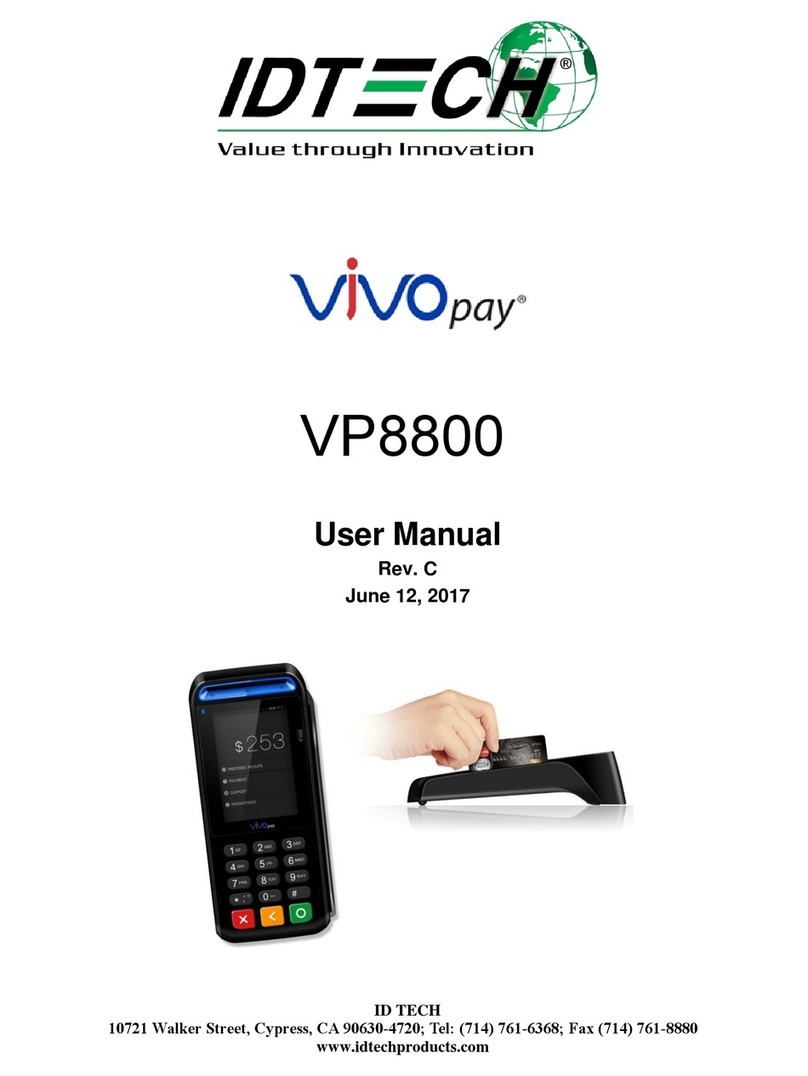PayFacto PAX D210 User manual

PAX D210 Set-up Guide
Wi-Fi Wireless Terminal
(device version with F1 and F2 keys)
CONNECTING THE TERMINAL
Plug the connector of the power adapter cord into the PAX D210-W
“Power” jack on the front of the terminal. Plug into electrical outlet
or power bar and allow the terminal to charge for 2-3 hrs.
Confirm the Wi-Fi router is connected to the Internet and the
network signal is strong enough. Supported encryption methods
for Wi-Fi networks are WPA and WPA2. Make sure that your router
does not have any network trac restrictions, filters or require a
special TCP/IP configuration on your network devices (the D210-W
will use the default settings only). The network signal strength is
indicated via a Wi-Fi signal icon located in the upper part of your
D210-W screen. To connect via a Wi-Fi router have your network
username and password available and:
Press F1 to access the Admin MENU
Press 3 for SET-UP
Press 3 for SYSTEM SET-UP
Enter Admin Password, press OK
Press OK until MAIN COMMUNICATION mode option. Press 3 for Wi-Fi
The terminal will scan for and display a list Wi-Fi networks available
Enter Wi-Fi NETWORK NAME
Enter Wi-Fi NETWORK PASSWORD
Menu Layout
To access letters on the numeric keypad, press the letter key
quickly until the desired number appears.
Press 0 (zero) twice for space and Up button once for “*” and down
button twice for “.”
Lit arrows on the terminal screen indicate more menu options.
Press up or down arrows to reach options
SETTING ADMIN PASSWORD
Press F1 to access the ADMIN MENU
Press 3 for SET-UP
Press 3 for SYSTEM SET-UP
Enter default Admin password 000000, press OK
Enter new ADMIN PASSWORD
Confirm new Admin password
1
COMMUNICATION TO HOST SET-UP
If you have not already, turn on terminal and change
the temporary password
Press F1 to access ADMIN MENU
Press 3 for SET-UP
Press 2 for HOST SET-UP
Enter new Admin password, press OK
Enter the 8 digit TERMINAL ID (TID), press OK Select F2 to set
FALLBACK TO DIAL to No
Confirm SELECT INPUT type:
Select F1 to confirm IP address
IP ADDRESS will be set automatically
Select F2 to confirm IP name
NAME will be set automatically
PORT NUMBER will be set automatically
PAYFACTO HOST DOWNLOADS
Press F1 to access ADMIN MENU
Press F2 to scroll menu to 6 for MAINTENANCE function, press OK
Press 1 for DLL PARAMETERS, press OK
Terminal will automatically connect to Host and update DLL
parameters
Follow same steps to update EMV keys:
Press 2 for EMV KEY DLL, press OK
Terminal will automatically connect to Host and update EMV pa-
rameters
Follow same steps to Associate terminal with Wi-Fi network:
Press 3 for ASSOCIATION
Choose network from list. Reset password if required

SYSTEM SET-UP
Press F1 - to access ADMIN MENU
Press 3 for SET-UP
Press 3 for SYSTEM SET-UP
Enter Admin Password, press OK
TERMINAL DATE will be set automatically by host
TERMINAL TIME will be set automatically by host
Port for ECR mode will be set to 9999
Press 3 to set MAIN COMMUNICATION mode to Wi-Fi
Enter or confirm Wi-Fi NETWORK NAME
Enter or confirm Wi-Fi NETWORK PASSWORD
PAYFACTO KEY EXCHANGE
Press F1 to access ADMIN MENU
Press F2 to scroll menu and Press 4 for KEY EXCHANGE function
Terminal will automatically connect to Host and update KEYS,
press OK
PAX D210 Set-up Guide
Wi-Fi Wireless Terminal
(device version with F1 and F2 keys)
2
OPTIONS SET-UP
Press F1 to access the ADMIN MENU
Press 3 for SET-UP
Press 1 for OPTIONS
Enter Admin Password, press OK
Set MERCHANT LANGUAGE – F1 for English or F2 for Francais
Set APPLICATION MODE (Retail/Restaurant/Driver) by entering the
number next to the option
NOTE: Debit SURCHARGE Fee is configured by CT-Payment at the
time of merchant set-up
Set TERMINAL TYPE to Debit only or both Debit and Credit by ente-
ring the number next to the option
Set TIP OPTION to ON/OFF using scroll arrows, press OK
IMPORTANT: If Tip is YES, set up to three TIP PRESET amounts
Set PRINT PREAUTH TOTAL LINE to YES/NO, press OK
Set CASH BACK OPTION (Debit Only) to ON/OFF using scroll arrows,
press OK
If Cash Back Option is set to YES you can set up to three preset
cashback amounts, press OK
Set CASH BACK LINE FOR SIGNATURE to ON/OFF using scroll arrows,
press OK
Set ENTER LAST 4 DIGITS to activate fraud protection of swiped
transactions. Set to ON/OFF using F1/F2 keys
Set CHECK NUMBER to OFF or Manual or Auto if tracking invoice
numbers with transaction IDs, press OK Set TERMINAL BACKLIGHT
from 0 (dimmest) to 99 (brightest), press OK
Set TERMINAL BUZZER to ON/OFF using scroll arrows
Set requirement to “Press OK’ before printing
Set OKs ON SETTLEMENT to YES/NO, press OK
BATCH CLOSE/ SETTLEMENT
Press F1 for ADMIN MENU
Press 1 for SETTLEMENT
Enter merchant password, press OK
PRE-AUTHORIZATION REPORT will print
Complete PRE-AUTHORIZATIONS if required
Confirm SALES total and # of transactions, press OK
Confirm REFUNDS total and # of transactions, press OK
Confirm SETTLE BATCH
Print Summary REPORT
ENABLING CONTACTLESS TRANSACTIONS
Press MENU to access Admin MENU
Press 3 to access SETUP Options
Press 4 FOR CONFIG NFC, enter merchant password, press OK
To enable Contactless Transactions - CLESS choose YES/NO
To enable VISA PAYWAVE choose YES/NO
To enable MasterCard PAYPASS choose YES/NO
To enable Interac FLASH choose YES/NO
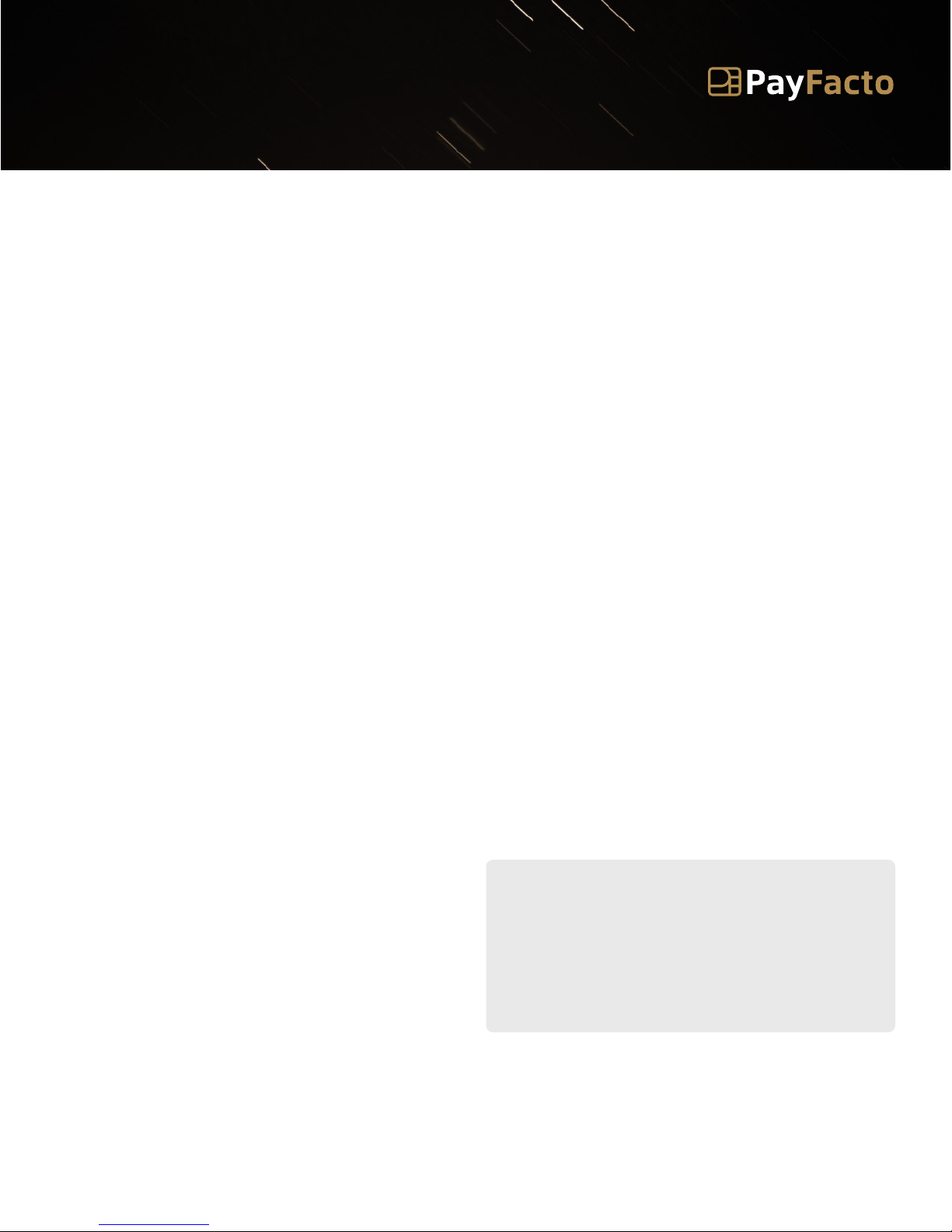
PRINTER SET-UP
Press Menu to access the ADMIN MENU
Press 5 for PRINT SET-UP
Set the NUMBER OF COPIES (choose 2 for merchant and customer
copy), press OK
Set PAUSE between copies to YES/NO, press OK
If Pause set to YES, set PRINTER INTERVAL in seconds, press OK
Set PRINT DECLINED RECEIPTS to YES/NO
(recommended to set to YES)
Set PRINT VOID RECEIPTS to YES/NO
(recommended to set to YES)
PAX D210 Set-up Guide
Wi-Fi Wireless Terminal
(device version with F1 and F2 keys)
Set PRINT COMPLETION to YES/NO
(recommended to set to YES)
Set PRINT FORCED RECEIPTS to YES/NO, press OK
(recommended to set to YES)
Set RECEIPT FOOTER: Set up to 4 lines of text - 24 characters per line.
Set FOOTERS Enter alpha-numeric for first receipt footer line, press
OK
Set GST #, press OK. Set PST # if required, press OK
TECHNICAL SUPPORT
For assistance contact us:
1 888 800 6622
support@payfacto.com
3
CHANGING MERCHANT AND ADMIN PASSWORDS
Press F1 to access ADMIN MENU
Press F2 twice to reach option 9 PASSWORD MENU Options
TO CHANGE MERCHANT PASSWORD
PRESS 1
Enter current password, press OK Set new password, press OK
Confirm new password, press OK
TO CHANGE ADMIN PASSWORD
PRESS 2
Enter current password, press OK Set new password, press OK
Confirm new password, press OK
ENABLE PASSWORD TO RESTRICT VARIOUS
TERMINAL FUNCTIONS
Press F1 to access ADMIN MENU
Enter the Admin password, press OK
Press F2 twice and select 9 - PASSWORD MENU Options
For each function choose:
Yes= Turn On No=Turn O
Press F2 to reach second screen of password options
CHANGING LANGUAGE
Press F1 to access ADMIN MENU.
Select 3 for SET-UP, press OK
Select 1 for OPTIONS, press OK
Key in Admin password, press OK
Select MERCHANT LANGUAGE - F1 for English and F2 for Francais
Training Mode
IMPORTANT NOTE: When terminal is in training mode any Sale tran-
sactions will not be processed. Please ensure you turn Training
OFF to begin accepting payments.
Batch must be closed (settlement) to be in training mode
Press F1 for Admin Menu
Press F2 to scroll menu twice and 8 for TRAINING mode
Enter merchant password, press OK
Select TRAINING YES/NO, press OK
Table of contents
Other PayFacto Payment Terminal manuals

PayFacto
PayFacto PAX A80 User manual

PayFacto
PayFacto PAX A920 Pro Quick guide

PayFacto
PayFacto A80 User manual

PayFacto
PayFacto PAX A35 Operator's manual

PayFacto
PayFacto PAX A80 Operator's manual

PayFacto
PayFacto AMP 8200 Quick guide

PayFacto
PayFacto PAX S80 User manual

PayFacto
PayFacto PAX A920 Quick guide