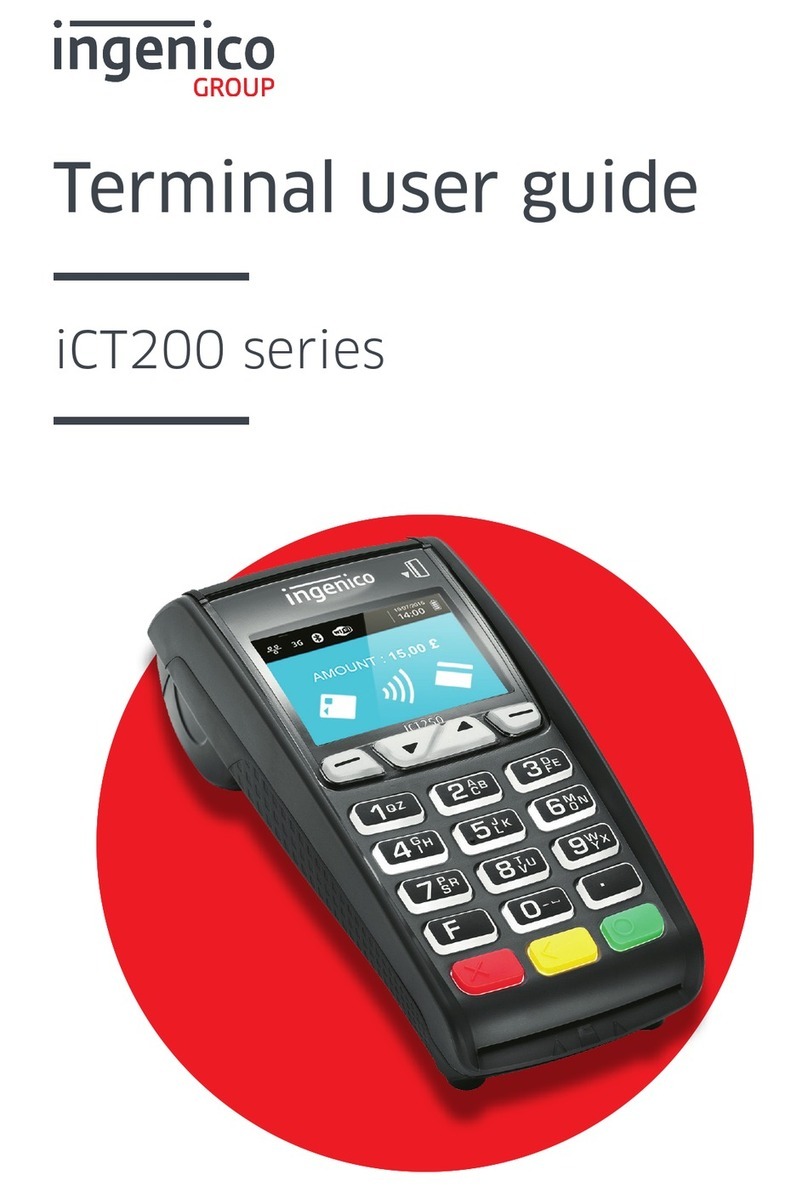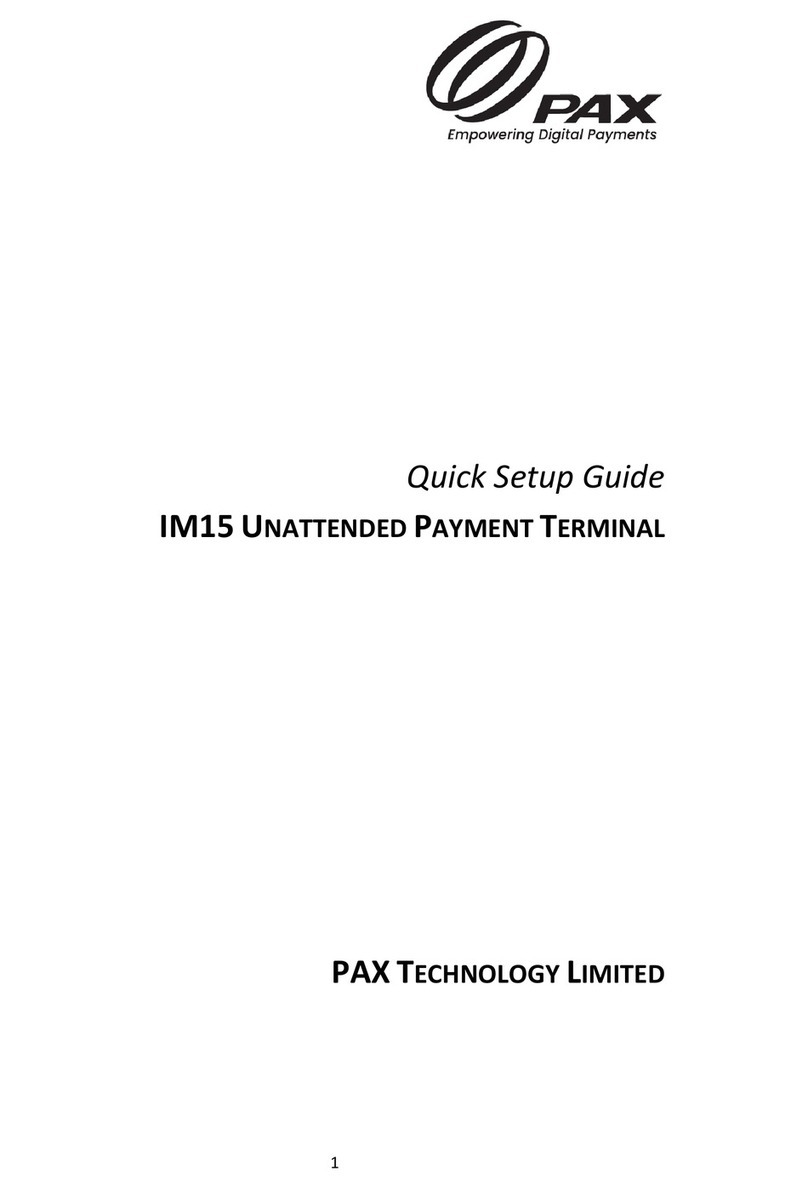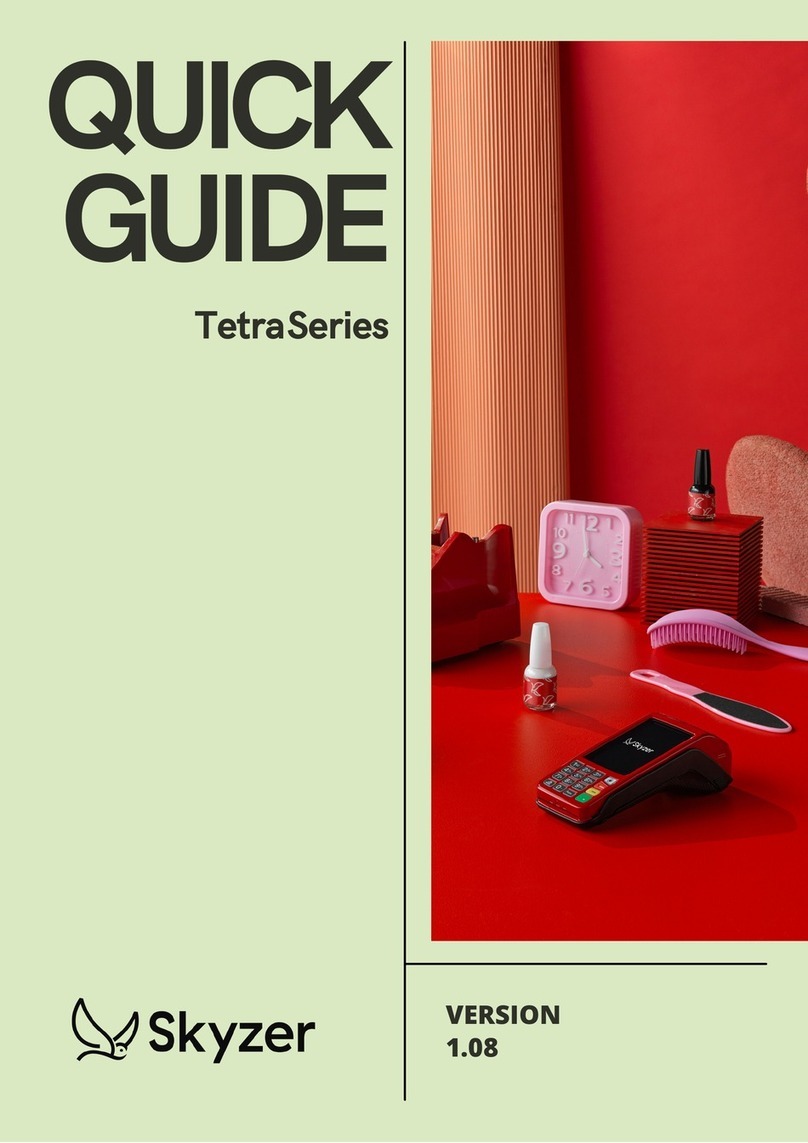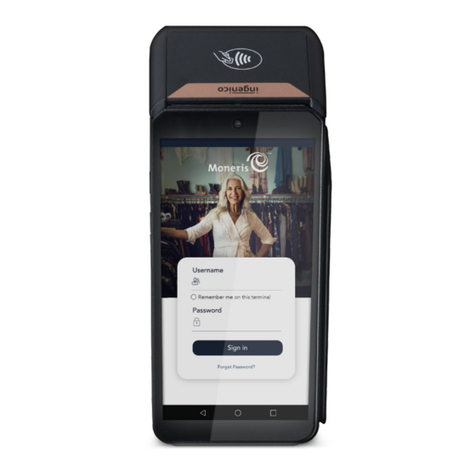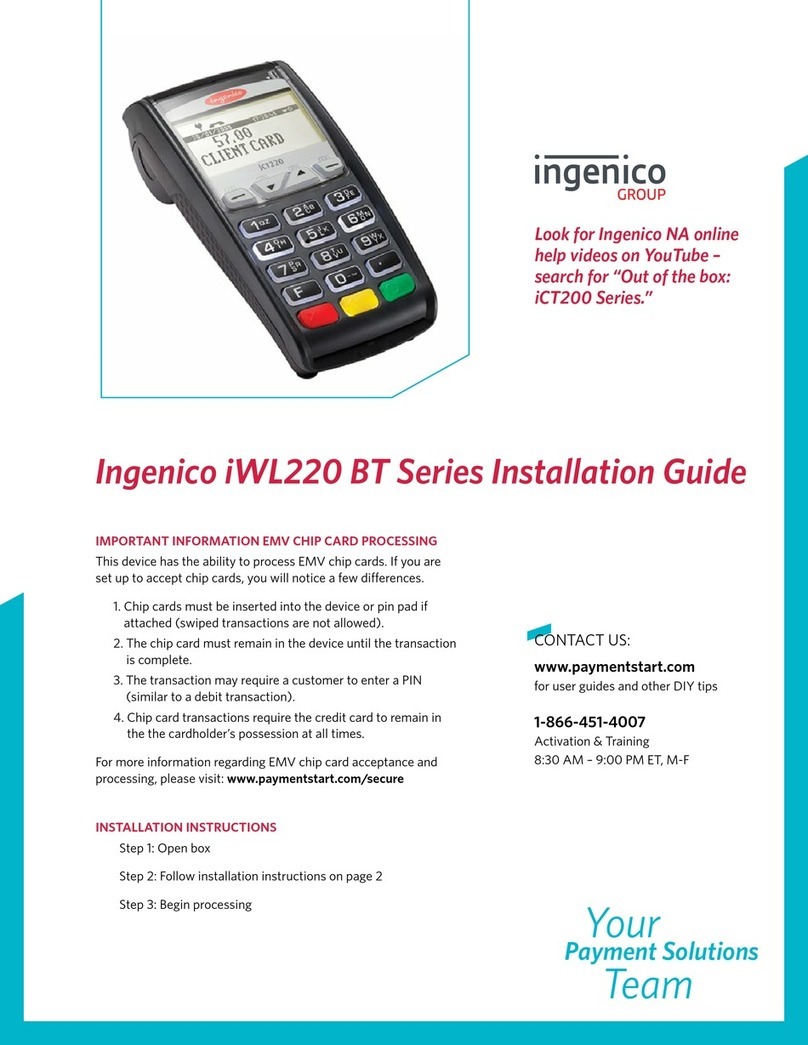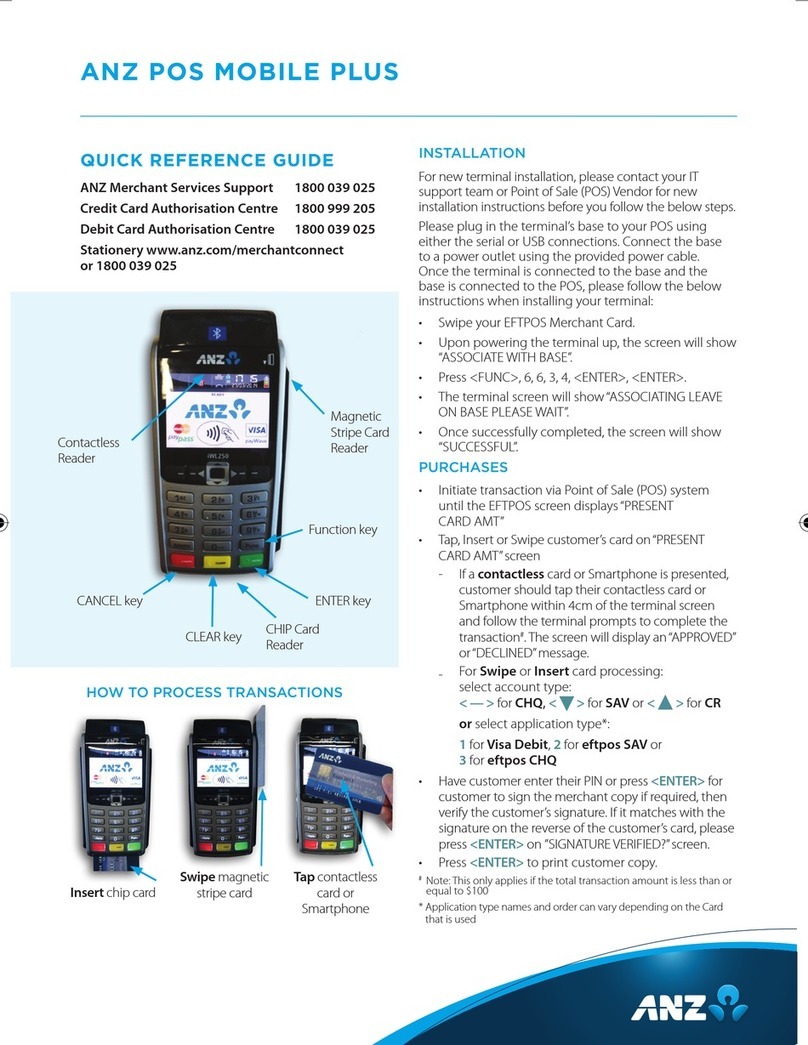CONFIGURE WI-FI
1. On the terminal’s main screen, touch the Settings icon
2. On the Settings screen, touch the Please Input Password field
and use the keypad to type the password: pax9876@@
3. Touch the checkmark icon on the keypad when you are done
and touch OK.
4. In the Wireless & networks section, touch Wi-Fi.
5. IF Wi-Fi is O, touch the toggle to turn it on. If Wi-Fi is already
on, a list of available networks appears.
6. From the list of available networks, touch the name of the
network you want to connect to.
7. Enter the password for the selected network and touch CONNECT.
TIP: You can touch Show password before typing to ensure you
are entering the password correctly
8. After the terminal displays Connected for the selected network,
touch the Back icon to return to the Settings screen..
9. Touch the Back icon again to return to the main screen.
TERMINAL OVERVIEW
• Use either the on-screen or physical keypad to enter amounts
• To confirm an entry, touch OK or press the green key
• To correct an entry, touch BACK or press the yellow <key
• To cancel a function, press the red Xkey
CREDIT / DEBIT SALE NO TIP
1. Enter the sale amount
2. Touch SALE
3. Hand the terminal to customer
4. Client inserts / swipes / taps their card
5. Terminal prints merchant copy. Touch OK to print customer copy
CREDIT / DEBIT SALE WITH TIP
1. Enter the sale amount
2. Touch SALE
3. Hand the terminal to customer
4. Client touches preset tip amount or inputs manual amount and
touches CONFIRM or presses the green key, and then confirms
the total amount is good
5. Client inserts / swipes / taps their card
6. Terminal prints merchant copy. Touch OK to print customer copy
DEBIT SALE WITH CASHBACK
1. Enter the sale amount
2. Touch SALE
3. Hand the terminal to customer
4. Client inserts debit card
5. Client selects account type
6. Client touches YES for cashback
7. Client touches preset cashback amount or inputs manual
amount and touches CONFIRM or presses the green key, and
then confirms the total amount is good
8. Terminal prints merchant copy. Touch OK to print customer copy
REFUND / DEBIT / CREDIT
1. Touch the Action button on the main screen
2. Touch the Transactions button
3. Touch REFUND
4. Enter the refund amount
5. Touch REFUND
6. Enter Merchant password and touch OK
7. Hand the terminal to customer
8. Client inserts / swipes / taps card
9. Terminal prints merchant copy. Touch OK to print customer copy
PRE-AUTHORIZATION
1. Touch the Action button on the main screen
2. Touch the Transactions button
3. Touch PRE AUTHORIZATION
4. Enter the transaction amount
5. Touch PRE AUTHORIZATION
6. Hand the terminal to customer
7. Client inserts / swipes / taps card
8. Terminal prints merchant copy. Touch OK to print customer copy
PRE-AUTHORIZATION COMPLETION
1. Touch the Action button on the main screen
2. Touch the Settings button
3. Enter Merchant password and touch OK
4. Touch Reports and then touch Batch Details
5. Touch the pre authorization transaction line
6. Touch Complete
7. Enter the amount of the completion and touch OK to confirm
the final amount of the transaction
8. Confirm the transaction completion request
9. Terminal prints merchant copy. Touch OK to print customer copy
CREDIT OR DEBIT CARD VOID
NOTE: Void is only for sales in the current batch (not settled)
1. Obtain customer copy of transaction receipt
2. Touch the Action button on the main screen
3. Touch the Scanner button
4. Enter Merchant password and touch OK
5. Scan the receipt’s barcode with the terminal’s rear camera
6. Touch VOID
7. Confirm the transaction void request
8. Terminal prints merchant copy. Touch OK to print customer copy
A80
Quick Reference Guide