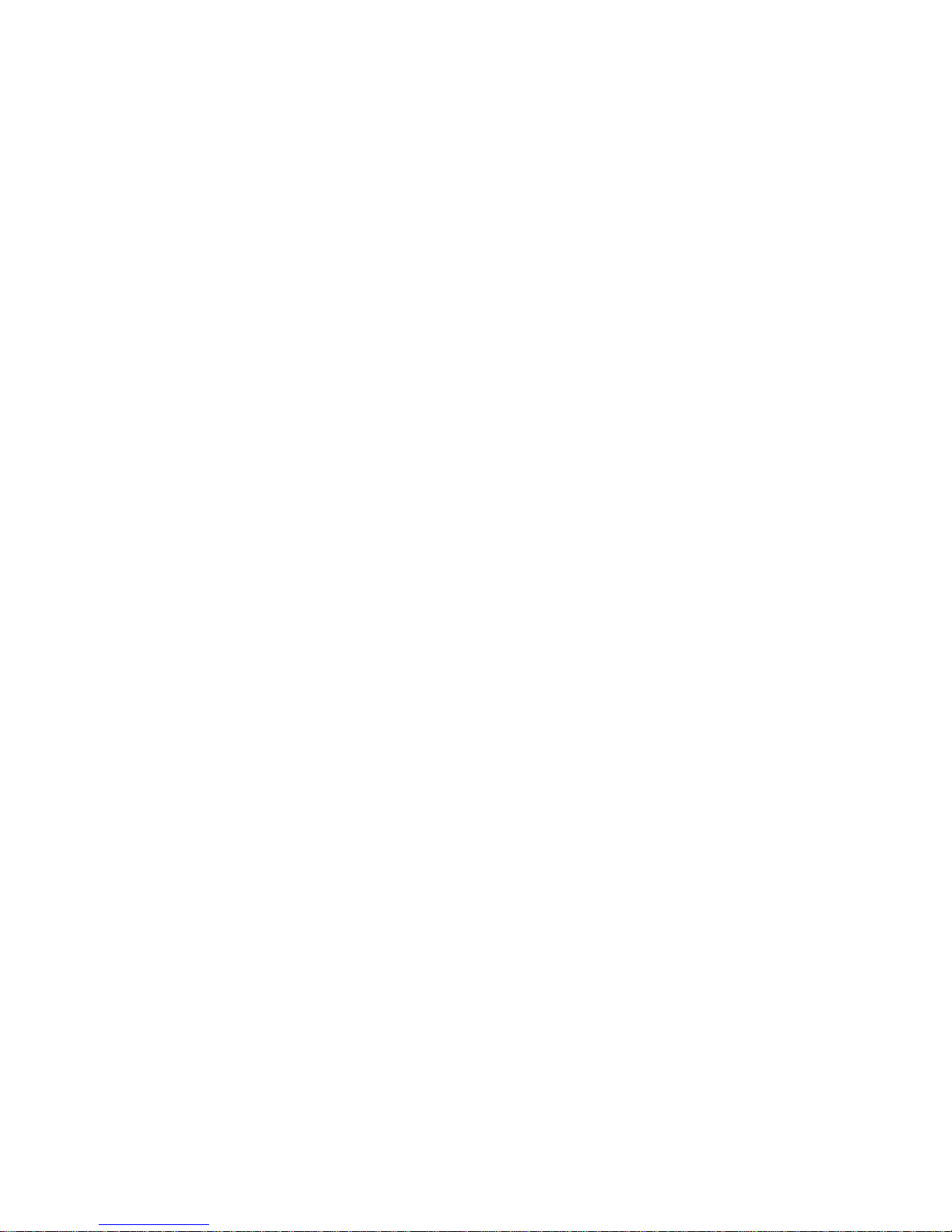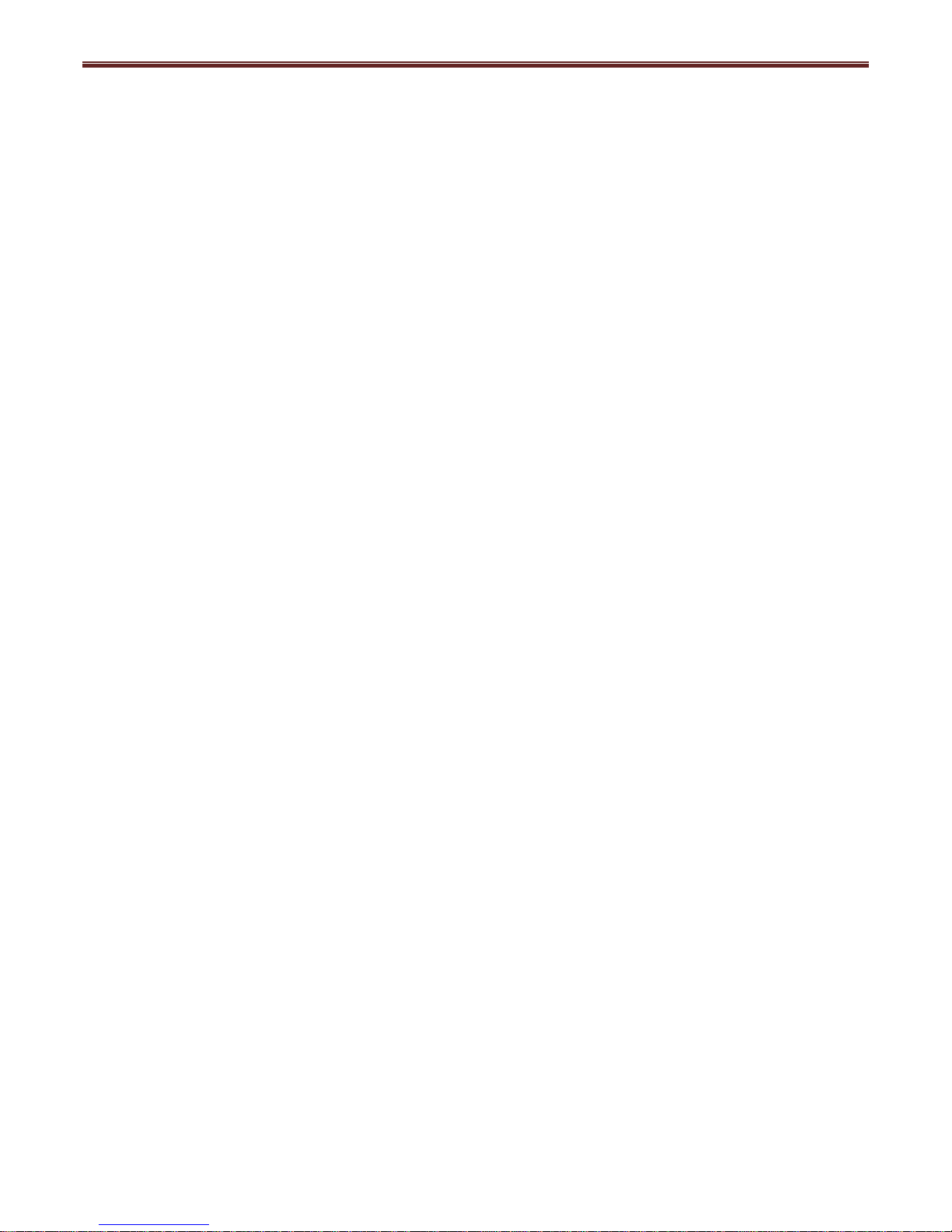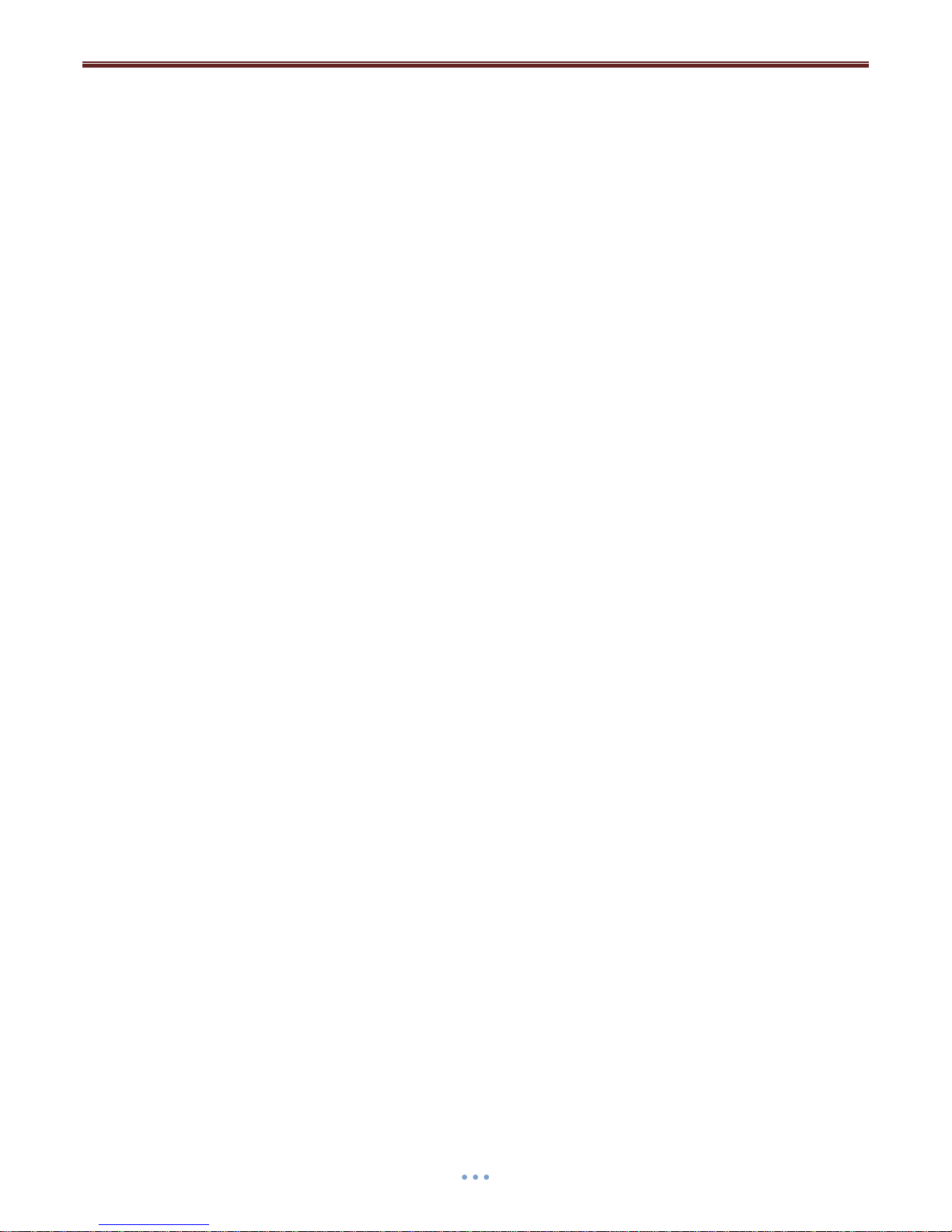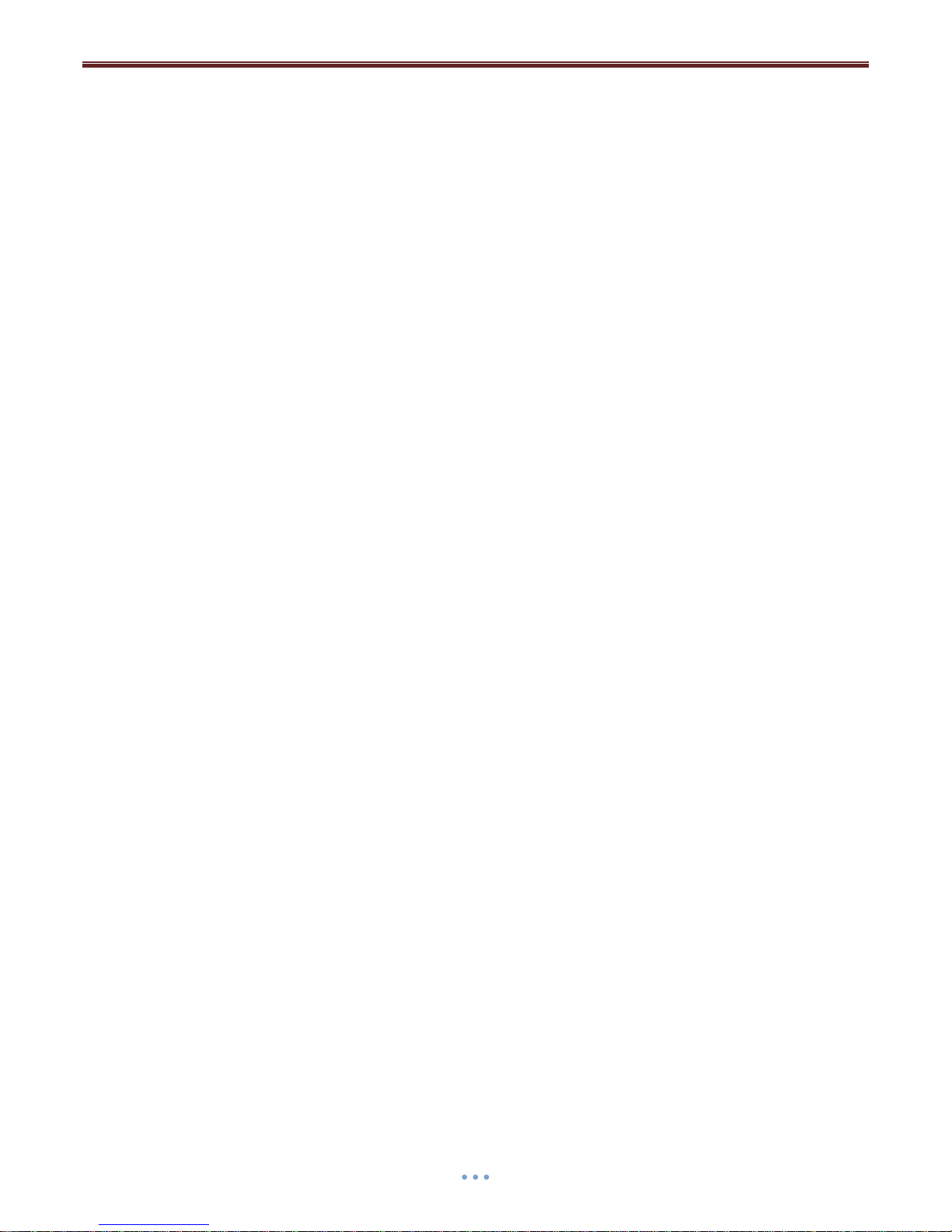BEC 6300VNL 4G/LTE VoIP Wireless Broadband Router
Configuring a PC in Windows XP (IPv6) .............................................................26
DEFAULT SETTINGS .................................................................................27
INFORMATION FROM YOUR ISP ................................................................ 28
CHAPTER 4: ROUTER CONFIGURATION.... 29
LOGIN TO YOUR DEVICE ...........................................................................29
STATUS ................................................................................................ 30
Device Info..........................................................................................................31
System Log..........................................................................................................34
3G/4G-LTE Status ................................................................................................35
Statistics .............................................................................................................36
DHCP Table .........................................................................................................40
Disk Status ..........................................................................................................40
VoIP Status..........................................................................................................40
QUICK START.........................................................................................41
CONFIGURATION .................................................................................... 46
Interface Setup ...................................................................................................47
Internet......................................................................................................................... 48
LAN............................................................................................................................... 54
Wireless........................................................................................................................ 58
Wireless MAC Filter ...................................................................................................... 68
Advanced Setup..................................................................................................69
Firewall......................................................................................................................... 70
Routing ......................................................................................................................... 71
NAT............................................................................................................................... 72
Static DNS..................................................................................................................... 76
QoS............................................................................................................................... 77
Interface Grouping........................................................................................................ 78
Port Isolation ................................................................................................................ 80
Time Schedule .............................................................................................................. 81
VoIP.....................................................................................................................82
Basic ............................................................................................................................. 83
Media ........................................................................................................................... 84
Advanced ...................................................................................................................... 85
Speed Dial..................................................................................................................... 86