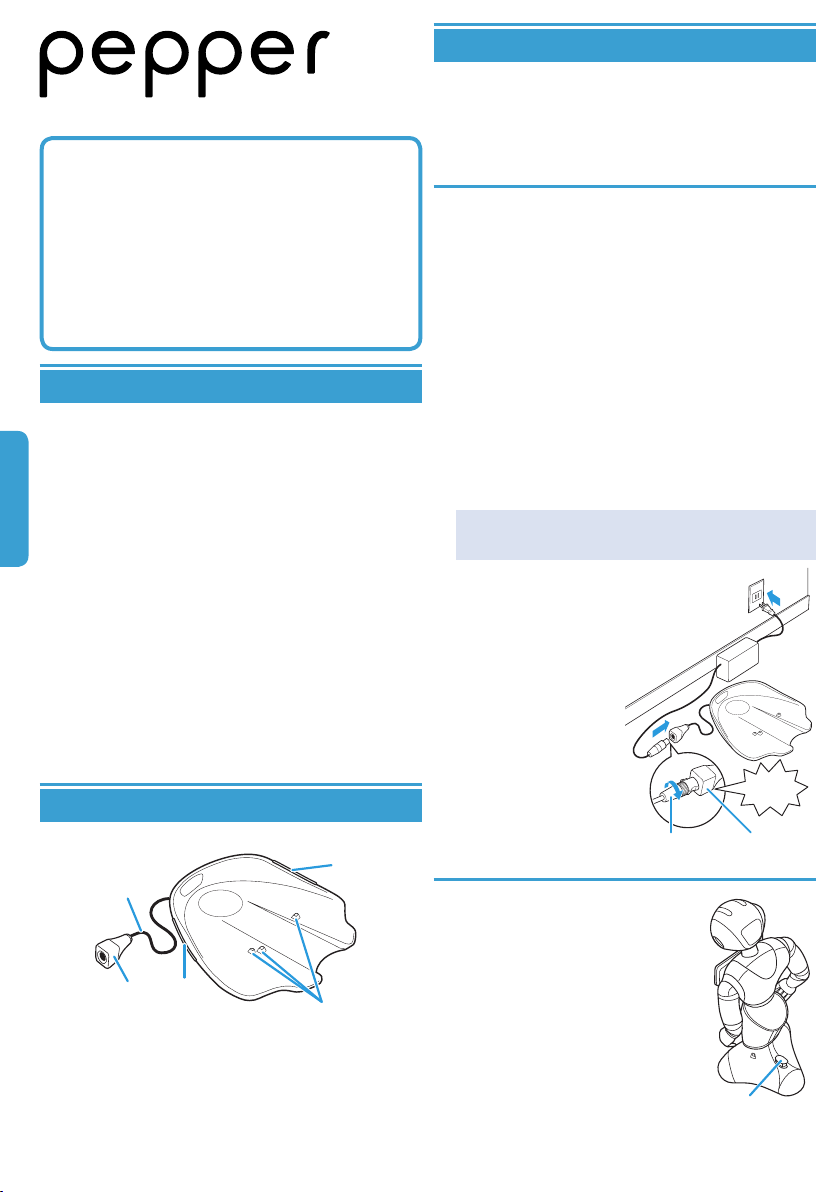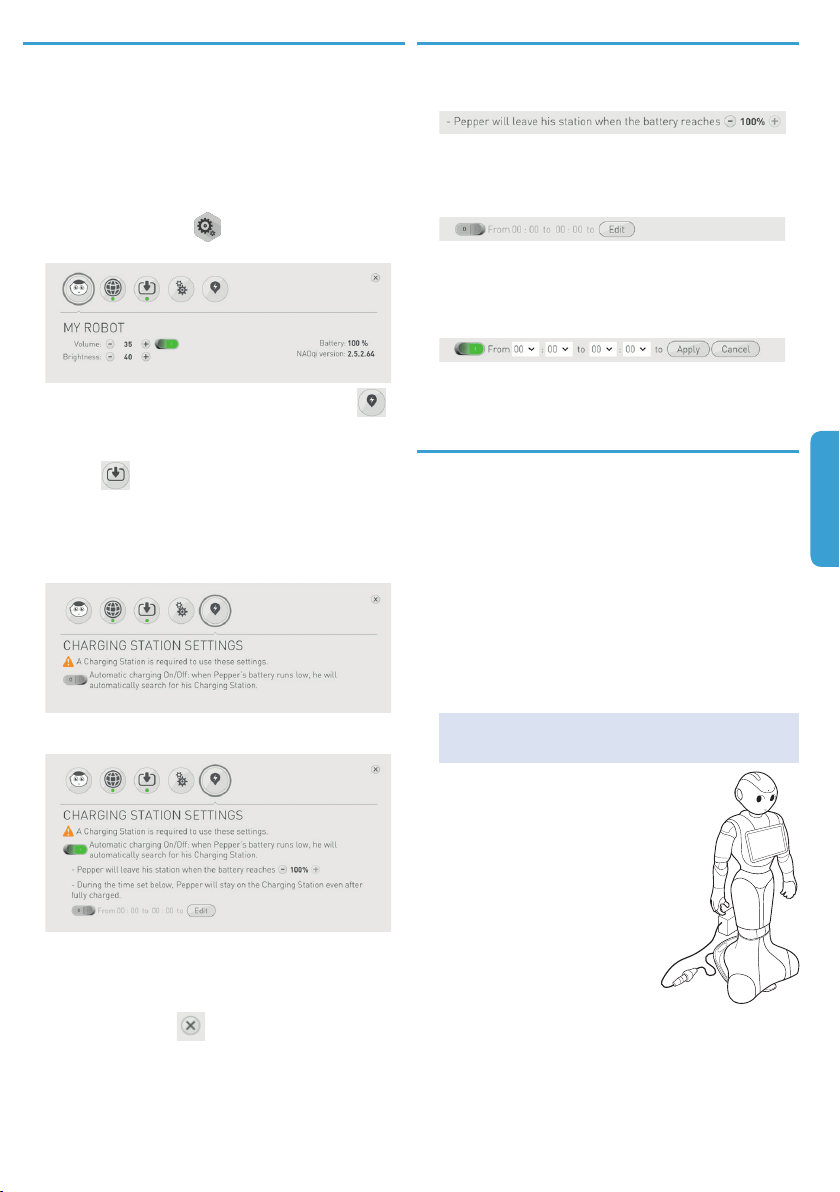4
English
Securing the Charging Station
If you find that the Charging Station moves
during docking or undocking, secure the
Charging Station using fixing strips according
to the following procedure.
Fixing strips are made of two parts: one part is
already glued to the Charging Station.
There are spare fixing strips in the bag. Only two are needed.
To secure the Charging Station, you have to stick fixing
strips on the floor. Removing them may damage the floor
surface.
SoftBank Robotics will not be liable for any damage caused.
Placing the fixing strips
1. Carefully choose the location of the
Charging Station
2. Turn the Charging Station upside down.
3. Locate the two strips already glued to the
Charging Station (see figure A).
4. For each glued fixing strip, take another
fixing strip from the bag and place it over
with the hooks facing down. Push down.
5. Peel off the two protective films.
6. Turn the Charging Station over and
place it on the floor at the exact chosen
location.
7. Firmly press the Charging Station directly
above where the strips are located (see
figure B) to ensure the Charging Station
is secured.
Removing the Charging Station
If you need to remove the Charging Station, carefully lift up the
Charging Station from the rear.
The fixing strips free themselves.
Placing the Charging Station back
1. Put the Charging Station on the floor,
behind the fixing strips (see figure C), and
align the fixing strips on the ground with
the ones under the Charging Station.
2. Gently lift the Charging Station from the
front and drag it forwards so that the
fixing strips align vertically.
3. Firmly press the Charging Station directly
above where the strips are located (see
figure B) to ensure the Charging Station is secured.
Safety instructions
IMPORTANT: It is strongly recommended that people handling
the Robot and the Charging Station follow these safety
guidelines for their personal safety. NOT DOING SO MAY LEAD
YOU TO VOID THE WARRANTY OF PEPPER, THE BATTERY
CHARGER OR THE CHARGING STATION. The guidelines will
help you protect the Robot, the battery charger, the Charging
Station and their working environment from damage.
This documentation also covers disposal, recycling, and
regulatory information. These safety instructions do not cover
all possible conditions that may occur.
At all times remember that safety to Humans always comes
first; safety to Robots, always comes second. Always follow
installation and service instructions closely, and store them
for safekeeping.
Label information
Danger Failure to follow this is highly likely to lead to death
or serious injury (1)
Caution Failure to follow this is likely to lead to death or
serious injury (1)
Attention Failure to follow this is likely to lead to slight injury
(2) or damage to property (3)
(1) Serious injury is any of the following: blindness, 2nd and
3rd degree burns, electric shock, bodily injuries, fractures,
poisoning, that results in hospitalization. In addition these may
be followed by complications.
(2) Slight injury is any of the following: other bodily injuries,
burns and electric shocks that do not result in hospitalization.
(3) Damage to property is any of the following: consequential
damage to property equipment or furniture, injury to pets or
other animals.
Indicates prohibition
(Do not do it) Always follow the
instructions.
Do not use in wet
environment.
Do not expose to water.
Unplug the device from
the wall socket.
Handling the Charging Station
Danger
Keep away from heat sources (fire, direct sunlight, heating
devices). High temperatures can cause fire, electric shock
or damage to the Charging Station.
Do not cover. Keep away from objects that may cover it
accidentally. Covering the Charging Station may cause it to
malfunction or overheat, and may result in burns. Part of
case will be hot and may cause scald.
Operating temperature must be between 5°C (41°F) and
35°C (95°F).
The Charging Station is designed for indoor use only. Do not
use outside.
Keep the Charging Station dry at all times, otherwise it
may cause fire, electric shock or damage. Carefully chose
a suitable location.
Operating humidity range must be between 20% and 80%
uncondensed.
Do not touch the connectors. Do not handle the Charging
Station with wet hands. It can cause fire, electric shock or
damage.
Do not force the connectors when plugging or unplugging.
In case of trouble, refer to the online documentation.
The Charging Station is not intended for use by persons
(including children) with reduced physical, sensory or
mental capabilities, or lacking experience or knowledge,
unless they are supervised or given instructions concerning
use of the appliance by a person responsible for their safety.
Keep away from children under 14.
If the Charging Station is broken or damaged, do not use.
Caution
Do not open, modify or attempt to repair the Charging
Station yourself. It can cause fire, electric shock or damage.
To prevent the spread of fire, keep candles or other open
flames away from Charging Station at all times.
Do not let conductive materials (e.g. pencil lead, metal
fragments, etc.) touch the plug or connectors of the
Charging Station. They may cause fire or malfunction.
Never attempt to dry the Charging Station with an external
heat source such as a hairdryer or an oven. It can cause fire,
electric shock or damage to the Charging Station.