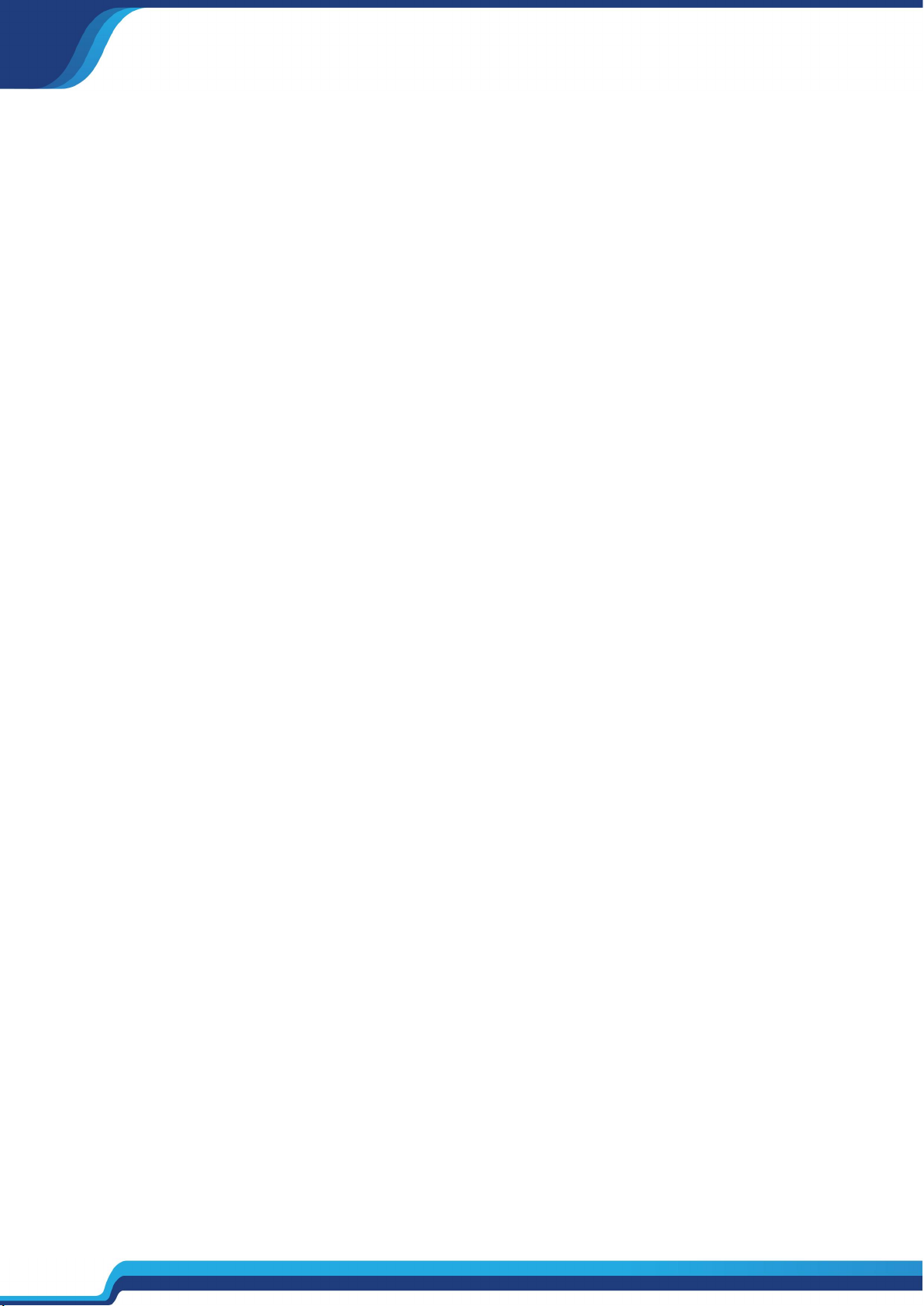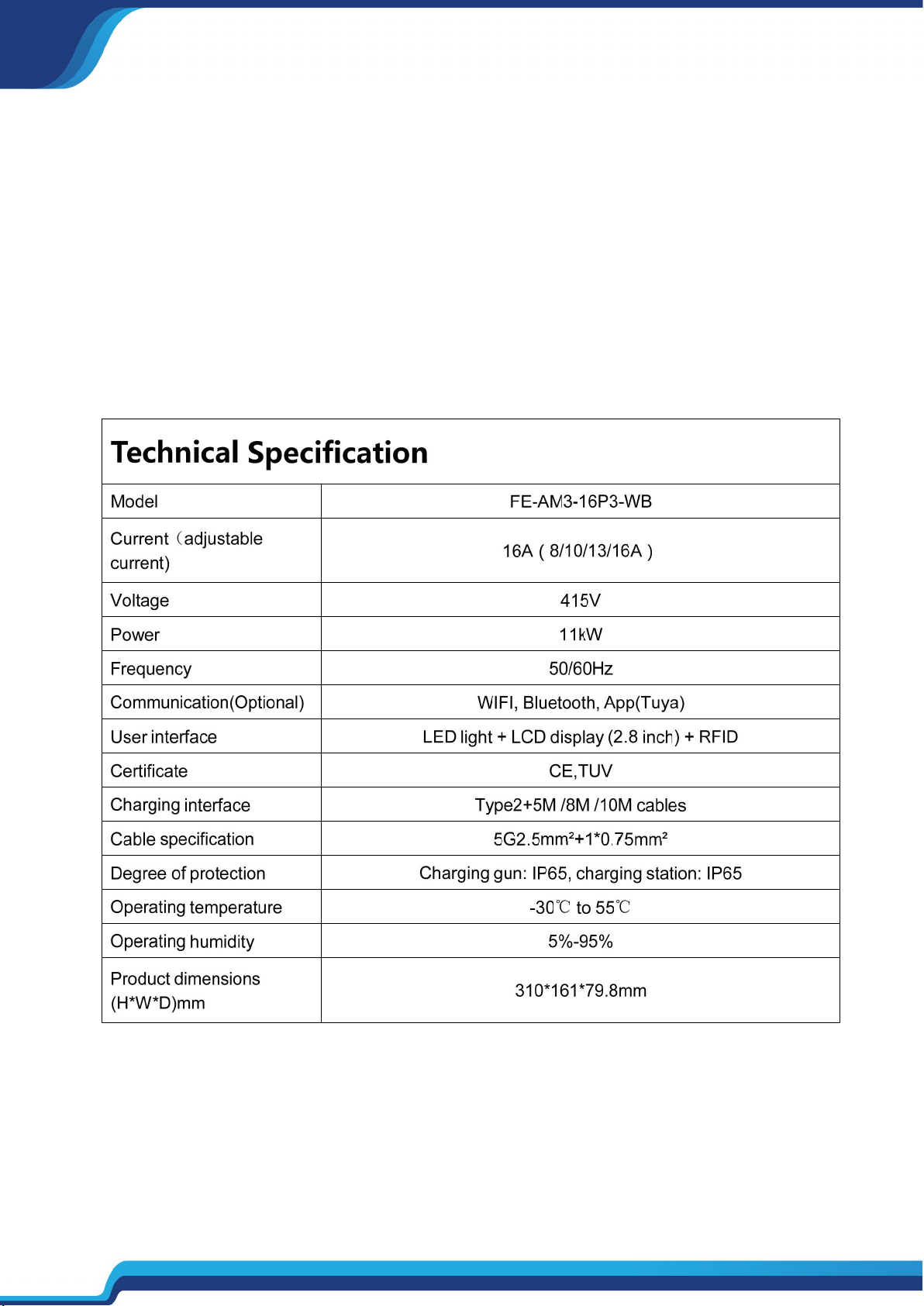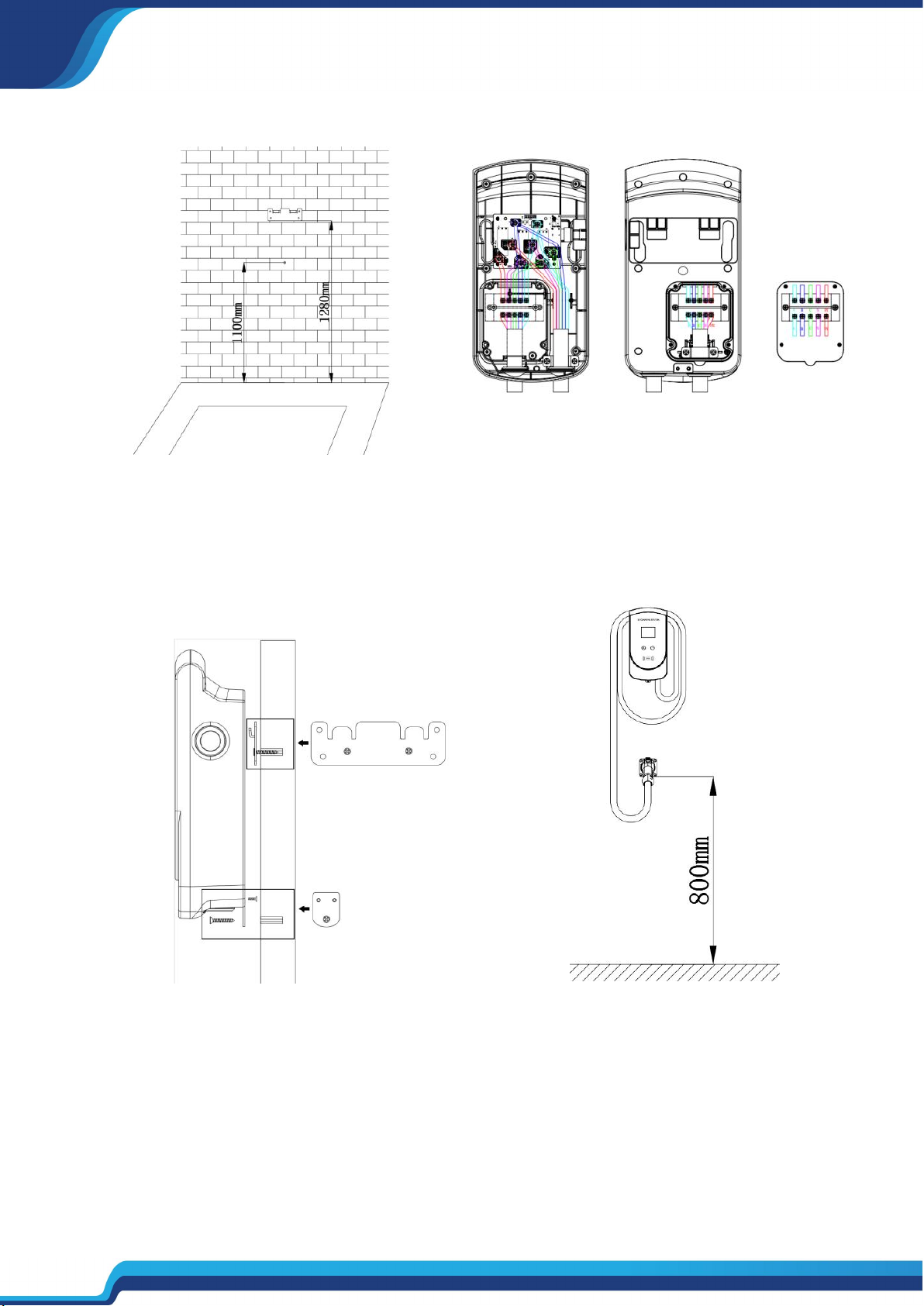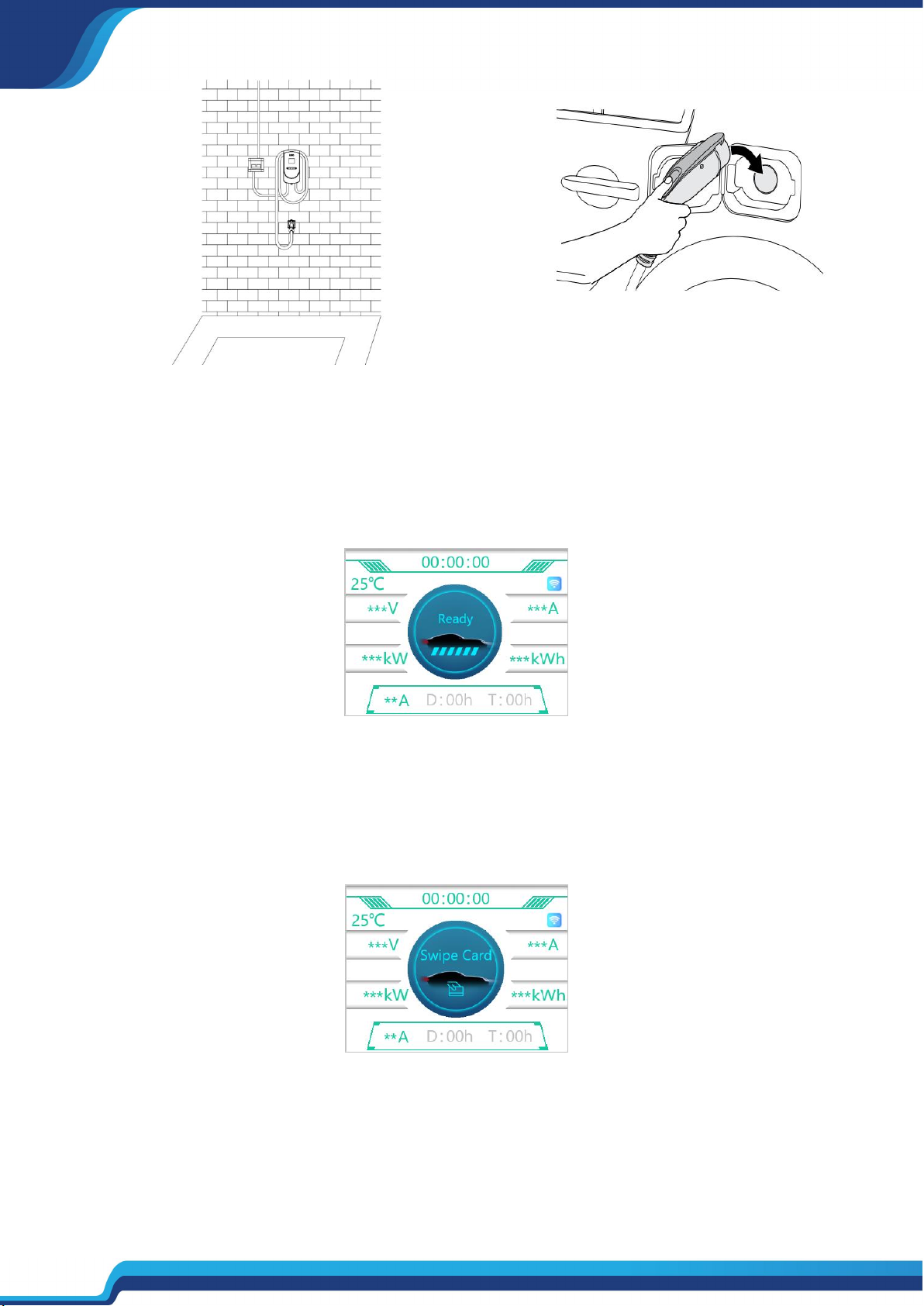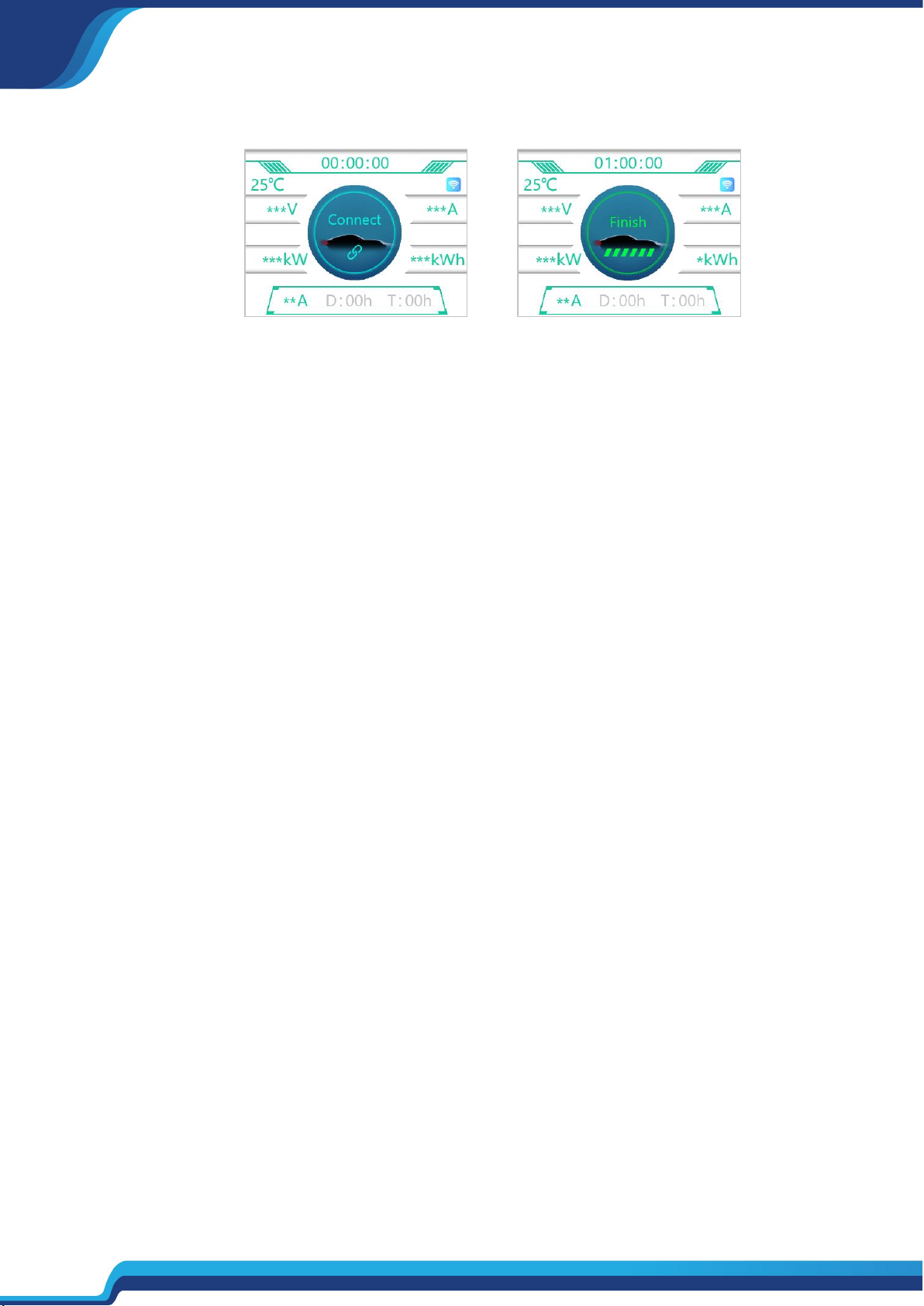1) Do not bring flammable, explosive or combustible materials, chemicals,
combustible vapors and other dangerous items near the charging station。
2) Keep the charging gun head clean and dry, wipe it with a clean dry cloth if it is dirty,
and it is strictly forbidden to touch the charging gun core by hand when it is charged。
3) It is strictly forbidden to use the charging station when the charging gun or
charging cable is defective, cracked, worn, broken, or the charging cable is exposed,
etc. If found, please contact the staff in time。
4) Please do not attempt to disassemble, repair or modify the charging station, if you
have a need for repair or modification, please contact the staff, improper operation
may cause damage to the equipment, water leakage, electricity leakage, etc。
5) If there is any abnormal situation during use, press the emergency stop button
immediately to cut off all input and output power。
6) In case of rain and thunder, please charge with caution。
7) Children please do not approach or use the charging station during charging to
avoid injury。
8) During the charging process, the vehicle is forbidden to drive and can only be
charged when it is stationary. Please turn off the hybrid electric vehicle before
charging。
9) If the charging station is damaged, in order to prevent injury accidents, it must be
repaired only by the manufacturer or its agent, or an equally qualified person。