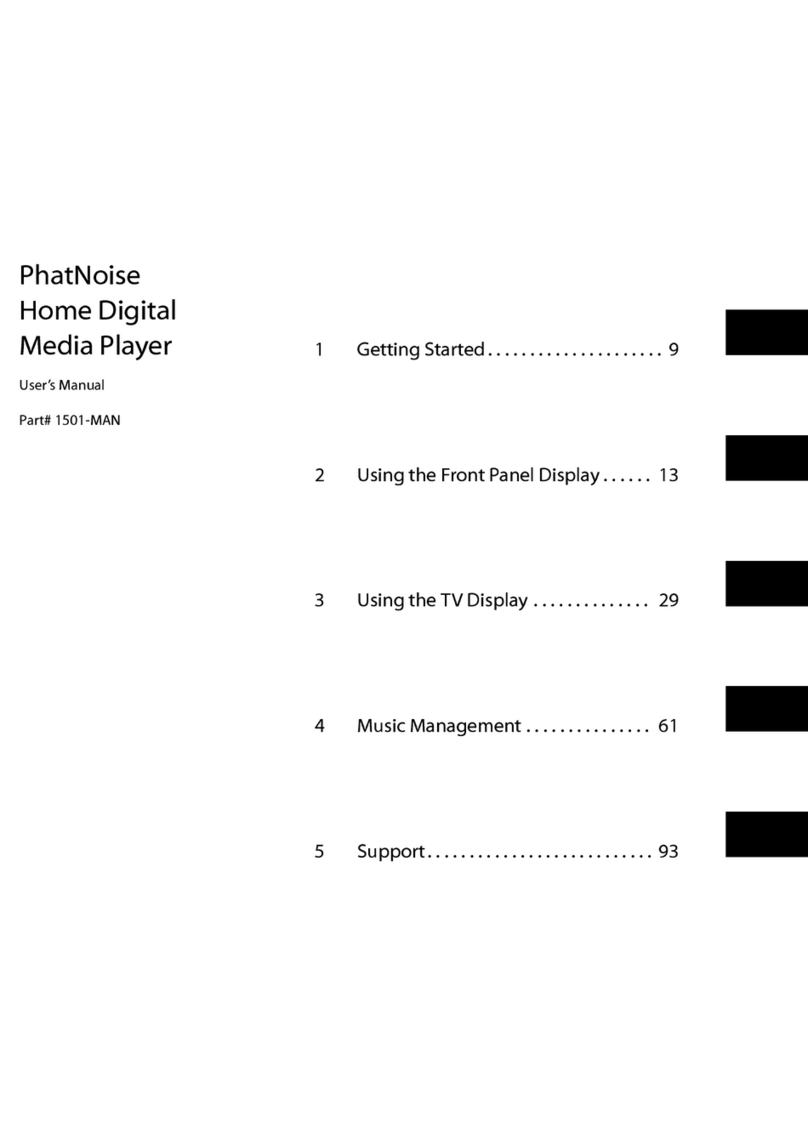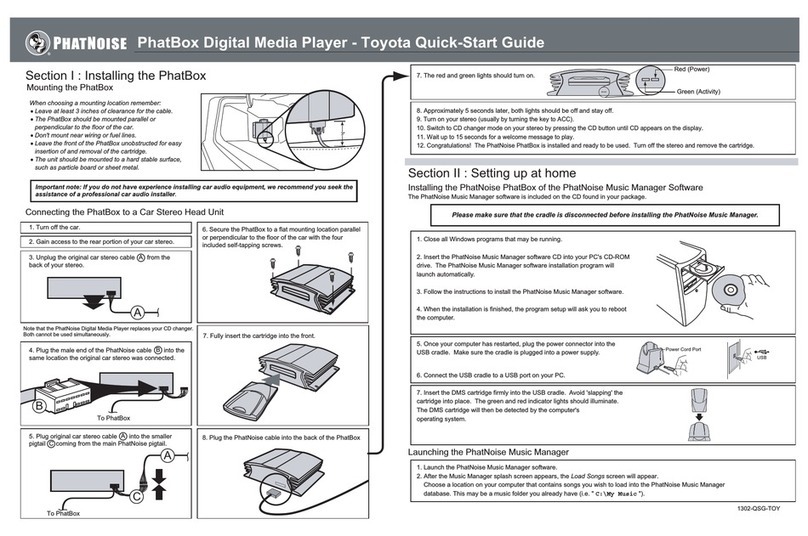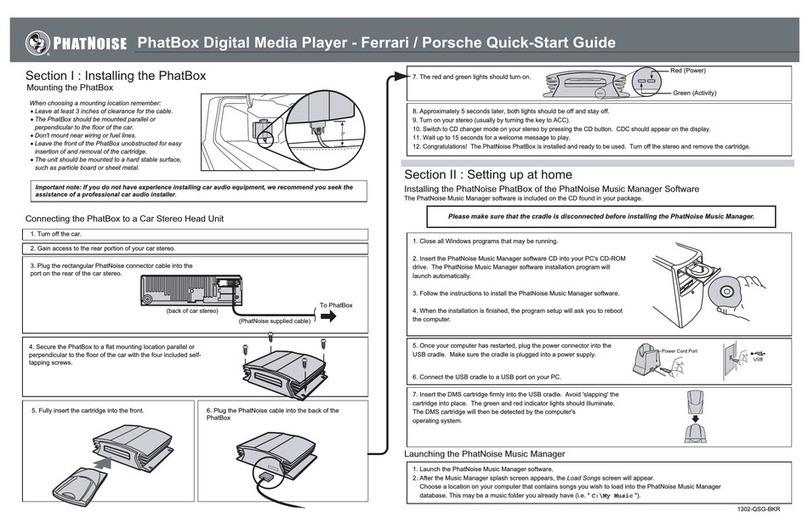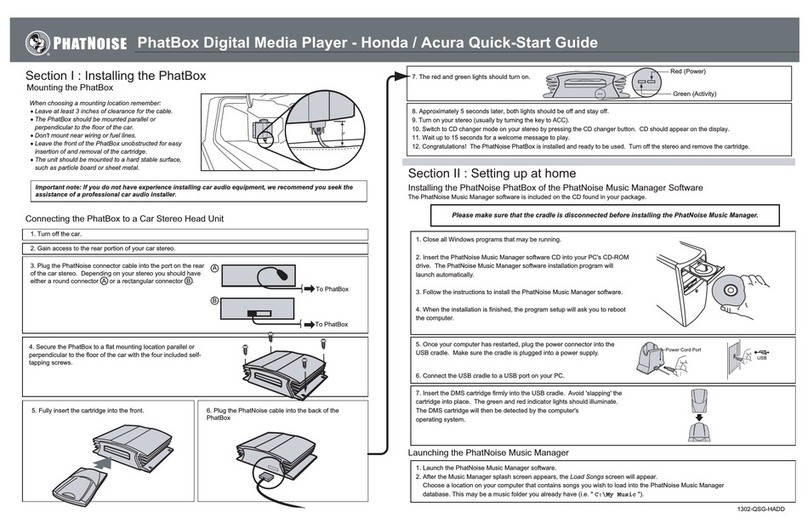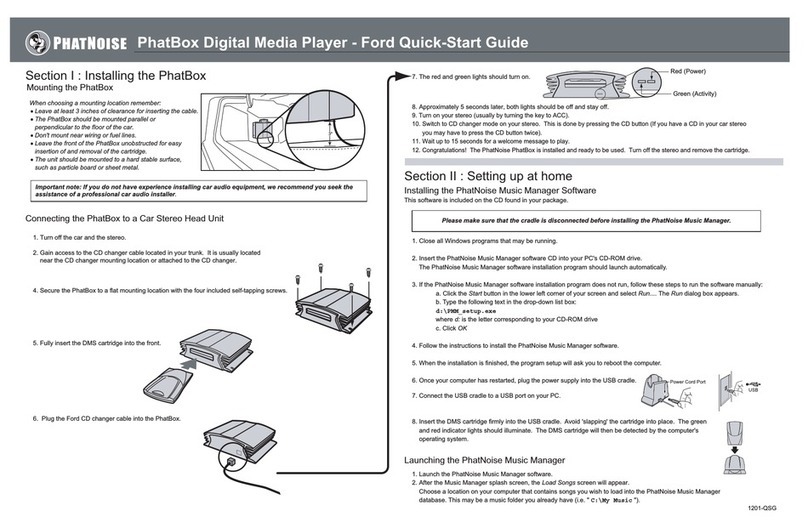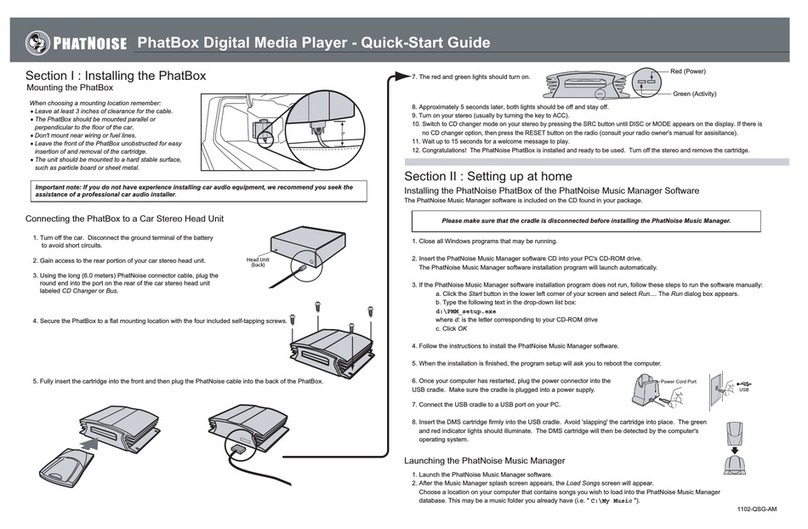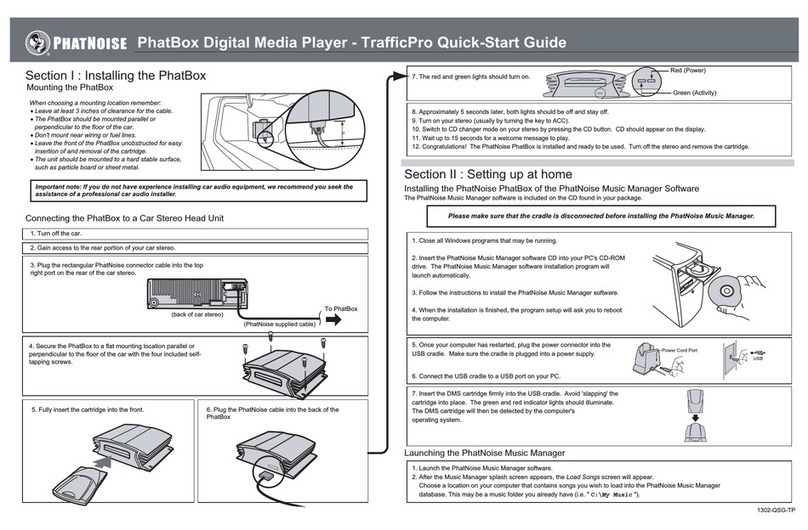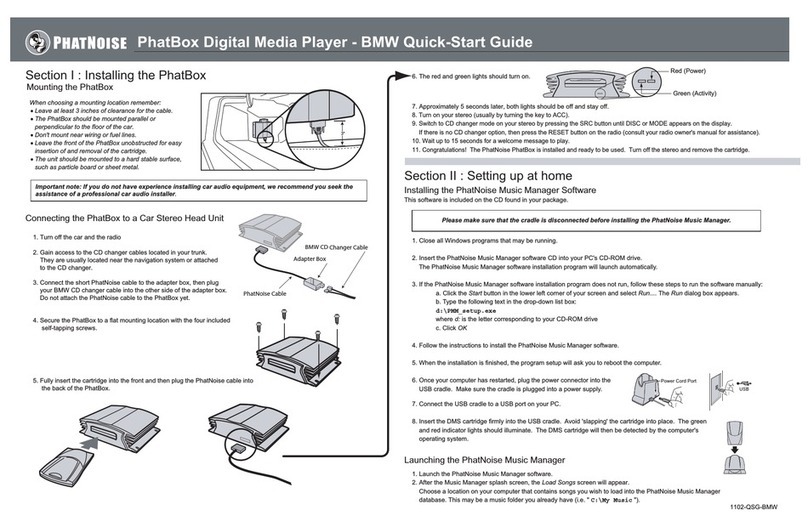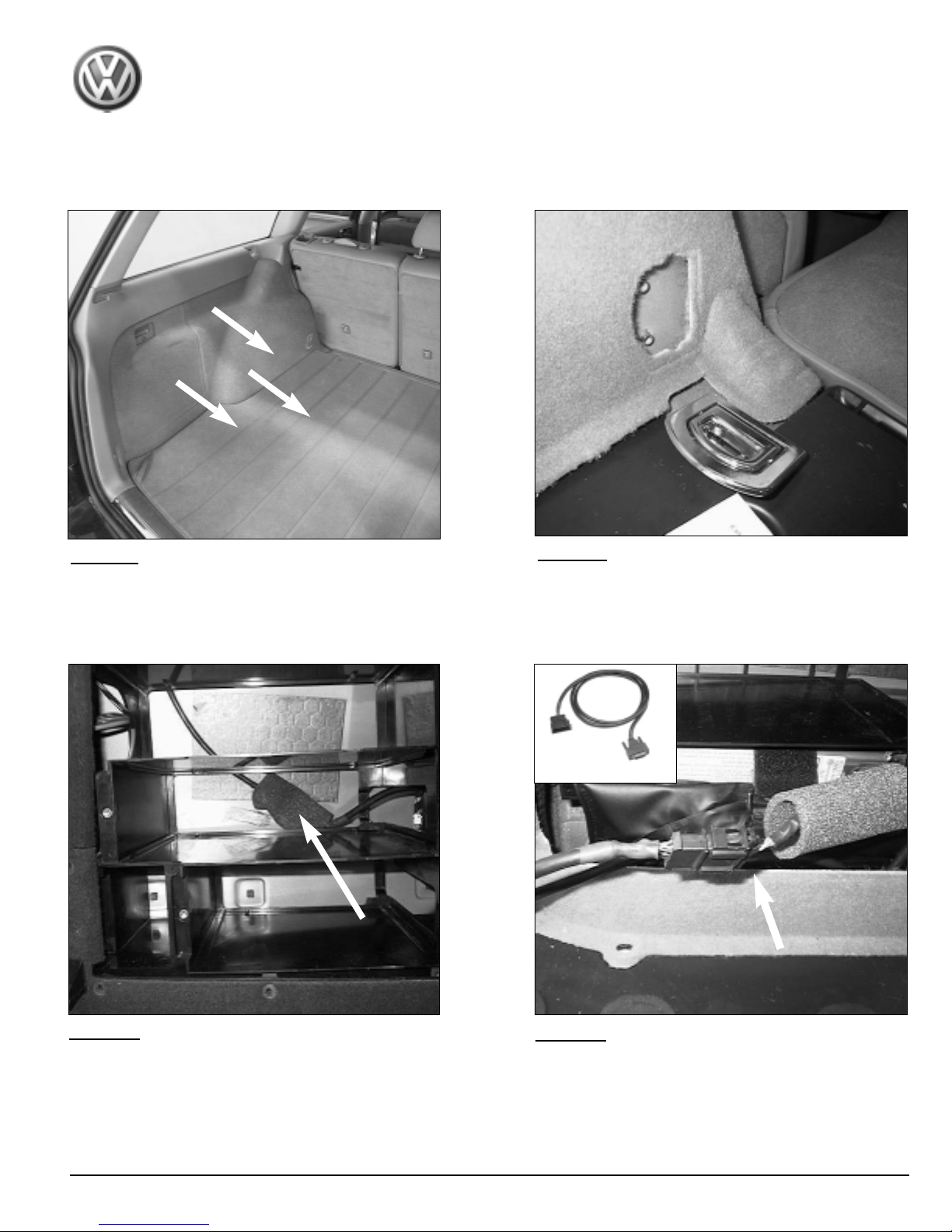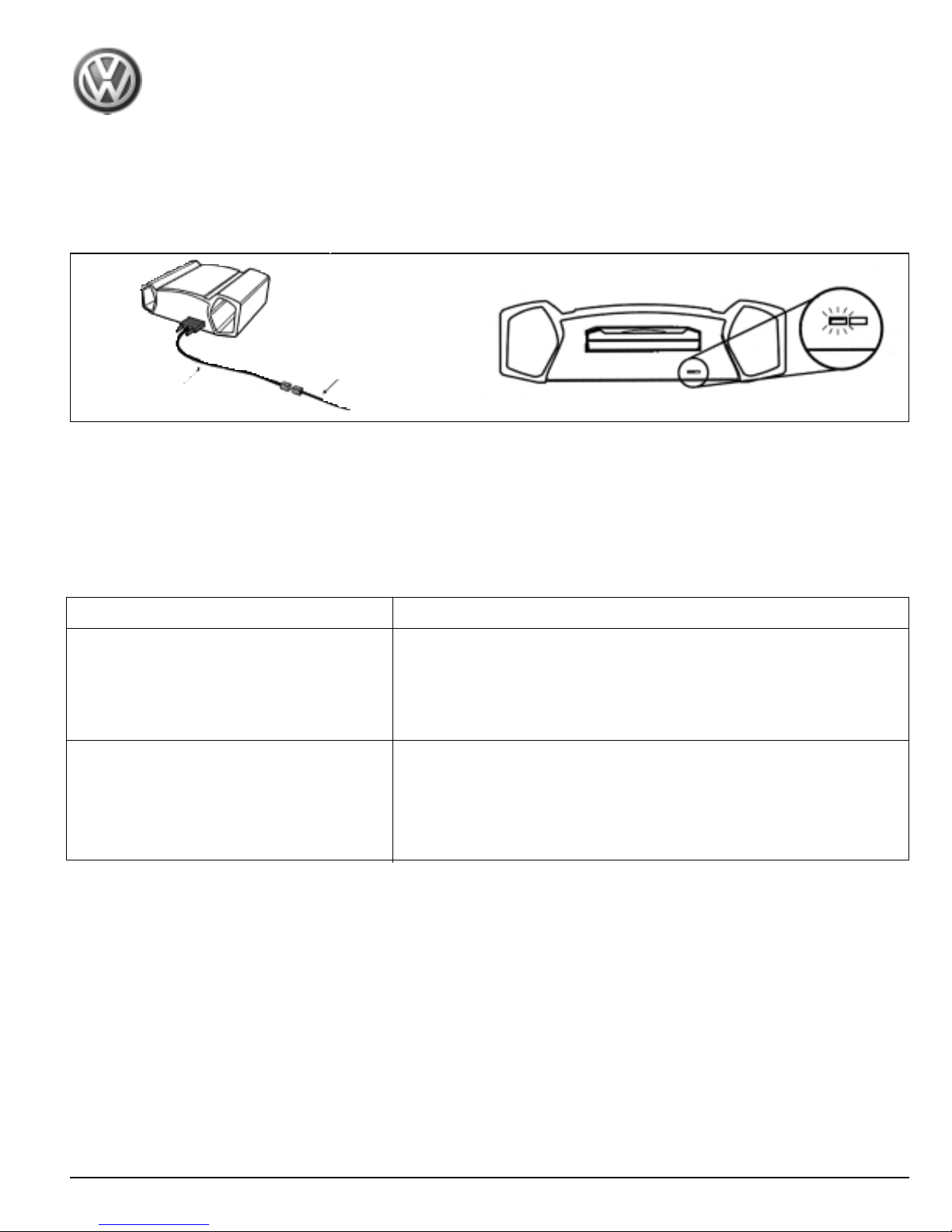1. You should see the red and green lights turn on when you connect the interface lead to the CD changer
harness.
2. About -10 seconds later, both lights should turn off and stay off. DO NOT pull the cartridge out
while the lights are blinking.
3. Tur n on yo ur c ar s t e r e o.
4. Switch to CD changer mode on your head unit.
5. Wait for a welcome track to begin playing. You may have to wait up to 1 seconds for the PhatBox to boot.
6. The PhatBox now needs to be configured to a specific Volkswagen stereo model. Turn on your radio,
find your stereo model in the table below, and follow the corresponding configuration instructions.
Stereo Model Confiquration instructions
Volkswagen Premium IV stereo 1. Press 6 to go to the feature menu.
Volkswagen Premium IV N.B. stereo 2. Press ‘track forward’ until you get to option in the
feature menu.
Volkswagen Premium V stereo 3. Press 'scan' at the prompt, "Select Volkswagen
Volkswagen Premium V N.B. stereo cassette only stereo."
Volkswagen Premium VI stereo 1. Press 6 to go to the feature menu.
w/ CD Player 2. Press ‘track forward’ until you get to option 6 in
the feature menu.
3. Press 'scan' at the prompt, "Select Volkswagen
CD and cassette stereo."
Even when the stereo is off and the key is out of the ignition, the PhatBox will remember the
configuration. You will only need to configure the PhatBox again if:
• The firmware is reprogrammed.
• The PhatBox loses power, e.g. PhatNoise interface cable becomes unplugged, or car battery loses
power.
7. Appendix B of this installation guide contains some troubleshooting tips. You may also consult the
“Appendix B” in the PhatNoise Owner’s Manual for additional troubleshooting information.
Part Number: 000 057 110
Description: Digital Media Player
Supplier: PhatNoise
Fitments: Passat Sedan/Wagon 98>
Golf/GTI 99.5>
Jetta Wagon 01>
PhatNoise Digital Media Player–Set-up and testing.
Page 9 of 15
Interface Wire Lead
000 051 592
Wire Harness