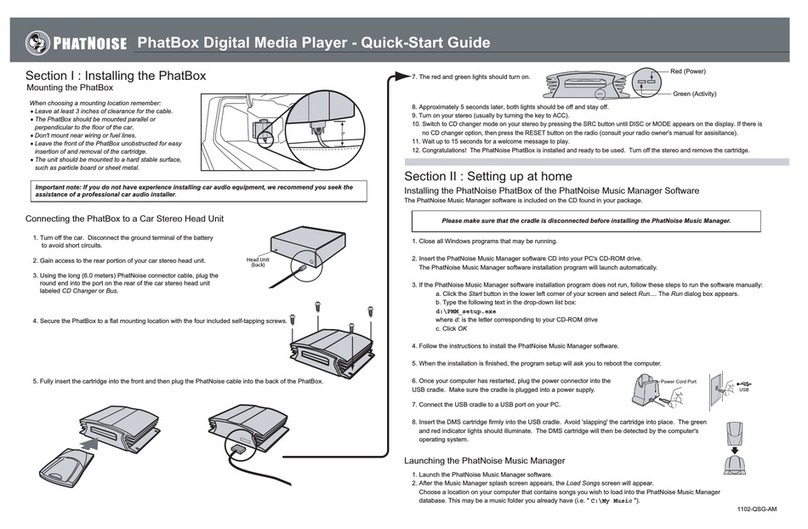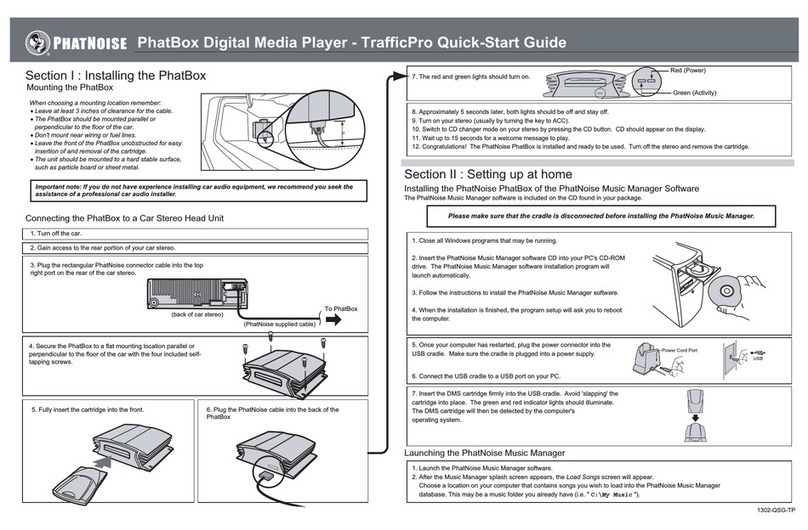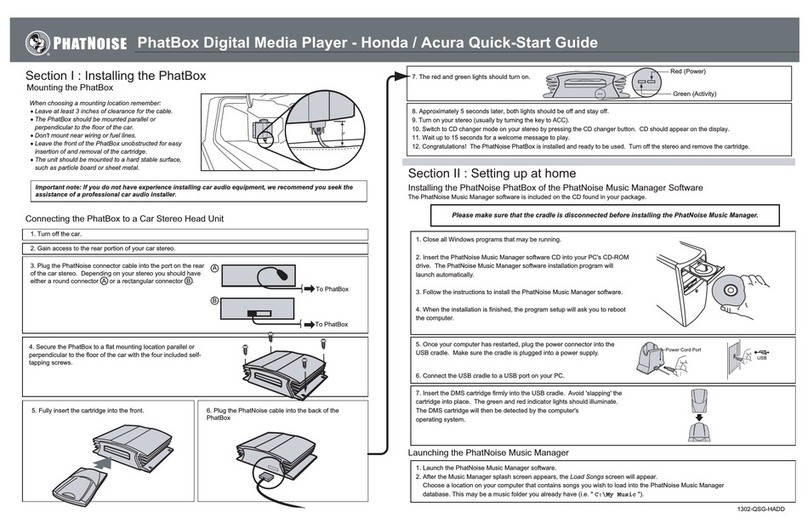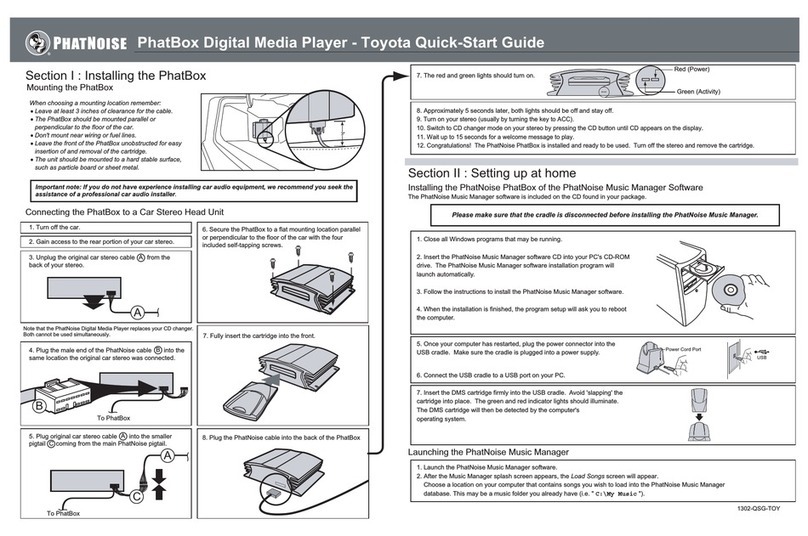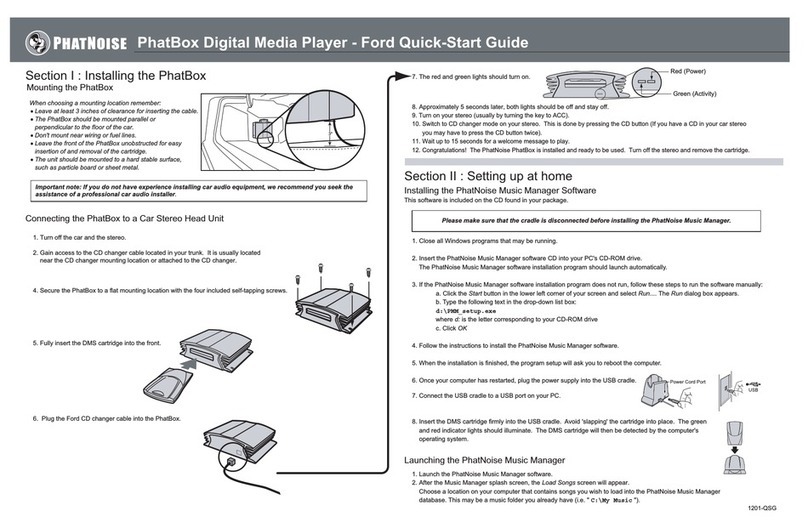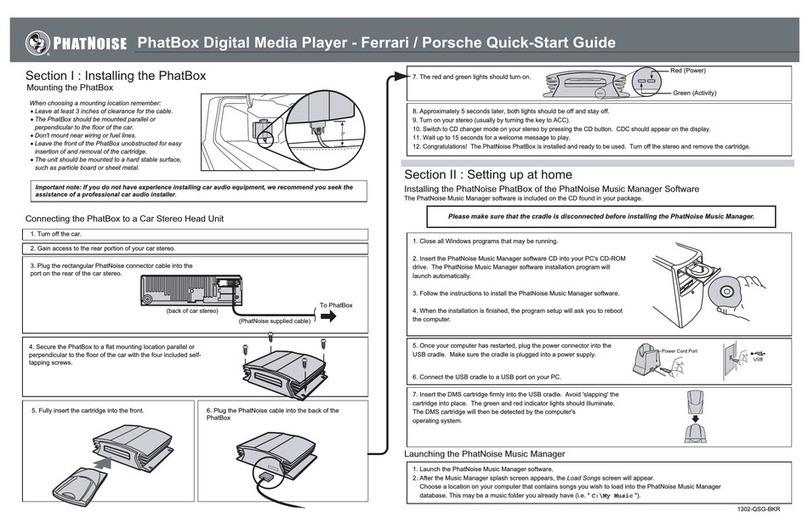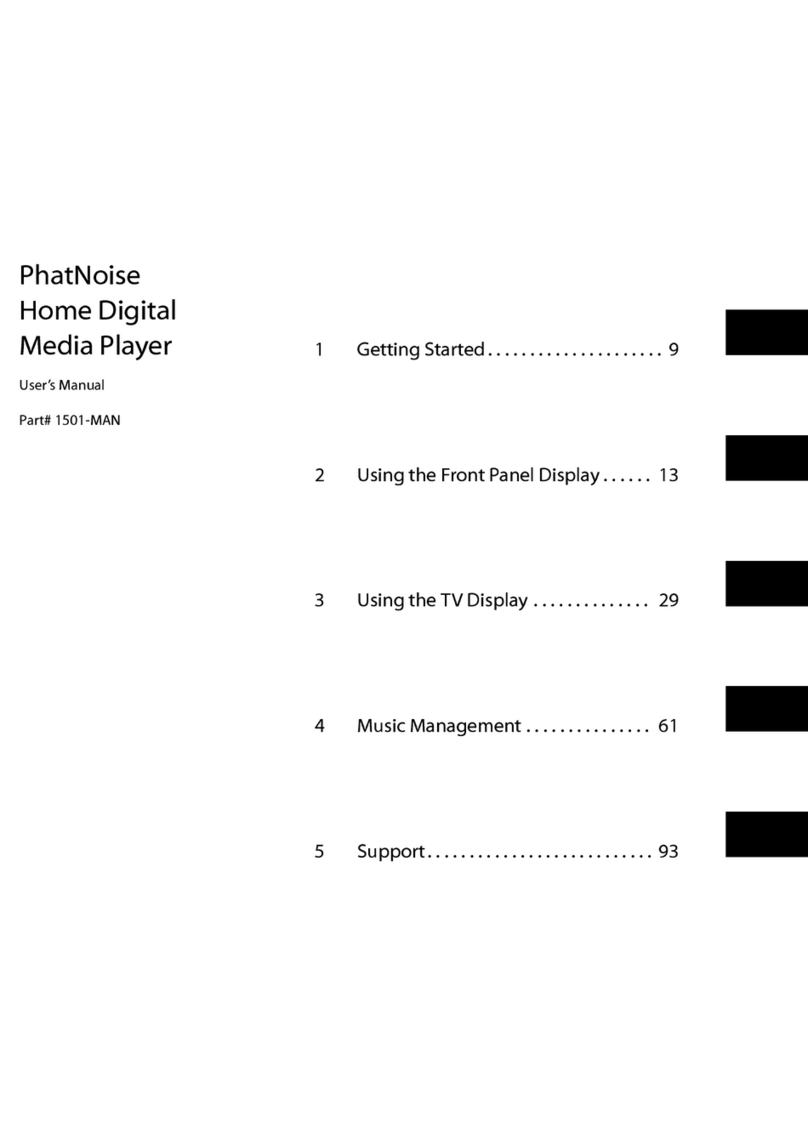Section I : Installing the PhatBox
Section II : Setting up at home
Mounting the PhatBox
Connecting the PhatBox to a Car Stereo Head Unit
1. Turn off the car and the radio
2. Gain access to the CD changer cables located in your trunk.
They are usually located near the navigation system or attached
to the CD changer.
3. Connect the short PhatNoise cable to the adapter box, then plug
your BMW CD changer cable into the other side of the adapter box.
Do not attach the PhatNoise cable to the PhatBox yet.
4. Secure the PhatBox to a flat mounting location with the four included
self-tapping screws.
5. Fully insert the cartridge into the front and then plug the PhatNoise cable into
the back of the PhatBox.
8. Turn on your stereo (usually by turning the key to ACC).
9. Switch to CD changer mode on your stereo by pressing the SRC button until DISC or MODE appears on the display.
If there is no CD changer option, then press the RESET button on the radio (consult your radio owner's manual for assistance).
10. Wait up to 15 seconds for a welcome message to play.
11. Congratulations! The PhatNoise PhatBox is installed and ready to be used. Turn off the stereo and remove the cartridge.
6. The red and green lights should turn on.
7. Approximately 5 seconds later, both lights should be off and stay off.
1. Close all Windows programs that may be running.
2. Insert the PhatNoise Music Manager software CD into your PC's CD-ROM drive.
The PhatNoise Music Manager software installation program will launch automatically.
3. If the PhatNoise Music Manager software installation program does not run, follow these steps to run the software manually:
a. Click the Start button in the lower left corner of your screen and select Run.... The Run dialog box appears.
b. Type the following text in the drop-down list box:
d:\PMM_setup.exe
where d: is the letter corresponding to your CD-ROM drive
c. Click OK
4. Follow the instructions to install the PhatNoise Music Manager software.
5. When the installation is finished, the program setup will ask you to reboot the computer.
6. Once your computer has restarted, plug the power connector into the
USB cradle. Make sure the cradle is plugged into a power supply.
7. Connect the USB cradle to a USB port on your PC.
8. Insert the DMS cartridge firmly into the USB cradle. Avoid 'slapping' the cartridge into place. The green
and red indicator lights should illuminate. The DMS cartridge will then be detected by the computer's
operating system.
Installing the PhatNoise Music Manager Software
This software is included on the CD found in your package.
1. Launch the PhatNoise Music Manager software.
2. After the Music Manager splash screen, the Load Songs screen will appear.
Choose a location on your computer that contains songs you wish to load into the PhatNoise Music Manager
database. This may be a music folder you already have (i.e. " C:\My Music ").
Launching the PhatNoise Music Manager
1102-QSG-BMW
When choosing a mounting location remember:
Leave at least 3 inches of clearance for the cable.
The PhatBox should be mounted parallel or
perpendicular to the floor of the car.
Don't mount near wiring or fuel lines.
Leave the front of the PhatBox unobstructed for easy
insertion of and removal of the cartridge.
The unit should be mounted to a hard stable surface,
such as particle board or sheet metal.
Please make sure that the cradle is disconnected before installing the PhatNoise Music Manager.
Important note: If you do not have experience installing car audio equipment, we recommend you seek the
assistance of a professional car audio installer.
Red (Power)
Green (Activity)
3"
PhatBox Digital Media Player - BMW Quick-Start Guide
Adapter Box
PhatNoise Cable
BMW CD Changer Cable