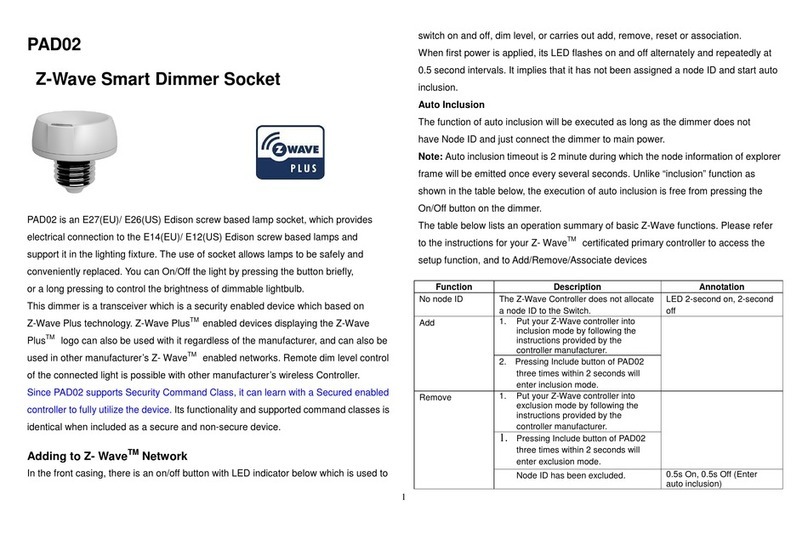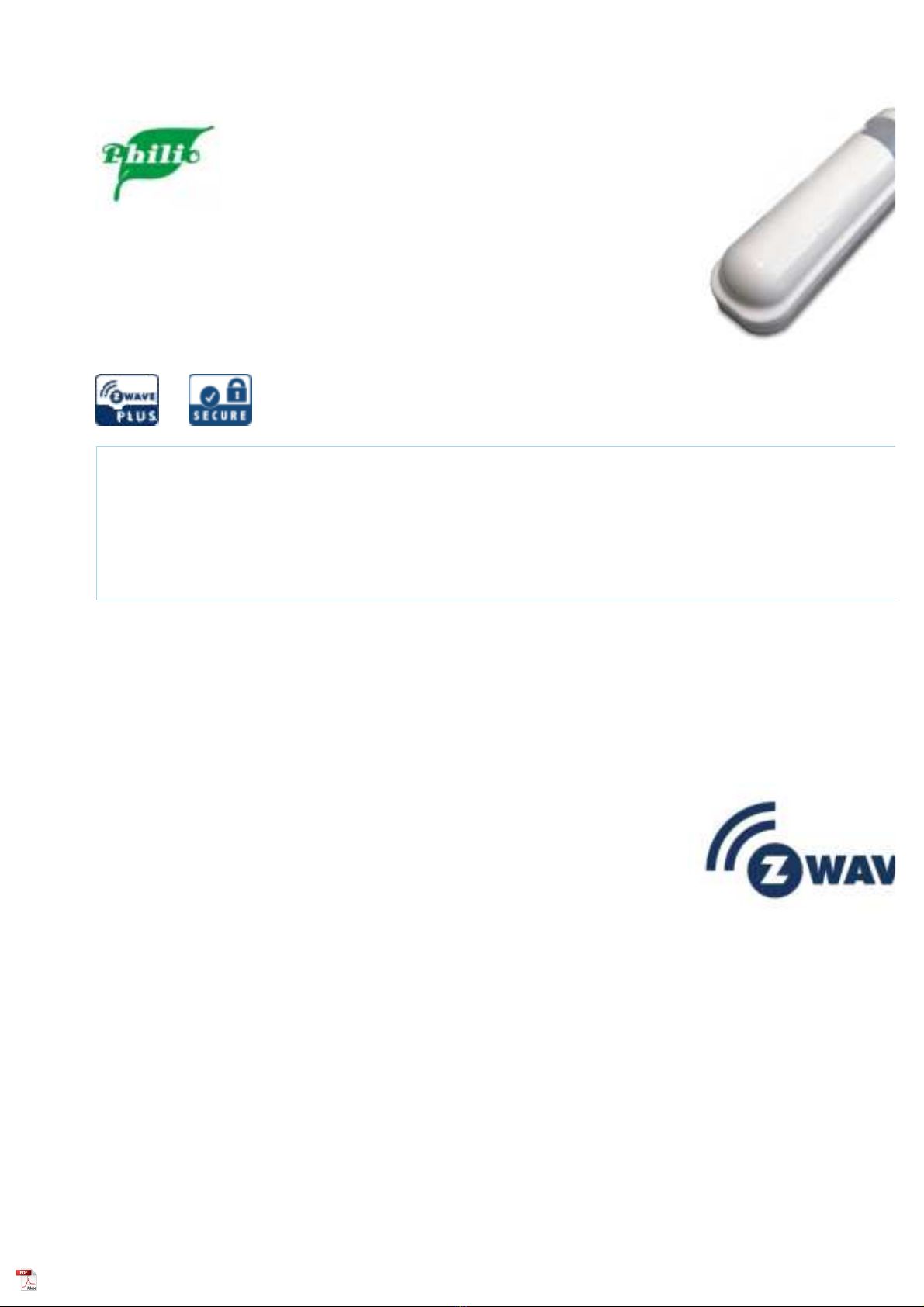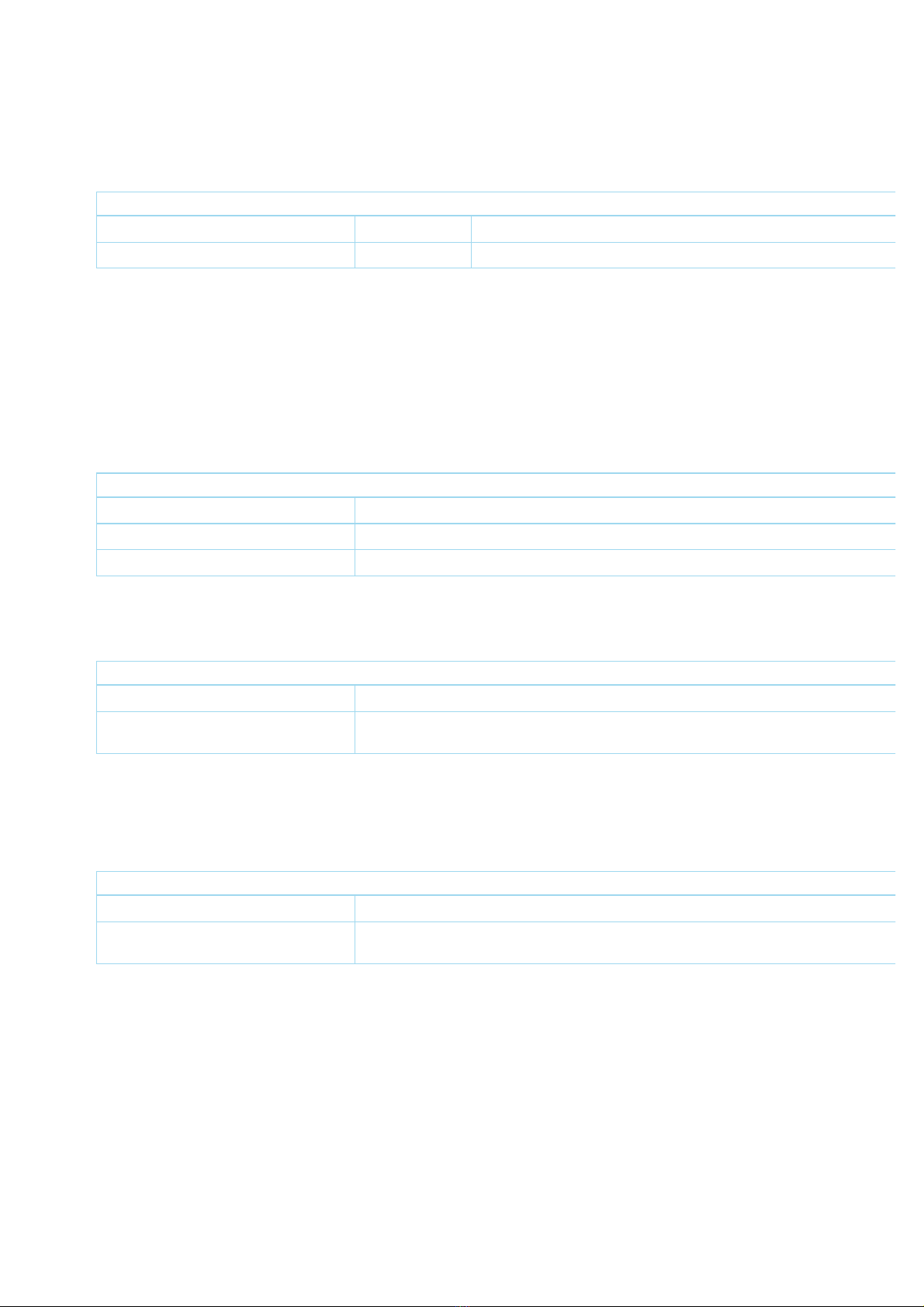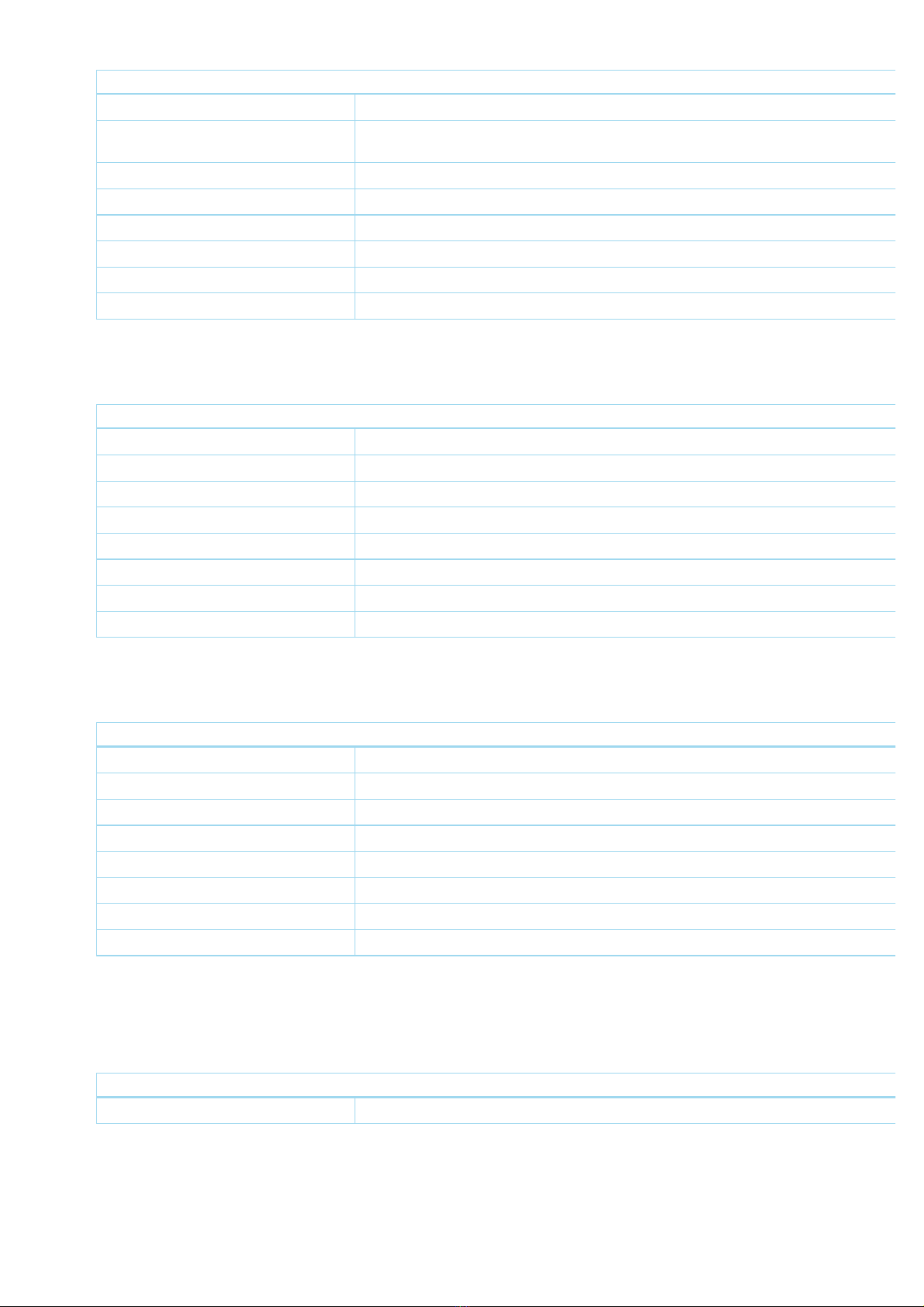Inclusion/Exclusion
On factory default the device does not belong to any Z-Wave network. The device needs to be added to an existing wireless network to communicate wi
devices of this network. This process is called Inclusion.
Devices can also be removed from a network. This process is called Exclusion. Both processes are initiated by the primary controller of the Z-Wave netwo
controller is turned into exclusion respective inclusion mode. Inclusion and Exclusion is then performed doing a special manual action right on the device.
Inclusion
1. Have Z-Wave Controller entered inclusion mode.
2. Pressing tamper key three times within 1.5 seconds to enter the inclusion mode.
3. After add successful, the device will wake to receive the setting command from Z-Wave Controller about 20 seconds.
Exclusion
1. Have Z-Wave Controller entered exclusion mode.
2. Pressing tamper key three times within 1.5 seconds to enter the exclusion mode.
3. Node ID has been excluded.
Node Information Frame
The Node Information Frame (NIF) is the business card of a Z-Wave device. It contains information about the device type and the technical capabilities. The
and exclusion of the device is confirmed by sending out a Node Information Frame. Beside this it may be needed for certain network operations to send out
Information Frame. To issue a NIF execute the following action: Press any key once, the device will awake 10 seconds.
Communication to a Sleeping device (Wakeup)
This device is battery operated and turned into deep sleep state most of the time to save battery life time. Communication with the device is limited. In orde
communicate with the device, a static controller Cis needed in the network. This controller will maintain a mailbox for the battery operated devices and store
commands that can not be received during deep sleep state. Without such a controller, communication may become impossible and/or the battery life time
significantly decreased.
This device will wakeup regularly and announce the wakeup state by sending out a so called Wakeup Notification. The controller can then empty the mailbo
Therefore, the device needs to be configured with the desired wakeup interval and the node ID of the controller. If the device was included by a static contro
controller will usually perform all necessary configurations. The wakeup interval is a tradeoff between maximal battery life time and the desired responses o
device. To wakeup the device please perform the following action: Press any key once, the device will awake 10 seconds.
Quick trouble shooting
Here are a few hints for network installation if things dont work as expected.
1. Make sure a device is in factory reset state before including. In doubt exclude before include.
2. If inclusion still fails, check if both devices use the same frequency.
3. Remove all dead devices from associations. Otherwise you will see severe delays.
4. Never use sleeping battery devices without a central controller.
5. Dont poll FLIRS devices.
6. Make sure to have enough mains powered device to benefit from the meshing
Firmware-Update over the Air
This device is capable of receiving a new firmware 'over the air'. The update function needs to be supported by the central controller. Once the controller sta
update process, perform the following action to confirm the firmware update: The device support the Z-Wave firmware update via OTA. Before starting the p
please remove the front cover of the device. Otherwise the hardware check will be failed. Let the controller into the firmware update mode, and then press t
tamper key once to start the update. After finish the firmware download, the LED will start flash in every 0.5 second. At that time, please don"t remove the b
otherwise it will cause the firmware broken, and the device will no function. After the LED stop flash, it is recommended that the user power up the device. C
After remove the battery, please wait about 30
seconds, and then re-install the battery.