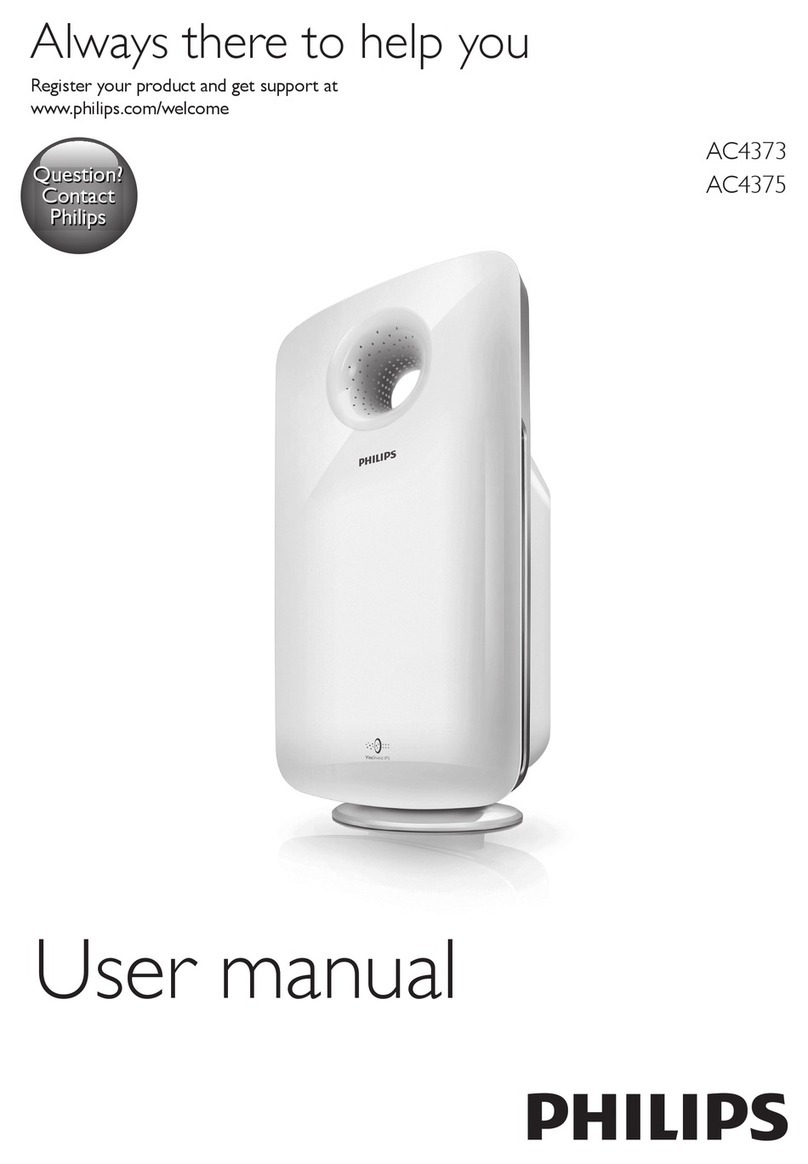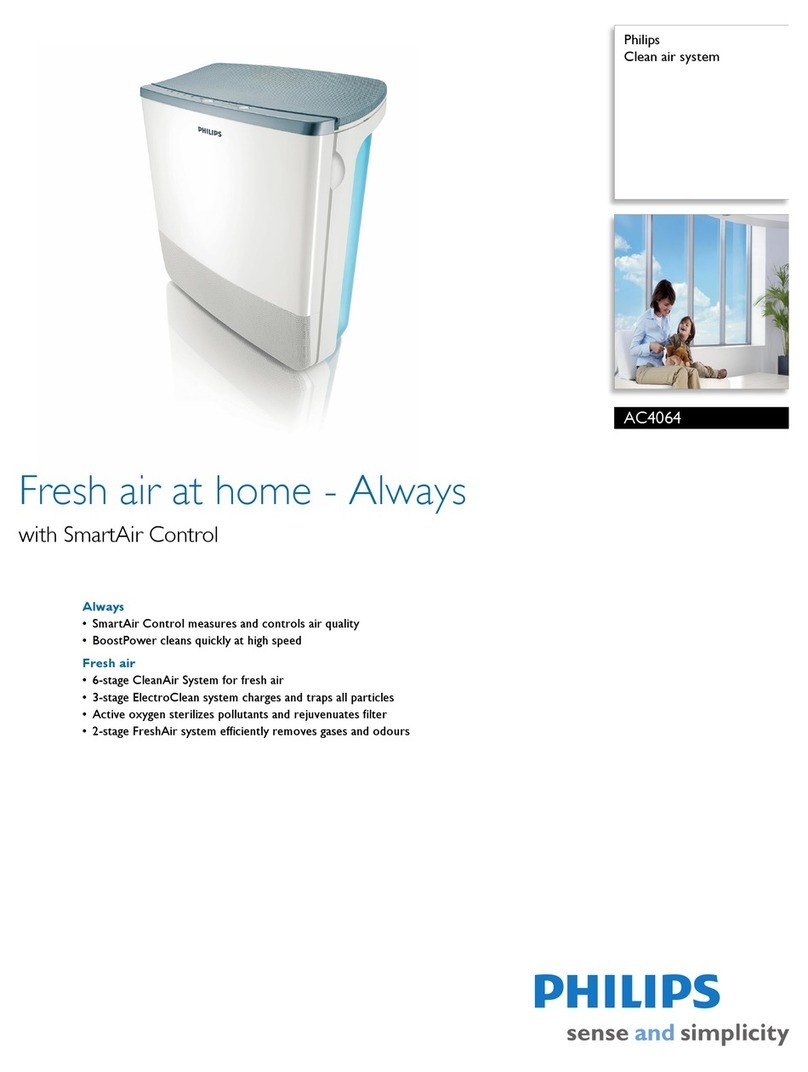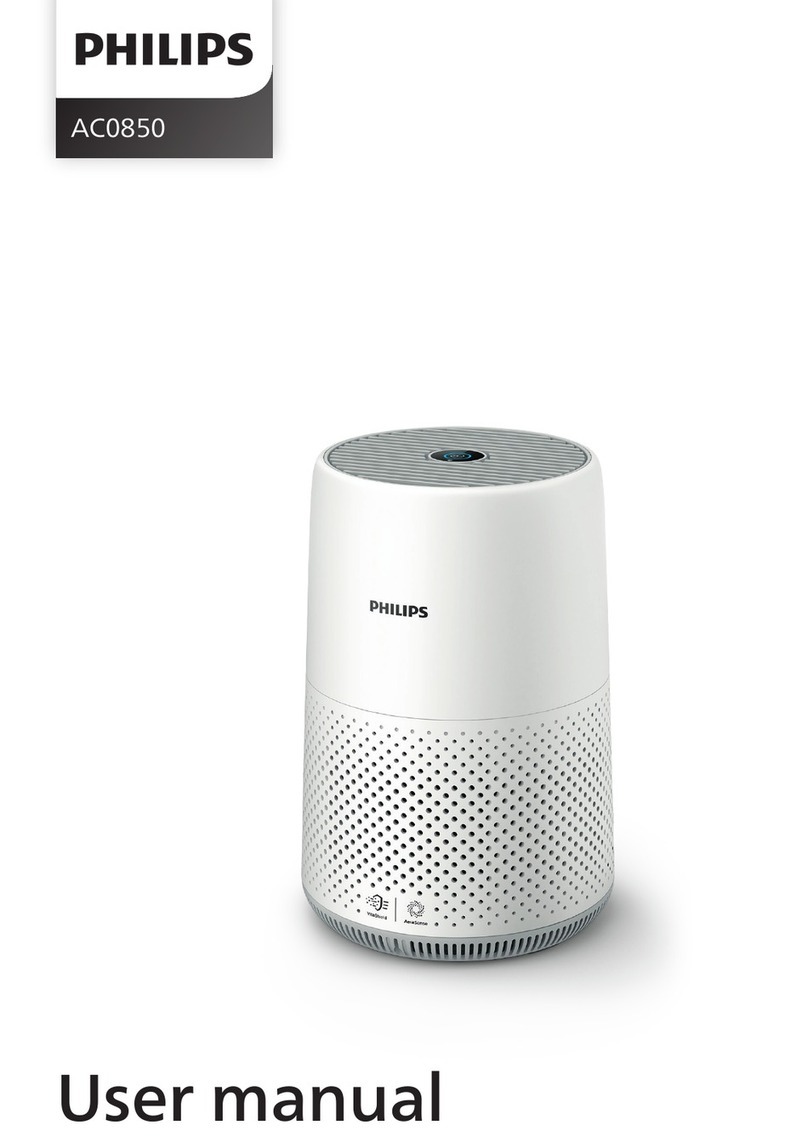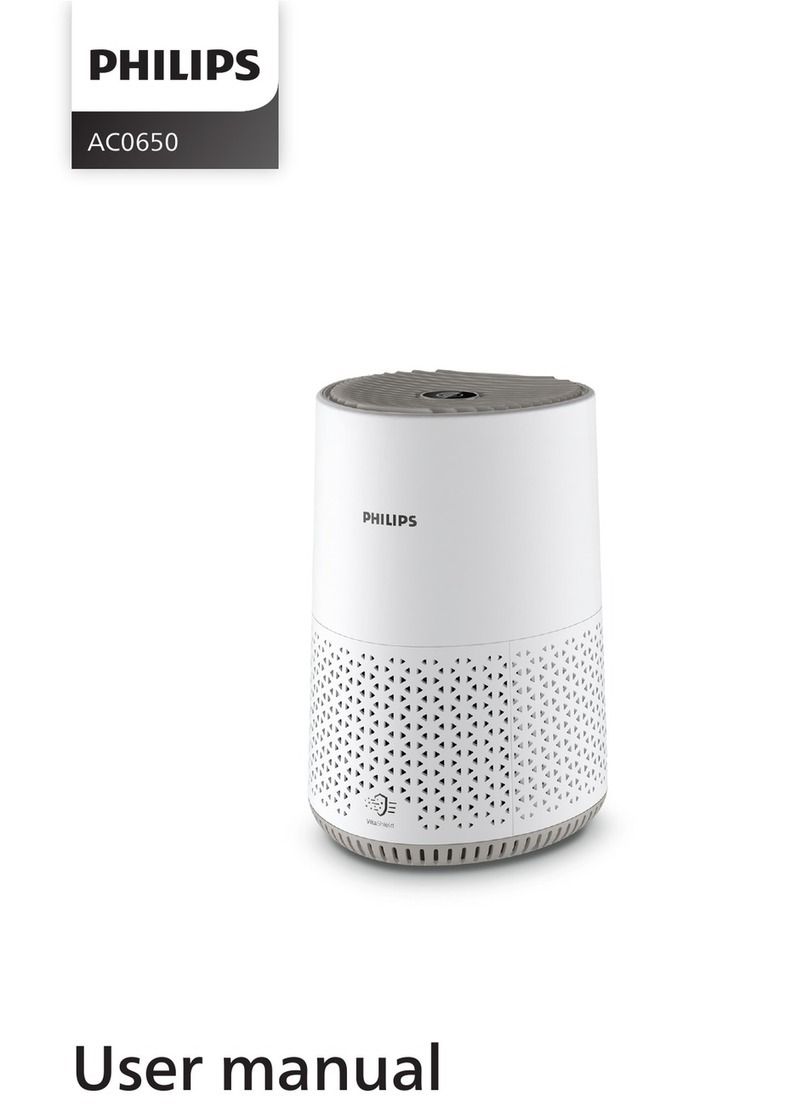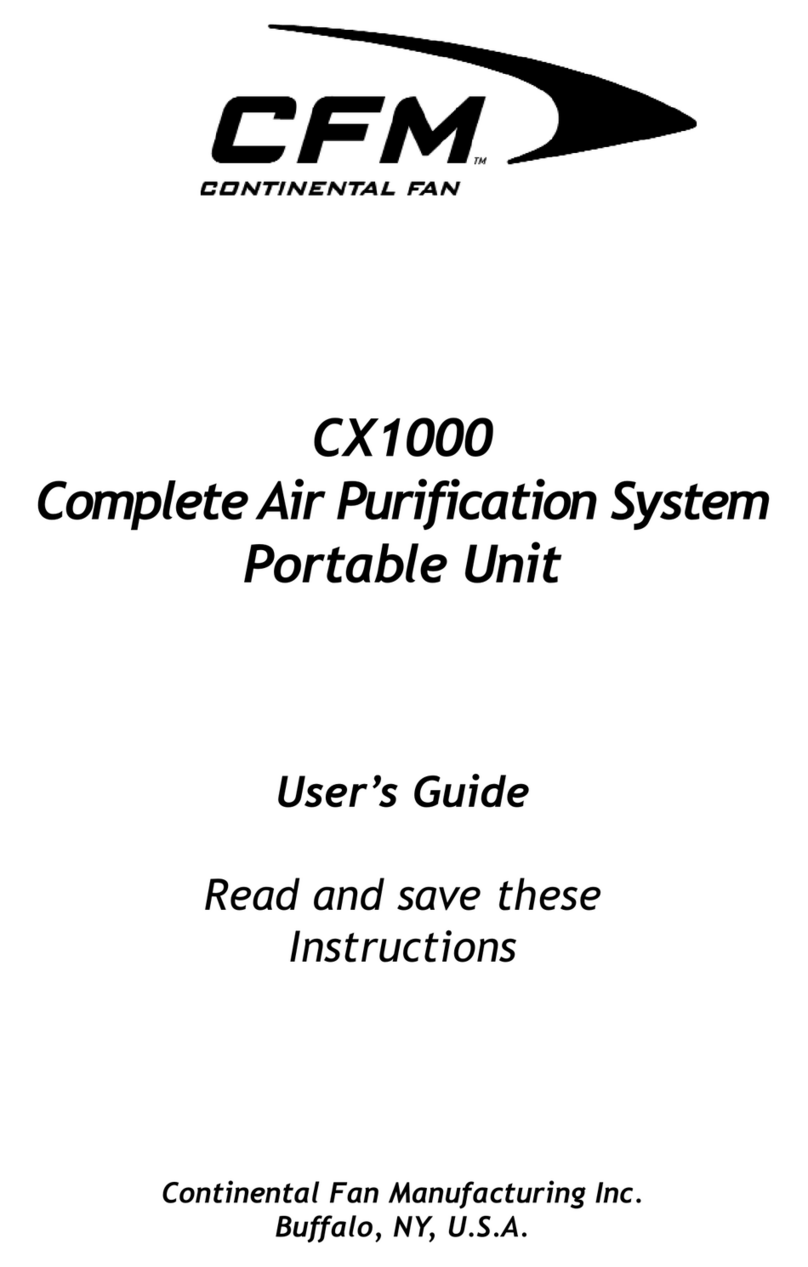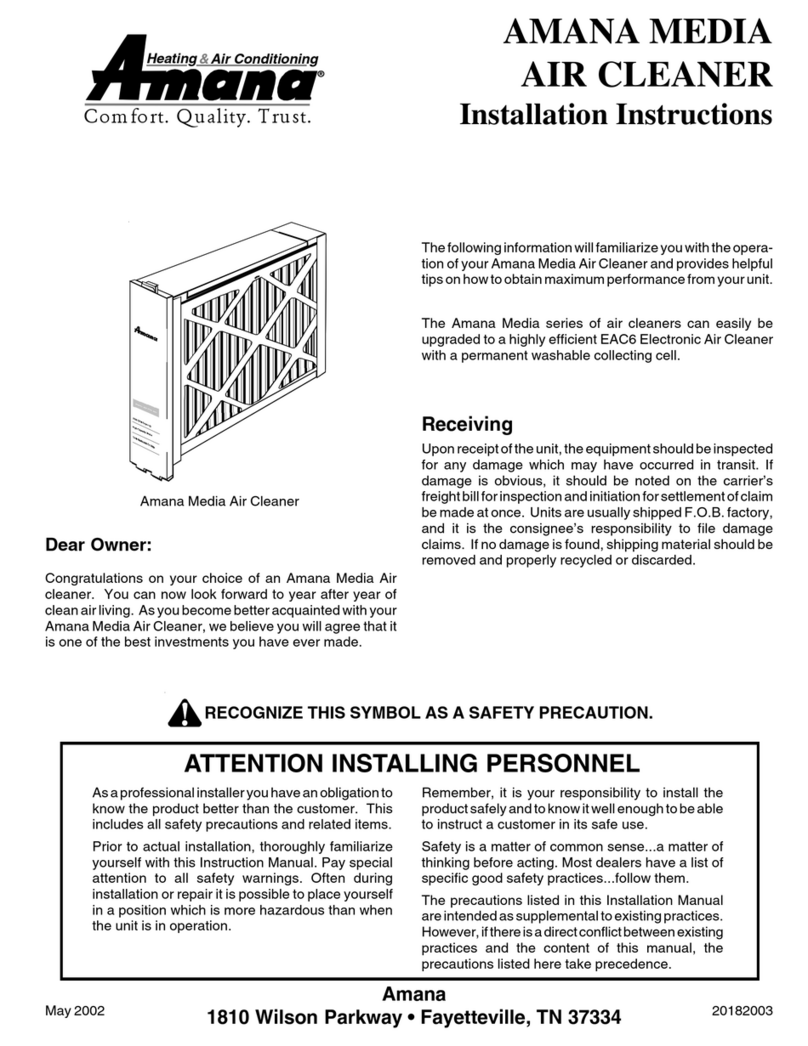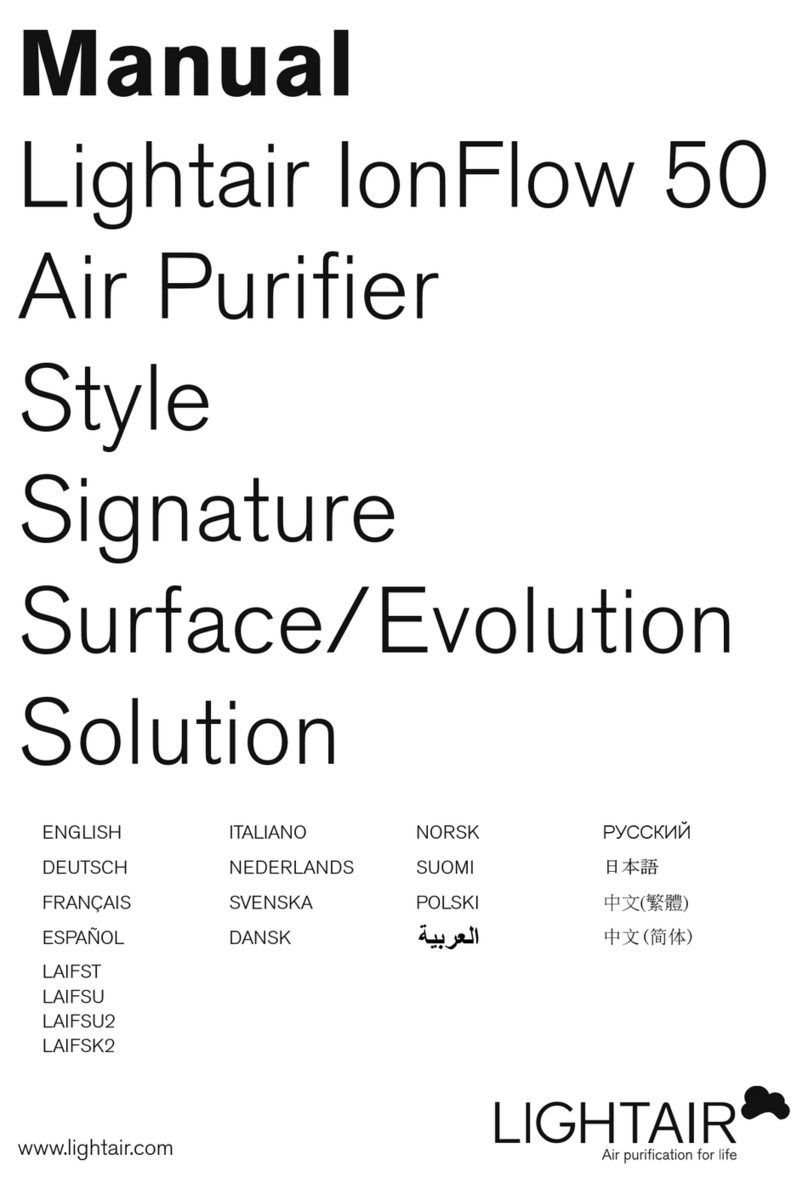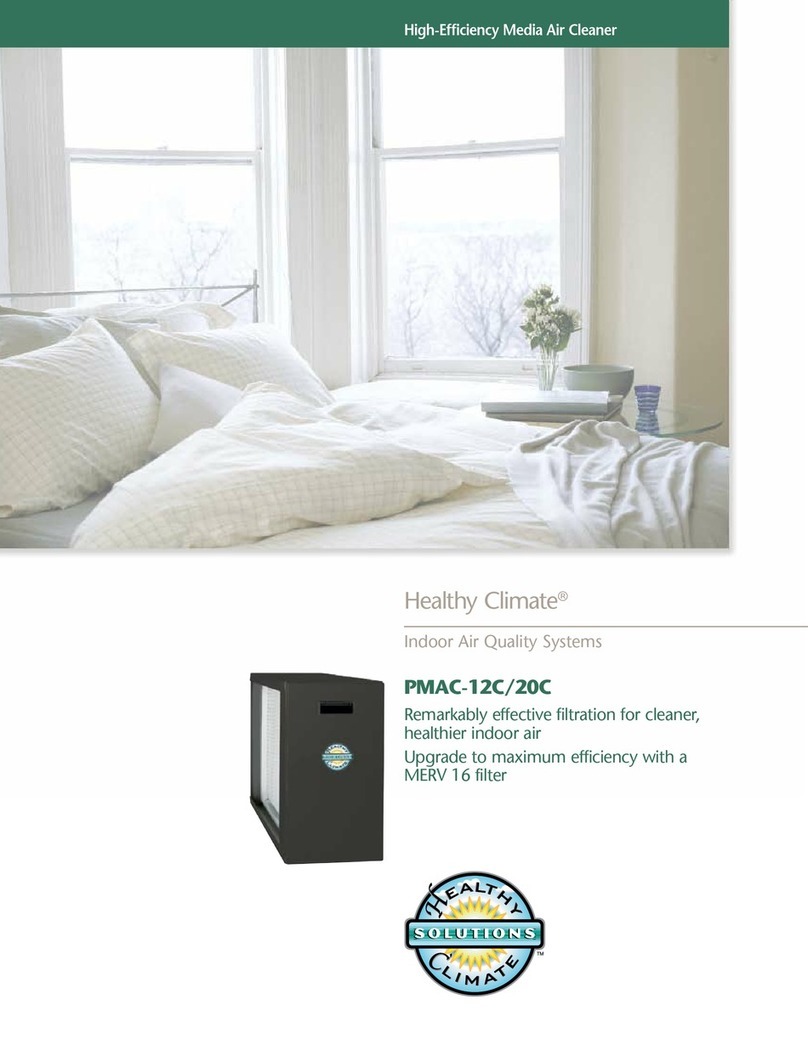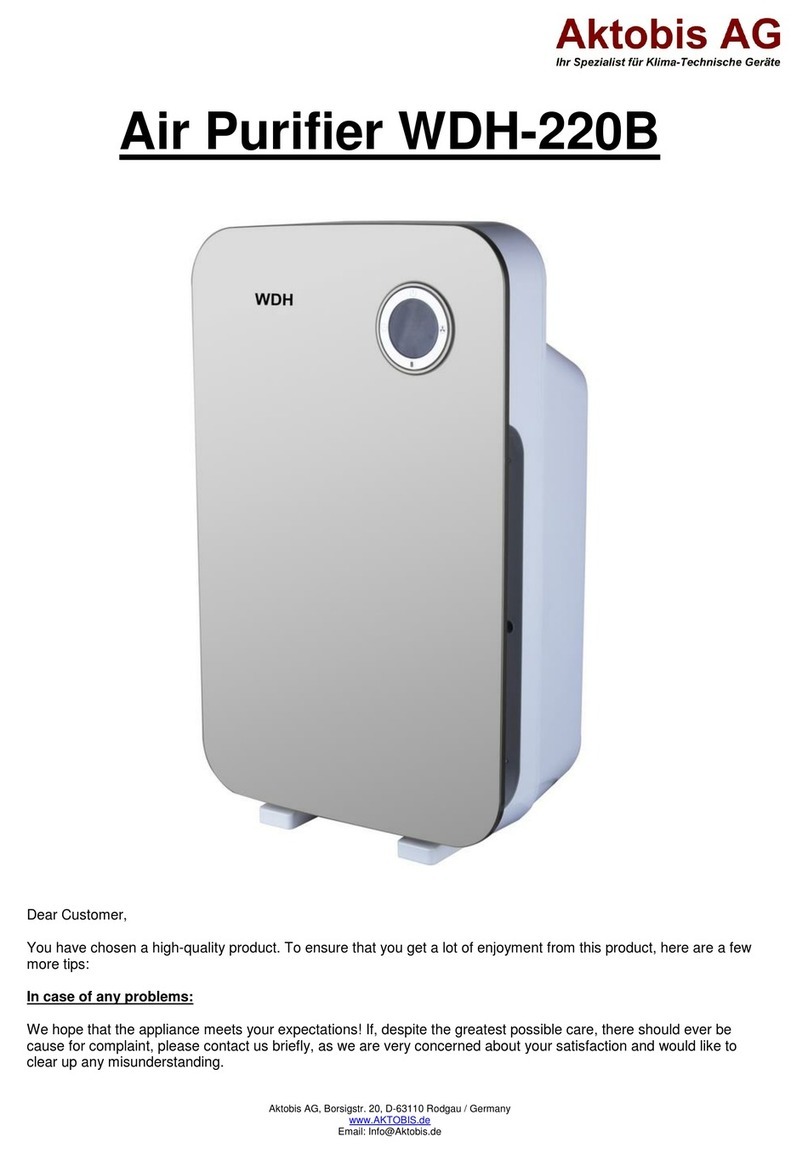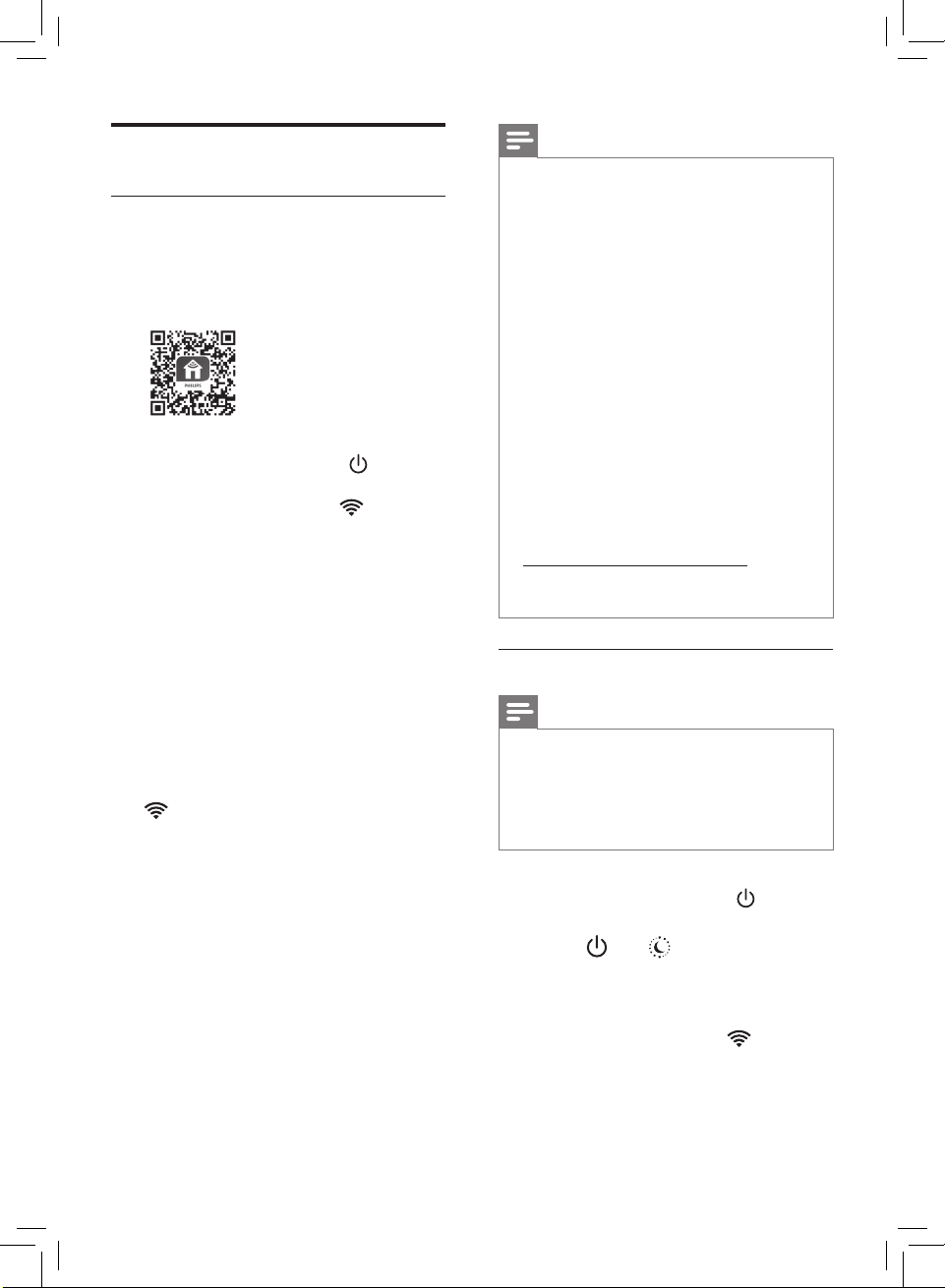Note
• This instruction is only valid when
the air purier is being set up for the
rst time. If the network has changed
or the setup needs to be performed
again, consult section “Reset the Wi-Fi
connection” on page 6.
• If you want to connect more than
one air purier to your smartphone
or tablet, you have to do this one by
one. Complete the set up of one air
purier before you turn on the other air
purier.
• Make sure that the distance between
your smartphone or tablet and the air
purier is less than 10 m without any
obstructions.
• This app supports the latest versions
of Android and iOS. Please check
www.philips.com/cleanhome for the
latest update of supported operating
systems and devices.
Reset the Wi-Fi connection
Note
• This applies when the default network
to which your purier is connected has
changed.
• Reset the Wi-Fi connection when your
default network has changed.
1 Put the plug of the air purier in the
power socket and touch to turn
on the air purier.
2 Touch and simultaneously for
3 seconds until you hear a beep.
»The air purier goes to pairing
mode.
»The Wi-Fi indicator blinks
orange.
3 Follow the steps 4-5 in “Setting up
the Wi-Fi connection for the rst
time” section.
Wi-Fi connection
Setting up the Wi-Fi connection
for the rst time
1 Download and install the Philips
“Clean Home+” app from the
App Store or Google Play.
2 Put the plug of the air purier in the
power socket and touch to turn
on the air purier.
»The Wi-Fi indicator blinks
orange for the rst time.
3 Make sure that your smartphone or
tablet is successfully connected to
your Wi-Fi network.
4 Launch the “Clean Home+” app and
click on “Connect a New Device”
or press the “+” button on the top
of the screen. Follow the onscreen
instructions to connect the air
purier to your network.
5 After the successful pairing and
connection, the Wi-Fi indicator
will light up white. If pairing
is not successful, consult the
troubleshooting section, or the
help section in the “Clean Home+”
app for extensive and up-to-date
troubleshooting tips.
6EN