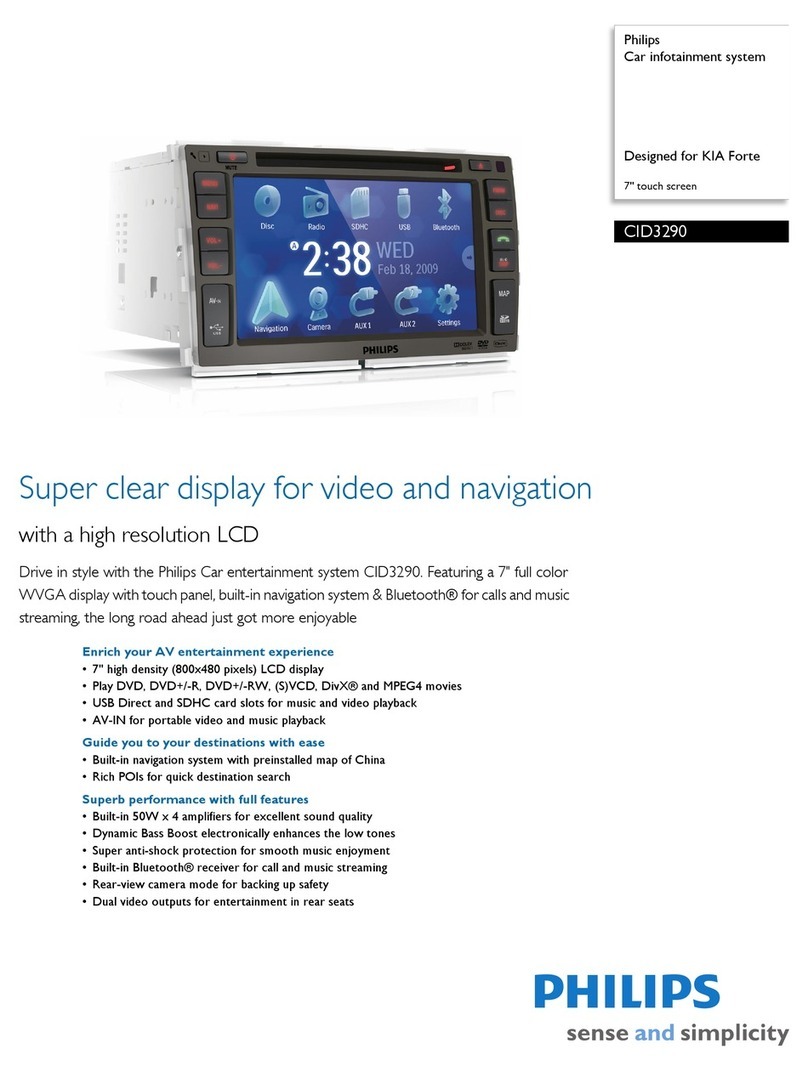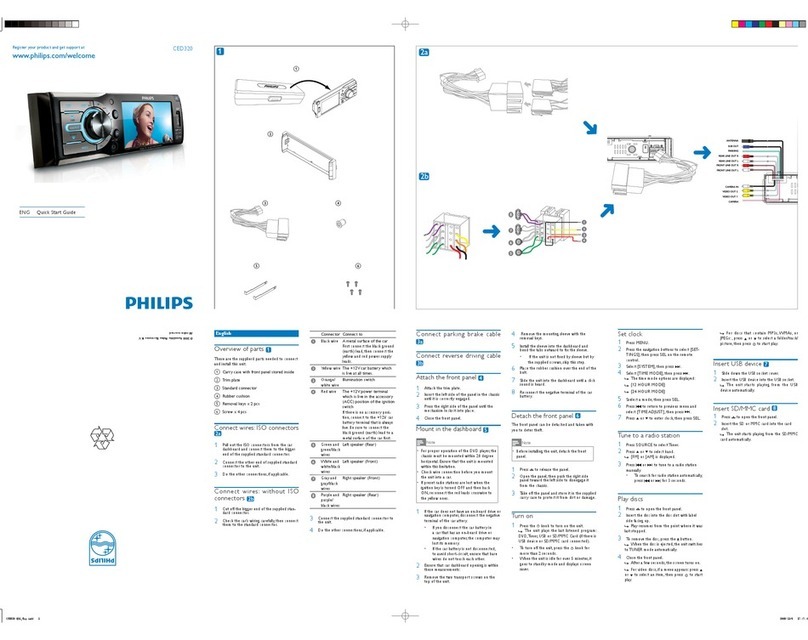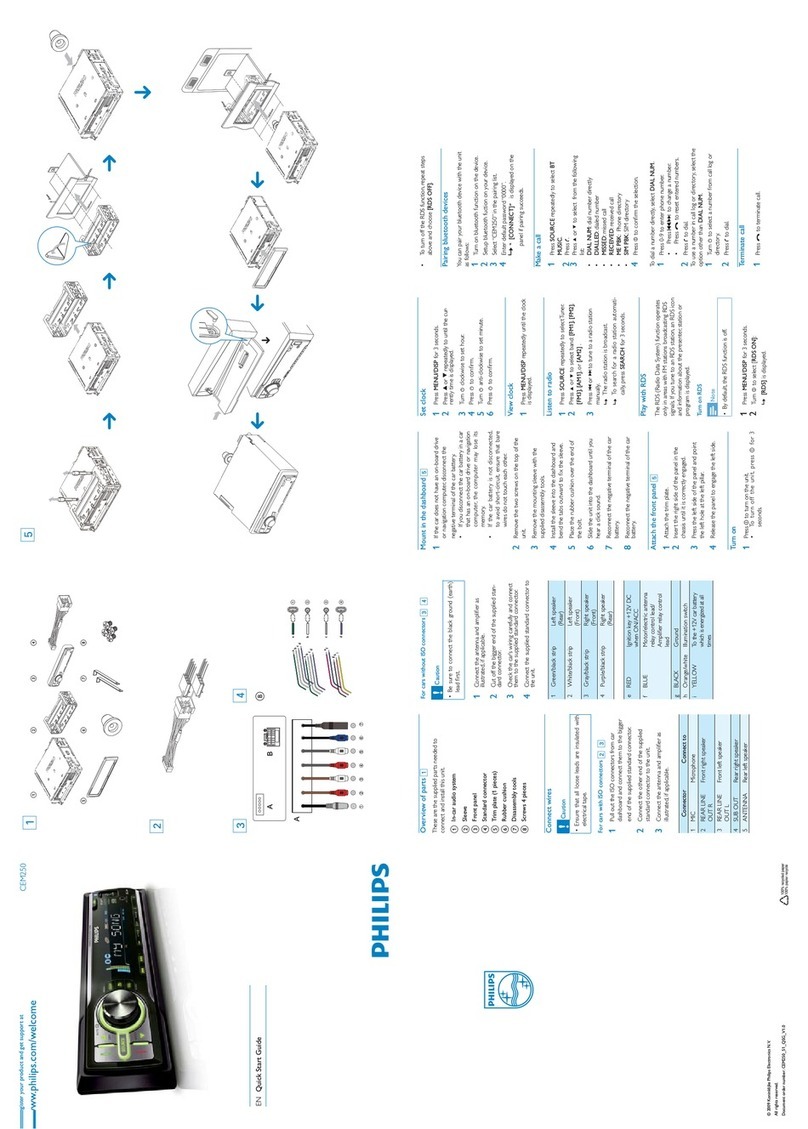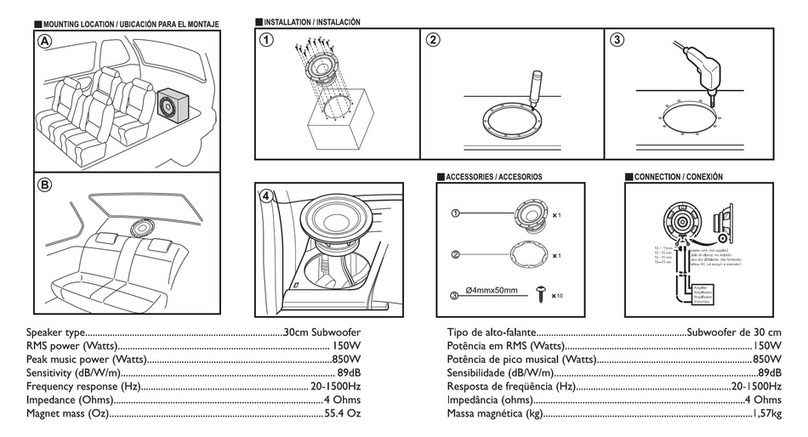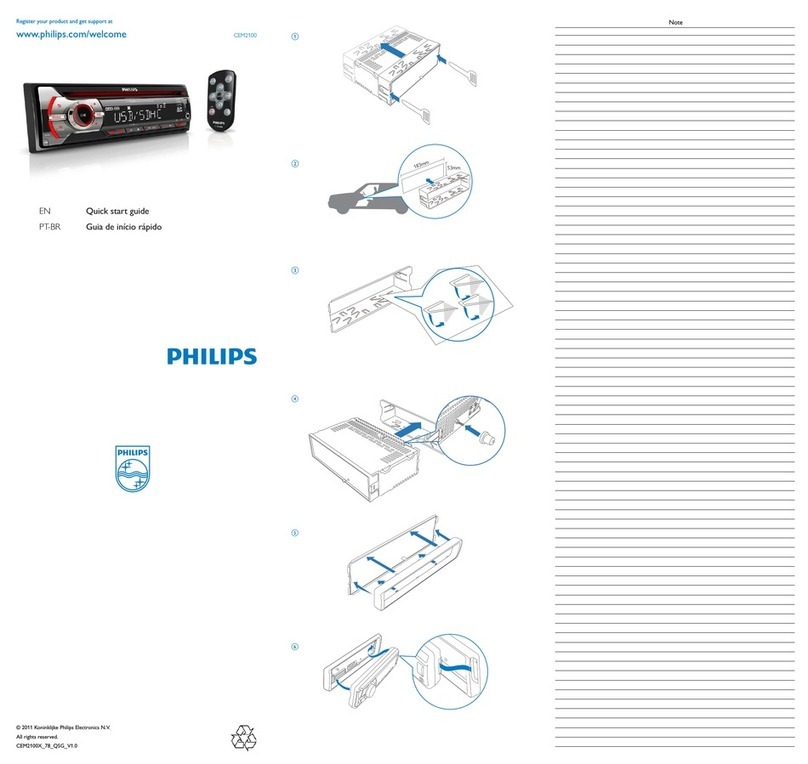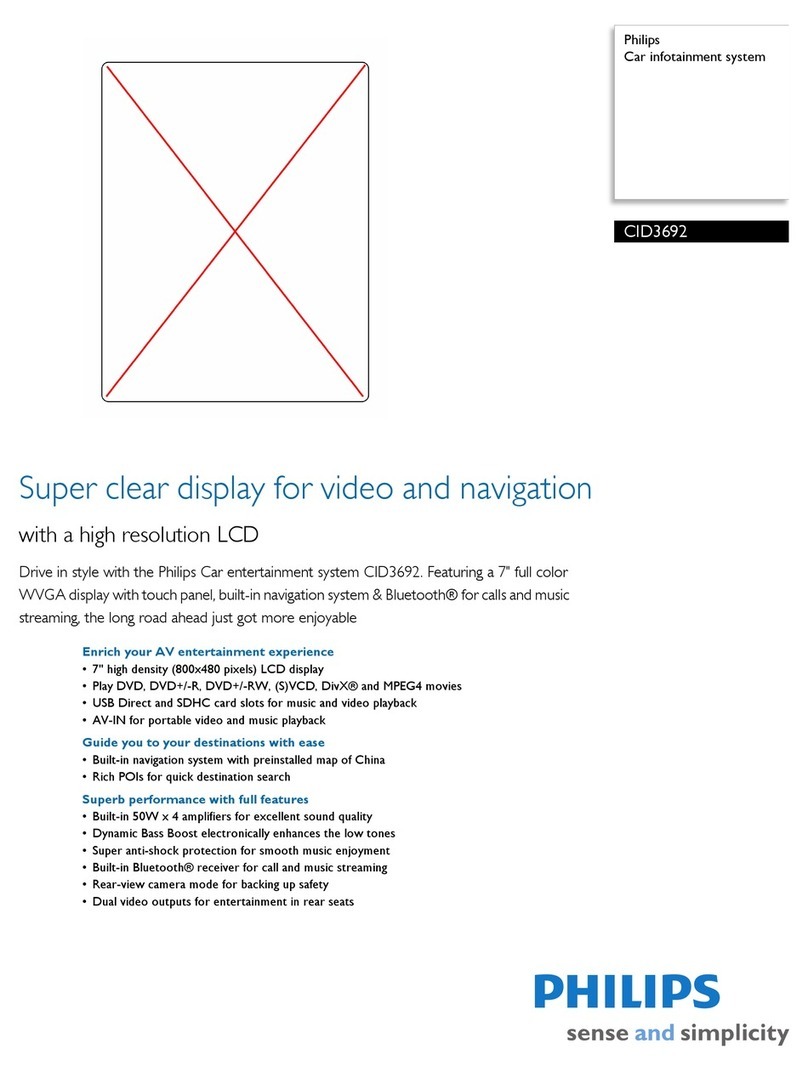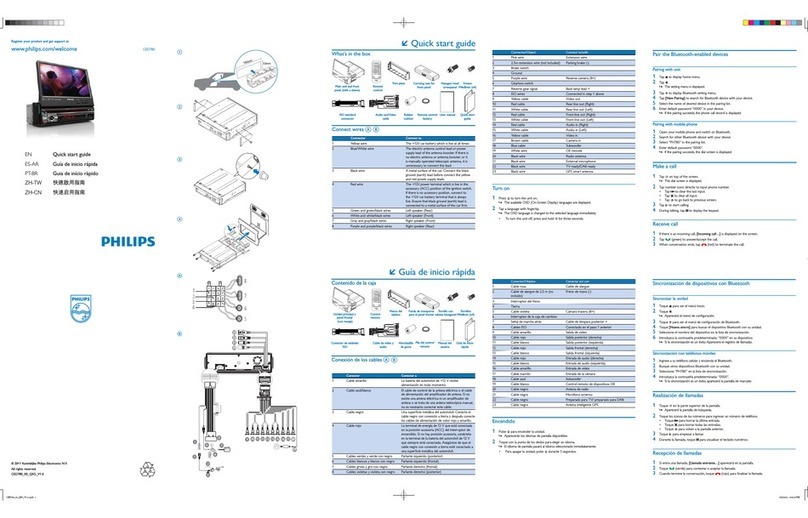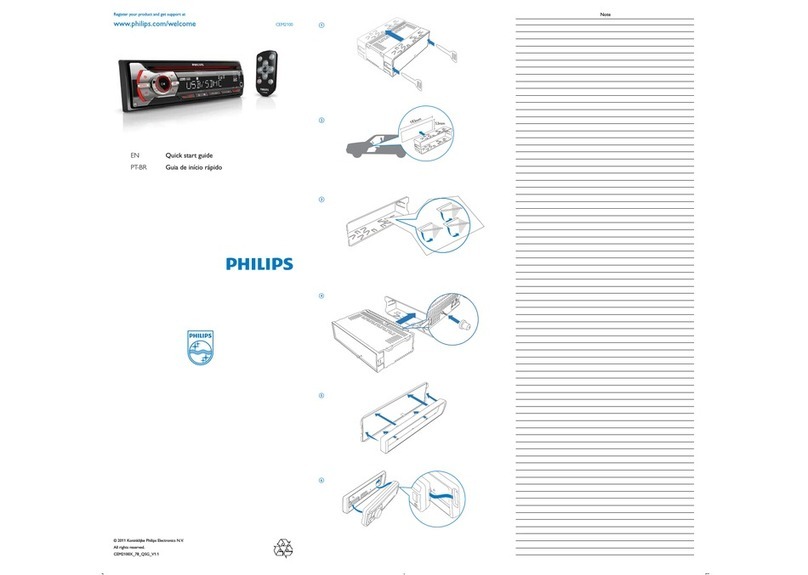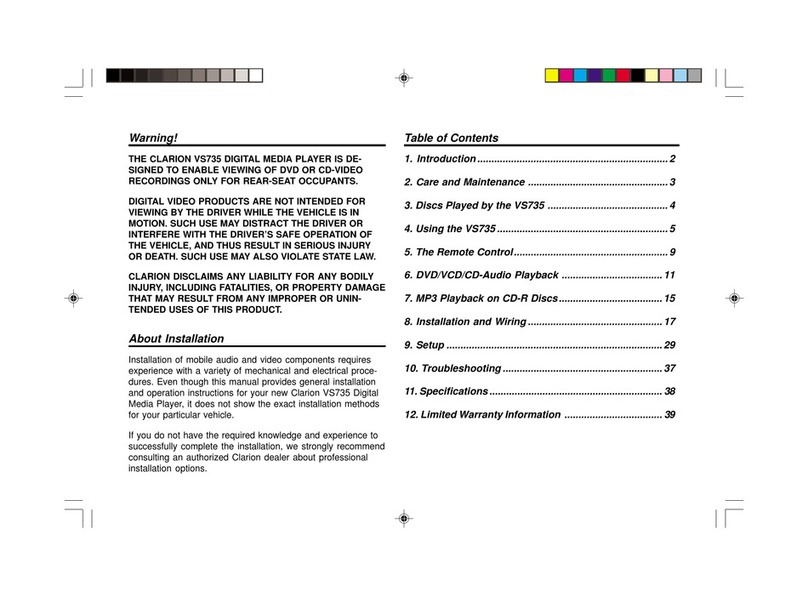www.philips.com/welcome
Register your product and get support at CID3280
ENG Quick Start Guide
123
English
Install the car audio
These instructions are for a typical installation.
However, if your car has different requirements,
make the corresponding adjustment. If you have
any questions regarding installation kits, consult
your Philips car audio dealer.
Caution
This unit is designed for negative ground
(earth) 12 V DC operation only.
Always install this unit in the car dashboard.
Other locations can be dangerous as the rear
of the unit heats up during use.
To avoid short-circuit: before you connect,
ensure that the ignition is off.
Ensure that you connect the yellow and red
power supply leads after all other leads are
connected.
Ensure that all loose leads are insulated with
electrical tape.
Ensure that the leads do not get caught under
screws orin parts that will move (e.g. seat rail).
Ensure that all ground (earth) leads are run to
a common ground (earth) point.
Use only the supplied mounting hardware for
a safe and secure installation.
,PSURSHUIXVHVFDQFDXVHGDPDJHRUÀUH
When you need to change the fuse, consult a
professional.
Note on the power supply lead (yellow)
When you connect other devices to this
system, ensure that the rating of the car
circuit is higher than the total fuse value of all
the connected devices.
Notes on speaker connection
Never connect speaker wires to the metal
body or chassis of the car.
Never connect speaker wires with stripes to
one another.
Turn on
Caution
Risk of road accidents! Never watch video or
adjust settings while you drive.
1Press to turn on the unit.
The available OSD (On-Screen Display)»
languages are displayed.
2Touch a language to select.
The OSD language is changed to the»
selected language immediately.
To turn off the unit, press for 3 seconds.
Set date and time
1Touch the upper left corner to display main
menu.
If necessary, touch in the middle right
side of the screen to display the 2nd
screen.
2Touch [Settings].
Adjust screen
To adjust screen brightness/contrast/color
1Press DISP/ /.
2Press or to select an item.
3Touch / to adjust the value.
4Press DISP/ /WRFRQÀUP
To turn on/off the screen, press and hold DISP/ / .
Use map
Note
You may need to upgrade the map before
using it (see “Upgrade the map” section)
1Touch the upper left corner to display home
menu.
2Touch [Navigation].
The navigation menu is displayed in a few»
seconds.
3Refer to the map manual (in Chinese) to
operate the navigation tool.
You can play DVD discs with the following region
codes:
DVD region code Country
China
1Inser t the disc into the disc slot with label
side facing up.
Play starts automatically.»
To remove the disc, press the»button.
When the disc is ejected, the unit
»
switches to the previous source,
if connected. Otherwise, the
unit switches to [Radio] mode
automatically.
Play USB device 4
Note
Ensure that the device contains playable
content.
1Open the USB door.
2Inser t the USB device to the USB socket.
Play starts automatically.»
Note
To remove the USB device, switch to disc, radio
RURWKHUVRXUFHÀUVW
Play with Bluetooth device
To connect your Bluetooth device to the unit, you
need to pair the device to the unit. Pairing needs
only to be done once.
You can pair up to eight devices.
1Search for Bluetooth device with the device.
Or touch to dial number directly, then touch
to dial.
Receive call
By default, all incoming calls are received
automatically.
1If there is incoming call, [Incoming call...]
ÁDVKHVRQWKHVFUHHQ6SHDNLQWRWKH
Bluetooth microphone.
2When conversation ends, touch (red) to
terminate the call.
Tip
You can select to receive calls manually by set
[Auto answer] to [Off] status.
Adjust volume
1Turn clockwise to increase volume.
Turn anti-clockwise to reduce volume.
Mute
1During play, press .
To turn the sound back on, press again.
Tip
You can also turn off sound by touchingon
the screen.
4
a
b
© 2009 Koninklijke Philips Electronics N.V.
All rights reserved.
CID3280_93_QSG_V1.0
Connect wires 1
Caution
Ensure that all loose leads are insulated with
electrical tape.
1Check the car’s wiring carefully, then do the
other connections:
Mount in the dashboard 2
Note
Check wire connection before you mount the
unit into a car.
If preset radio stations are lost when the
ignition key is turned OFF and then back ON,
reconnect the red leads crosswise to the
yellow ones.
1If the car does not have an on-board drive or
navigation computer, disconnect the negative
terminal of the car battery.
If you disconnect the car battery in a car
that has an on-board drive or navigation
computer, the computer may lost its
memory.
If the car battery is not disconnected,
to avoid short-circuit, ensure that bare
wires do not touch each other.
2Slide the unit into the dashboard until a click
sound is heard. a
3Attach the trim plate. b
4Reconnect the negative terminal of the car
battery.
Yellow
Gearbox
White
Radio antenna
Yellow
Rear display
Rear display
Yellow
White
White/black
Grey
Grey/blackGrey/black
Green
Purple Purple
Green/black
Purple/black
Green/black
Purple/black
Green
Grey
White/black
AV systemAV system
AUX AUX
Optional accessory
GPS antenna
Radio antenna
White
Red
Green Blue
Red
Pink
Green/white
White/
brown
Blue/
white
orange/
white
Brown/
black
Brown/
black
Purple/black
Purple
Green
Green/black
Grey/black
Grey
Red
Red
White
White
Yellow
Yellow
White
White/black
orange/
white
Blue/
white
Black
Yellow
Note:
1. If there is built-in amplifier,connect speaker wires group ato group b
first, then connect P. CONT no. dto no. e.
2. Otherwise, connect the speaker wires group bto group c.
ab
c
d
e
Tip
You can pressNAVI to enter/exit the navigation
system.
Listen to Radio
1Touch the upper left corner to display home
menu.
2Touch [Radio].
Band and frequency information is displayed.»
3Touch on FM or AM to select band:
FM band options: FM1, FM2, FM3
AM band options: AM1, AM2
4 %ULHÁ\WRXFK or to tune to a radio
station by step.
Touch or for over 1 seconds to tune
to a radio station automatically.
Play disc 3
You can play video, audio or images stored on the
following discs:
DVD video, DVD-R, DVD-RW
VCD
Audio CD, CD-R, CD-RW
Note
Ensure that the disc contains playable content.
2Select “CID3280” in the pairing list.
3Enter default password “0000”.
if pairing succeeds. phone call record is»
displayed.
Make a call
1Pair the phone with the unit.
2Touch the upper left corner to display the
home menu.
3Touch [Bluetooth].
The Bluetooth menu is displayed.»
4Touch or to select the paired phone,
then touch .
5Touch or to search for phone number
from the following list:
Select preset equalizer
You can select preset equalizer:
1Touch anywhere except for the upper left
corner to display menu on the screen, if
necessary.
2Touch .
The current Equalizer setting is displayed.»
3Touch or to select an EQ.
4Touch or to adjust below settings:
5Touch to restore the above settings into
default settings.
6Press to exit.
3Touch [Time].
The date/time setup menu is displayed.»
Set date
1Touch [Date].
2Touch on the displayed date information.
A submenu is displayed.»
3Touch or to set year, month and day.
Set clock mode
1Touch [Clock mode].
2Touch on [12Hr] or [24Hr] to select clock
mode.
Set time
1Touch [Time].
2Touch on the displayed time.
A submenu is displayed.»
3Touch or to set hour and minute.
Tip
When date/time is set, touchto return to
main menu.