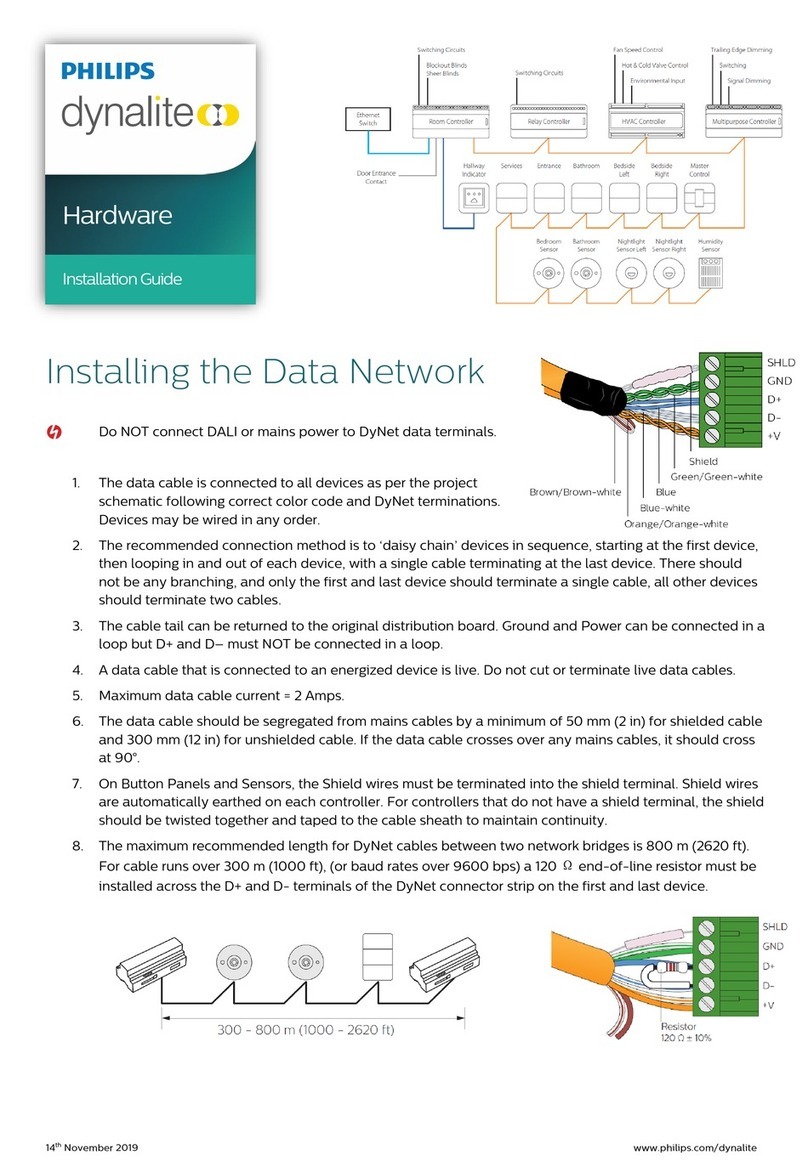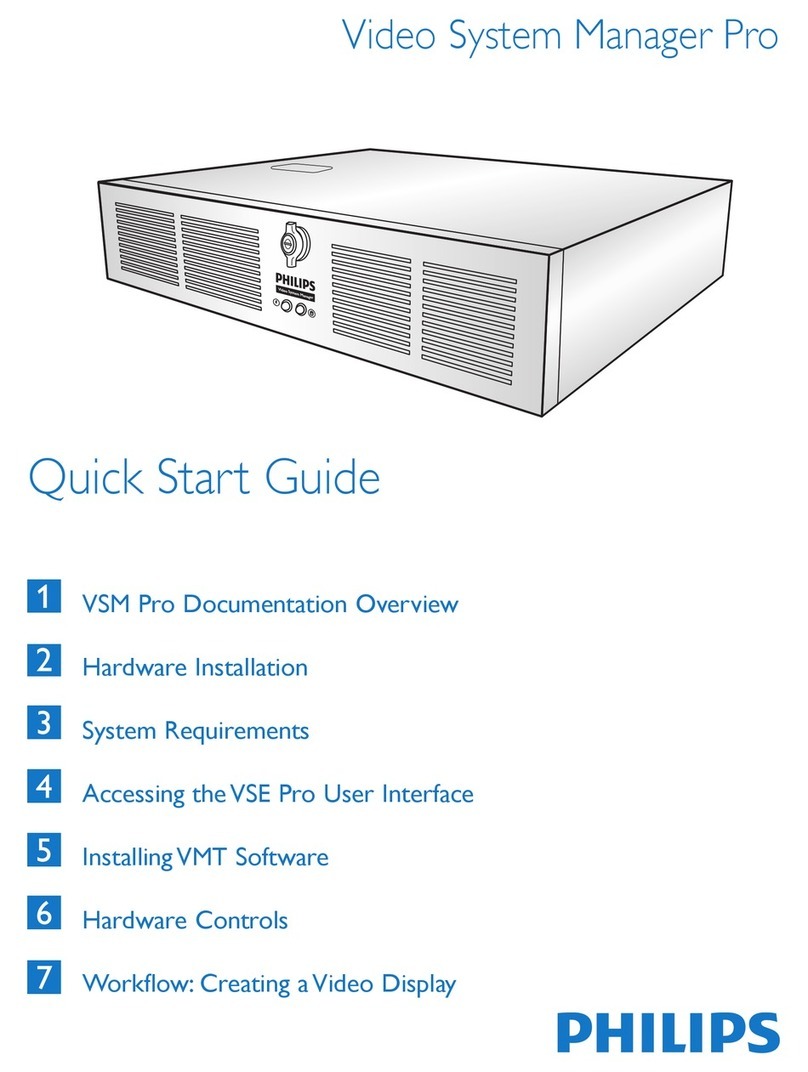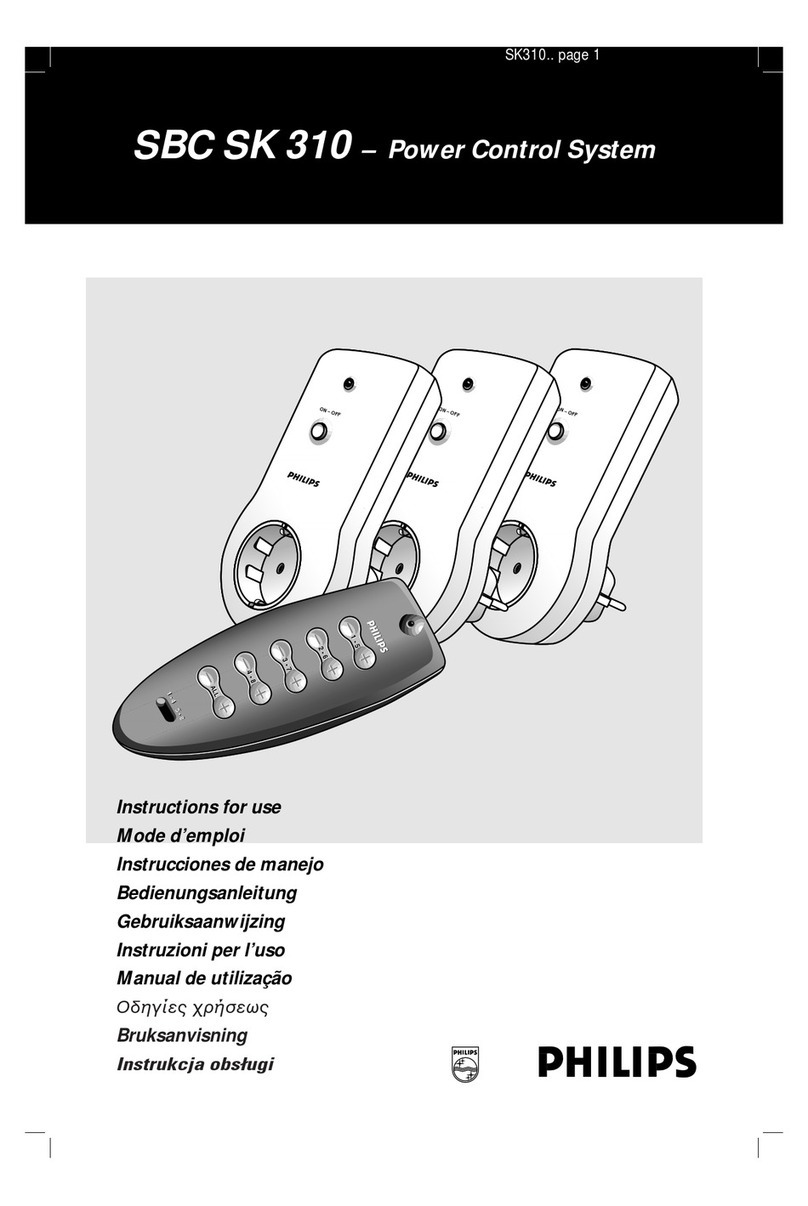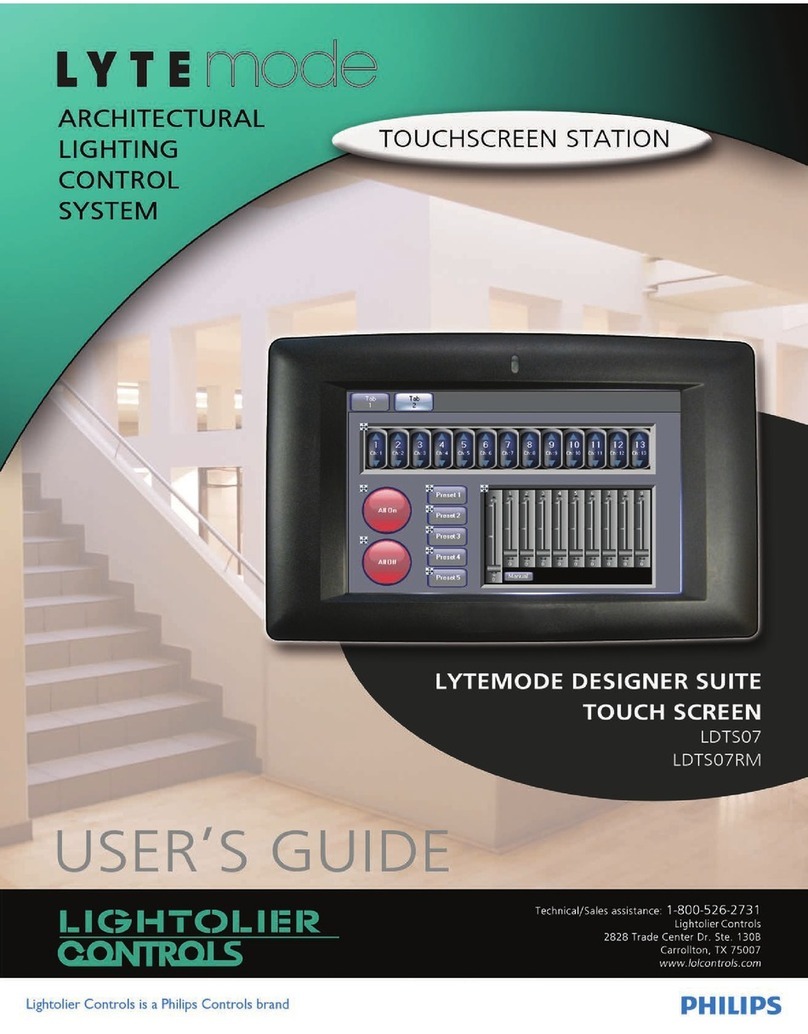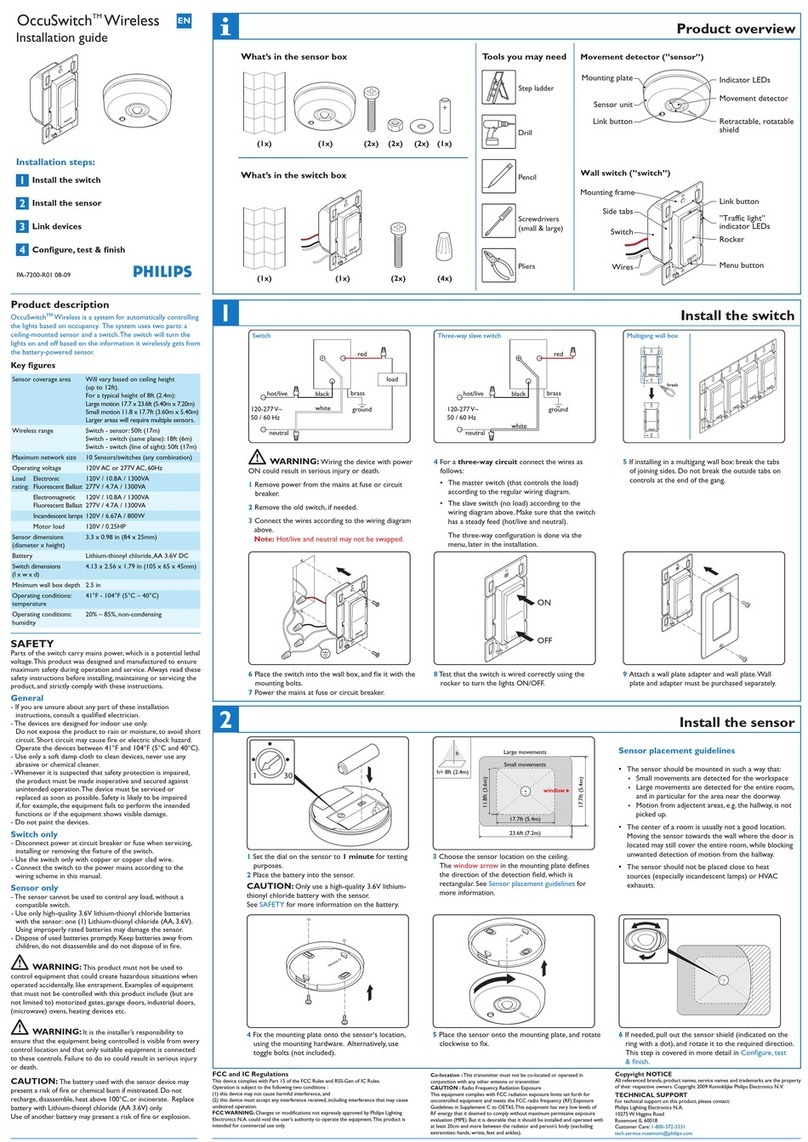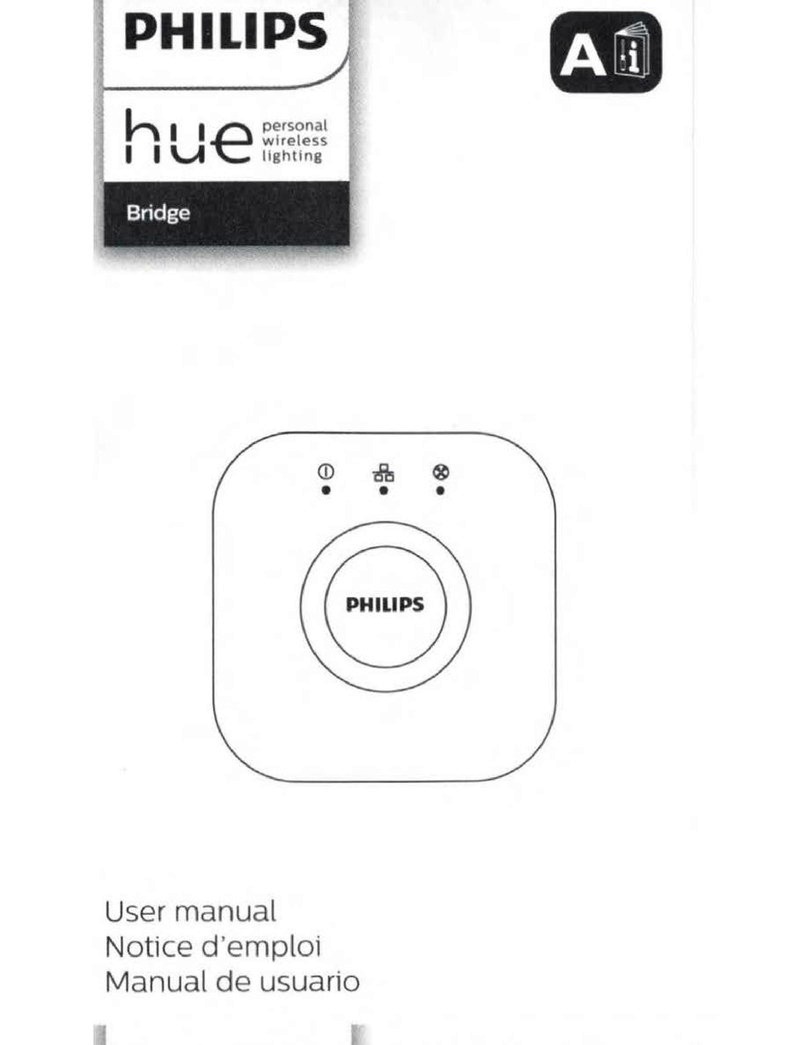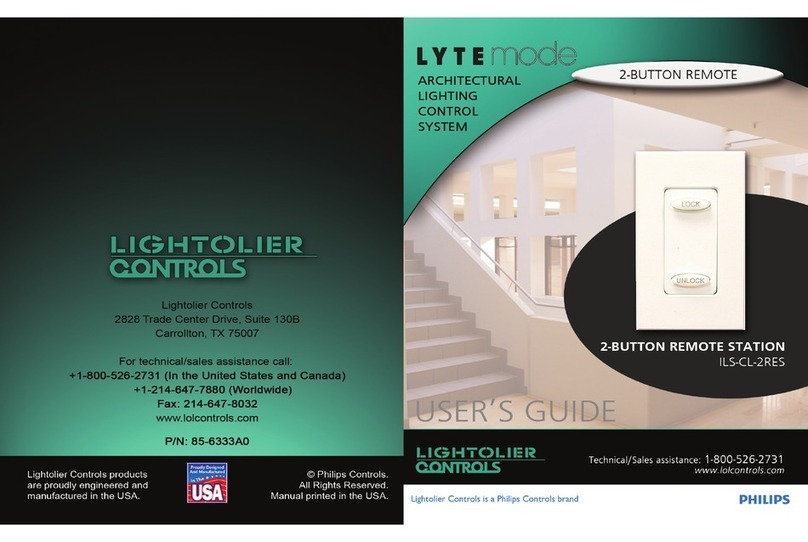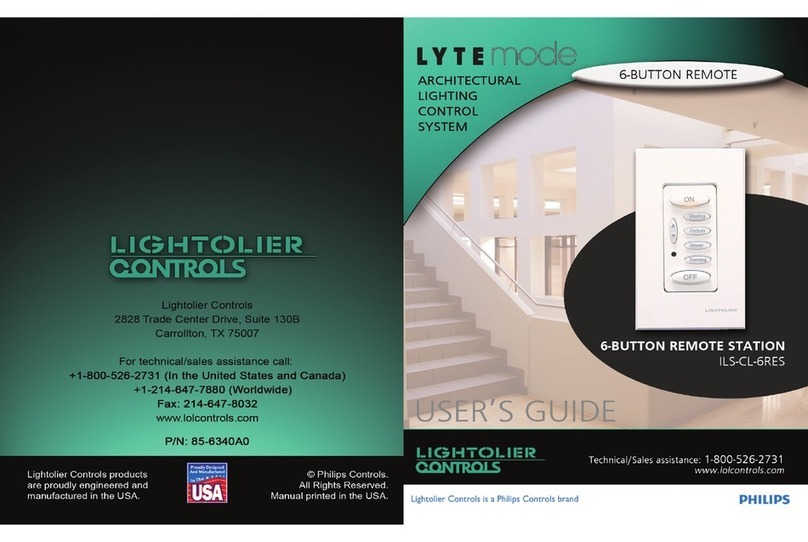LYTESCENE II TOUCH SCREEN USER’SGUIDE
1
Table of Contents
Customer Service .............................................................................................................................................2
Lytemode System Overview ............................................................................................................................3
Quick Start .......................................................................................................................................................3
LyteScene II Touch Screen Overview .............................................................................................................4
Installation .......................................................................................................................................................5
ILSCLTSII (Wall-Mount) ........................................................................................................................5
ILSCLTSIIRM (Rack Mount) ..................................................................................................................6
Setup ................................................................................................................................................................7
Display Options ........................................................................................................................................7
Password Protection .................................................................................................................................8
Calibrate Screen ........................................................................................................................................8
Set Date/Time ...........................................................................................................................................9
Controlling a Master ......................................................................................................................................10
Refreshing Network Display ..................................................................................................................10
Select a Master For Control ....................................................................................................................11
Selecting a Scene ....................................................................................................................................12
Changing Lighting Levels ......................................................................................................................12
Storing a Scene .......................................................................................................................................13
Recalling a Scene ...................................................................................................................................14
Skipping the Fade Rate ...........................................................................................................................14
Turning Lights Off .................................................................................................................................14
Configuring a Master .....................................................................................................................................15
Naming a Master ....................................................................................................................................15
Setting Global Remotes ..........................................................................................................................15
Configuring IR Room .............................................................................................................................16
Setting LED Intensity .............................................................................................................................16
Naming a Scene ......................................................................................................................................17
Excluding Channels From a Scene .........................................................................................................17
Designer Scenes ......................................................................................................................................18
Naming a Channel ..................................................................................................................................19
Assigning Non-Dim Channels ................................................................................................................19
Setting Automatic Cycle Mode ..............................................................................................................20
Enabling Panel/Remote Lock .................................................................................................................20
Configuring Alarm Actions ....................................................................................................................21
Configuring Master Mode ......................................................................................................................21
Miscellaneous Operations ..............................................................................................................................23
Save Registry ..........................................................................................................................................23
Reset Software ........................................................................................................................................23
Check Software Version .........................................................................................................................24
Real Time Clock Feature ...............................................................................................................................25
Set Location ............................................................................................................................................26
Add a New Event ....................................................................................................................................27
Edit an Event ..........................................................................................................................................28
Delete an Event .......................................................................................................................................29
Specifications .................................................................................................................................................30