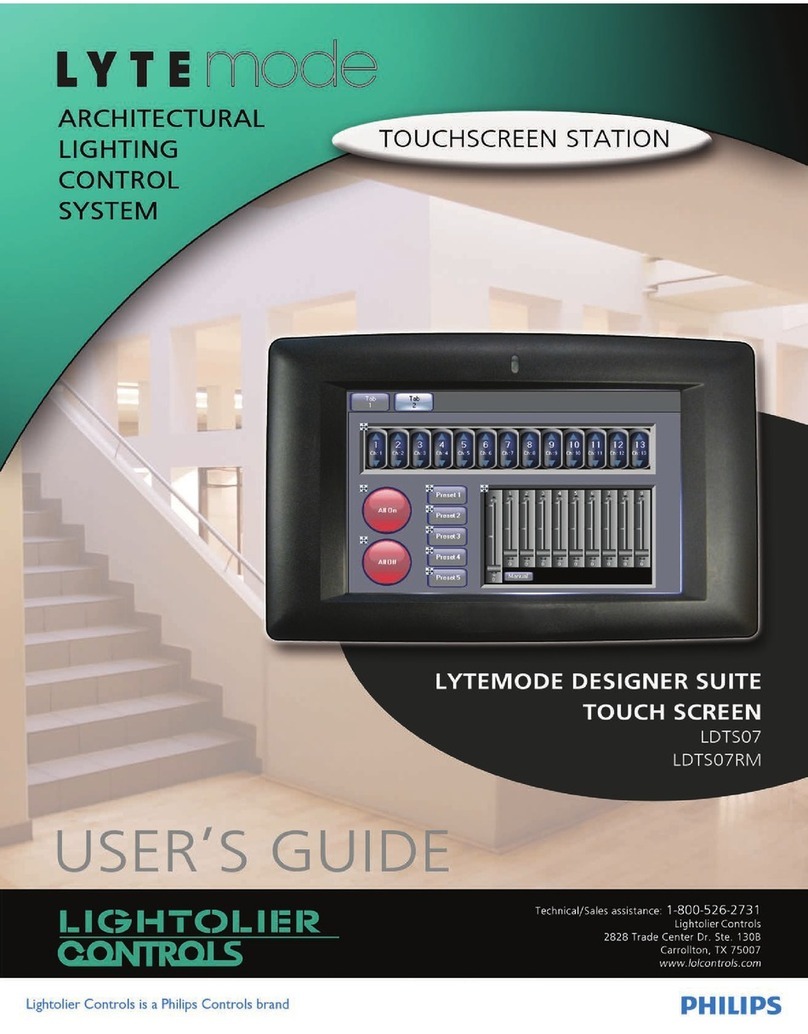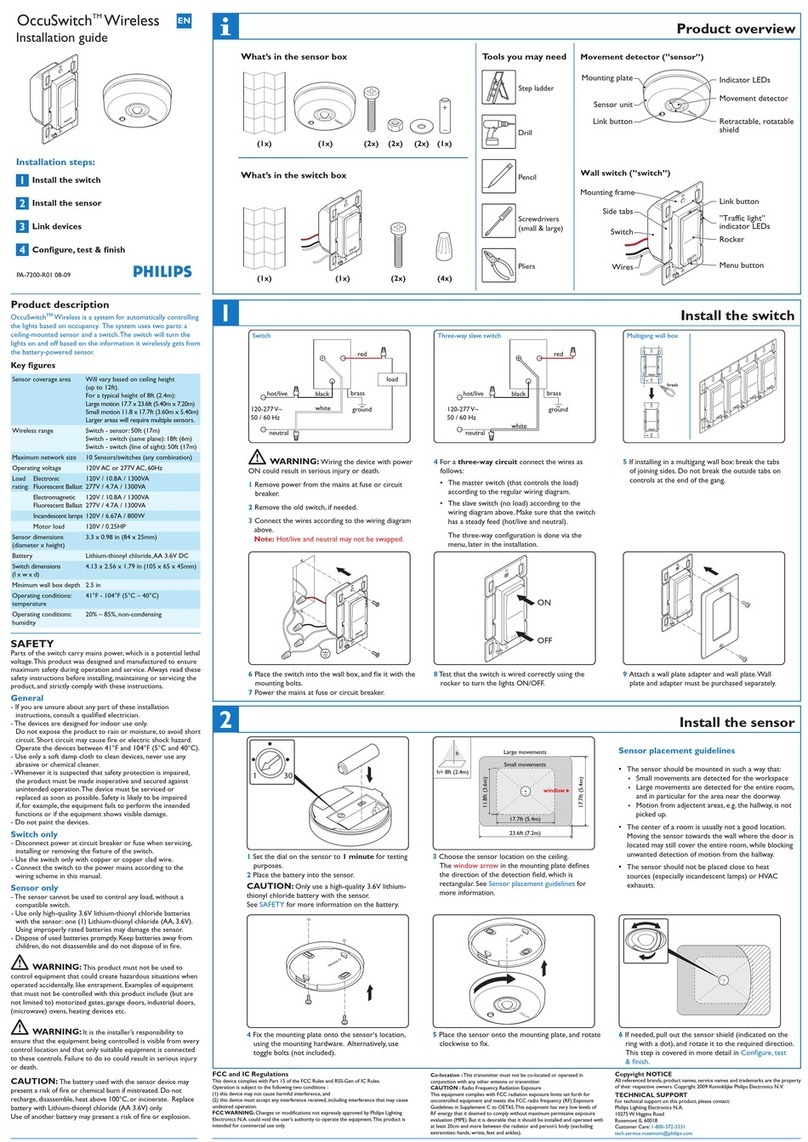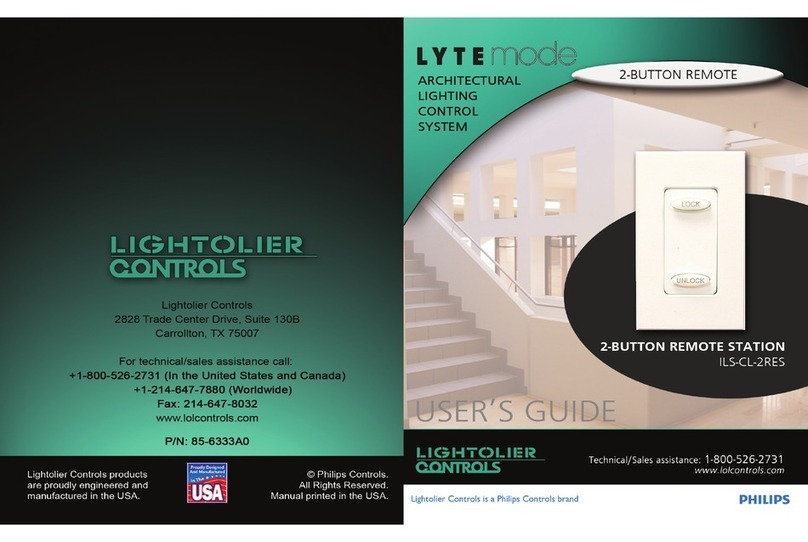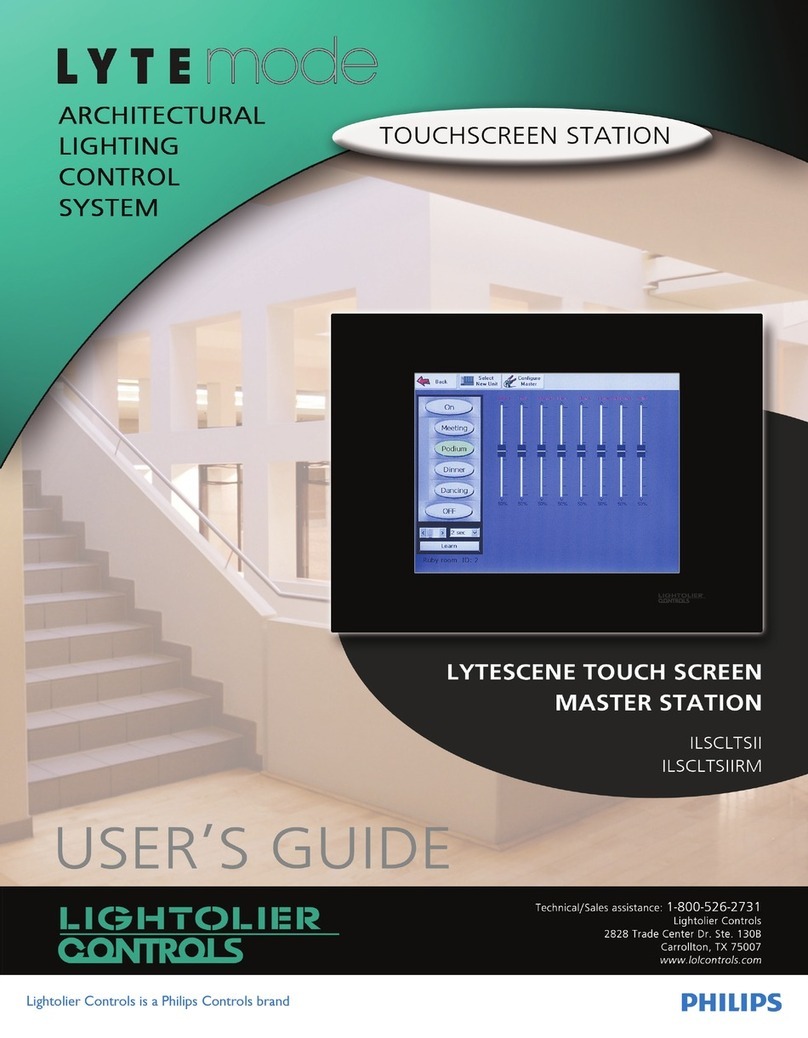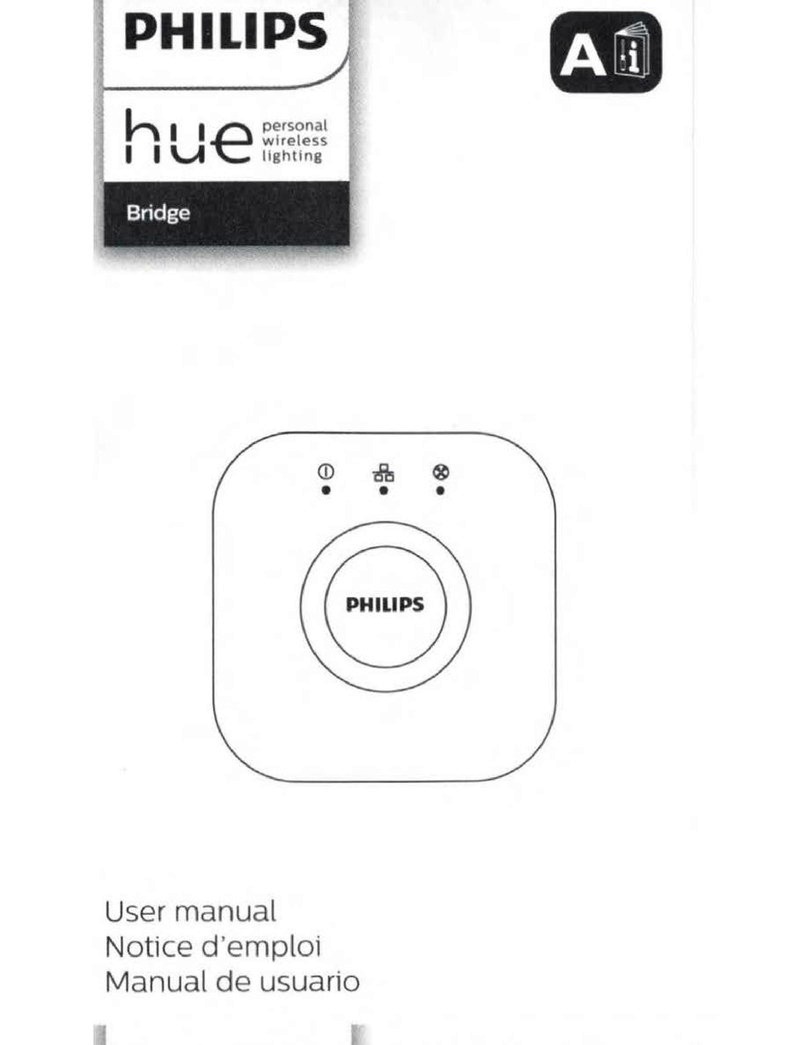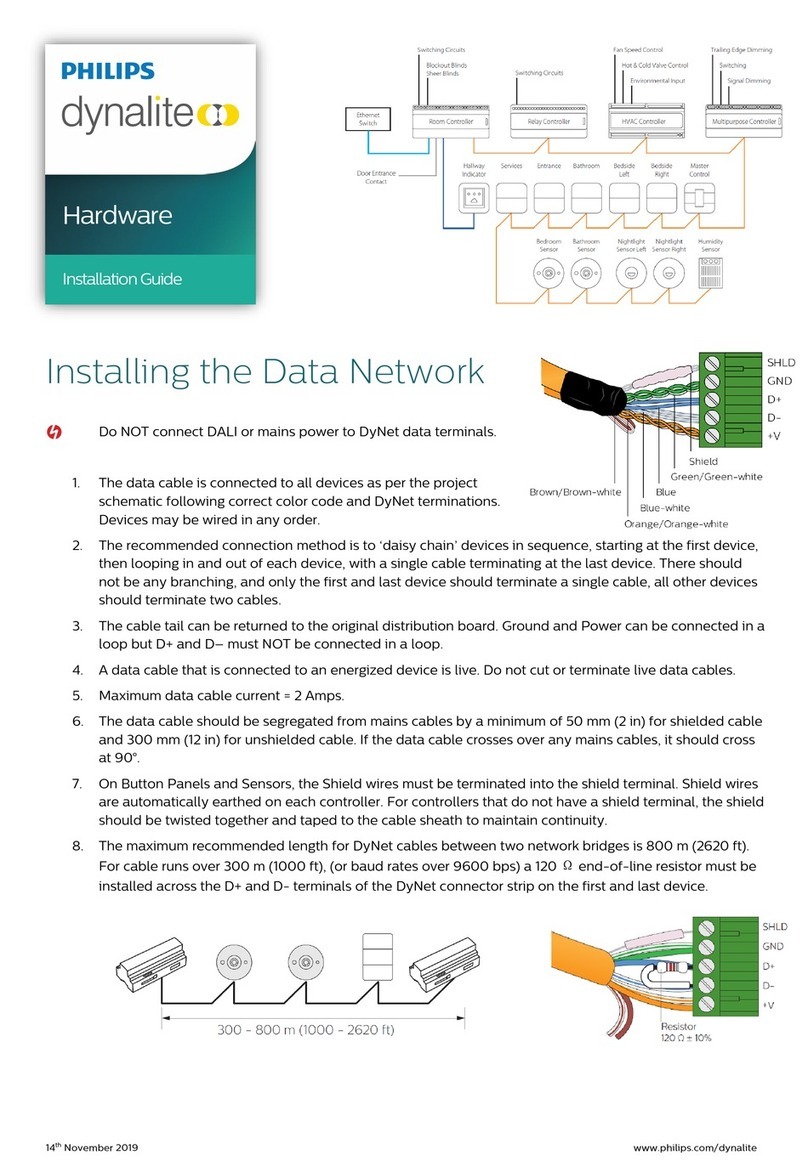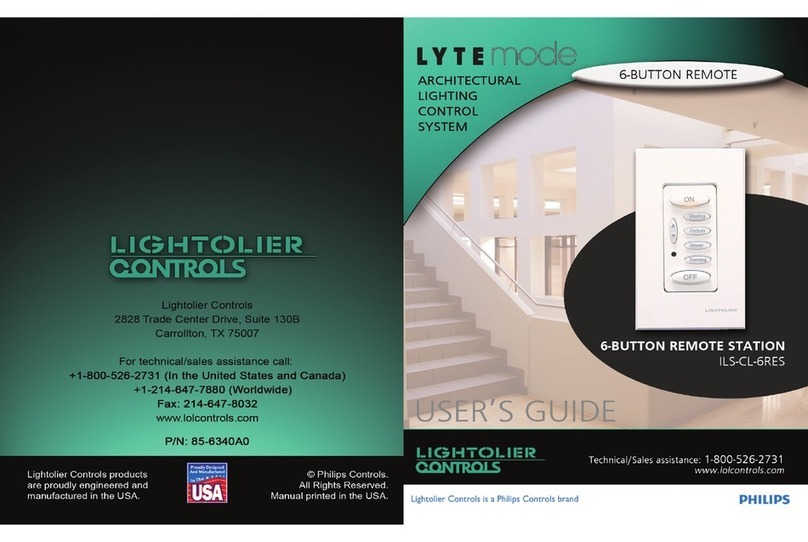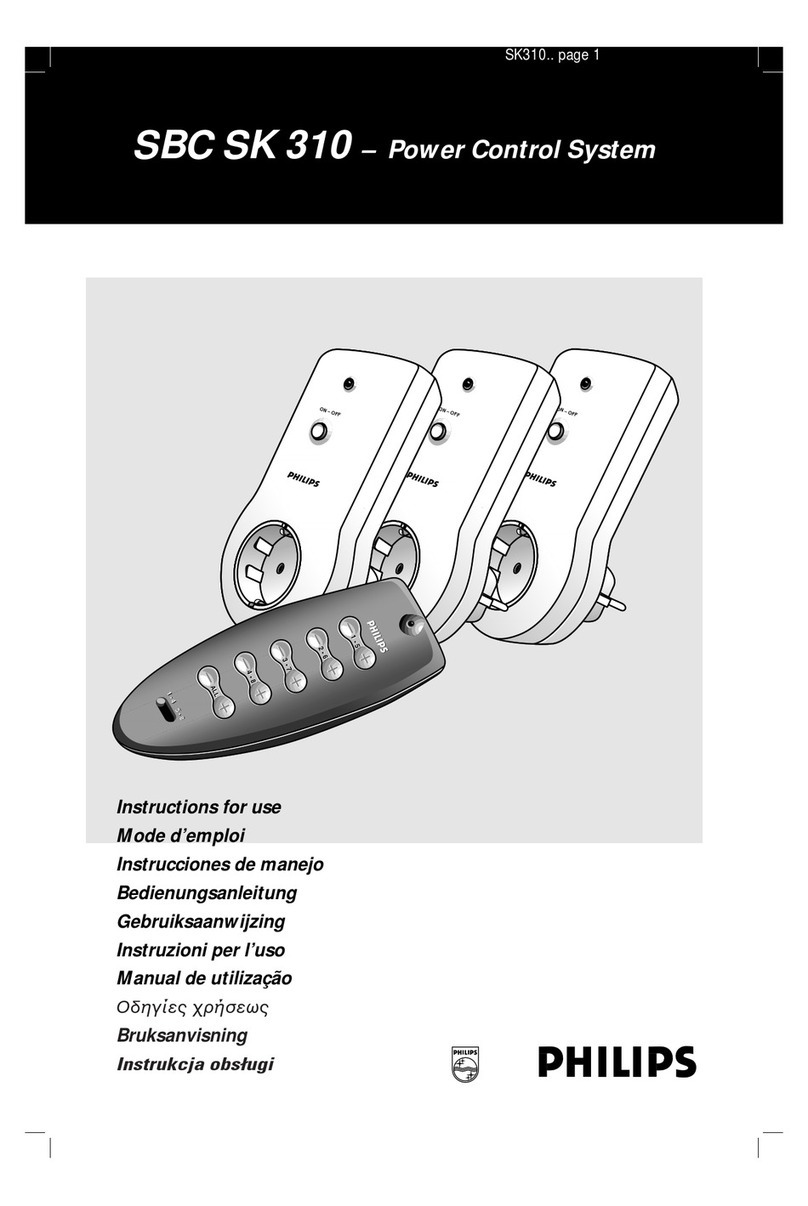Copyright © 2008 - 2012 Philips Solid-State Lighting Solutions, Inc. All rights reserved.
Chromacore, Chromasic, CK, the CK logo, Color Kinetics, the Color Kinetics logo, ColorBlast, ColorBlaze,
ColorBurst, ColorGraze, ColorPlay, ColorReach, DIMand, EssentialWhite, eW, iColor, iColor Cove, IntelliWhite, iW,
iPlayer, Light Without Limits, Optibin, and Powercore are either registered trademarks or trademarks of Philips
Solid-State Lighting Solutions, Inc. in the United States and/or other countries. All other brand or product names
are trademarks or registered trademarks of their respective owners. Due to continuous improvements and
innovations, specifications may change without notice. PUB-000199-02 R01 01-12
Philips Color Kinetics
3 Burlington Woods Drive
Burlington, Massachusetts 01803 USA
Tel 888.385.5742
Tel 617.423.9999
Fax 617.423.9998
www.philipscolorkinetics.com
Hardware Controls
Workflow: Creating a Video Display
Planning
On an architectural drawing or other diagram depicting the layout of the installation, identify the physical
placementofeachnetworkswitch,data/powersupply,cable,andxture.Indicatetheplacementofeach
device in the plan and assign IP addresses accordingly. Later, when unpacking components, physically label
each device with its unique name and IP address, then record the information in a spreadsheet or
list. The
spreadsheet or list will help you save time when addressing fixtures and mapping the installation with VMT.
Mapping the Installation
To display video on your Philips Ethernet lighting installation, you must create a map of the installation
that identifies each node, so that each node can be associated with a pixel in the source video
.
VMT enables you
to rapidly map up to 250,000 nodes.
Loading Maps
Use the VSE Pro hardware to select and load the map files that you created using VMT.
Testing and Troubleshooting
Use VMT to test and troubleshoot your map prior to installation or following installation.Then, use VSE Pro
to enhance video output quality using a variety of features. See the VSE Pro User Guide for details.
18.9 in
(481 mm)
16.8 in
(427 mm)
17.7 in
(450 mm)
3.5 in
(89 mm) Video System Manager
Video System Manager
PWR
RESET
LCD screen – The LCD screen displays operational status, menus, and menu options.The →icon indicates
that there are additional menus available.The ←icon points you back to the main menu.The ↕, ↑, and ↓icons
indicate selectable menu options. Note that if the entire menu text does not fit on the screen, the text will
scroll from right to left after two seconds.
Menu navigation and selection buttons – The and menu buttons enable you to toggle through the
menu system.The and buttons are selection buttons — they enable you to select and automatically save
settings within a menu.The and buttons do not function. The VSE Pro User Guide covers all menus, menu
options, and their specific uses in detail.
Power switch – Press the Power switch to safely shut down or power up the VSE Pro. For data integrity, do
not remove the power cord or toggle the Master Power switch on the reverse side of the device unless the
unit has shut down first via the Power switch.
Reset switch – Press the Reset button to perform a soft reboot. For data integrity, do not use this feature
except for troubleshooting purposes, as directed by Philips Color Kinetics Customer Support.
LED indicators – The LED indicators display main power, hard drive activity, and network activity
USB ports - The USB ports enable future firmware and map updates via USB Flash drive.
LCD sceen
Menu navigation and
selection buttons
Power and Reset Switches
LED indicators
USB Ports