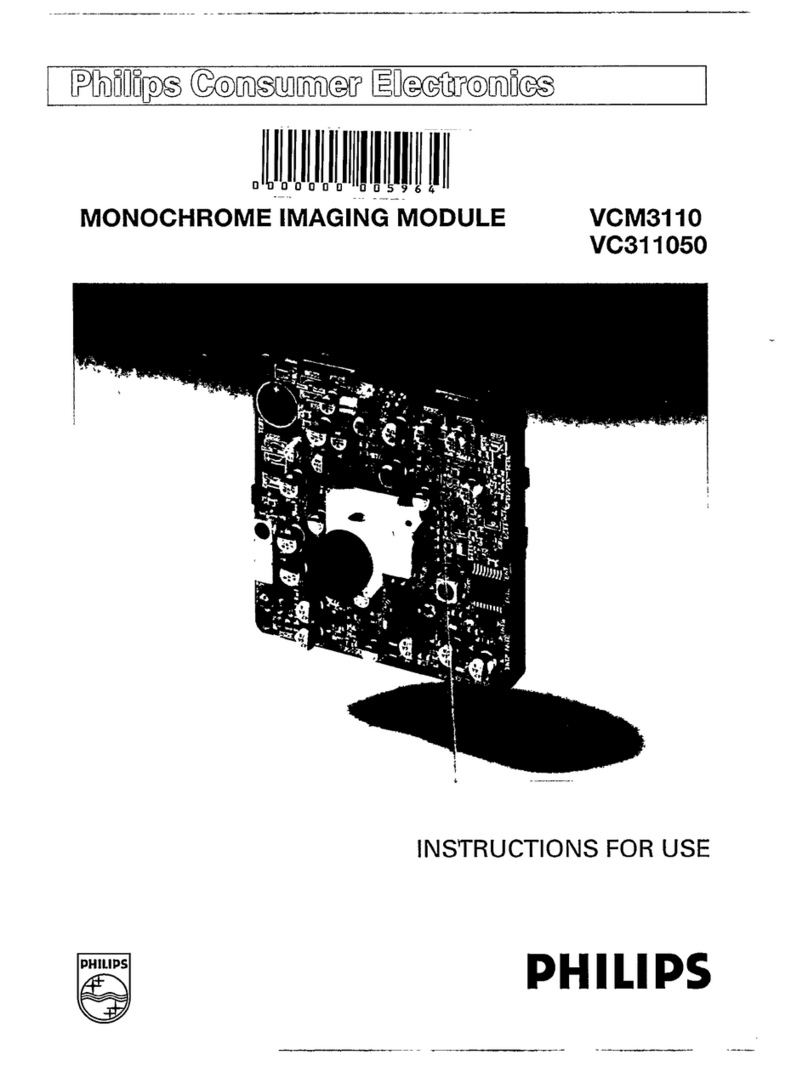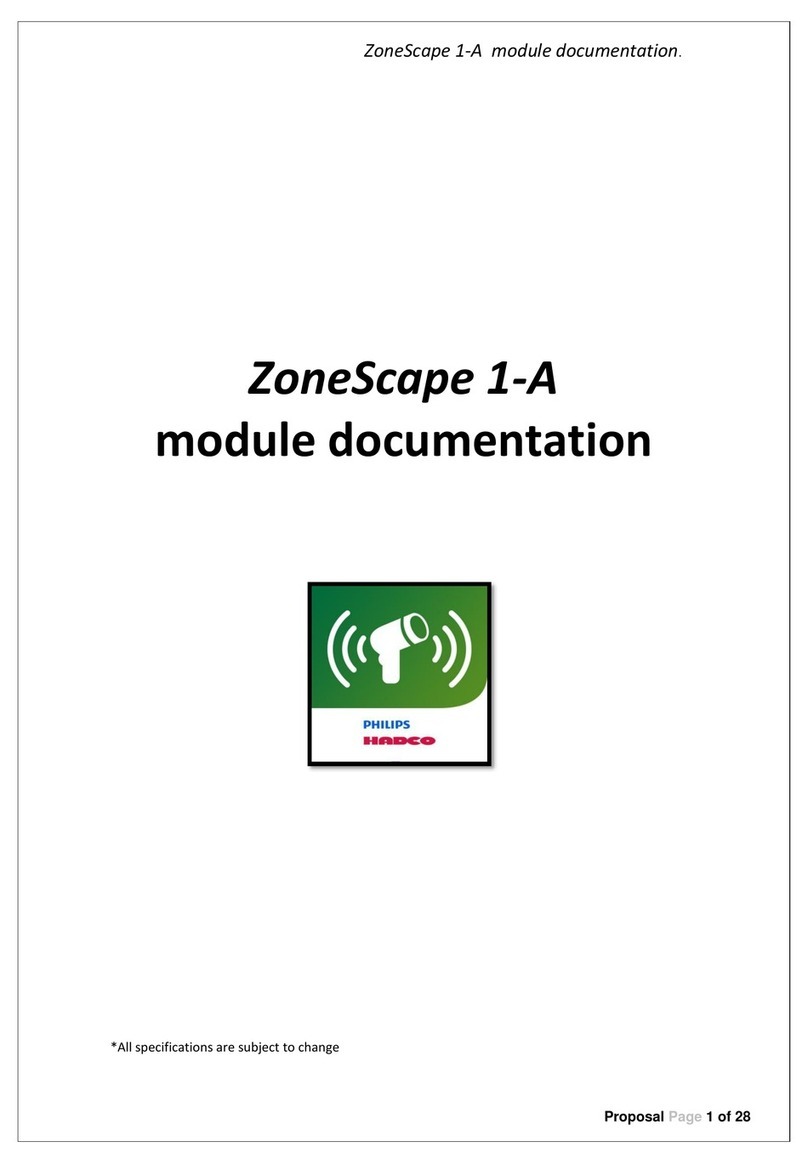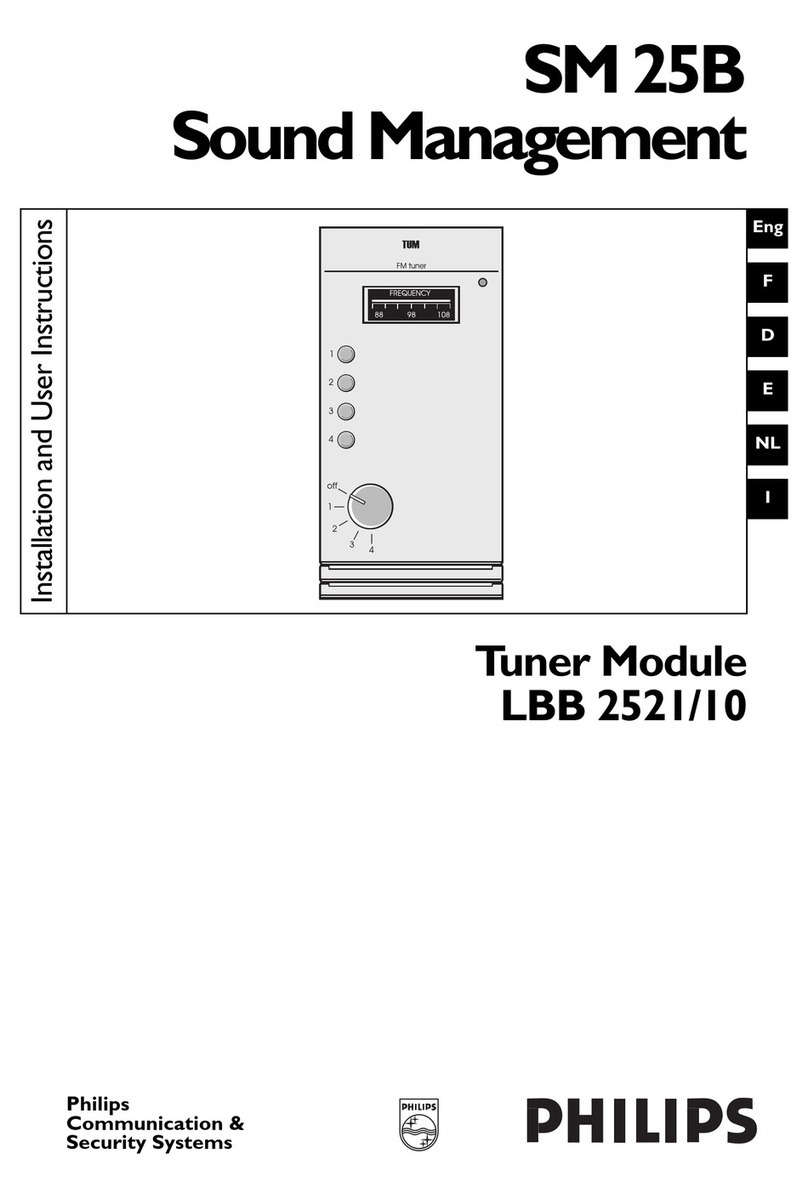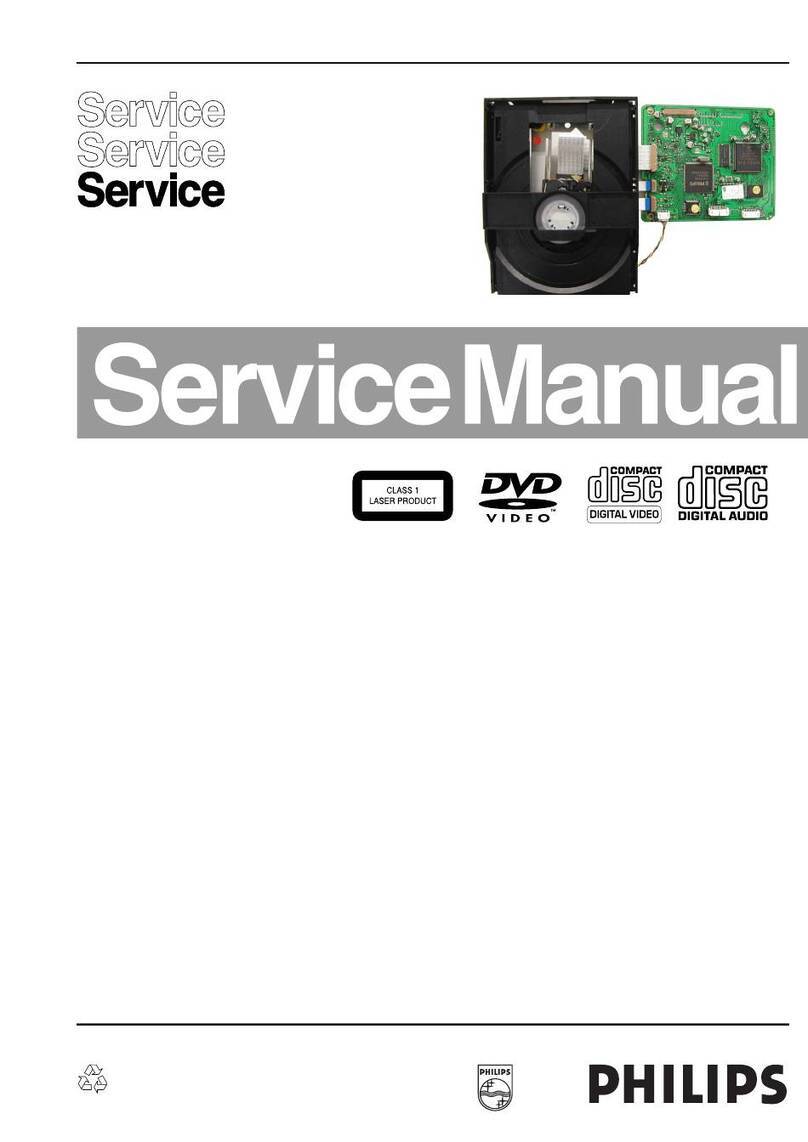3
Eng
IMPORTANT SAFEGUARDS
1. Read Instructions - All the safety and operating instructions should be read before the unit is
operated.
2. Retain Instructions - The safety and operating instructions should be retained for future ref-
erence.
3. Heed Warnings - All warnings on the unit and in the operating instructions should be
adhered to.
4. Follow Instructions - All operating and use instructions should be followed.
5. Cleaning - Unplug the unit from the outlet before cleaning. Do not use liquid cleaners or
aerosol cleaners. Use a damp cloth for cleaning.
6. Attachments - Do not use attachments not recommended by the product manufacturer as
they may cause hazards.
7. Water and Moisture - Do not use this unit near water - for example, near a bath tub, wash
bowl, kitchen sink, or laundry tub, in a wet basement, near a swimming pool, in an unpro-
tected outdoor installation, or any area which is classified as a wet location.
8. Accessories - Do not place this unit on an unstable stand, tripod, bracket, or mount. The
unit may fall, causing serious injury to a person and serious damage to the unit. Use only
with a stand, tripod, bracket, or mount recommended by the manufacturer, or sold with the
product. Any mounting of the unit should follow the manufacturer’s instructions, and should
use a mounting accessory recommended by the manufacturer. Do not install near any heat
sources such as radiators, heat registers, stoves or other apparatus. An appliance and cart
combination should be moved with care. Quick stops, excessive force, and uneven surfaces
may cause the appliance and cart combination to overturn.
9. Ventilation - Openings in the enclosure, if any, are provided for ventilation and to ensure
reliable operation of the unit and to protect it from overheating. These openings must not
be blocked or covered. This unit should not be placed in a built-in installation unless proper
ventilation is provided or the manufacturer’s instructions have been adhered to.
10. Power Sources - This unit should be operated only from the type of power source indicated
on the marking label. If you are not sure of the type of power supply you plan to use, consult
your appliance dealer or local power company. For units intended to operate from battery
power, or other sources, refer to the operating instructions.
11. Grounding or Polarization - This unit may be equipped with a polarized alternating-current
line plug (a plug having one blade wider than the other). This plug will fit into the power out-
let only one way. This is a safety feature. If you are unable to insert the plug fully into the
outlet, try reversing the plug. If the plug should still fail to fit, contact your electrician to
replace your obsolete outlet. Do not defeat the safety purpose of the polarized plug. Alter-
nately, this unit may be equipped with a 3-wire grounding-type plug, a plug having a third
(grounding) pin. This plug will only fit into a grounding-type power outlet. This is a safety fea-
ture. If you are unable to insert the plug into the outlet, contact your electrician to replace
your obsolete outlet. Do not defeat the safety purpose of the grounding-type plug.
12. Power-Cord Protection - Power-supply cords should be routed so that they are not likely to
be walked on or pinched by items placed upon or against them, paying particular attention to
cords and plugs, convenience receptacles, and the point where they exit from the appliance.
13. Power Lines - An outdoor system should not be located in the vicinity of overhead power
lines or other electric light or power circuits, or where it can fall into such power lines or
circuits. When installing an outdoor system, extreme care should be taken to keep from
touching such power lines or circuits as contact with them might be fatal.
14. Overloading - Do not overload outlets and extension cords as this can result in a risk of fire
or electric shock.
15. Object and Liquid Entry - Never push objects of any kind into this unit through openings as
they may touch dangerous voltage points or short-out parts that could result in a fire or
electric shock. Never spill liquid of any kind on the unit.
16. Servicing - Do not attempt to service this unit yourself as opening or removing covers may
expose you to dangerous voltage or other hazards. Refer all servicing to qualified ser
vice
personnel.