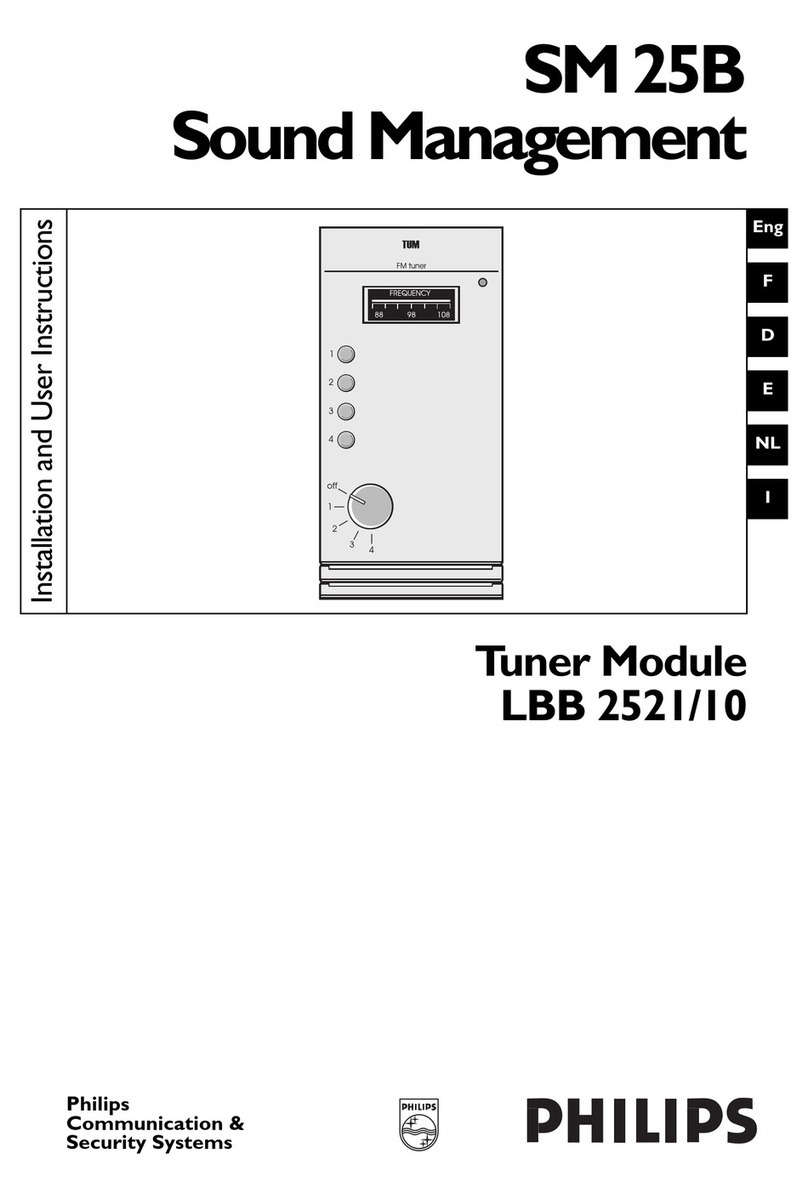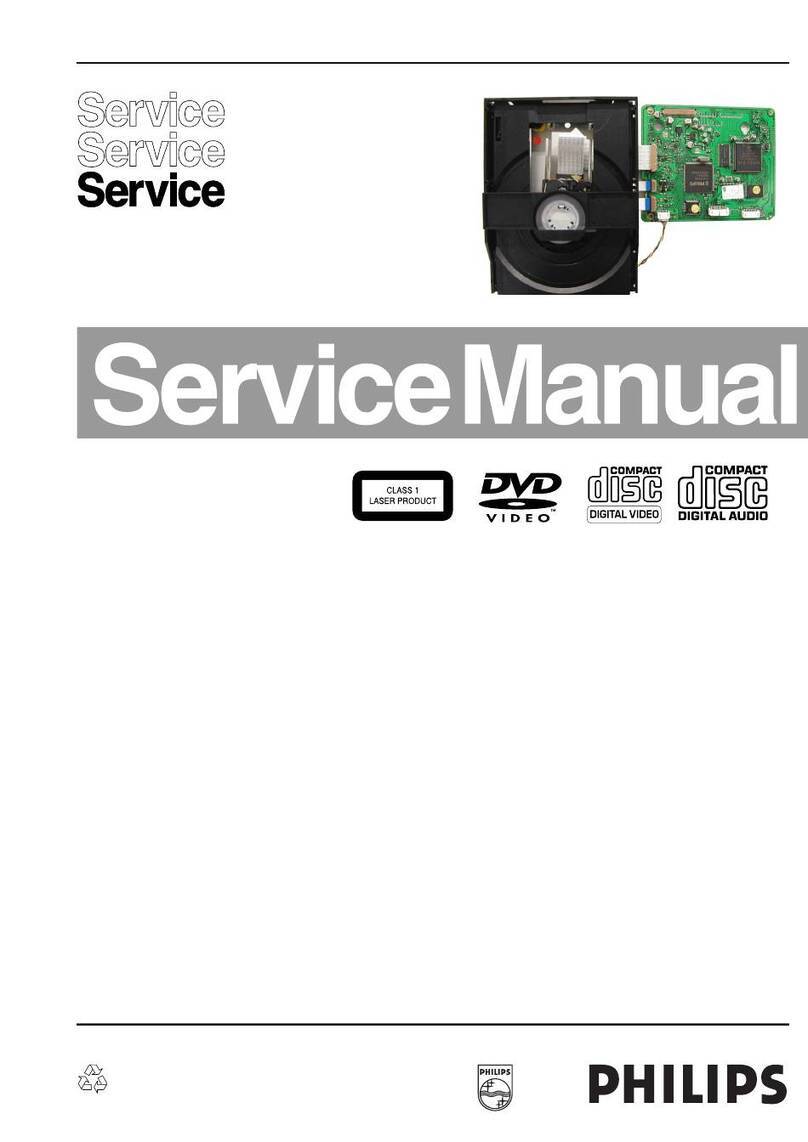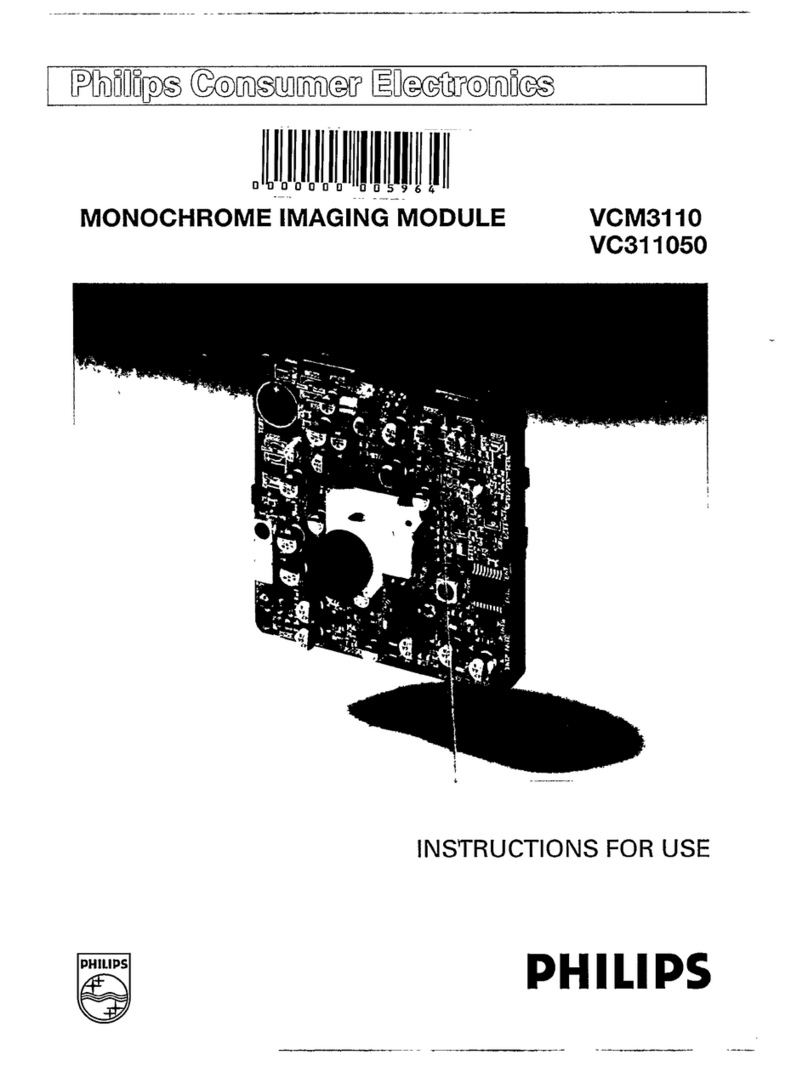ZoneScape 1-A module documentation.
Proposal Page 2 of 28
Contents
Version History ......................................................................................................................... 3
Overview ................................................................................................................................... 3
Default settings.......................................................................................................................... 4
WIFI credential defaults ........................................................................................................ 4
Network Defaults................................................................................................................... 4
Serial Defaults........................................................................................................................ 5
Schedule Defaults.................................................................................................................. 6
Schedule Types ...................................................................................................................... 6
Connecting to the ZoneScape unit............................................................................................. 7
Setting ZoneScape unit / module Time and Date.................................................................. 7
ZoneScape APP Defaults........................................................................................................ 7
Configuring Schedules .............................................................................................................. 7
Configuring Specific Date schedules...................................................................................... 9
Configuring Daily Repeats schedule .................................................................................... 10
Configuring Weekly Repeats schedule ................................................................................ 11
Controlling the Lights Directly from the App......................................................................... 12
Pairing two or more ZoneScape units together ....................................................................... 12
Example scenario - two ZoneScape units paired to work together. ................................... 12
Connecting ZoneScape to WiFi Router................................................................................ 15
Configuring ZoneScape for wired connection to a Wireless LAN Router............................ 16
ZoneScape Customizations ..................................................................................................... 21
Naming custom Zones / defining button names................................................................. 21
Naming controllers / Units configured in the ZoneScape applications............................... 23
Specifications .......................................................................................................................... 24
Control Buttons ................................................................................................................... 24
Ridgid conduit and connection for hard wire installation................................................... 25
ZoneScape Wiring Diagram ................................................................................................ 26
FAQ / Troubleshooting............................................................................................................ 27