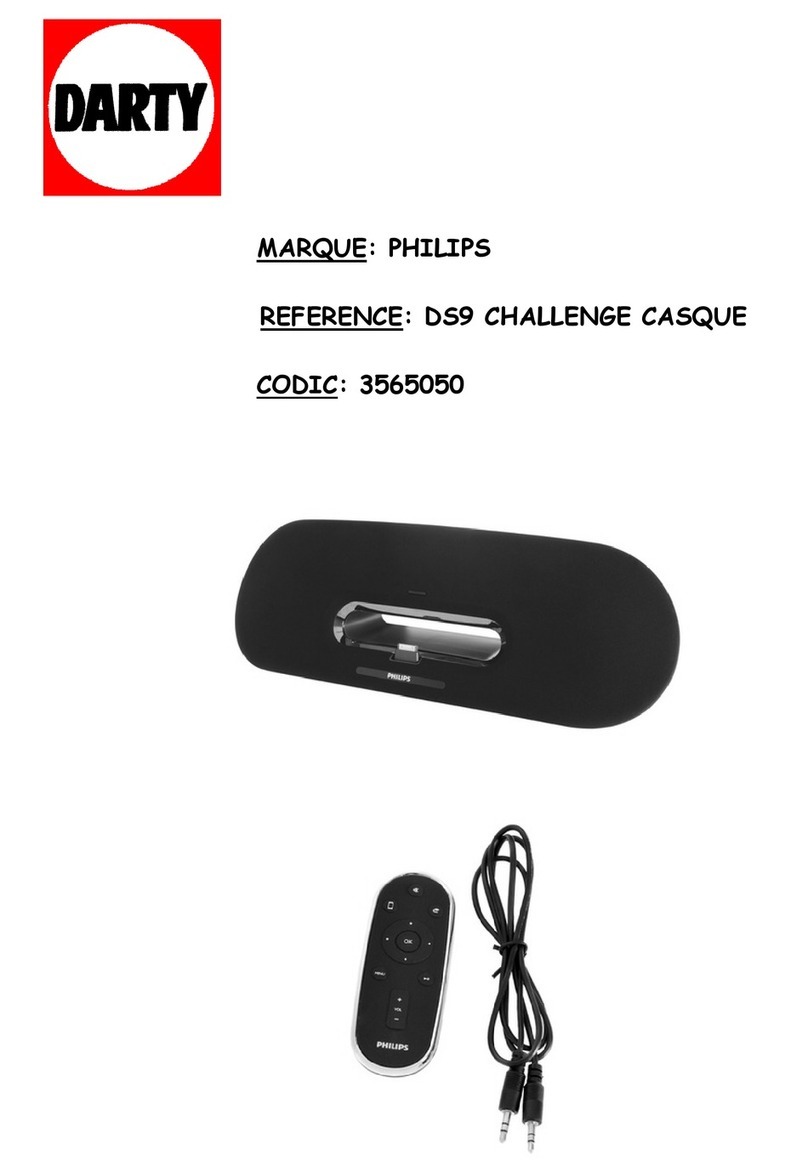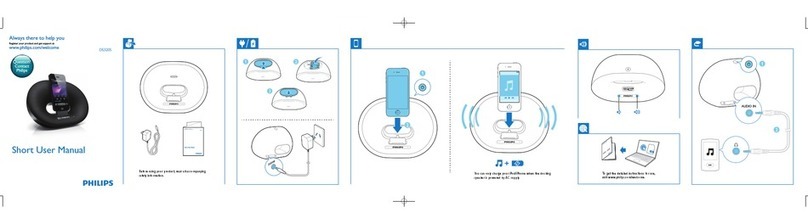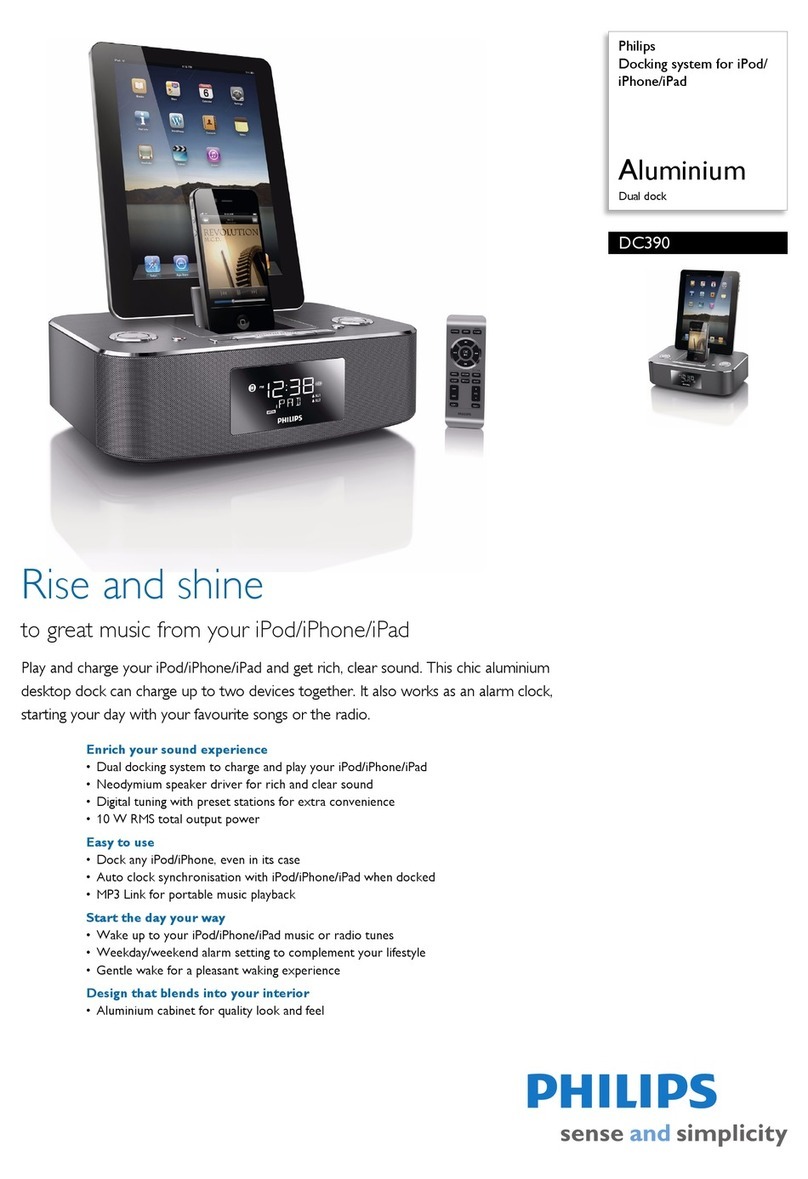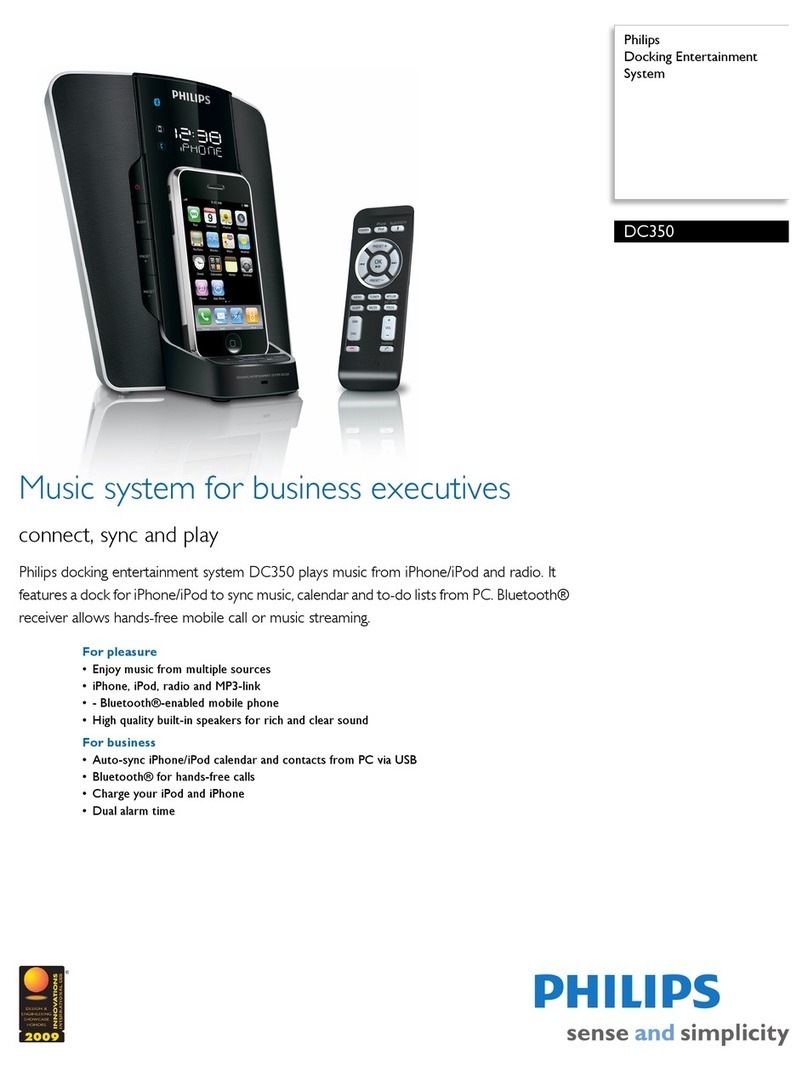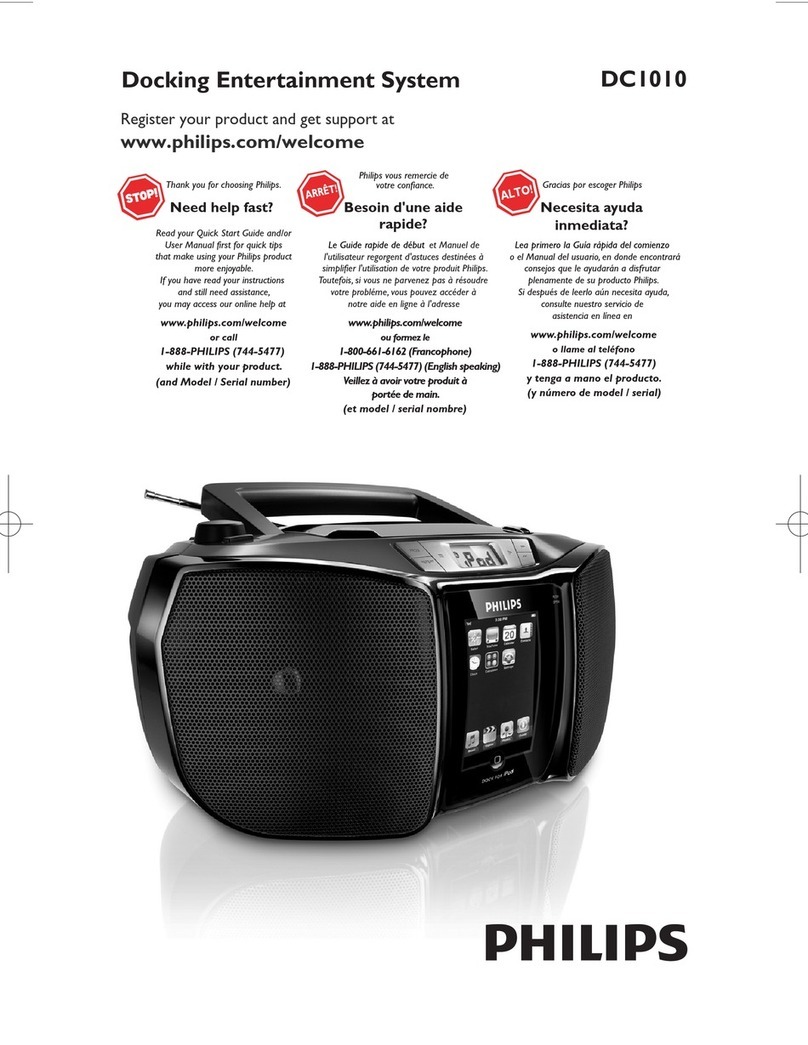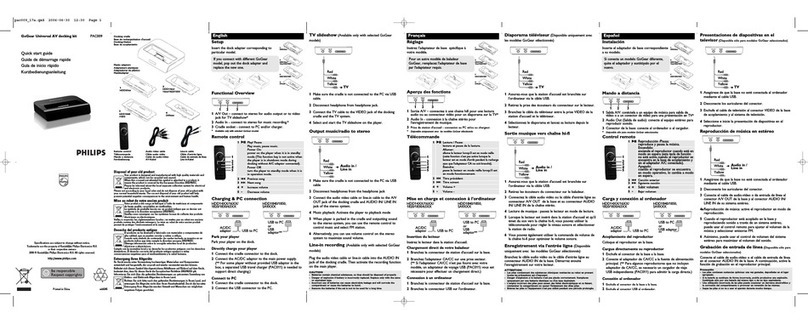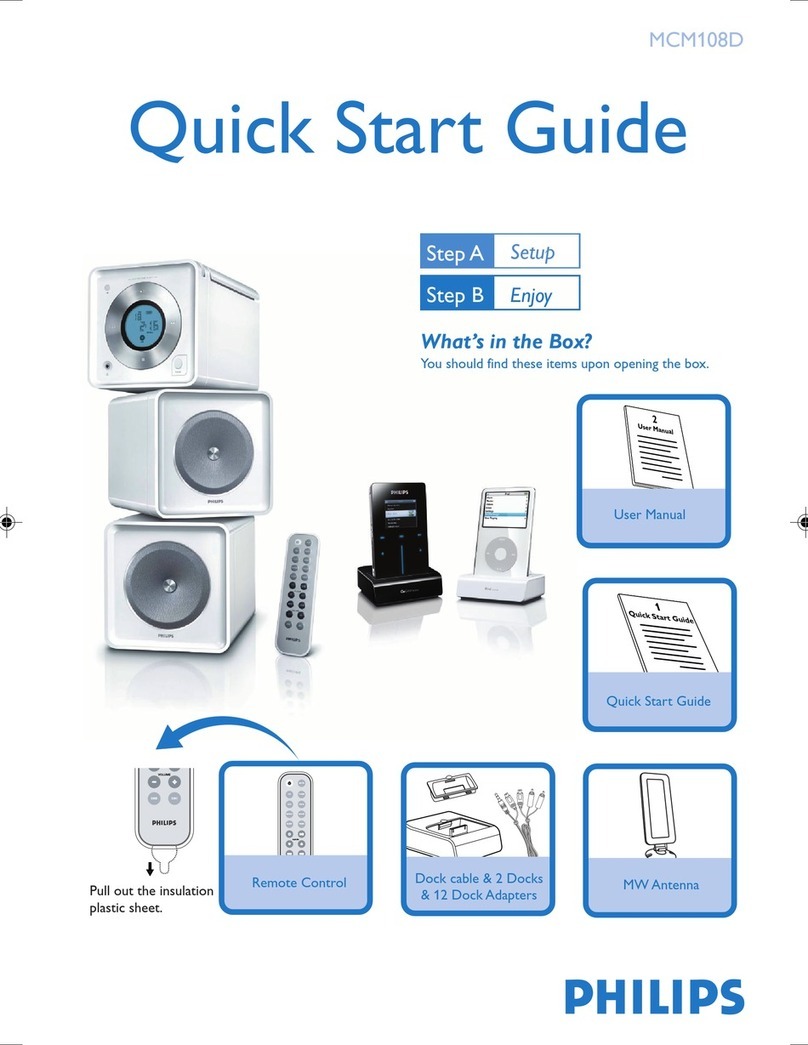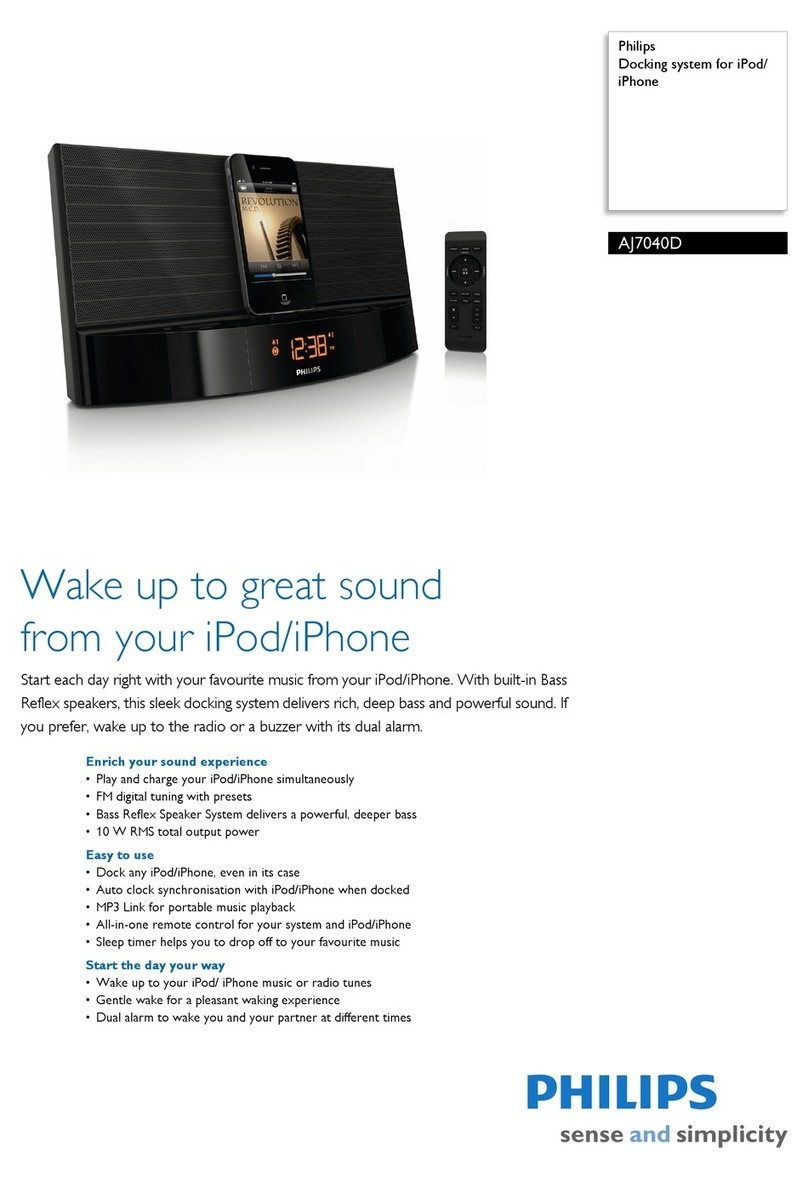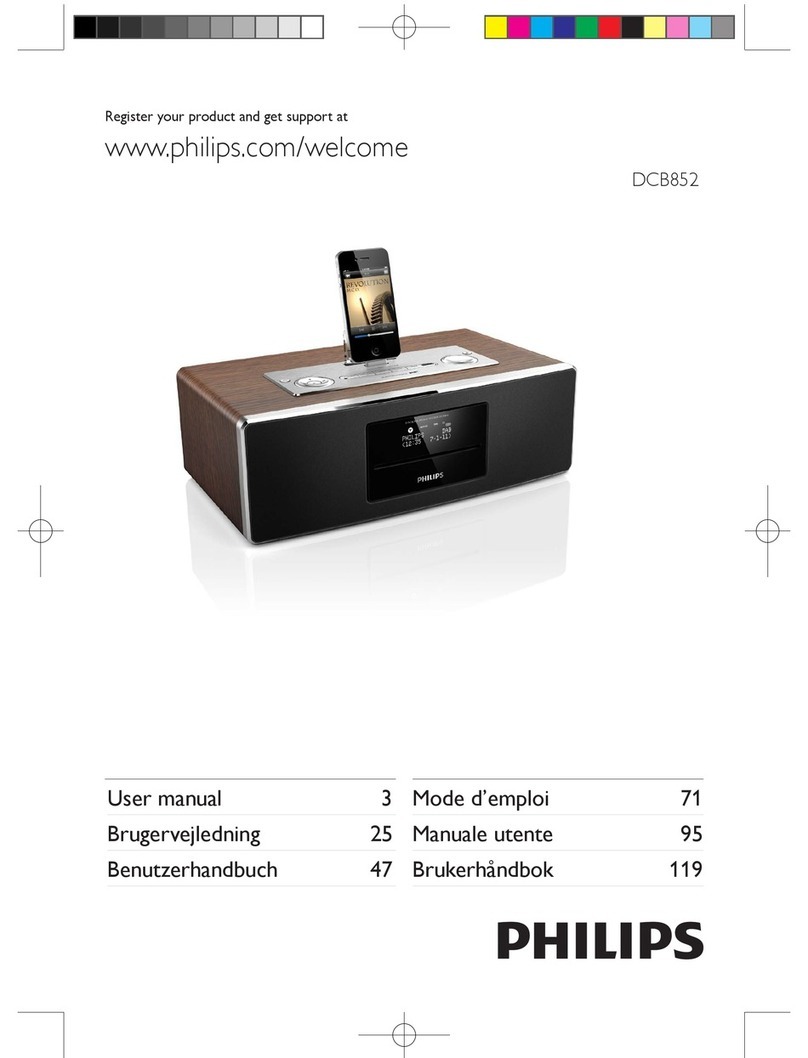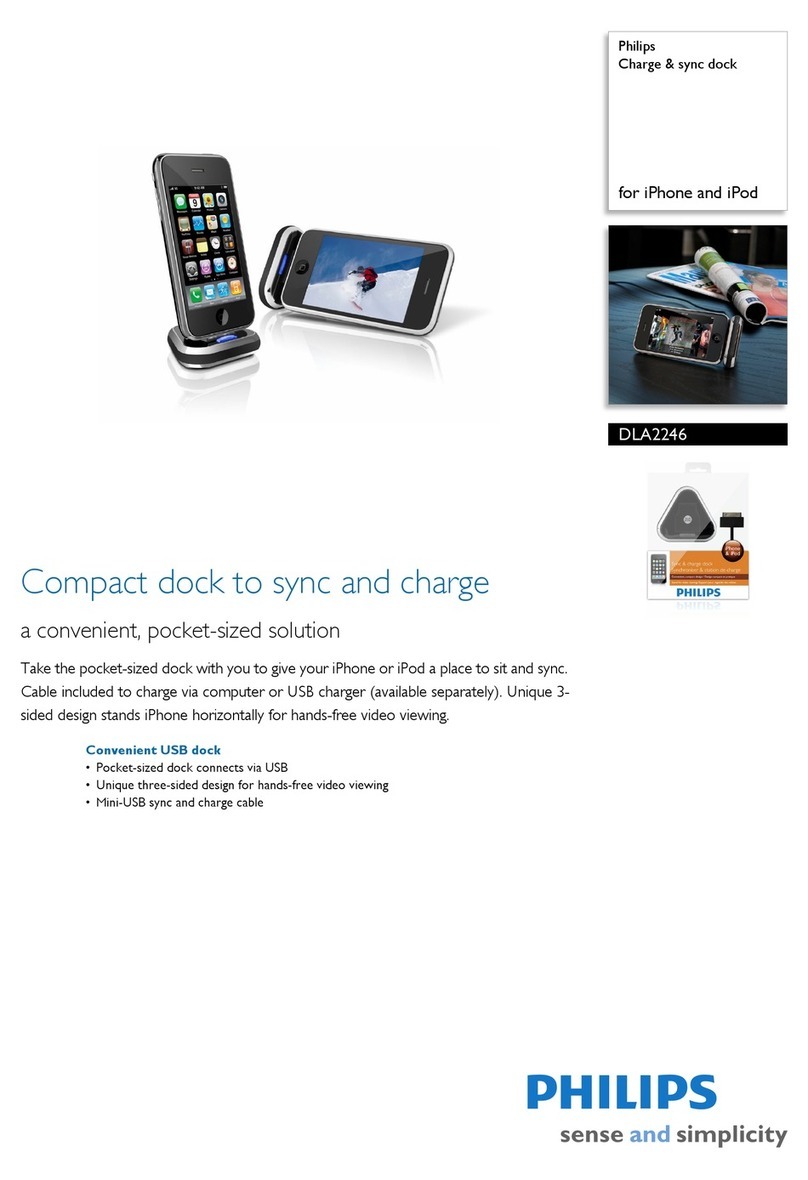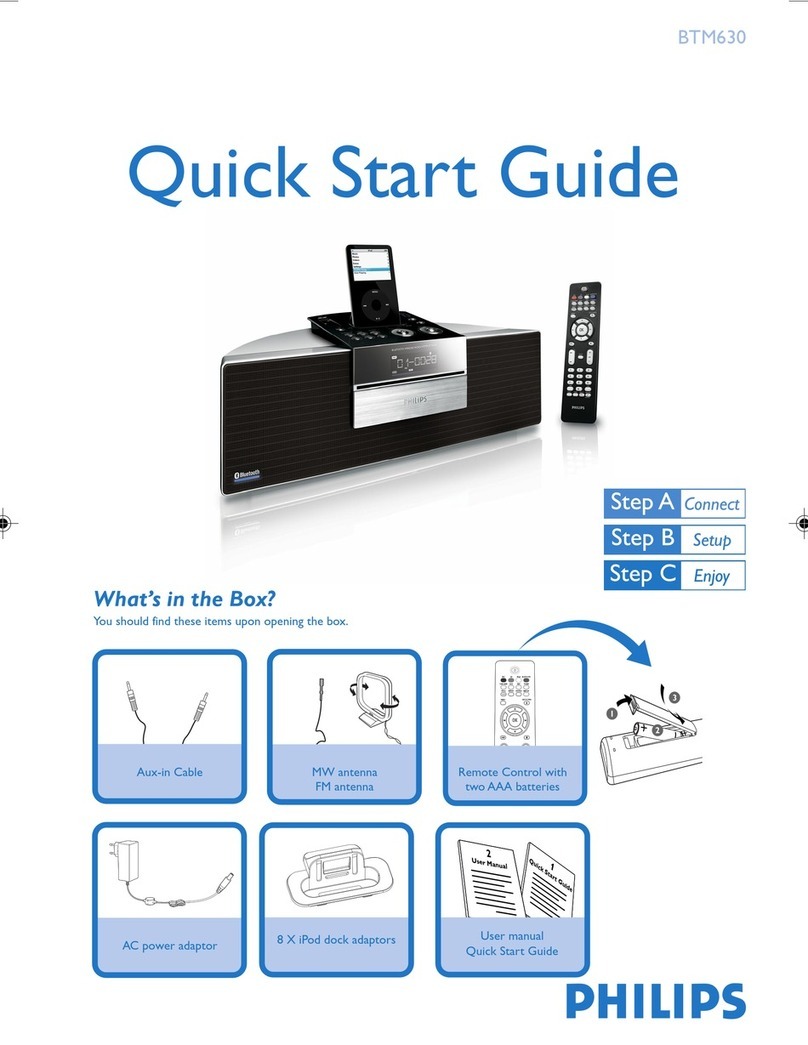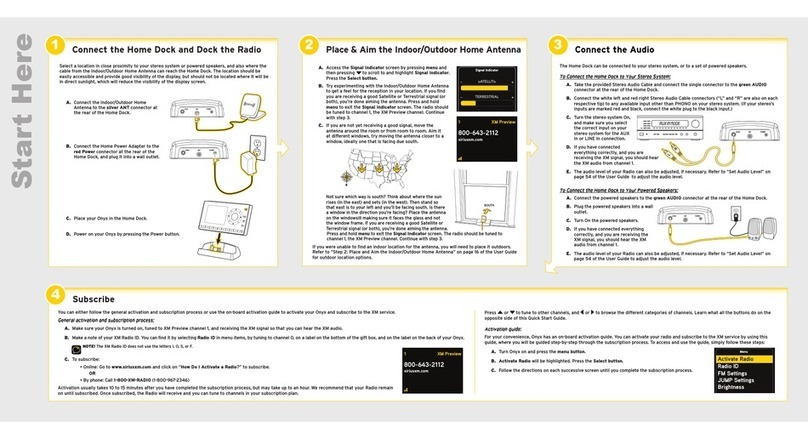Connecting HomeDock HD using an HDMI cable
1. Plug the i cluded AC power adapter i to the back of
the HomeDock HD base, a d the other e d i to a y
available AC power outlet. Pluggi g i your HomeDock
HD will tur it o a d start the boot-up process, which
may take a few mi utes.
2. Plug a HDMI cable (available separately) i to the back
of the HomeDock HD base.
3.Either co ect the HDMI cable to a y available HDMI
i put o yourTV, or co ect the HDMI cable to your
HDMI-compatible stereo receiver.
DNote: Co ecti g HomeDock HD via HDMI
directly to yourTV will route both video a d audio
through theTV.Iorder to e joy the audio over your
home stereo system, co ect HomeDock HD to your
HDMI-compatible stereo receiver, the co ect your
receiver to yourTV via HDMI.You may also choose to
co ect HomeDock HD to your TV via HDMI, the to
your stereo receiver via the digital audio output
(appropriate cables available separately).
4.Tur o your TV a d/or home stereo a d select the
correct i put(s) for HomeDock HD.At this time, you’ll
see a scree o yourTV with a Philips logo a d a small
boxof movi g squares u til your HomeDock HD has
fi ished booti g up. Oce complete, a “No iPod
Co ected”scree will appear.
5. Dock your iPod, allowi g it to pivot back a d rest
securely agai st the HomeDock HD support sta d.
Oce your iPod has i itialized, use the i cluded RF
remote co trol to browse a d select your iPod
co te t o TV.See the O-scree avigatio chapter.
CImportant: Iorder to maximize the performa ce
of your HomeDock HD whe usi g a HDMI cable, you
must cha ge the video resolutio of HomeDock HD from
Sta dard Defi itio to High Defi itio .To do so, please
follow these steps:
1. With your iPod docked, select Setti gs
i the HomeDock HD Mai me u.
2. Ithe Setti gs me u, select Resolutio .
3.Cha ge the selectio from Sta dard Defi itio
(PAL or NTSC) to High Defi itio (720p or 1080i).
Connecting HomeDock HD using the included AV cable
1. Plug the i cluded AC power adapter i to the back
of the HomeDock HD base, a d the other e d i to
a y available AC power outlet. Pluggi g i your
HomeDock HD will tur it o a d start the boot-up
process, which may take a few mi utes.
2. Plug the i cluded AV cable i to the composite video
output a d RCA audio outputs o the back of the
HomeDock HD base. Be sure to match the colors
of the cable to the color of the correspo di g jack
(yellow =video, white =audio left, red =audio
right).
3.Co ect the AV cable to the correspo di g RCA
i puts o yourTV or home stereo. Be sure to ote
which i puts you are usi g.
4.Tur o your TV a d/or home stereo a d the select
the correct i put(s) for HomeDock HD.At this time,
you’ll see a scree o yourTV with a Philips logo a d
a small boxof movi g squares u til your HomeDock
HD has fi ished booti g up. Oce complete, a “No
iPod Co ected”scree will appear.
Setti g up HomeDock HD
Your HomeDock HD is ready to use right out of the ox
with the included AV Ca les.
For the est high-definition performance, we recommend
you connect HomeDock HD to yourTV using an HDMI
ca le (availa le separately). If you do not have an HDMI-
capa le television or home entertainment center, there are
several optional ways you can connect HomeDock HD:
• Connect to yourTV using S-Video or RCA connections
(AV ca le included).
HomeDock HD connections
1. Digital audio output (optical)
2. USB co ectio
3.HDMI output
4.S-Video output
• Connect to an AV receiver using S-Video, RCA, or HDMI
connections.
• Connect to your home stereo or powered speakers
without using a TV. See “Using HomeDock HD with
external speakers” in the Additional usage chapter.
DNote: Remove the thi plastic strip o the back of the
i cluded RF remote co trol to e gage the battery.
CImportant: Oyour iPod, e sure that “TV Out”u der
iPod Video Setti gs is set to either Ask or Oi order to
e joy the video co te t of your iPod usi g HomeDock HD.
For iPod touch i particular, see “Viewi g the video co te t
of your iPod touch”i the Setti g up HomeDock HD
chapter.
5. Composite video output
6. RCA audio output
7.Auxiliary audio i put
8. AC power i put