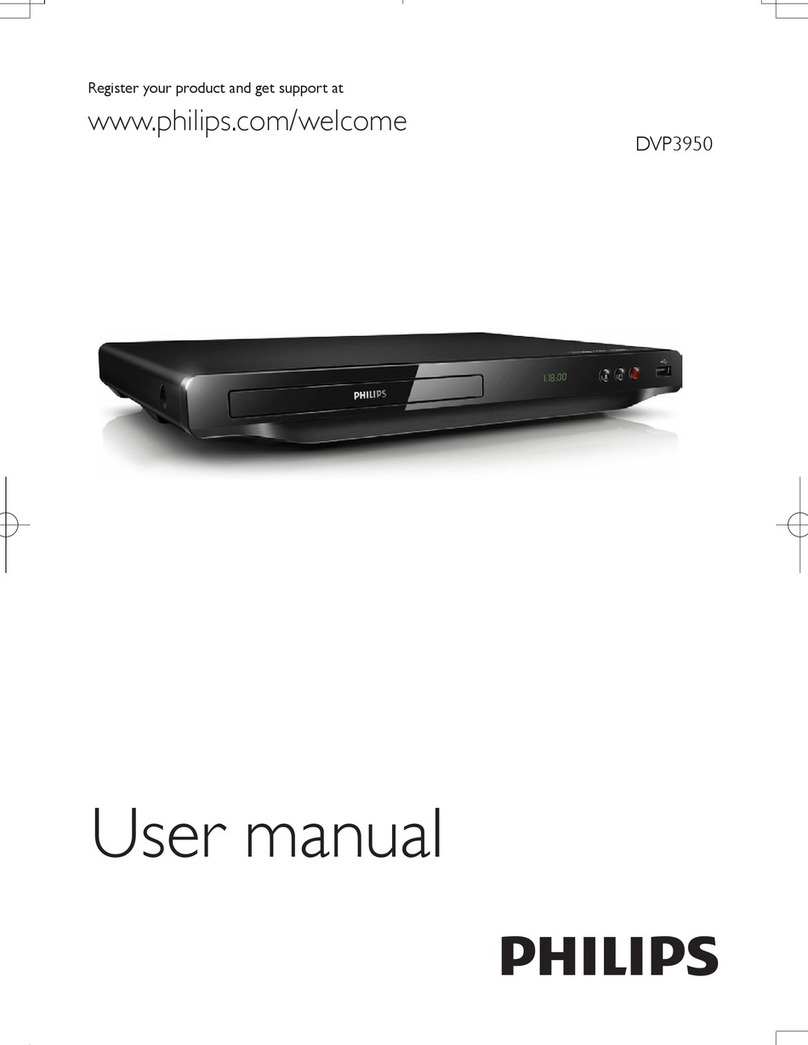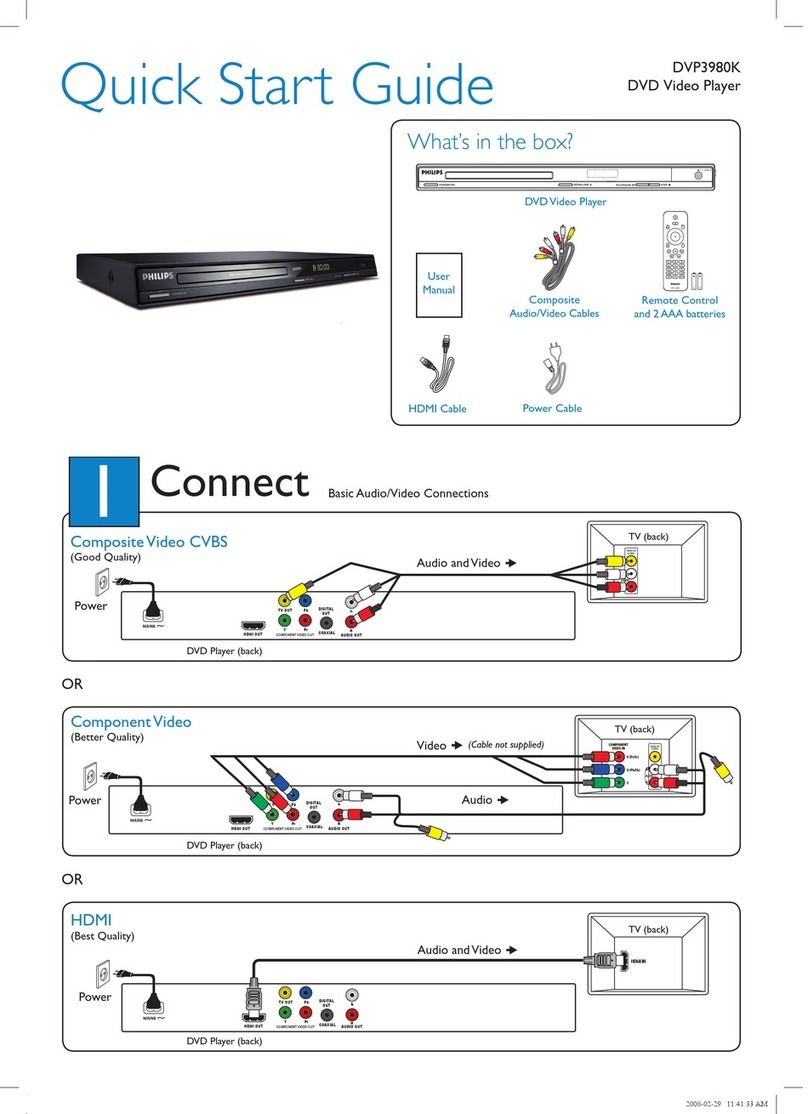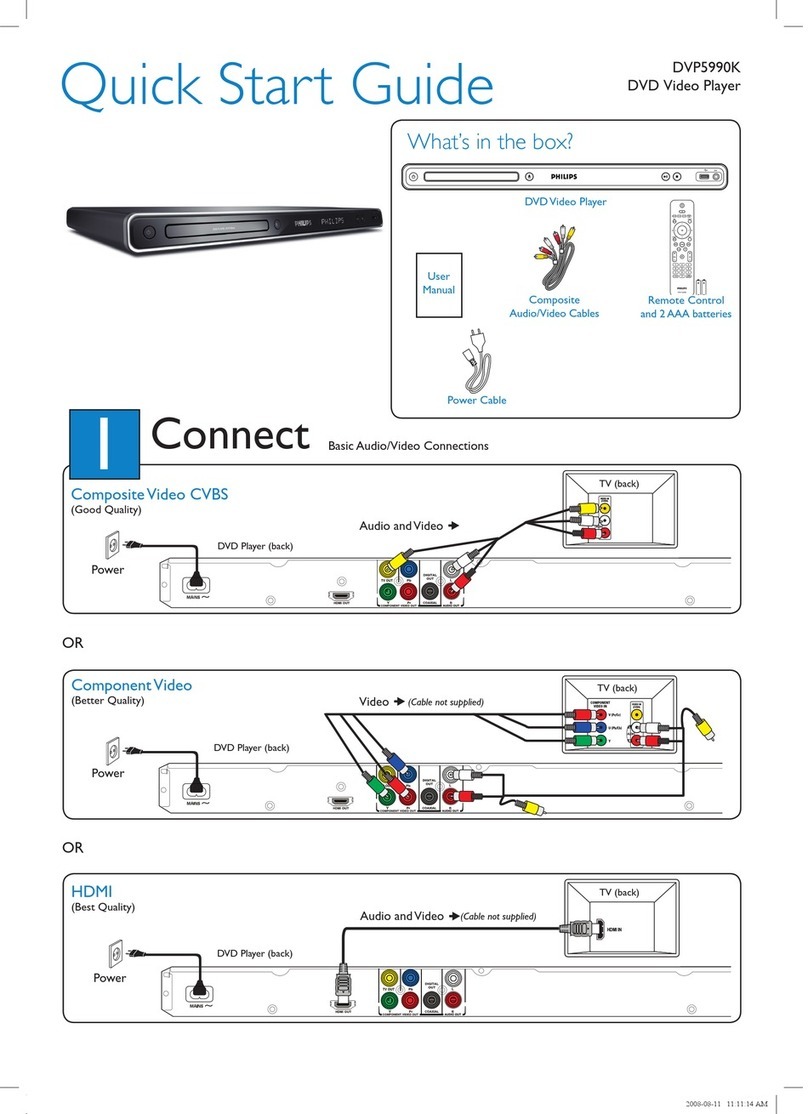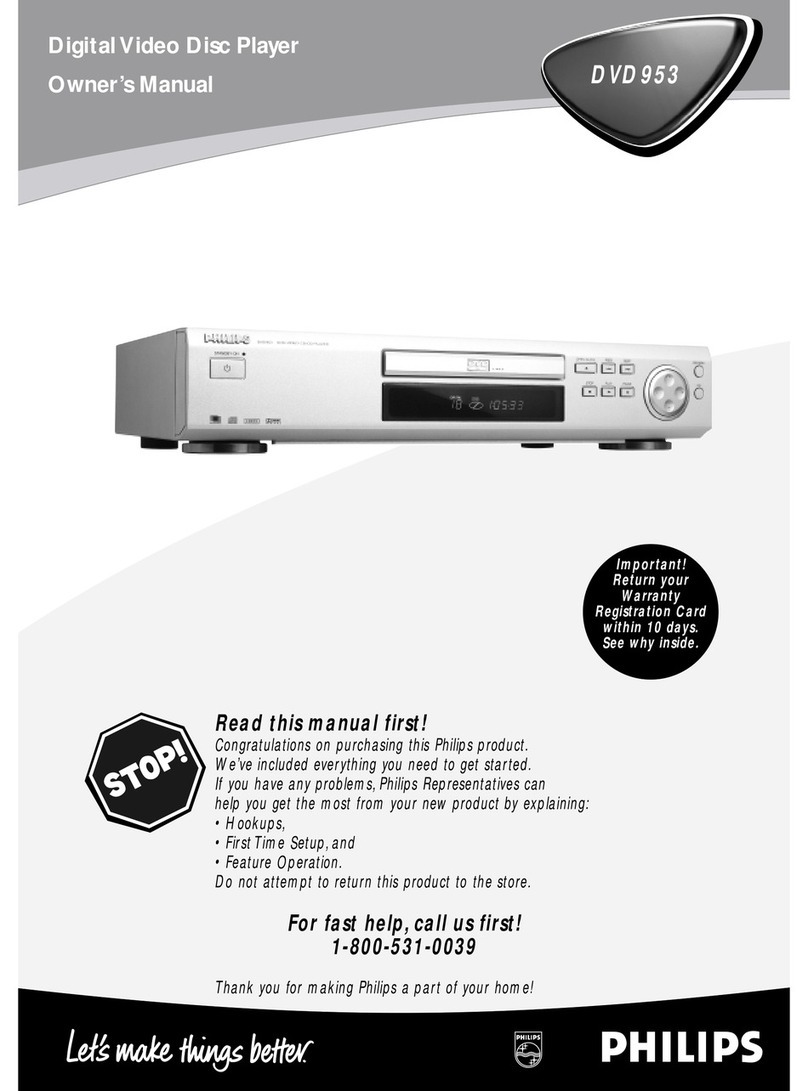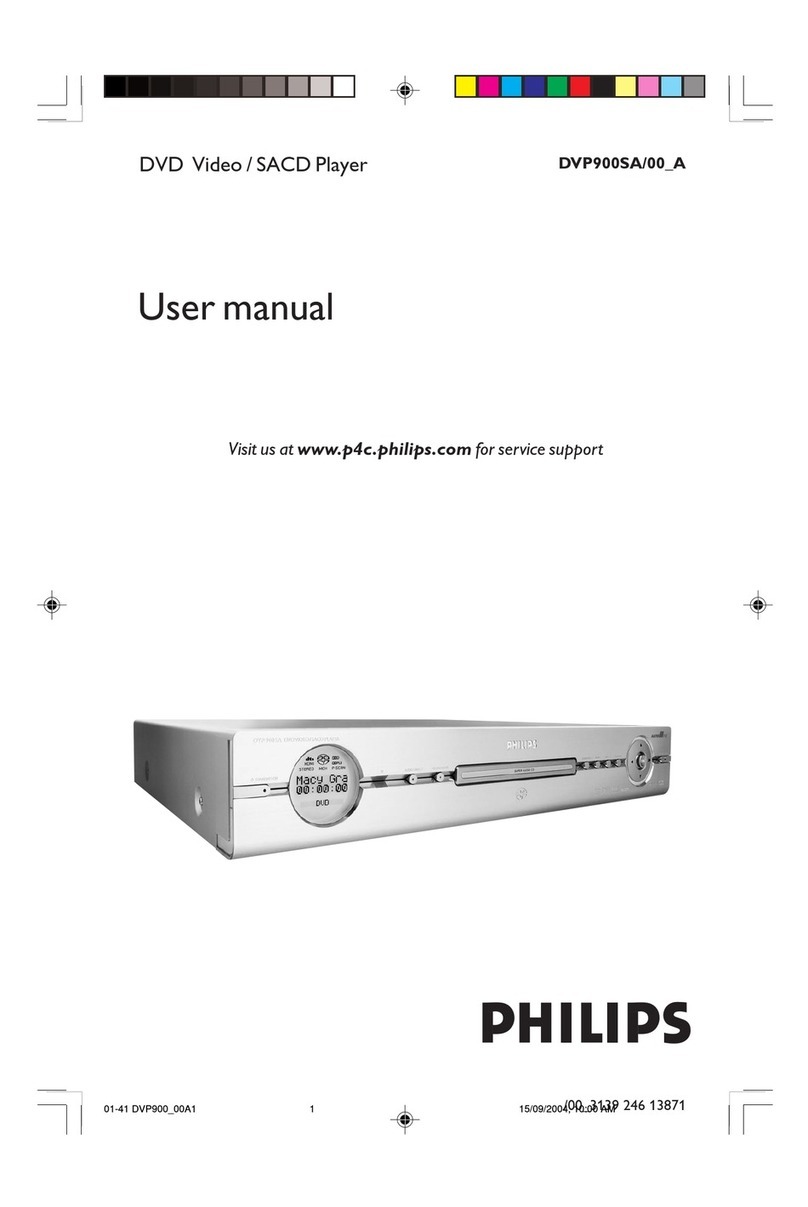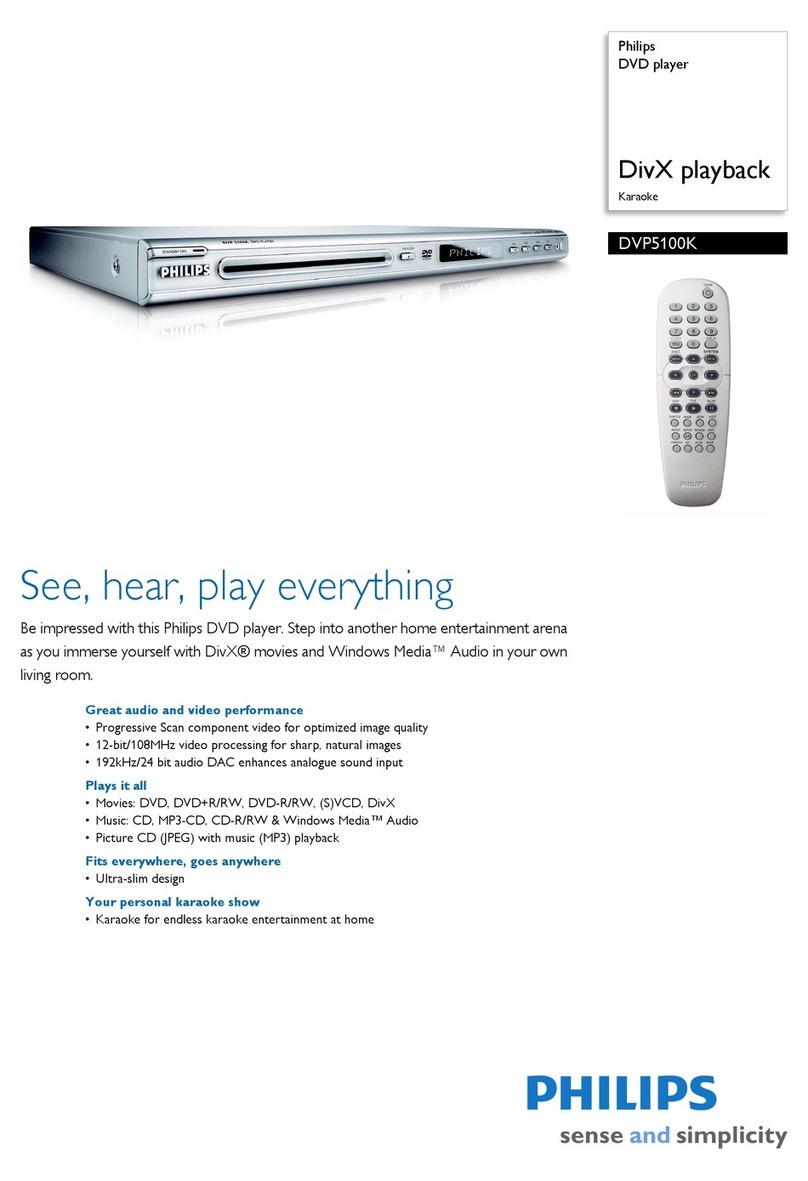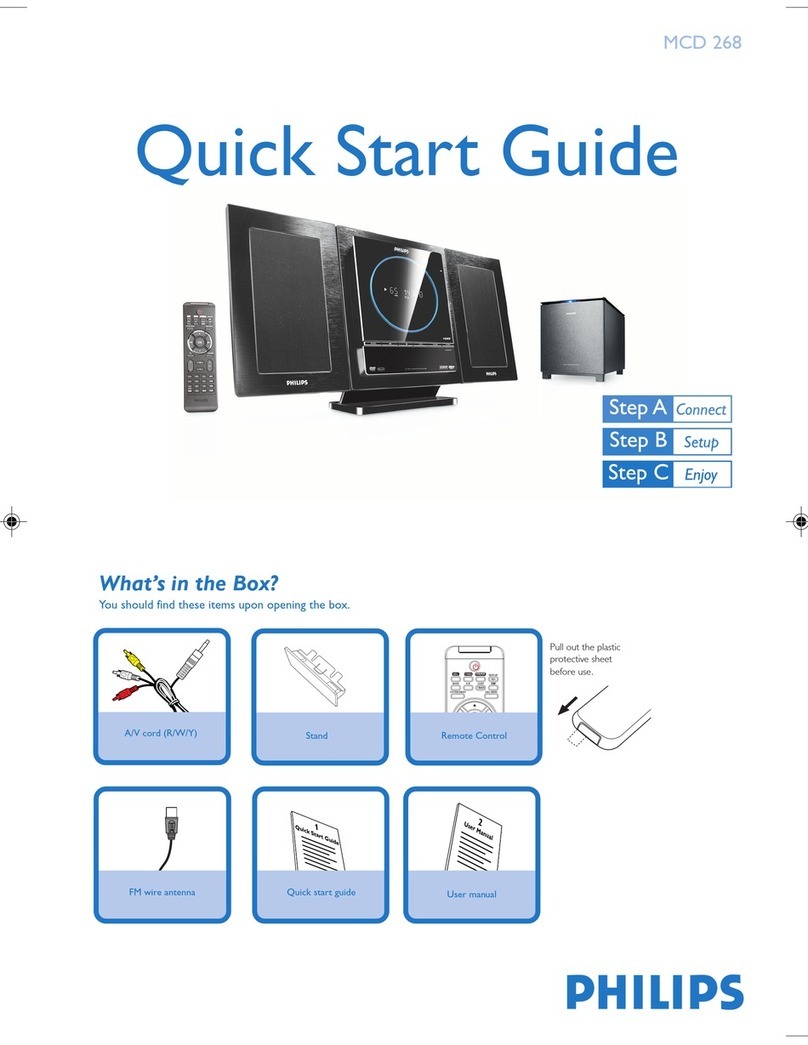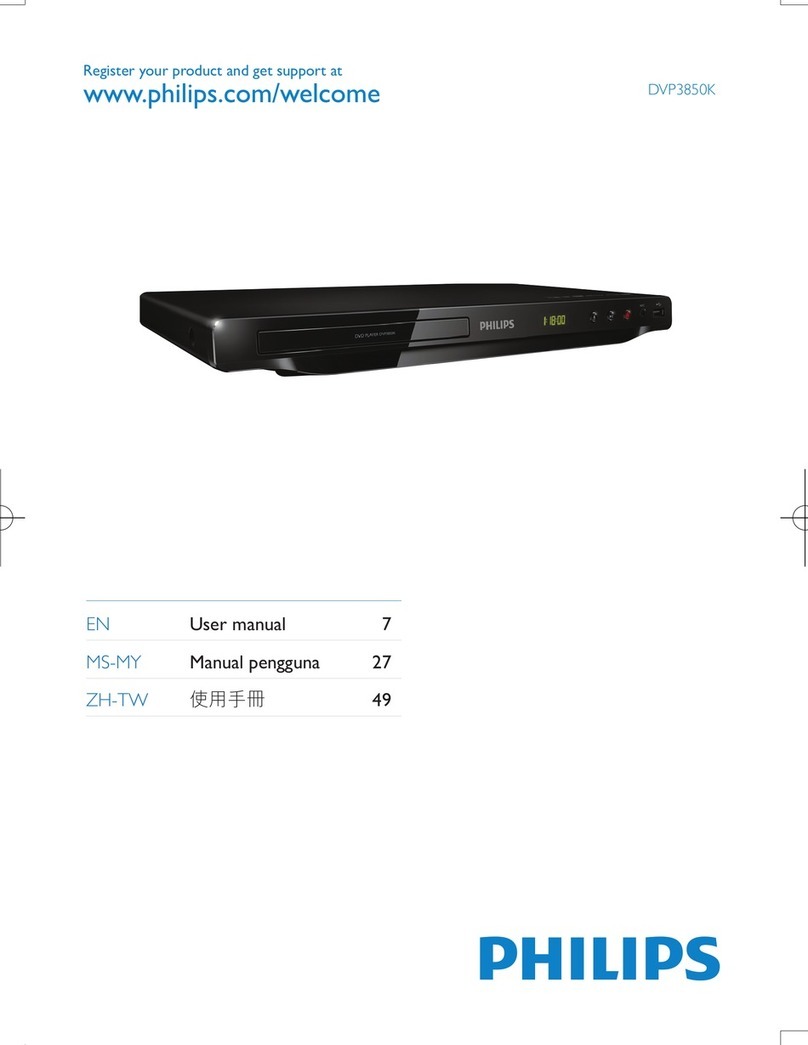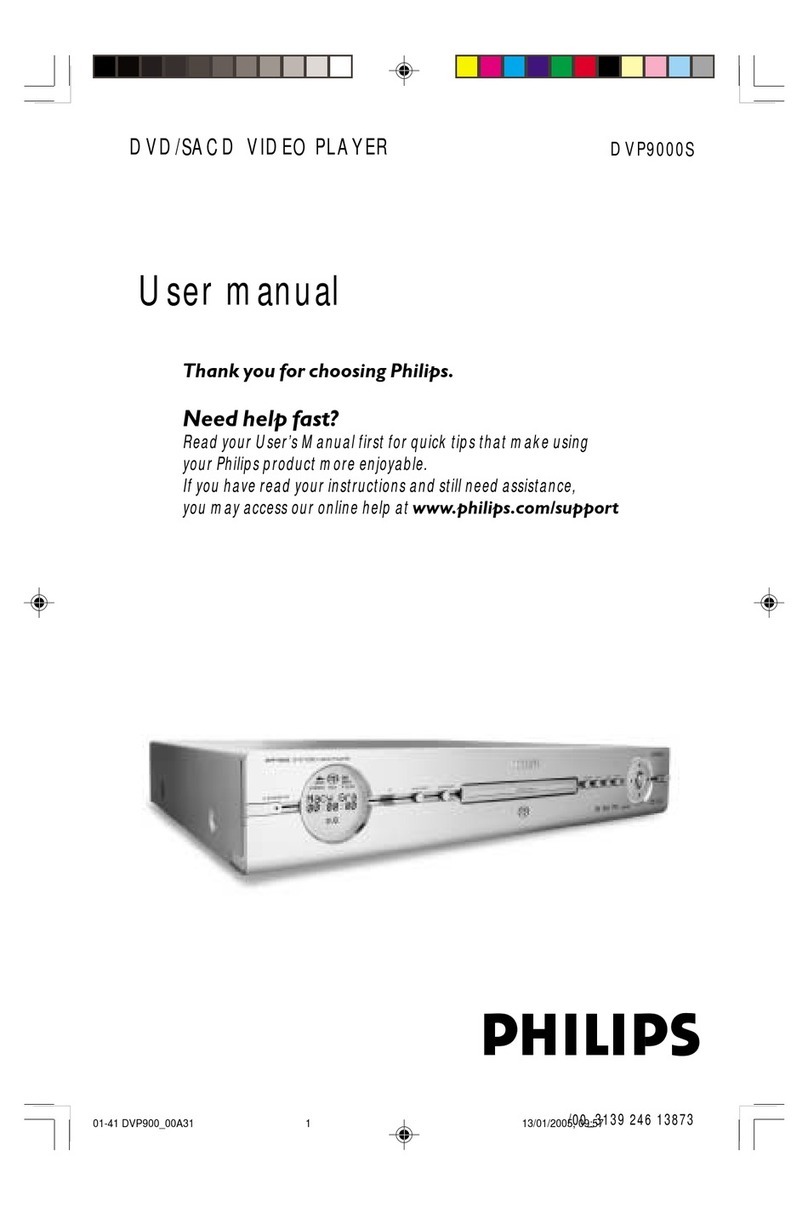1Connect 2Set up
Basic Connection
Before Connecting
Select one of the following basic connections ( Aor B) according to the type of connecting devices you have.
Option A
Use this connection if you are connecting the antenna
cable directly from the antenna wall socket or from a
cable TV socket.
AUnplug the antenna cable that is connected to your
TV and plug it into the ANTENNA-IN socket
on this recorder.
BConnect the supplied RF antenna cable from the
TV-OUT socket on the recorder to the
Antenna In socket on the TV.
CConnect a composite video cable (yellow end) from
the CVBS OUTPUT socket on the recorder to
the video input socket on your TV.
DConnect an audio cable (red/white ends) from the
AUDIO L/R sockets on the recorder to the audio
input sockets on your TV.
EPlug in the power cord from the recorder to an AC
power outlet.
Television (rear)
Note See the accompanying user manual for other possible connections (e.g. Component Video, S-VIDEO).
Philips Recorder (rear)
Option B
Use this connection if your current antenna cable is
connected to a cable box.
AKeep the existing antenna connection from the cable
box to your TV.
BConnect the supplied RF antenna cable from the
ANTENNA-IN socket on the recorder to the
RF Out socket on the cable box/ satellite receiver.
CFollow steps
Cto Dunder ‘Option A’ before you
proceed to step Dbelow.
DConnect a composite video cable (yellow end) from
the VIDEO IN-CVBS socket on the recorder to
the video output socket on your cable box/satellite
receiver.
EConnect an audio cable (red/white ends) from the
AUDIO IN L/R sockets on the recorder to the
audio output sockets on your TV.
FPlug in the power cord from the recorder to an AC
power outlet.
From an off-air
antenna wall
socket
Television (rear)
Cable Box (rear)
BSet the date.
Use the numeric keypad 0-9 or STWX keys to
enter the correct date. Press OK to confirm.
CSet the time.
Use the numeric keypad 0-9 or STWX keys to
enter the correct time. Press OK to confirm.
DAutomatic channel search begins.
Note If you have used Option B in ‘Basic
Connection’ press OK to skip channel search and
proceed to the next step. No preset channels will be
stored.
EAll available TV channels are stored.
The first preset channel appears.
CIn case you don’t see the recorder’s installation menu,
press the channel down button on the TV’s remote
control repeatedly (or AV, SELECT, °button) until you
see the menu. This is the correct viewing channel for
the recorder.
B
Start basic setup
Use the recorder’s remote control and follow the on-
screen instructions to complete the installation.
Note Press STkeys to toggle through the
options. Press right Xto select an item. To conrm
your selection, press OK.
ASelect the menu display language.