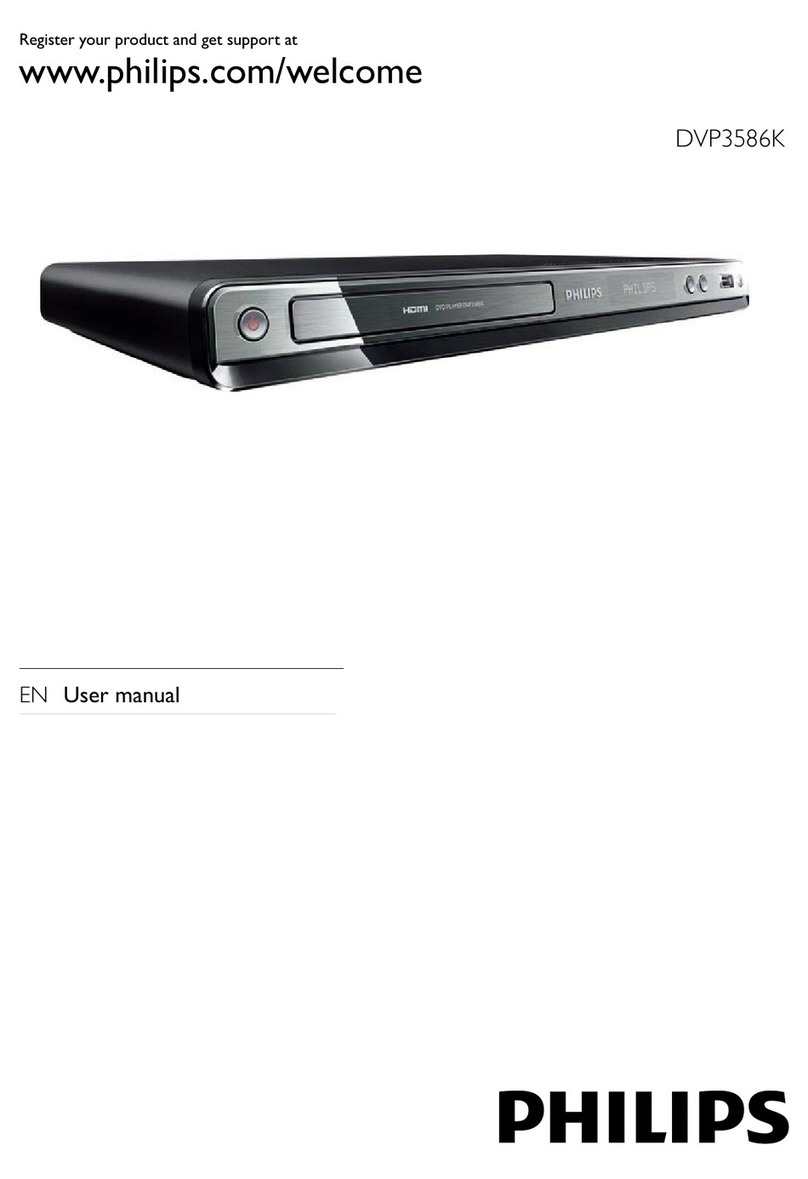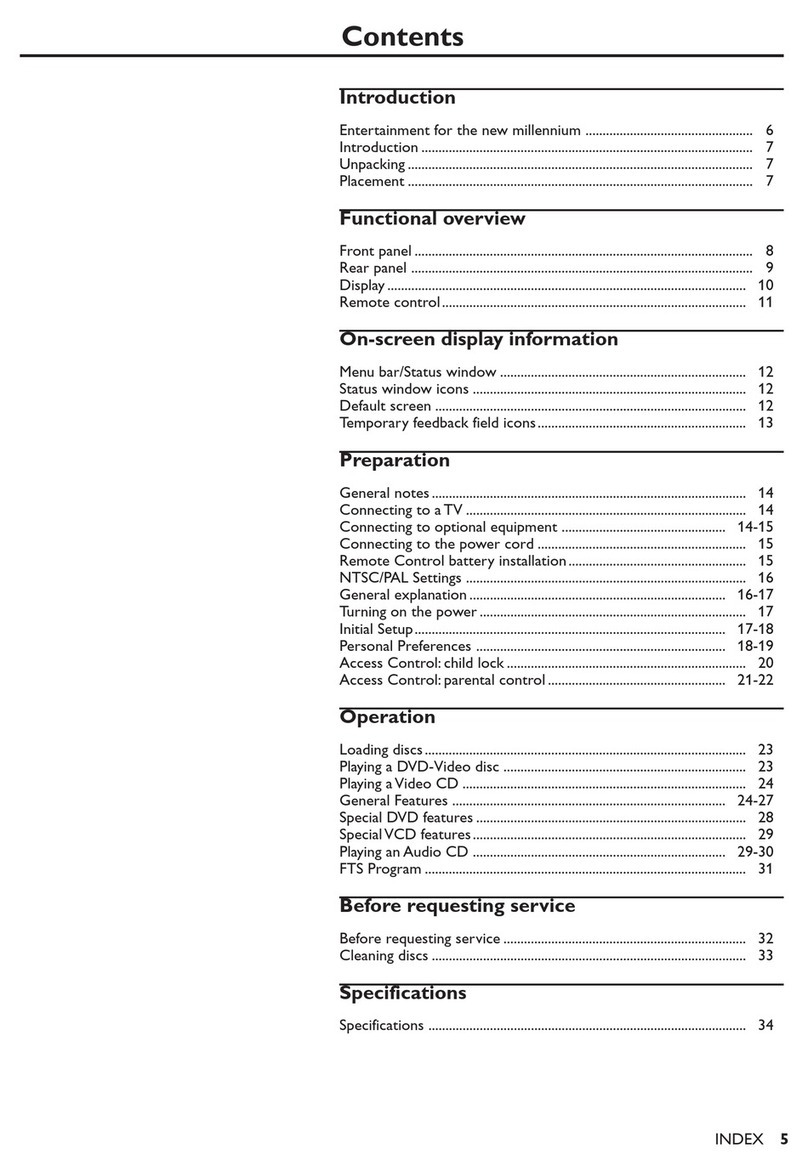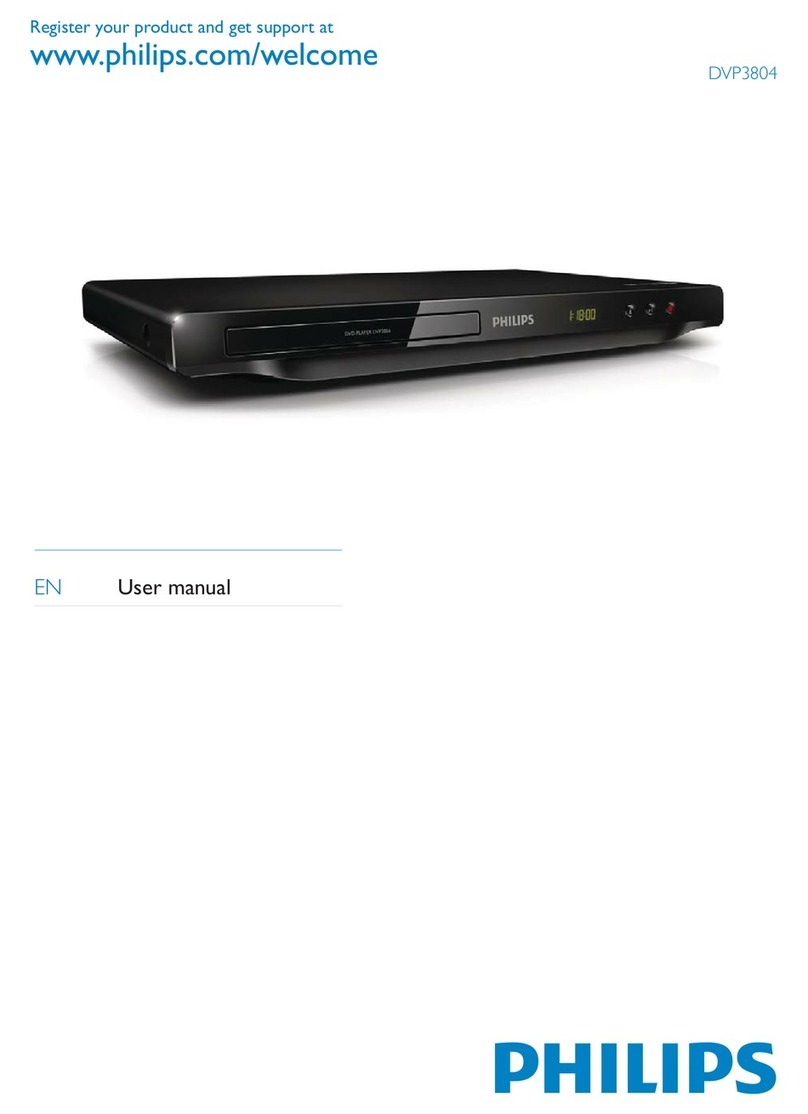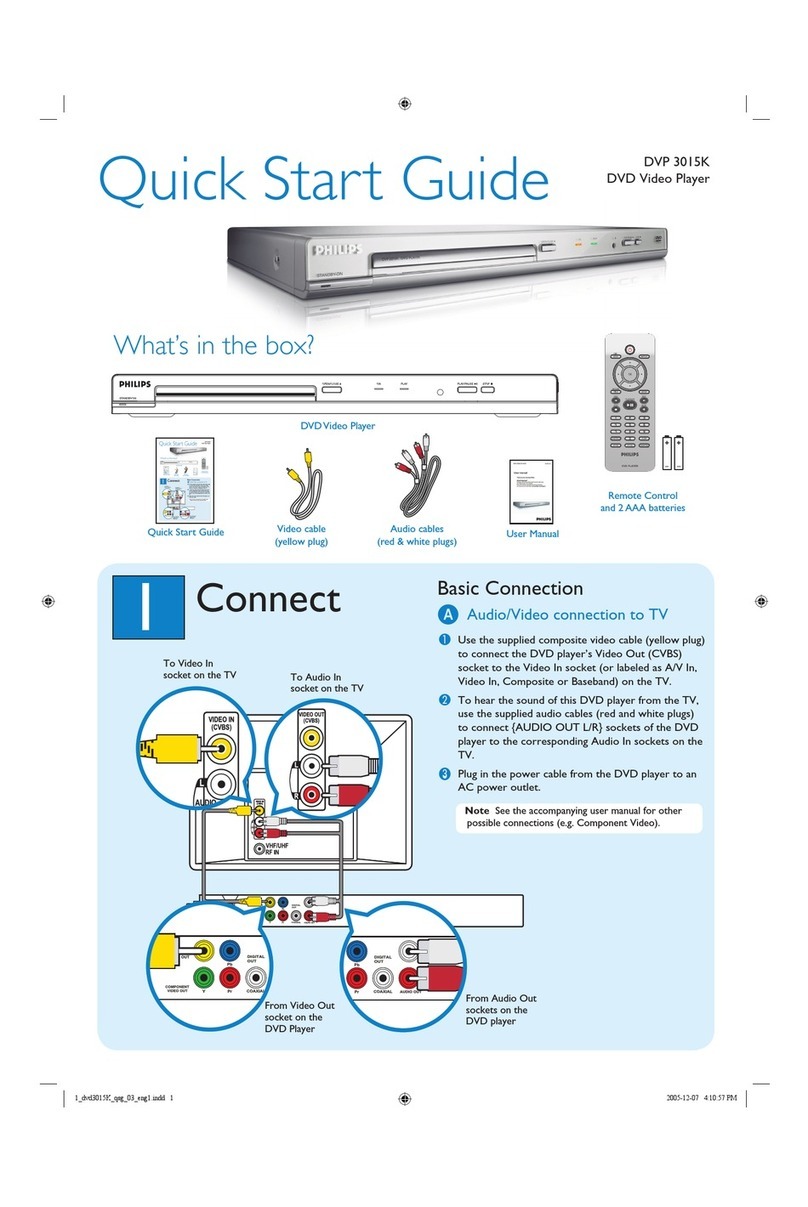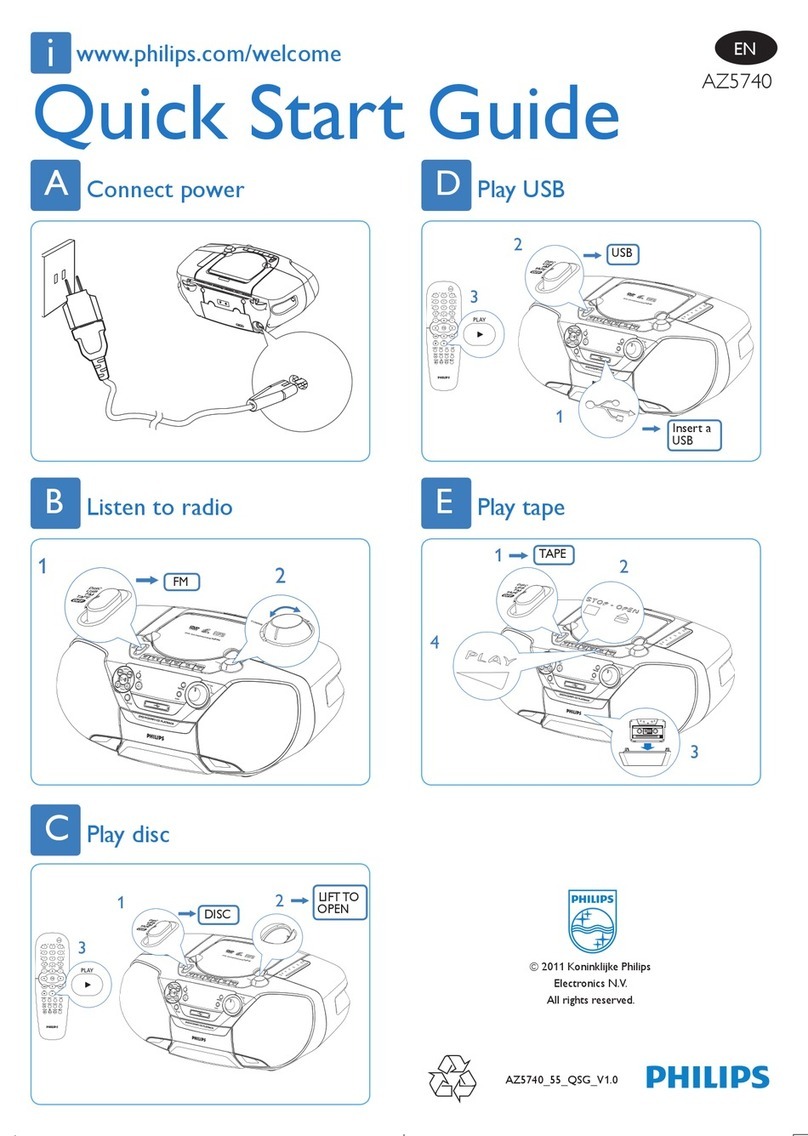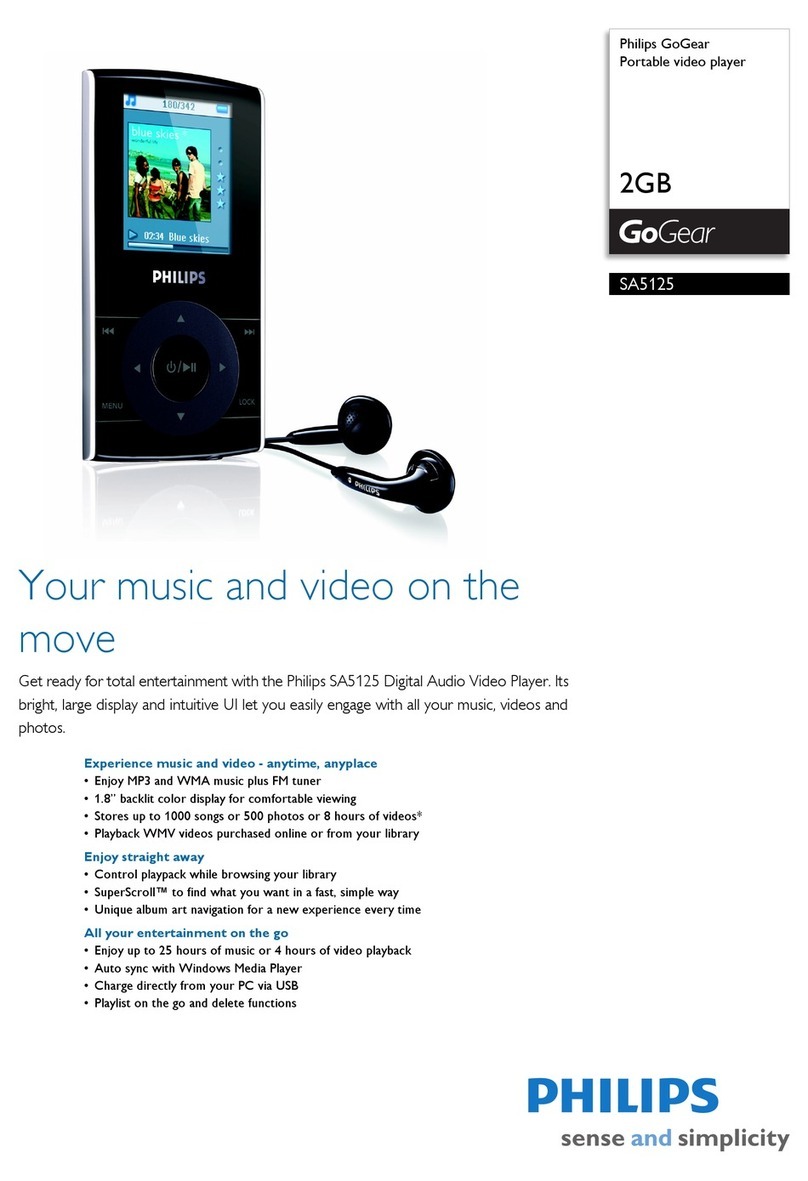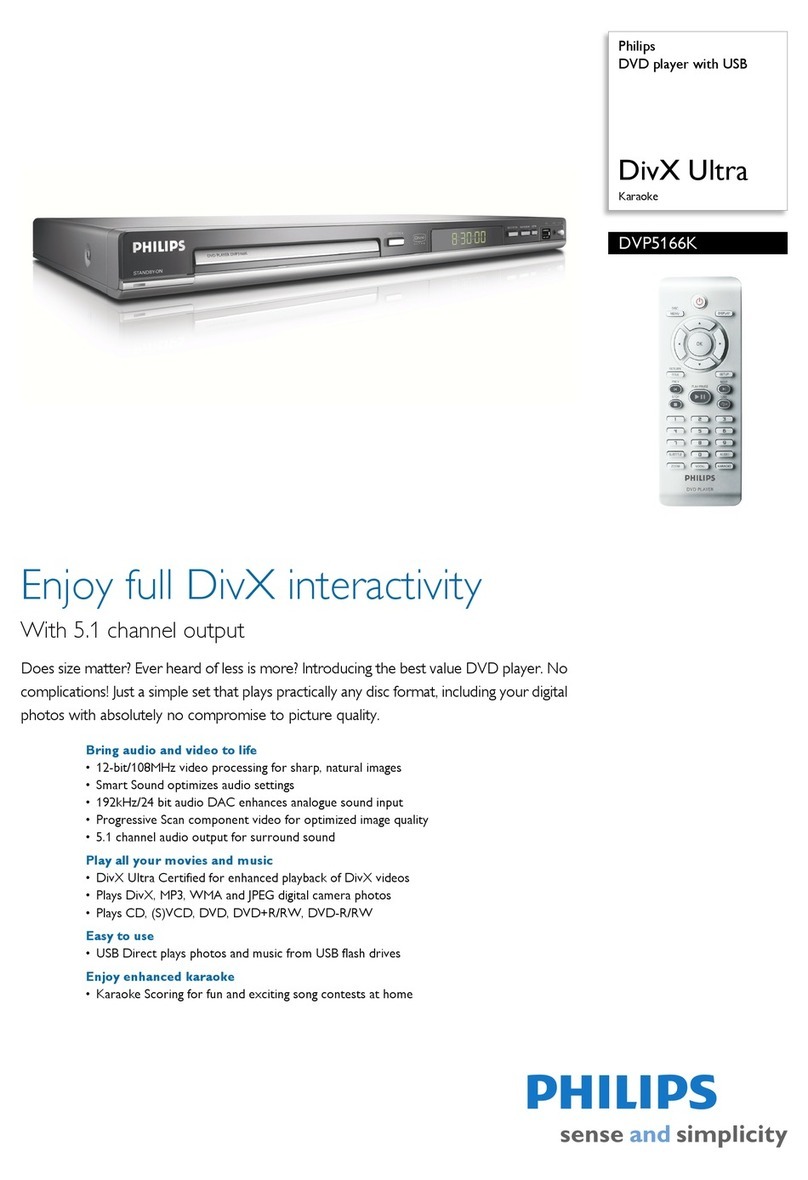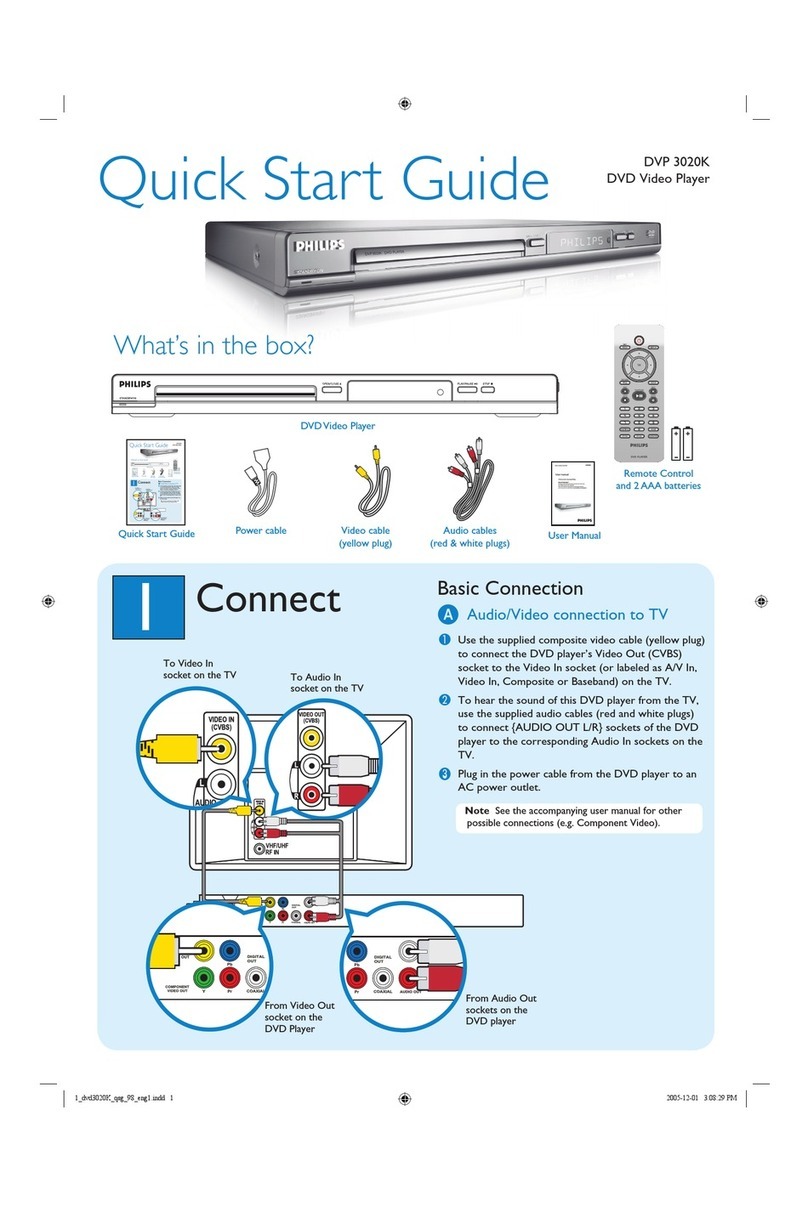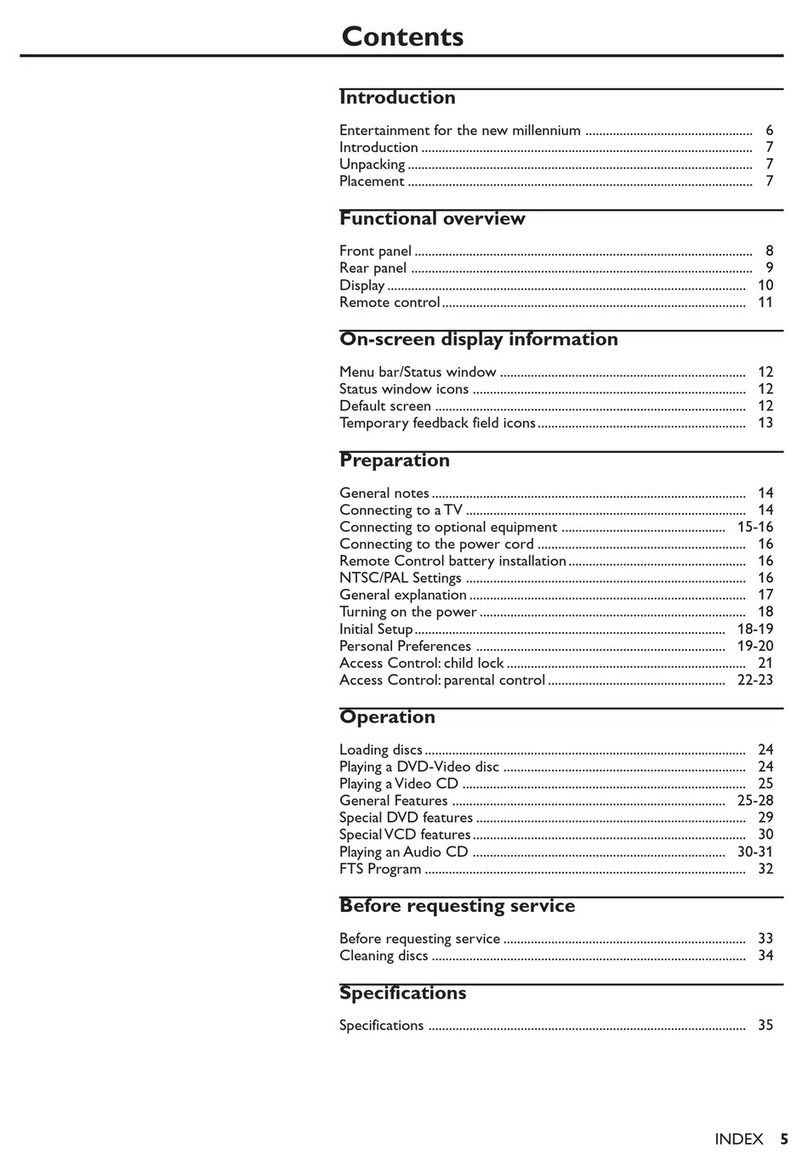1Connect
Basic Connection
A
Before Connecting
You only need to make one video and audio connection,
depending on the capabilities of your TV.
B
SCART connection to TV
A SCART connection will let you use features both audio
and video on the DVD player.
AUse the black SCART cable (not supplied) to
connect the SCART socket (TV OUT) on the rear
panel of the DVD player and the SCART input
socket at the rear of the TV.
BPlug in the power cable from the DVD player to an
AC power outlet.
Note See the accompanying user manual for other
possible connections (e.g. S-VIDEO, Component
Video).
2Set up
A
Insert batteries in Remote Control
ARemove batteries compartment cover.
BInsert the provided batteries in the remote control.
Take note of where the positive and negative ends
should go.
CReplace the batteries compartment cover.
B
Finding the viewing channel
APress STANDBY-ON on the DVD player’s
remote control.
BSwitch on the TV.
CPress SETUP.
DPress ‘0’ on the TV’s remote
control, then repeatedly press
the Channel Down button until
you see the DVD background
screen. This is the correct
viewing channel for the DVD
player.
Note For some TVs, to nd the correct
viewing channel, you can keep pressing the
AV or SELECT buttons, If still unable to
nd the correct viewing channel, check the
connections again or check your TV’s user
manual.
To SCART In
socket on the
TV
Television (rear)
C
TV settings basic setup
Use the DVD player’s remote control to select the
settings that matches your country of residence and the
TV settings.
Selecting TV Settings
APress
Xto select {Video Setup Page}.
BPress STto highlight one of the options, then
press Xto enter into the submenu.
In {TV Type}. options to select {PAL/NTSC/Multi}
In {TV Display}, options to select {4:3 Panscan/4:3
Letterbox/16:9}
CPress
STto highlight one of the options in the
submenu according to your country of residence and
the TV settings.
DSelect an option and press OK.
Note Follow the instructions shown on the TV to
conrm the selection (if any).
D
Language preference setup
Use the DVD player’s remote control to select the
desired On-screen language, Audio language, Subtitle
language and Menu language you preferred.
Selecting On-screen language
APress
Xto select {General Setup Page}.
BPress STto highlight {OSD Language}, then press
X.
CPress STto select a language and press OK.
Note The On-screen language for the setup menu will
remain once you set it, regardless of various disc
languages.
Selecting disc languages
APress
Xto select {Preference Page}.
BPress STto highlight one of the options, then
press Xto enter into the submenu.
In {Audio} - select disc’s soundtracks languages
In {Subtitle} - select disc’s subtitles languages
In {Disc Menu} - select disc’s menu languages
CPress STto select a language and press OK.
Note If the language selected is not available on the
disc, the disc’s default language will be used instead.
From SCART Out
socket on the
DVD Player
DVD Player (rear)
Remote Control
(rear)
DVD Player (front)