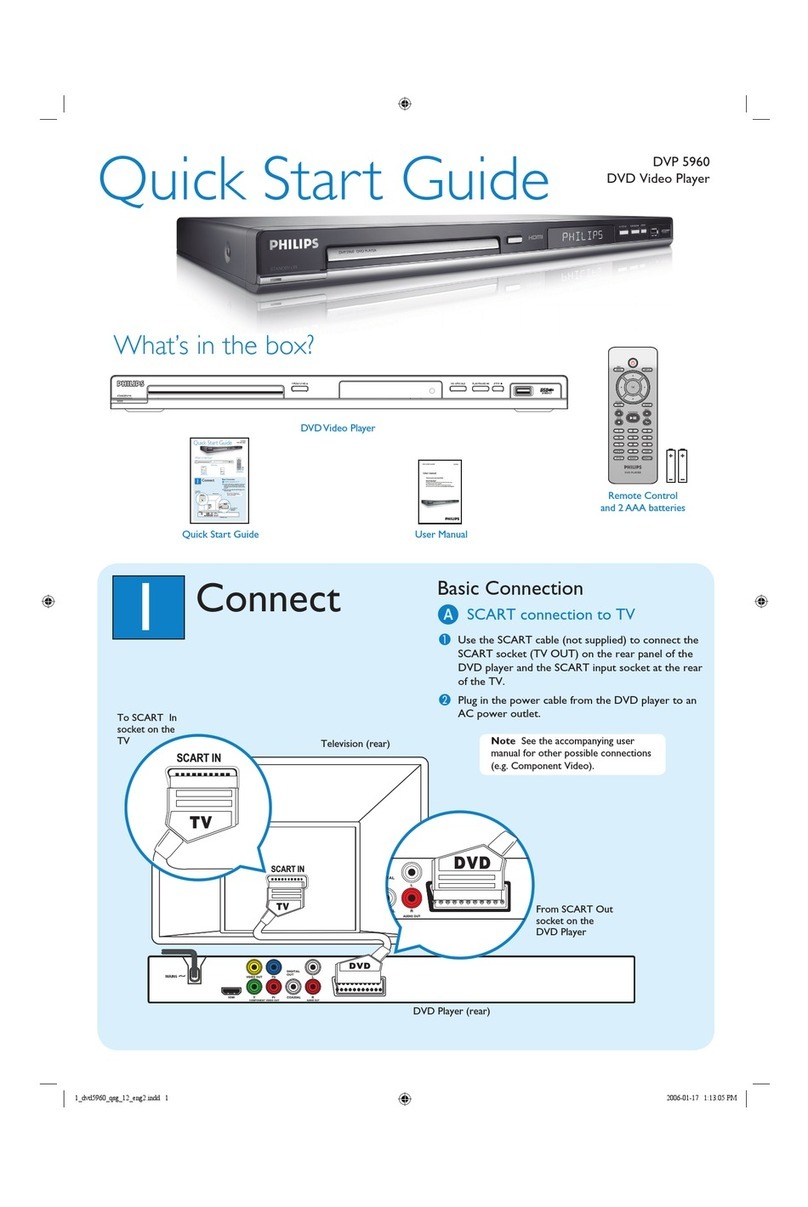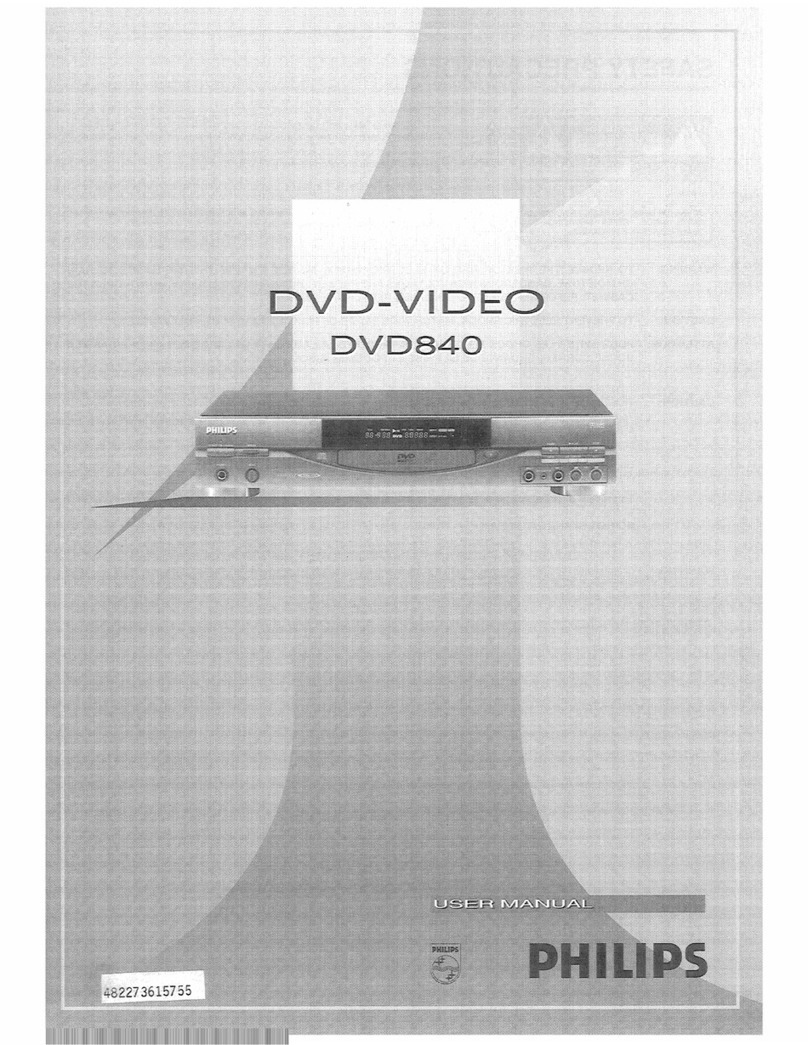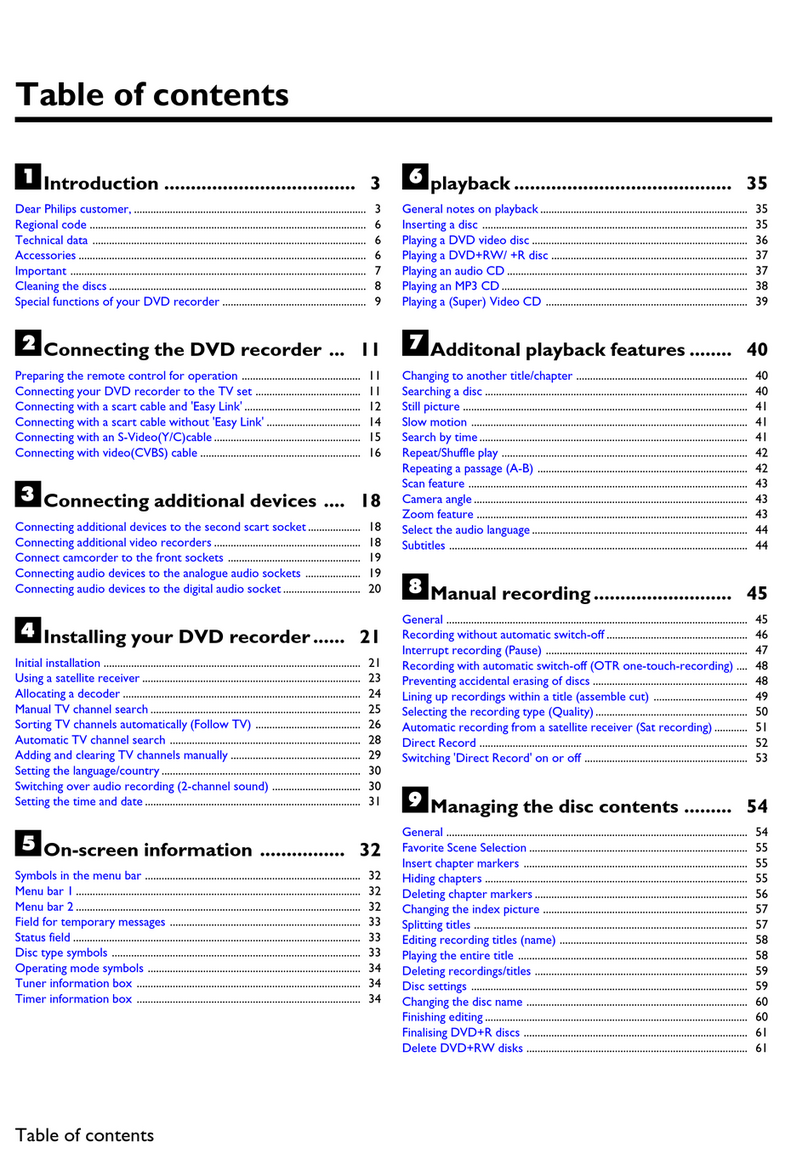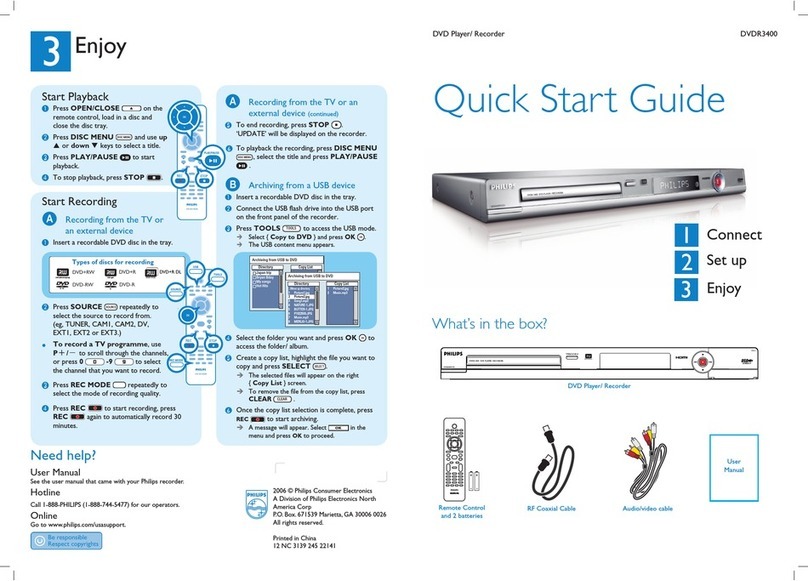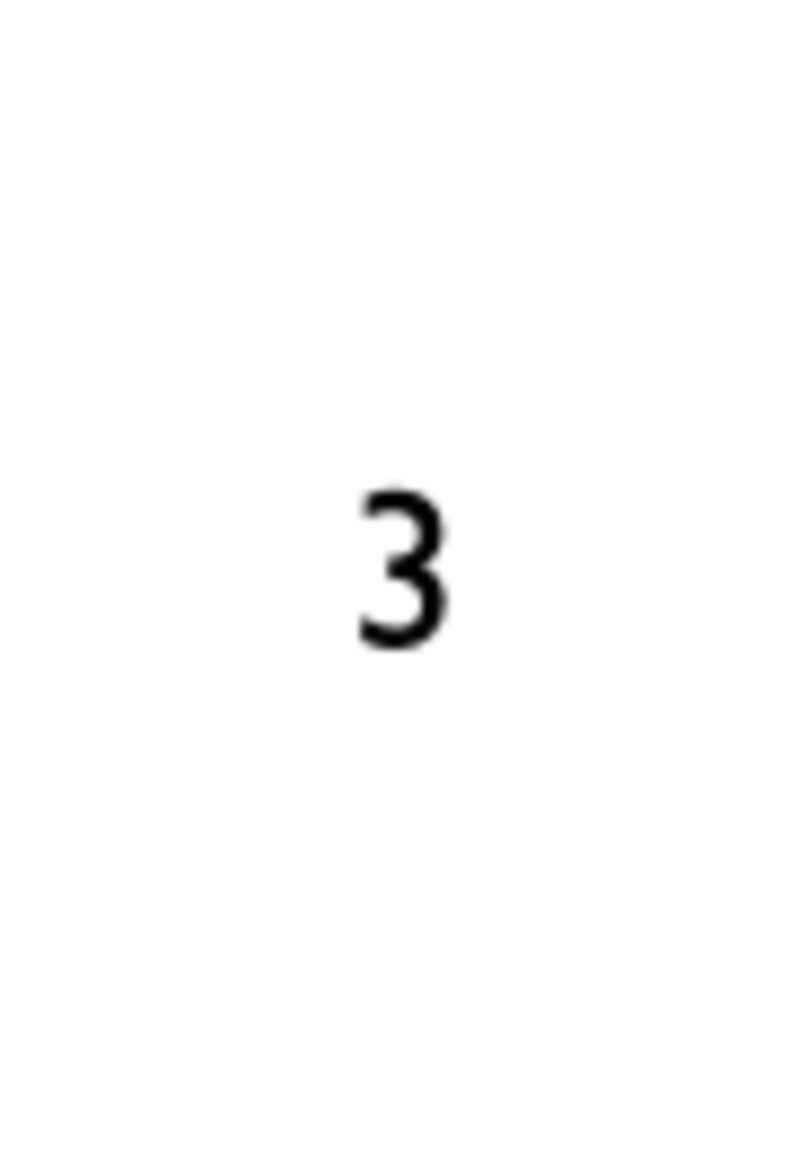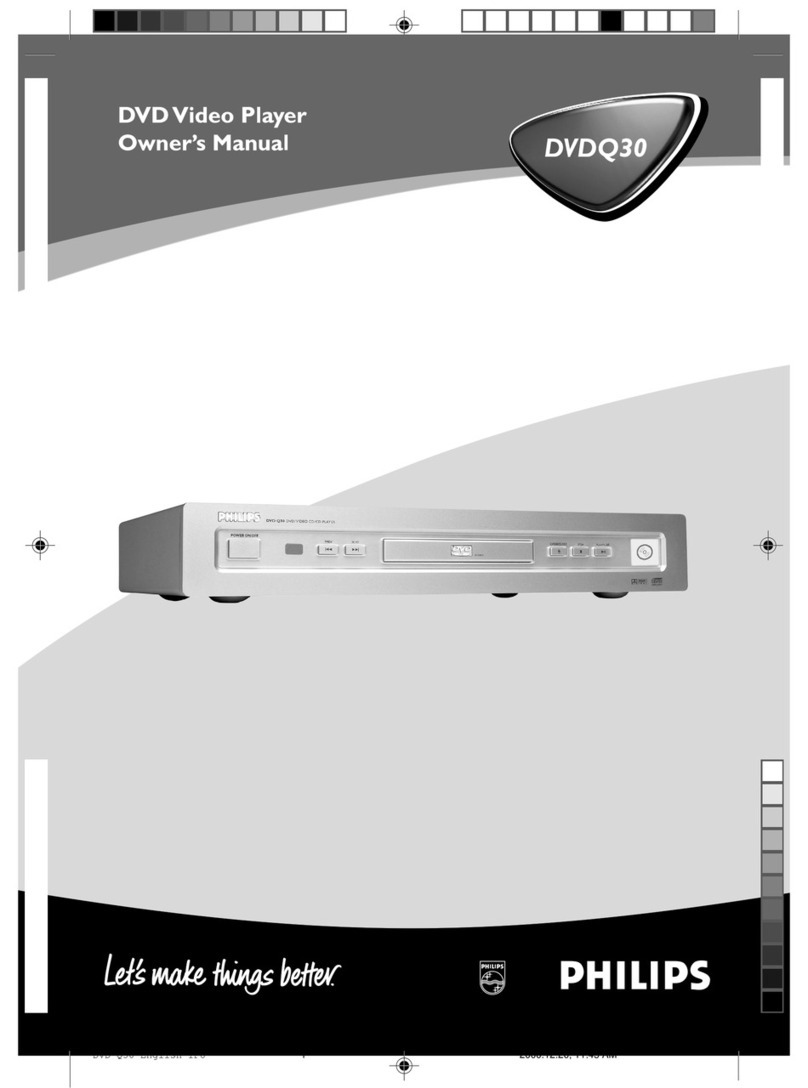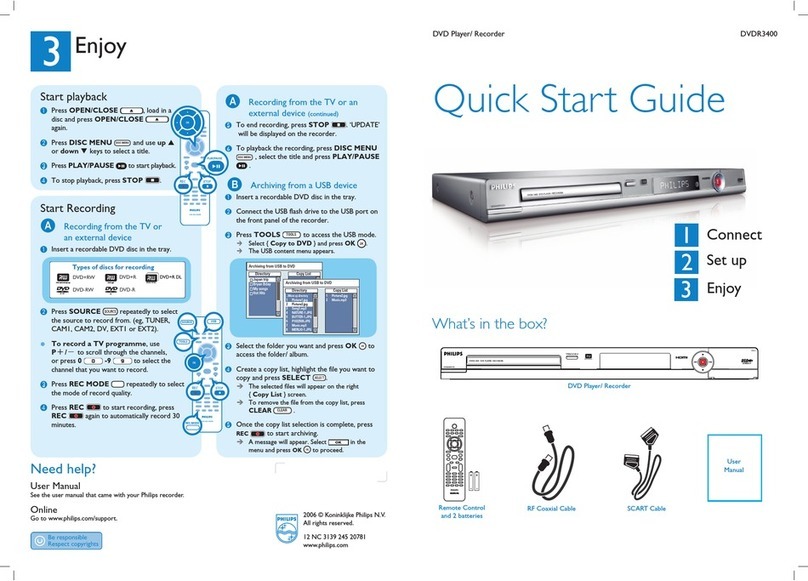4
disposal of batteries helps prevent potentially
negative consequences on the environment and
human health.
Please visit www.recycle.philips.com for additional
information on a recycling center in your area.
Copyright notice
This product incorporates copyright protection
technology that is protected by U.S. patents
and other intellectual property rights. Use of
this copyright protection technology must be
authorized by Macrovision, and is intended for
home and other limited viewing uses only unless
otherwise authorized by Macrovision. Reverse
engineering or disassembly is prohibited.
Trademark notice
HDMI, and HDMI logo and High-Definition
Multimedia Interface are trademarks or registered
trademarks of HDMI licensing LLC.
Manufactured under license from Dolby
Laboratories. Dolby and the double-D symbol are
trademarks of Dolby Laboratories.
ABOUT DIVX VIDEO: DivX®is a digital video
format created by DivX, Inc. This is an official DivX
Certified device that plays DivX video. Visit www.
divx.com for more information and software tools
to convert your files into DivX video.
ABOUT DIVX VIDEO-ON-DEMAND: This DivX
Certified®device must be registered in order to
play DivX Video-on-Demand (VOD) content. To
CLASS 1
LASER PRODUCT
1 Important
Safety and important notice
Warning
Risk of overheating! Never install the product in a•
confined space. Always leave a space of at least 4 inches
around the product for ventilation. Ensure curtains or
other objects never cover the ventilation slots on the
product.
Never place the product, remote control or batteries
•
near naked flames or other heat sources, including direct
sunlight.
Avoid high temperature, moisture, water and dust.
•
This unit must not be exposed to dripping or splashing.•
Never place any object or items that can damage this•
unit (e.g., liquid filled objects, lighted candles).
Never place this product on other electrical equipment.
•
Keep away from this product during lightning storms.•
Where the mains plug or an appliance coupler is used as•
the disconnect device, the disconnect device shall remain
readily operable.
Visible and invisible laser radiation when open. Avoid
•
exposure to beam.
About Progressive Scan
Consumers should note that not all high definition
television sets are fully compatible with this product
and may cause artifacts to be displayed in the
picture. In case of 525 or 625 progressive scan
picture problems, it is recommended that the user
switch the connection to the ‘standard definition’
output. If there are questions regarding our TV set
compatibility with this model 525p and 625p DVD
player, please contact our customer service center.
Disposal of your old product and
batteries
Your product is designed and manufactured with
high quality materials and components, which can
be recycled and reused.
Never dispose of your product with other
household waste. Please inform yourself about the
local rules on the separate collection of electrical
and electronic products and batteries. The correct
disposal of these products helps prevent potentially
negative consequences on the environment and
human health.
Your product contains batteries, which cannot be
disposed of with normal household waste.
Please inform yourself about the local rules on
separate collection of batteries. The correct
EN