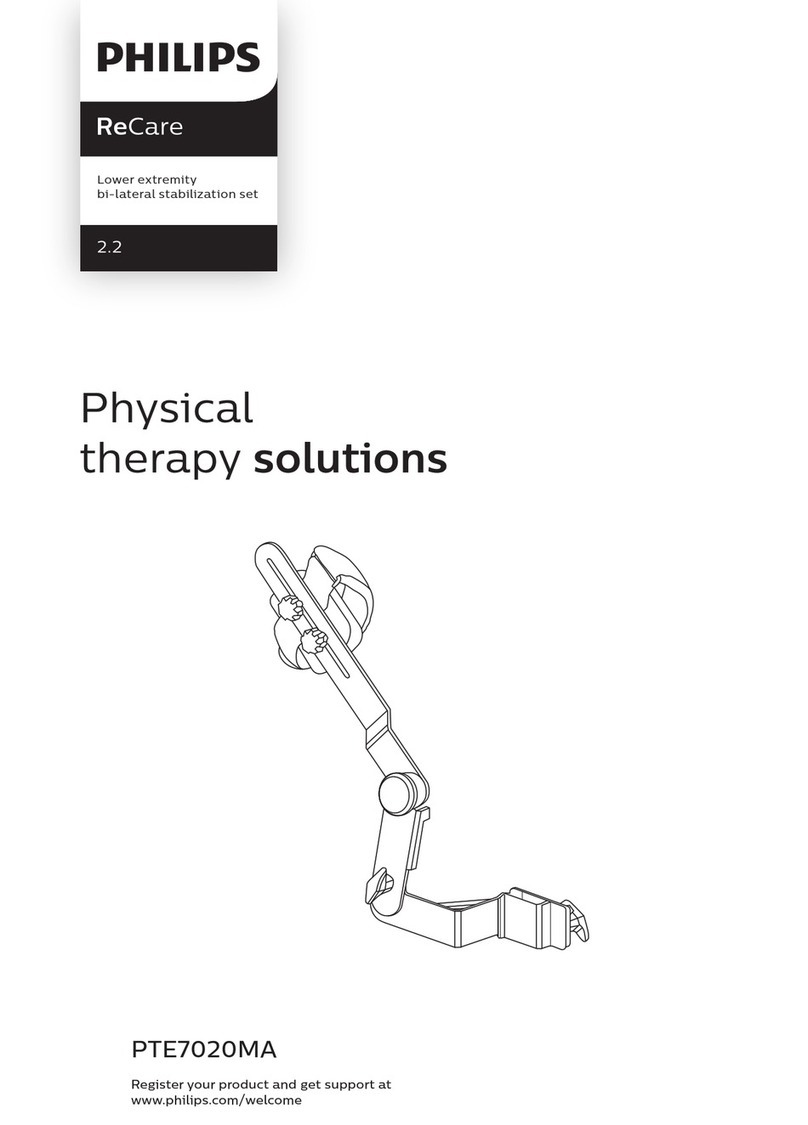Notice
About this Edition
Published by Philips Medical
Systems
Printed in USA
Publication number 453564267741
Edition History
Edition 1, July 2011
Software revision A.05 and higher
Copyright
©2011 Koninklijke Philips
Electronics N.V. All rights are
reserved. All other product names
are the property of their respective
owners.
Proprietary Notice
This document and the information
contained in it is proprietary and
confidential information of Philips
Medical Systems (“Philips”) and
may not be reproduced, copied in
whole or in part, adapted, modified,
disclosed to others, or disseminated
without the prior written permission
of the Philips Legal Department.
Use of this document and the
information contained in it is
strictly reserved for current Philips
personnel and Philips customers
who have a current and valid license
from Philips for use by the
customer’s designated in-house
service employee on equipment
locat
ed at the customer’s designated site.
Use of this document by
unauthorized persons is strictly
prohibited. Report violation of these
requirements to the Philips Legal
Department. This document must
be returned to Philips when the user
is no longer licensed and in any
event upon Philips’ first written
request.
Philips Medical Systems
3000 Minuteman Road
Andover, MA 01810 USA
(978) 687-1501
Warranty
Philips provides this DOCUMENT
without warranty of any kind,
implied or expressed, including, but
not limited to, the implied
warranties of merchantability and
fitness for a particular purpose.
Trademarks
The AmbiCom logo and the
AmbiCom name are registered
trademarks of AmbiCom, Inc.