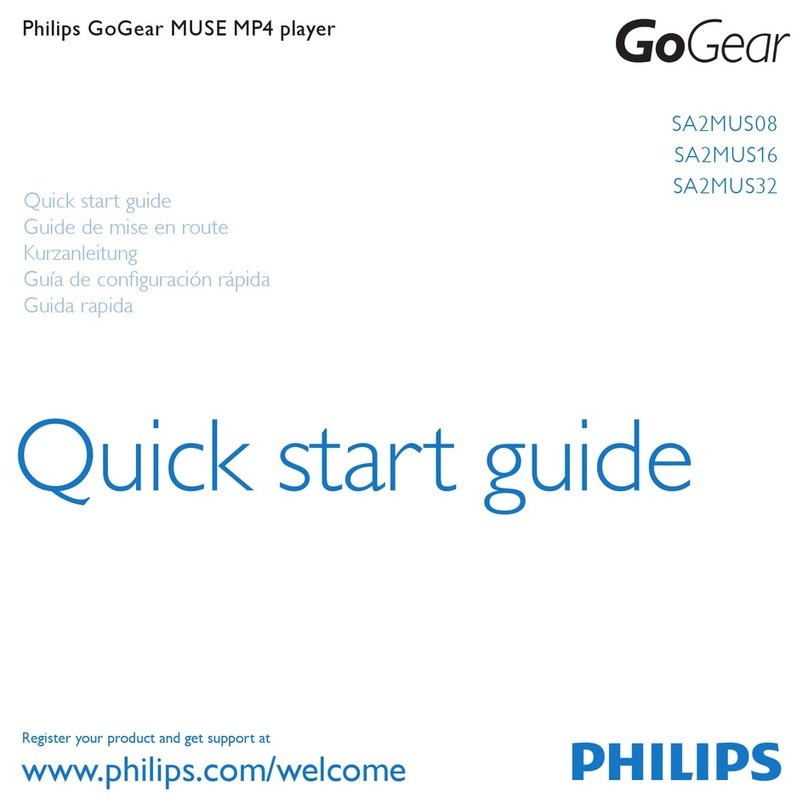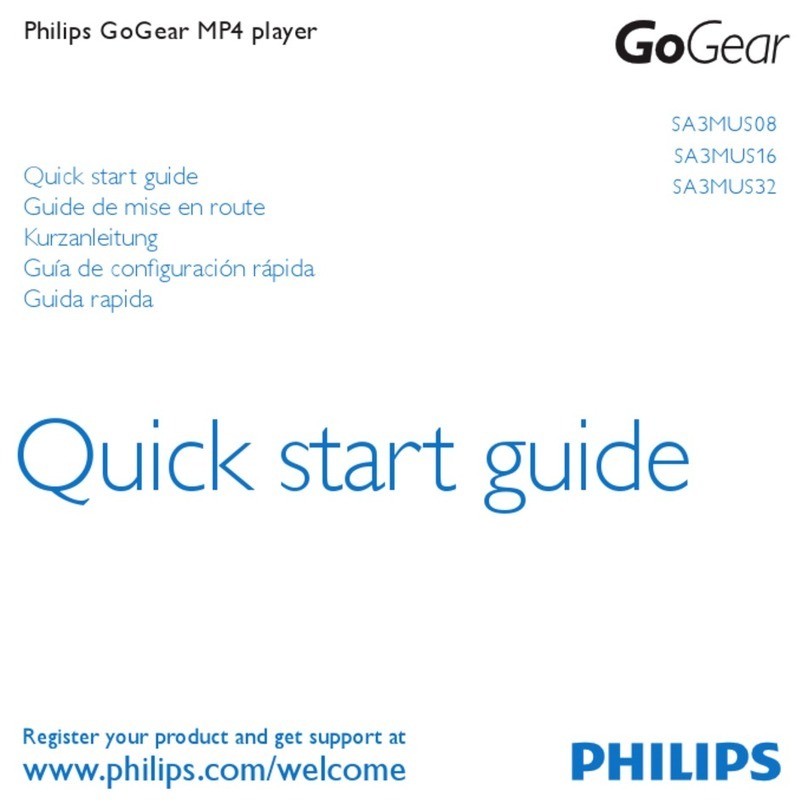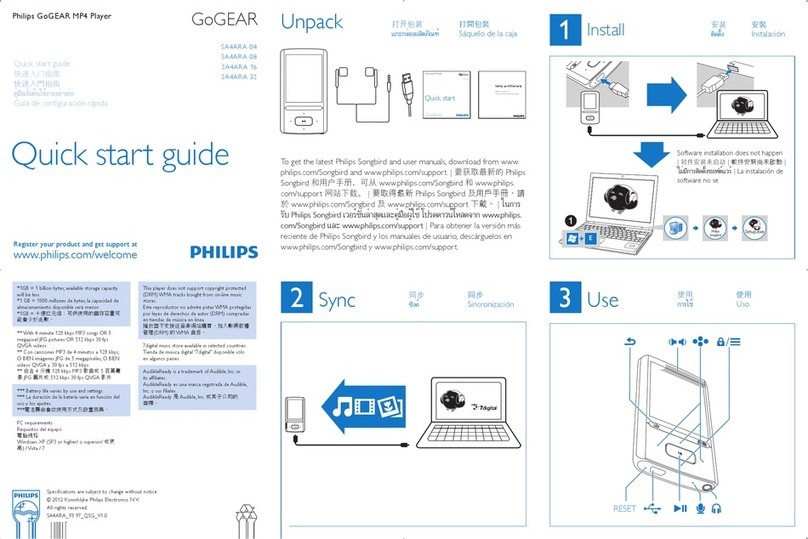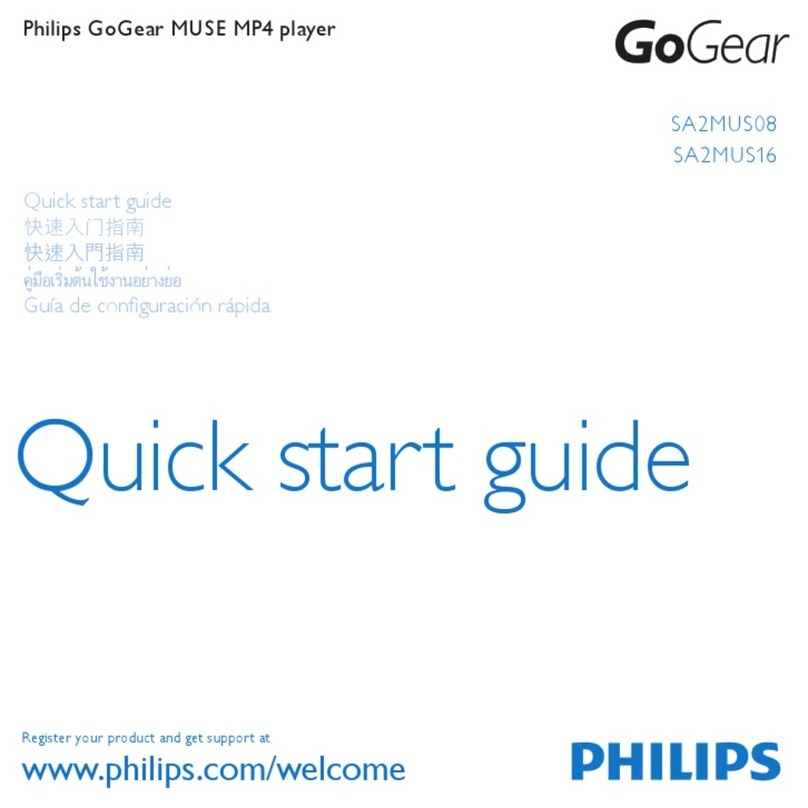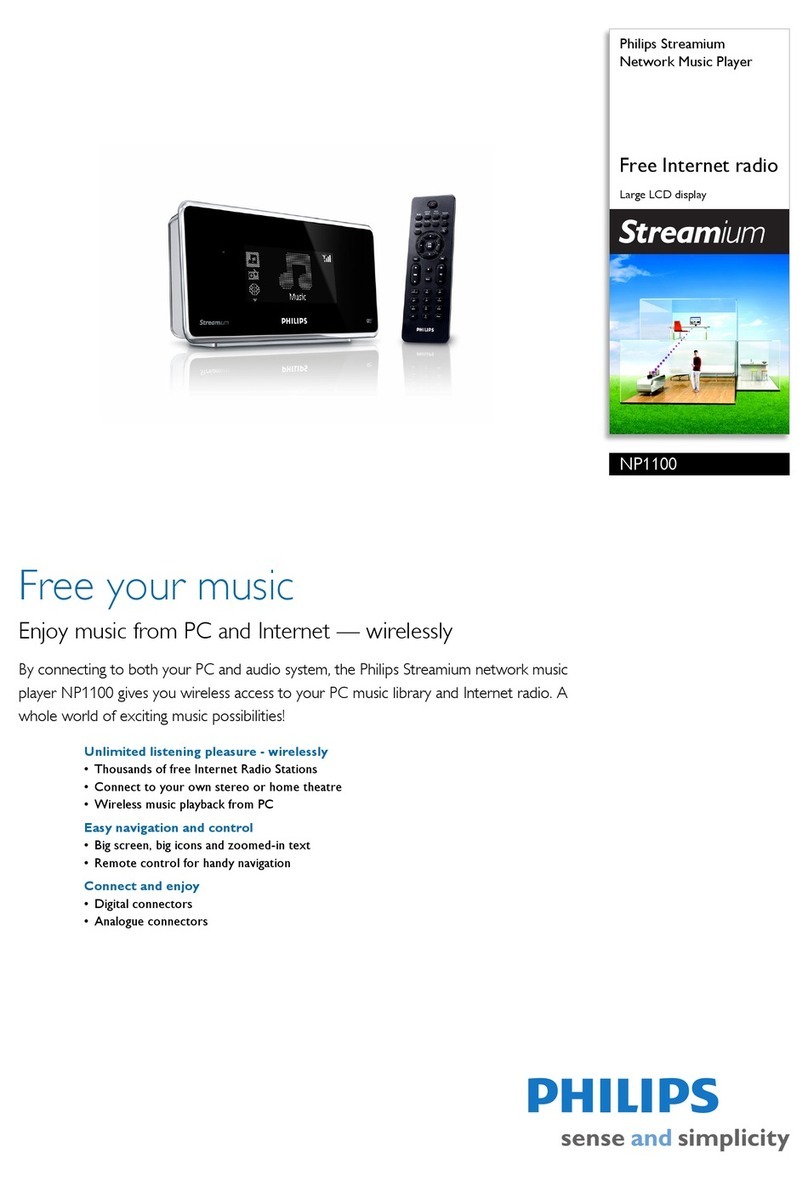6EN
3 First-time setup
7KHÀUVWWLPH\RXXVH+03, do the
following setup:
In >0HQX/DQJXDJH@, select the menu
language on +03;
In [Wireless (WiFi)], connect
+03 to your home network
through Wi-Fi.
To exit the setup screen,
On the remote control, press .
» You enter the Home screen.
To change your setup options,
From the Home screen, go to
[Setup].
Connect to Wi-Fi
Connect +03 to a wireless router
(Access Point).You can connect +03 to
the network that is built around the router.
To connect to the Internet, make sure that the
router connects to the Internet directly and no
dial-up is required on the computer.
1 7KHÀUVWWLPH\RXFRQQHFW+03 to
power, select [Wireless (WiFi)] on the
ÀUVWWLPHVHWXSSDJH
» A pop-up screen is displayed for you
to select connection options.
Ԟൗഥᇆ
WWW
HDMI
Җ֊იခ
ཐ
2 On the pop-up screen, select [Scan Wi-Fi
(Recommended)].
» <RXFDQÀQGDOLVWRIQHWZRUNVLQUDQJH
To refresh the list of networks, press
፷ᣗ on the remote control.
3 Select your network.
4 Select your connection option: PIN, PBC,
or [Standard].
» A message is displayed when the
connection is complete.
» Next time you switch on +03,
+03 connects to the previously
connected network automatically.
» When +03 is connected to
Wi-Fi, changes to on the Home
screen.
Note
,I0$&DGGUHVVÀOWHULQJLVHQDEOHGRQ\RXUURXWHUDGG
the MAC address of +03 to the list of allowed
GHYLFHV7RÀQGWKH0$&DGGUHVVJRWR > [Wireless
(WiFi)]> >1HWZRUN,QIR@ from the Home screen.
Tip
If you have disabled SSID broadcasting or hidden the
6HUYLFH6HW,GHQWLÀHU66,'RIWKHURXWHUPDQXDOO\
enter the SSID and password of the network. Go to
[Wireless (WiFi)] andselect >0DQXDO$GYDQFHG@.
One-touch Wi-Fi Protected Setup
(WPS)
+03supports Wi-Fi Protected
Setup(WPS).You can quickly and securely
connect +03to a wireless router that
also supports the WPS.
You can select one of the two setup methods:
3%&3XVK%XWWRQ&RQÀJXUDWLRQ, or PIN
3HUVRQDO,GHQWLÀFDWLRQ1XPEHU.