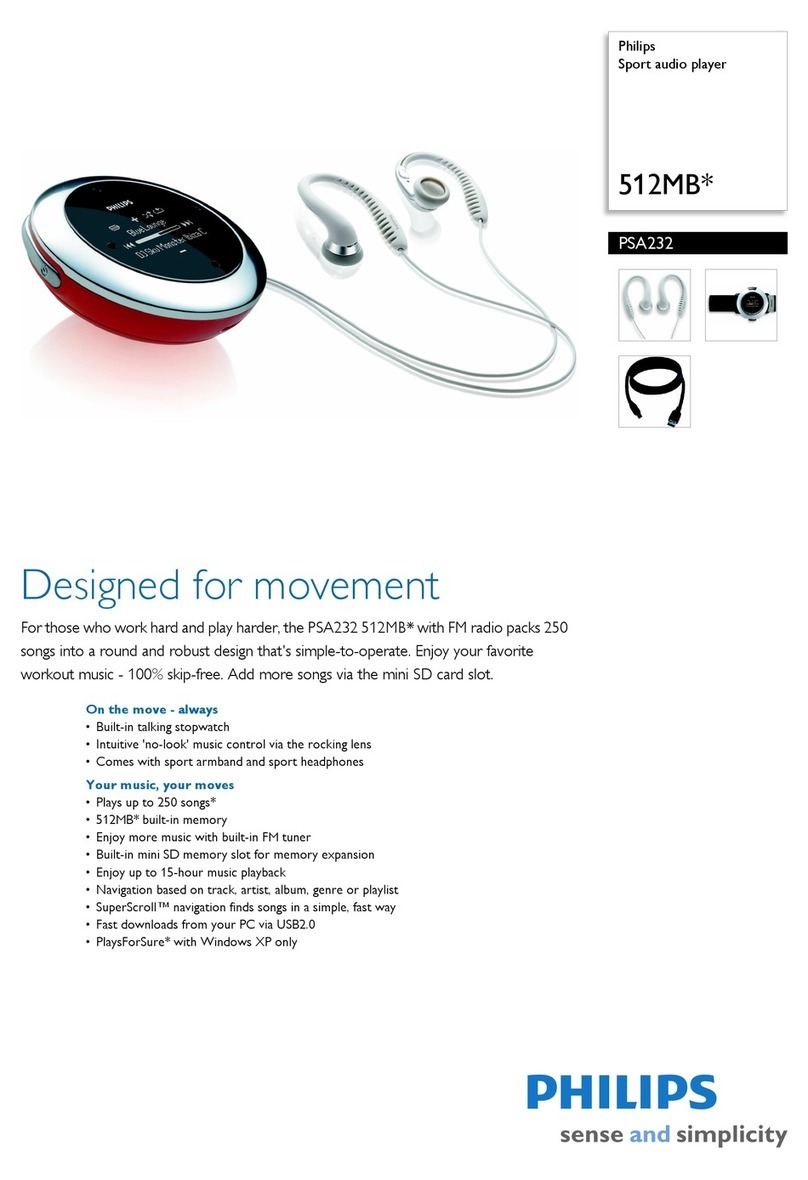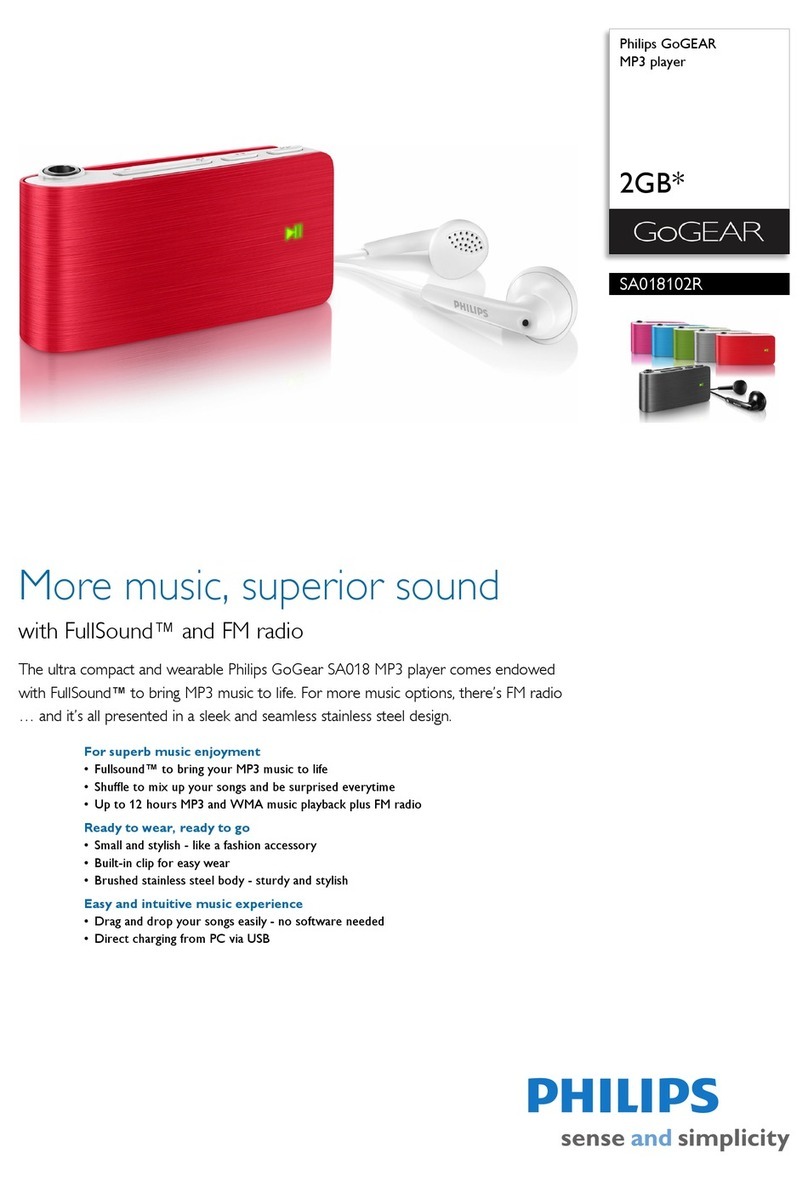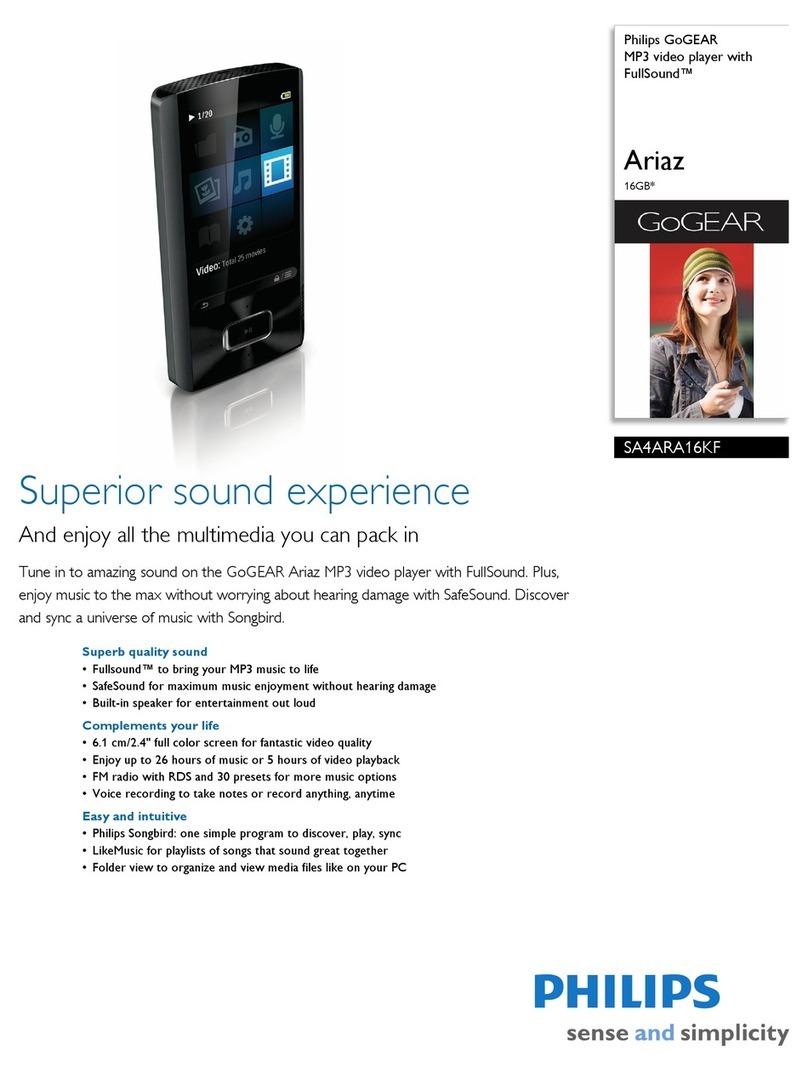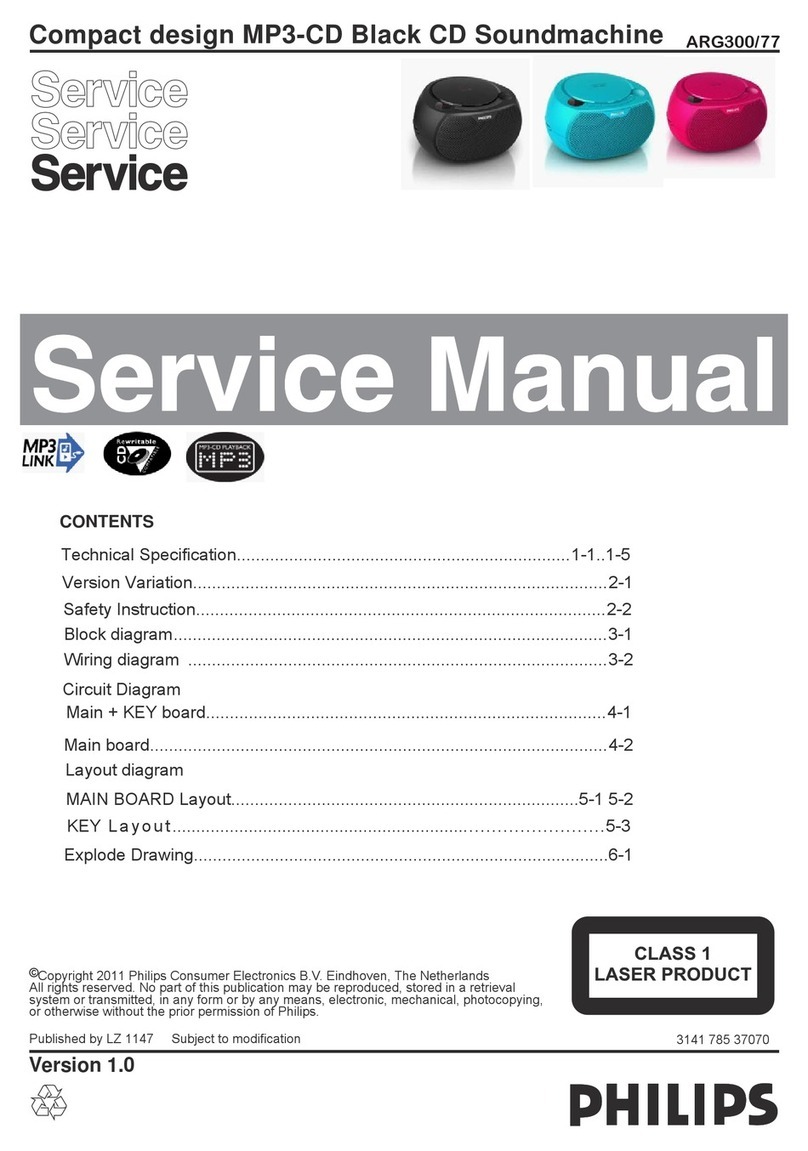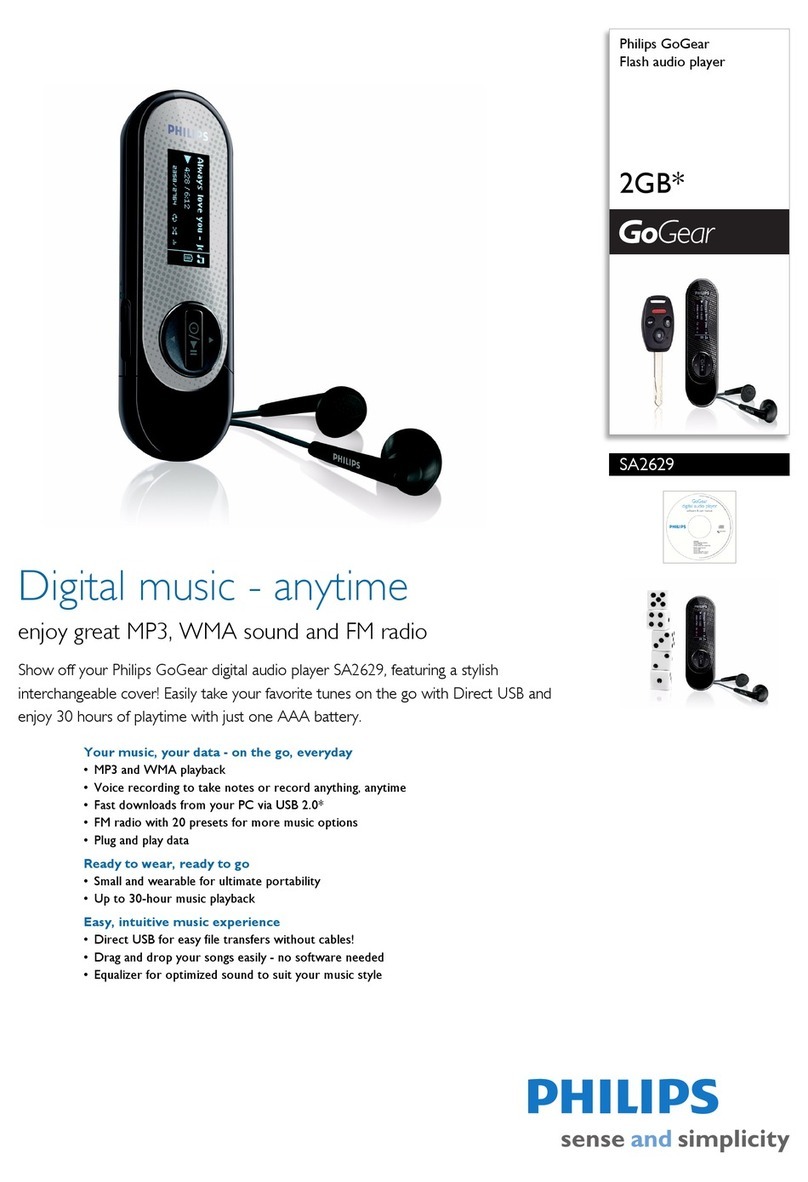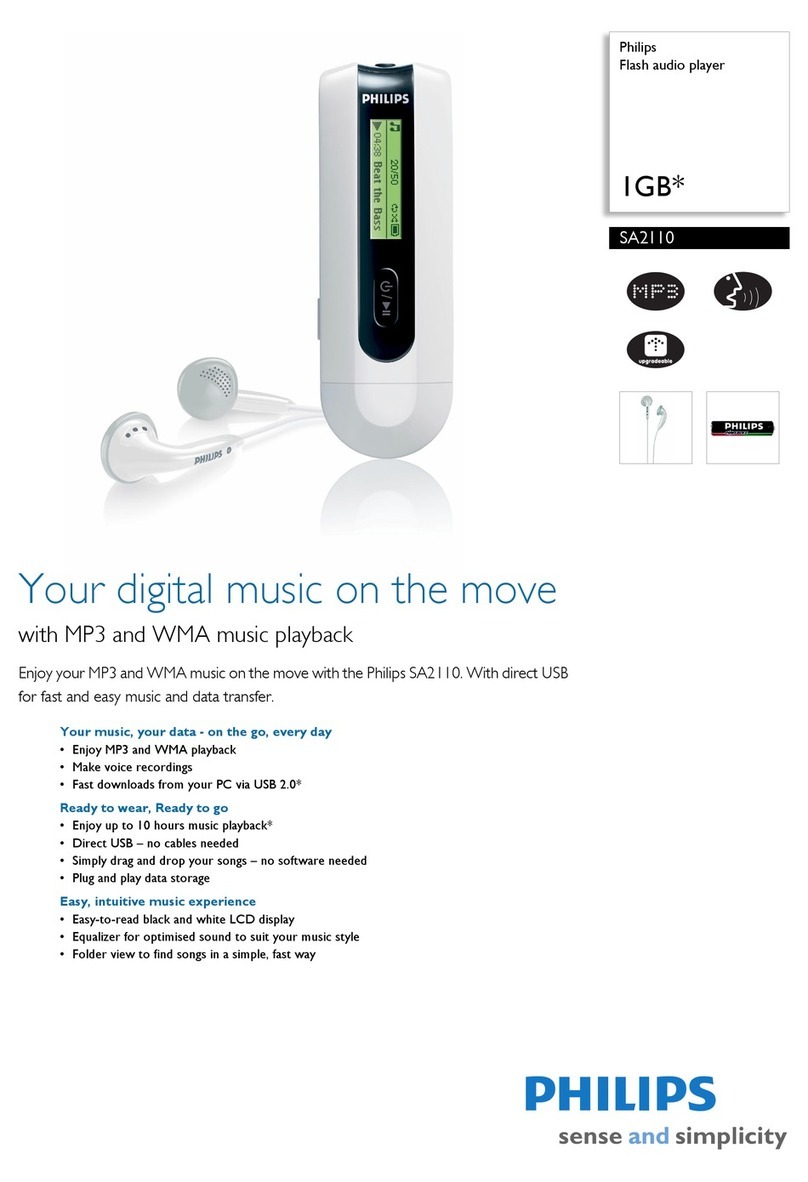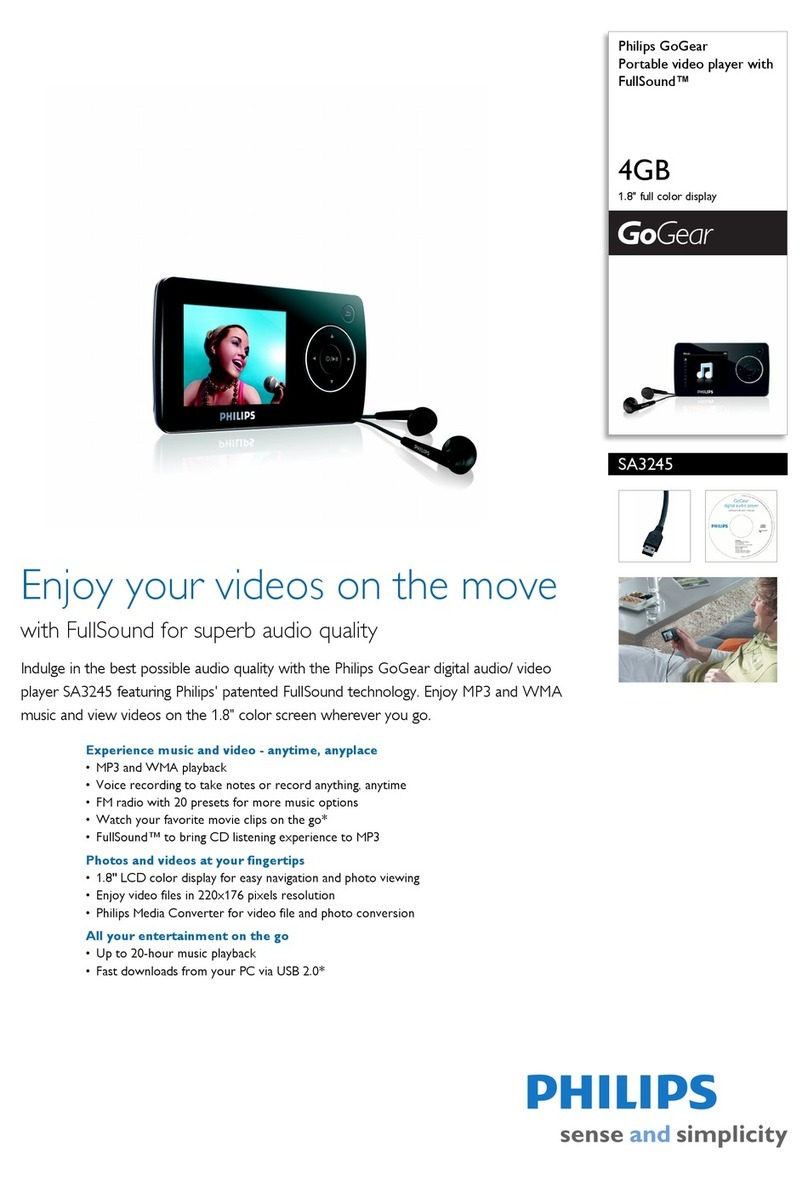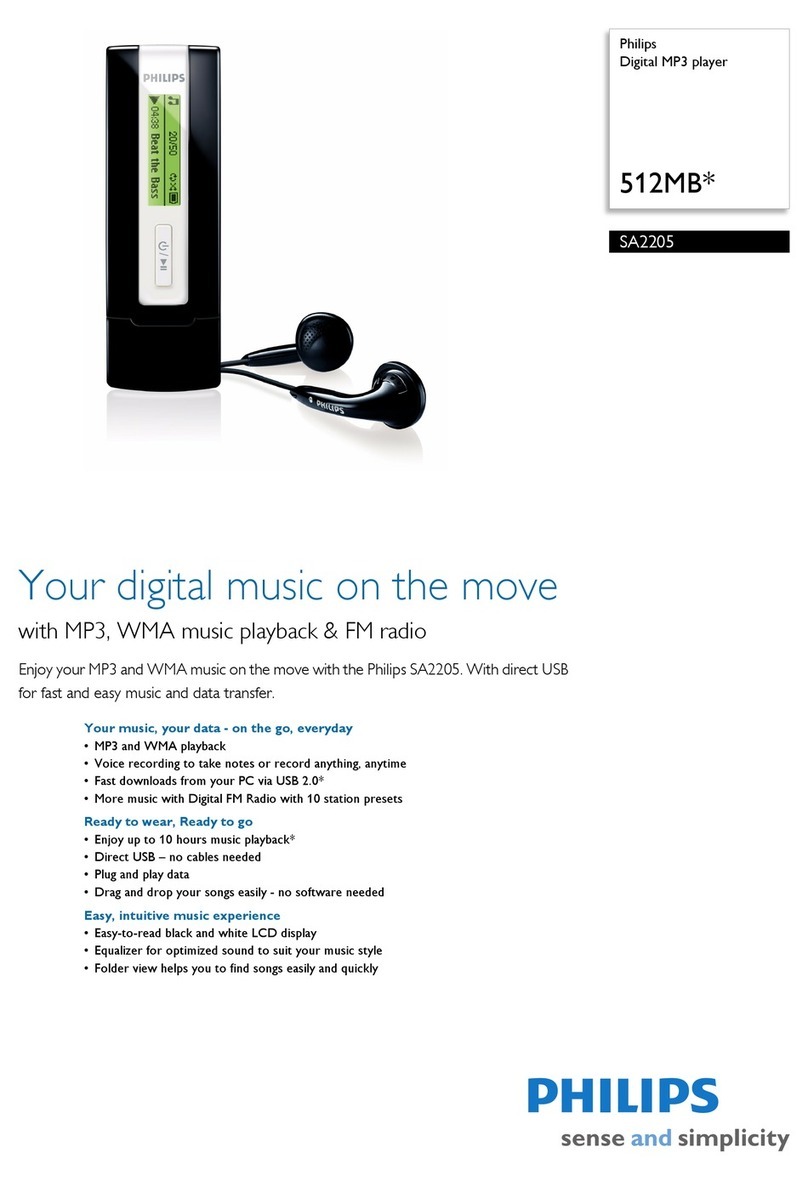How do I reset my device?
If your device hangs up, do not panic. Simply reset your device. Press and hold 2; and [VOLUME +] for
3 seconds. Then press 2; to power on again. Your data or your music will not be affected or damaged!
How do I repair my device?
With Philips Device Manager you can update and repair the software in your device with a few simple
clicks. Install Philips Device manager from the“GoGear digital audio player software and user manuel” CD.
1 Connect your device to your computer.
2Launch Device Manager User Interface by right-clicking on this icon in the taskbar and
selecting "Launch Device Manager" or by going to Start ➔Programs ➔Philips Device Manager
3In the main window, go to the repair tab and click Repair.
4You will be prompted before repair begins.
5Click OK to continue. Click Cancel to stop.
6The Device Manager will repair your device. Once the repair is complete,
the device can be disconnected from the PC and is ready to be used again.
Note:Your device is equipped with data logging function which help us enhance your user experience.
Please refer to the user manual for details.
Getting started with GoGearTM
Micro Jukebox
Please take some time to read this before using your device.
We hope you enjoy your device.
Product Registration
Since it is possible for you to upgrade your product, we recommend that
you register your product on www.philips.com/register so we can inform you
as soon as new free upgrades become available.
Don't forget about upgrades
We know you will enjoy your product for a long time. For best performance,
we recommend that you regularly check in to www.philips.com/support
for free upgrades of the latest software and firmware for your product.
These downloads will help you to optimize your product's performance and to take
advantage of our future support of new audio formats.
Enjoy your new music experience.
Please read the user manual on the included CD
for detailed information
Overview of controls and connections
1USB cable connector
2pHeadphones jack
35V DC Charging socket
4HOLD slider To disable key press
5LCD display Dynamically displays menu, options and track information
6VIEW To switch between root menu, library and now playing screens
73 / 4 Scroll; SuperScroll; Playmode shor tcut and 3 / 4
J( / § Rewind / Fast forward; Skip to previous / next;Up / Down to 1 level
y 2; Power on / off and Play / Pause;
8Neckstrap eyelet
9Volume + / - Volume control
0REC Start or Stop Voice recording
!PLAYLIST Add the current track to My Playlist
@MIC Microphone
#Type number
$Serial number
1Charge
Your device is powered by a rechargeable battey.
Please charge for 4 hours for 100% battery power
for first time use or fast charge 70% in 1 hour.
2Power on and play
Press and hold the 2; key to power ON / OFF.
Basic Operation Controls to press
To switch between root menu, Press and hold VIEW
library and now playing screens*
Scrolling and browsing
3
,
4
,J( /)K for up, down, left, right
Go to different levels of menu Press )K for next and J( for previous
Music
Play/Pause music Press 2;
Change volume Press VOLUME + / –
Fast forward/Rewind in a track Press and hold )K /J(
Play next or previous track Press )K for next and J( for previous
Add to my playlist During music playback, press PLAYLIST
to add music to my PLAYLIST
Recording
Start voice recordings Press REC for 3 seconds
4Connect
3Install
Insert the included CD into your computer’s CDROM drive.
Select your language and follow screen instructions to complete
installation of Windows Media Player 10 (Windows XP) and
Philips Device Manager
System requirements :
- Windows® XP (SP1 or above)
- 64 MB RAM
- 100 MB hard drive space
- Internet connection
- USB port
5Transfer
Transfer music files from your PC to your
device via Windows Media Player.
Please read the Getting started with
Windows Media Player for detailed information.
3140 175 20641
wk6133
*Switch between play and library screen
To switch between now playing and library screens: Press VIEW
Playback LIBRARY
Connect the by-packed adapter to your device and to the main
power supply. Connect the smaller end of your USB cable to your
device, the bigger end to your computer's USB por t.
Your device will be recognized as a portable device on your
computer. It is now ready to download music tracks.
Ensure your device is connected before opening WMP for best performance.
Quick start guide
Disposal of your old product
Your product is designed and manufactured with high quality materials and components,
which can be recycled and reused.
When this crossed-out wheeled bin symbol is attached to a product it means the product
is covered by the European Directive 2002/96/EC
Please inform yourself about the local separate collection system for electrical and electronic products.
Please act according to your local rules and do not dispose of your old products with your normal
household waste.The correct disposal of your old product will help prevent potential negative
consequences for the environment and human health.
ATTENTION!
All media contents will be erased!