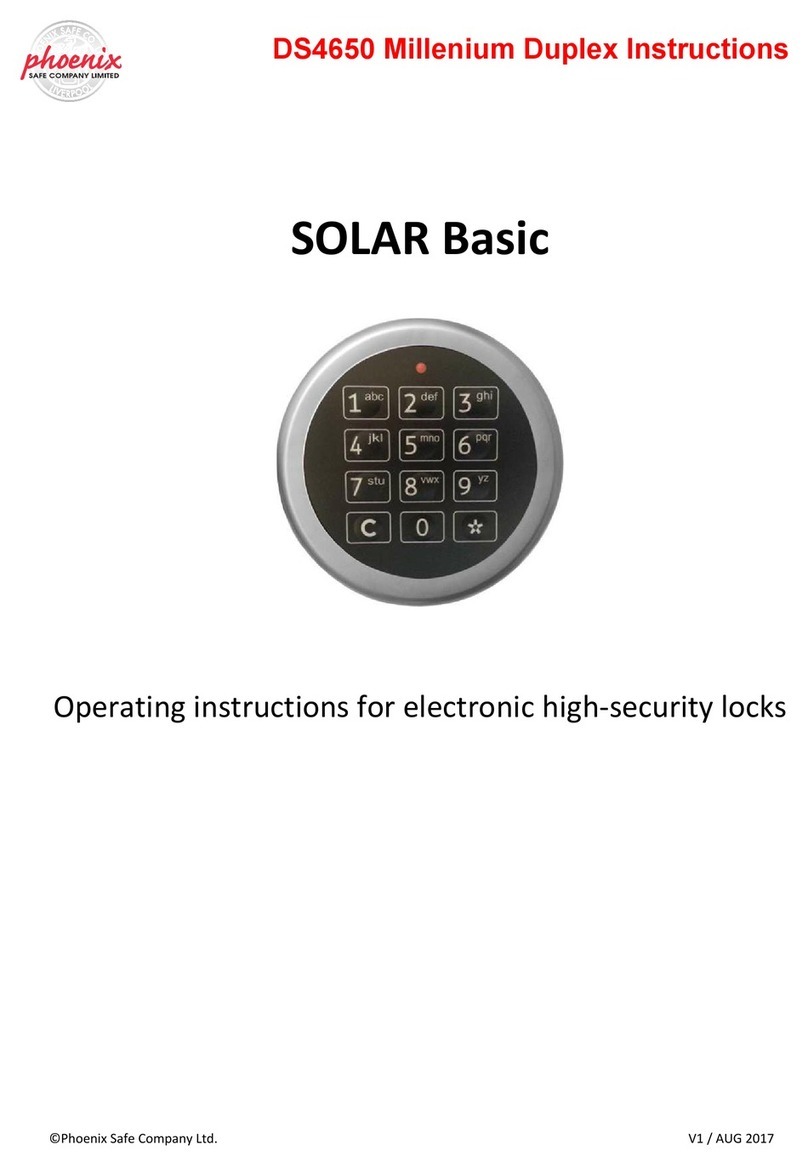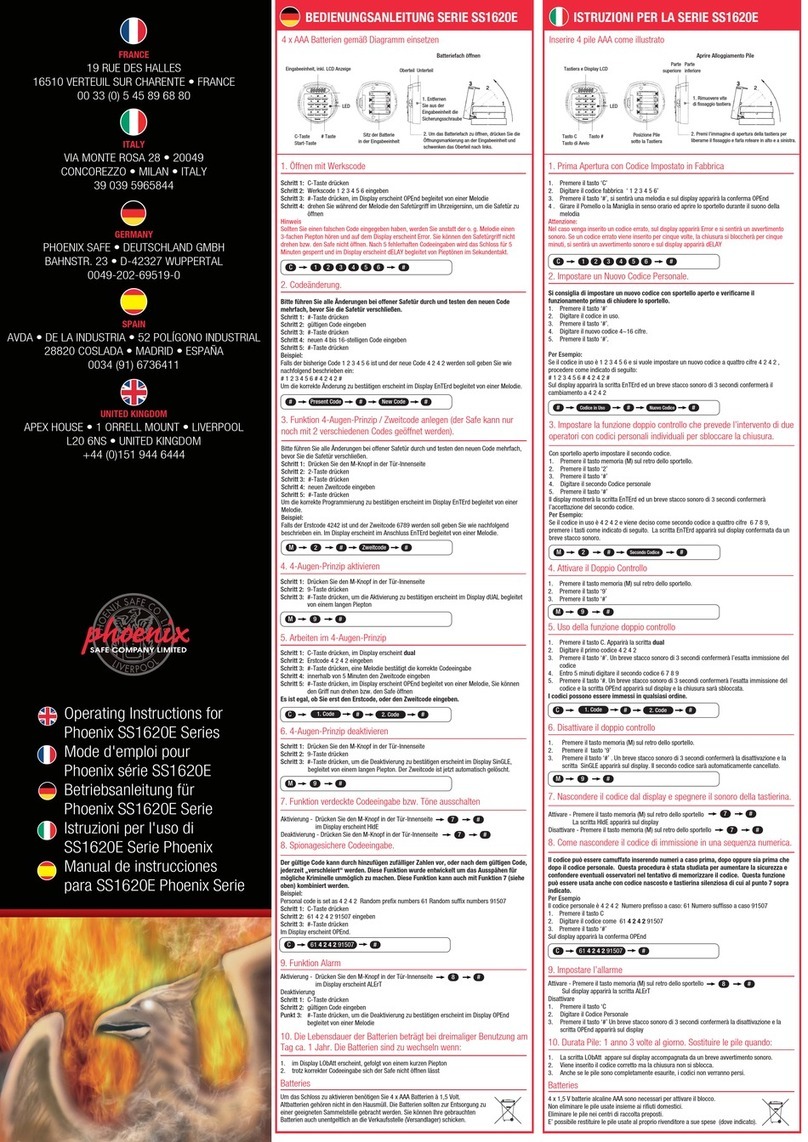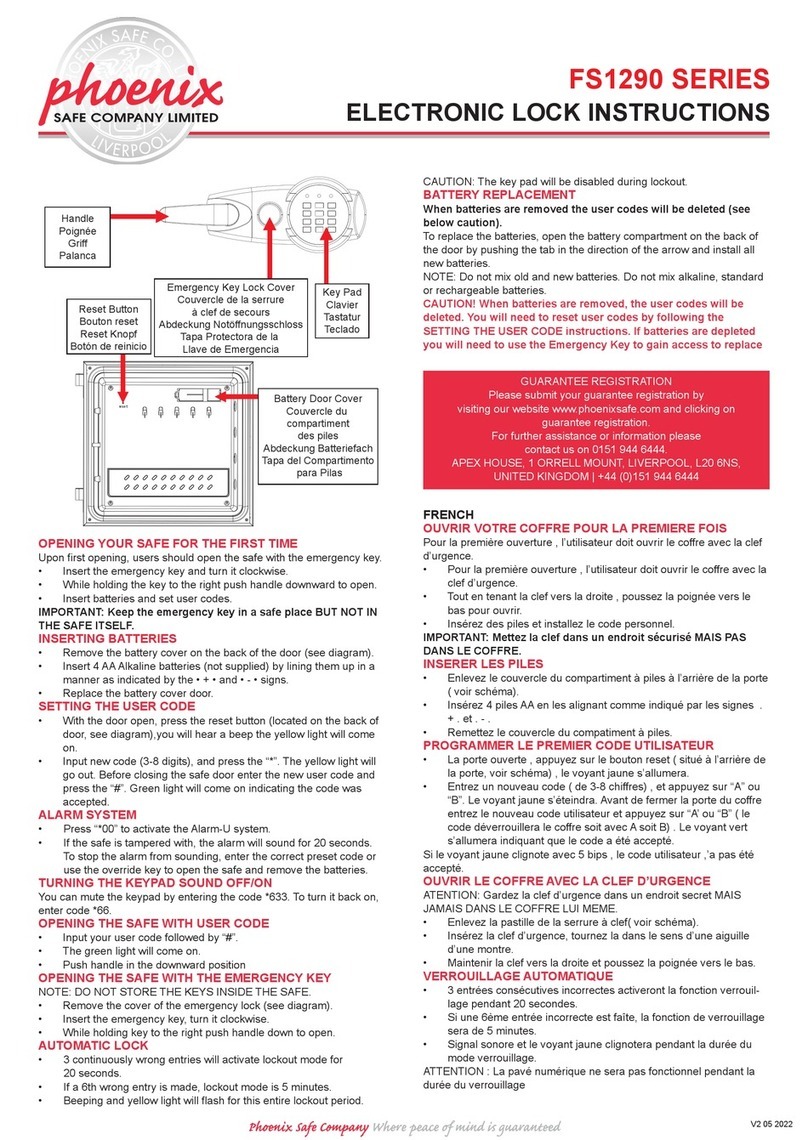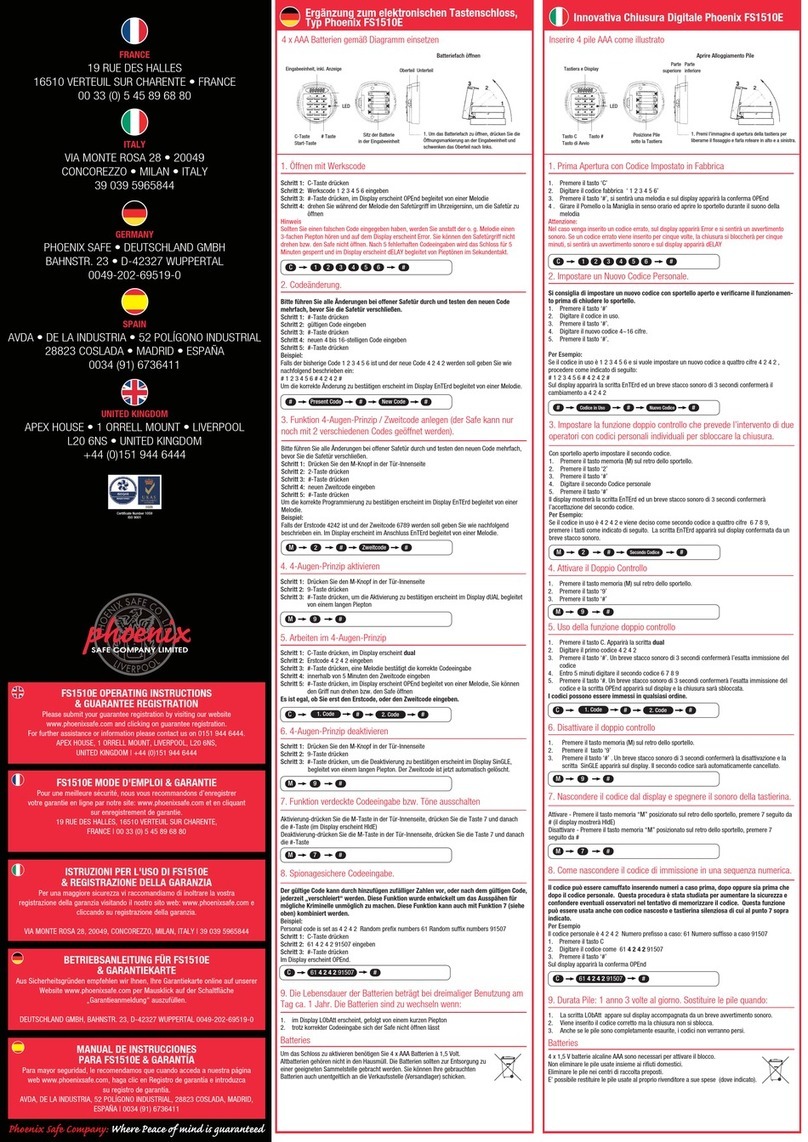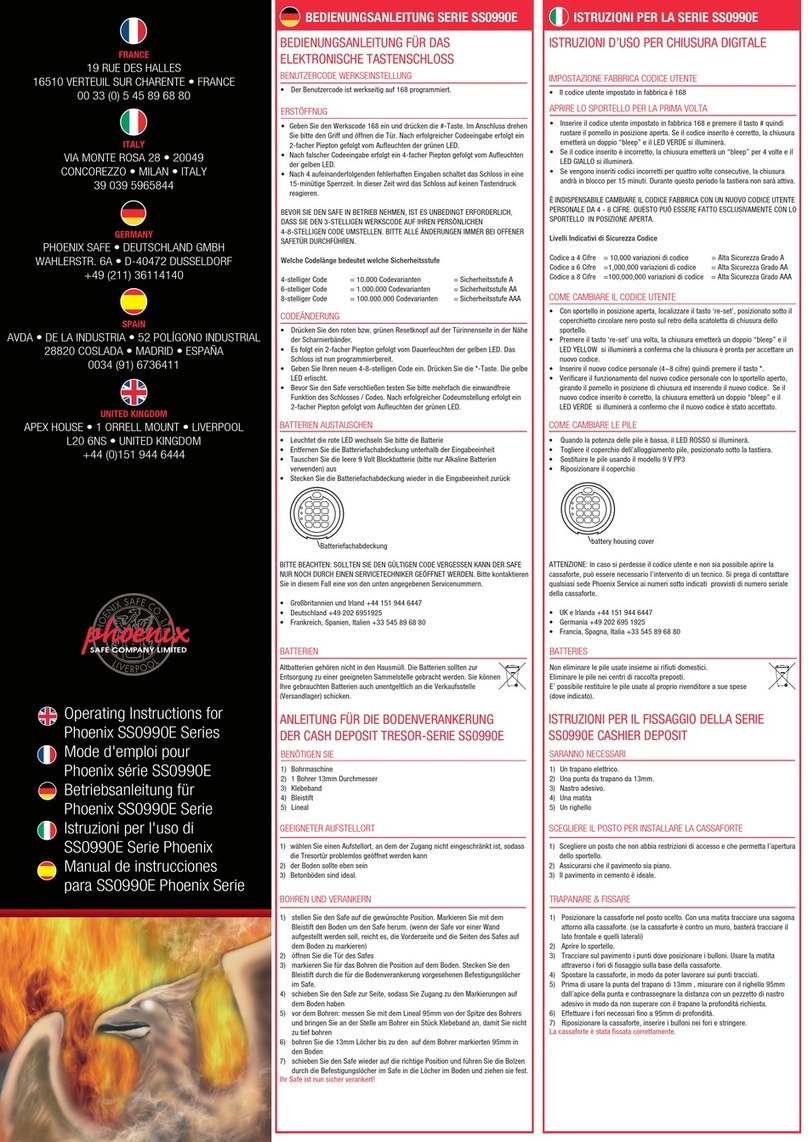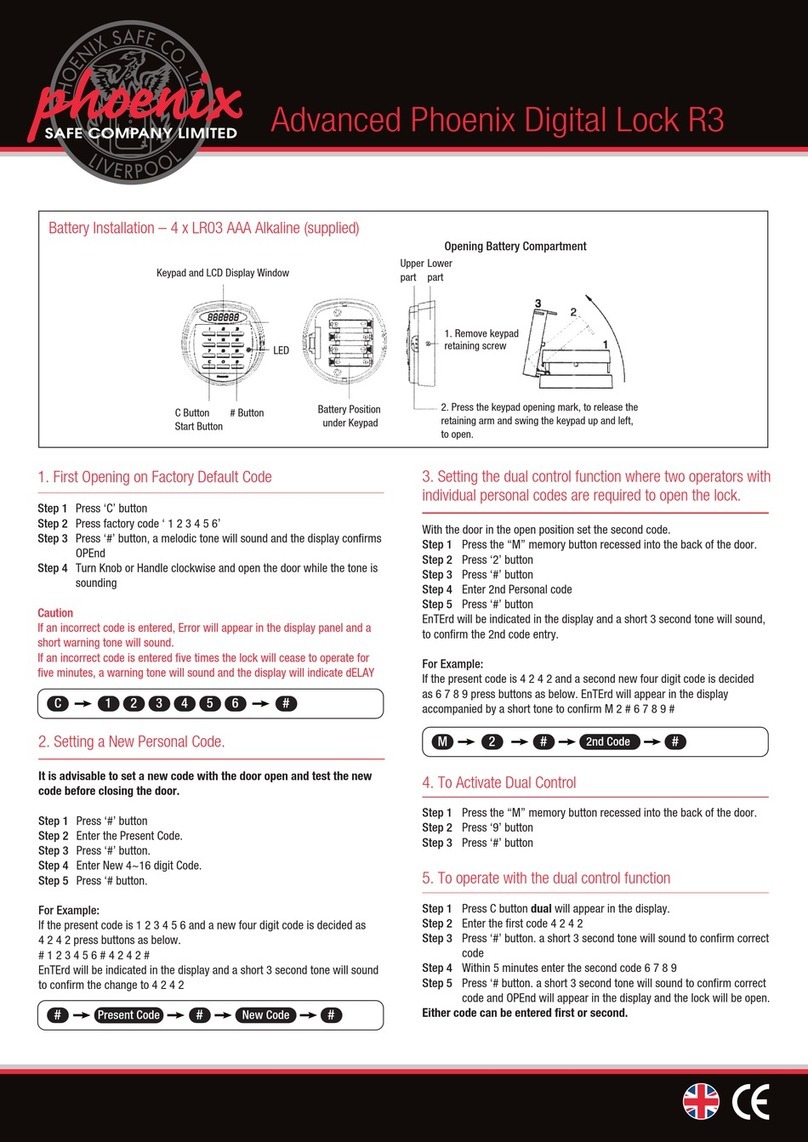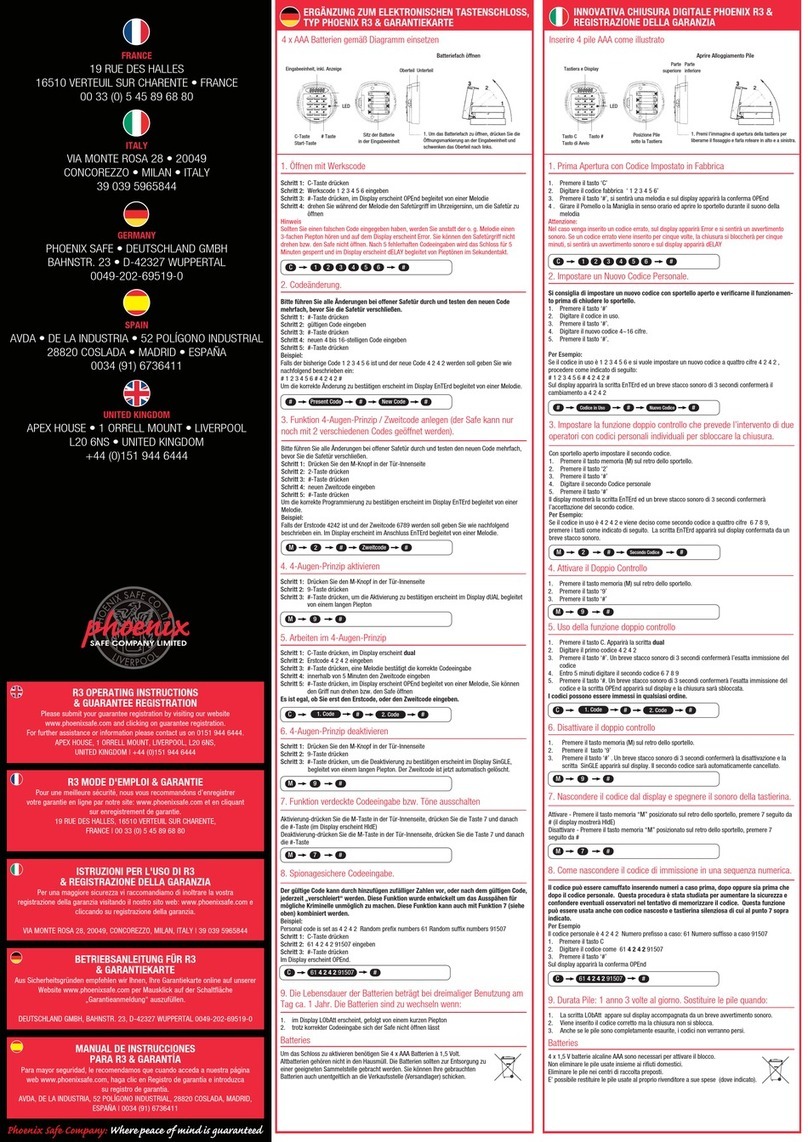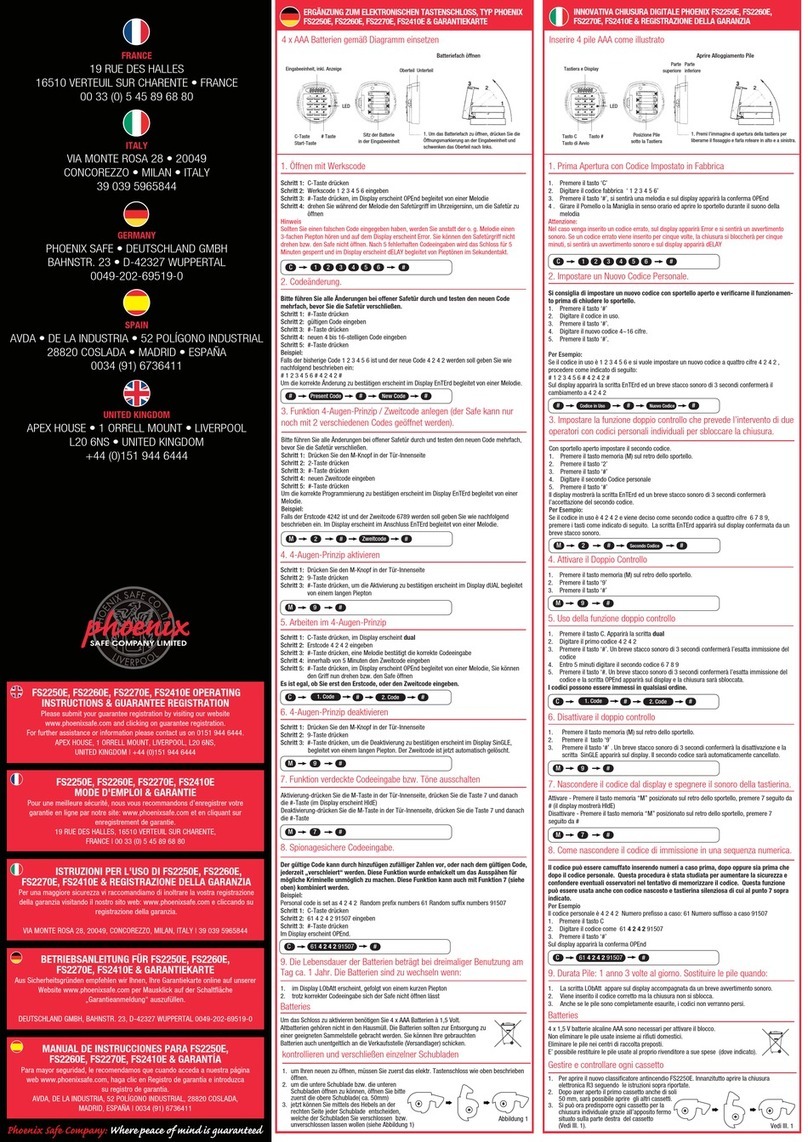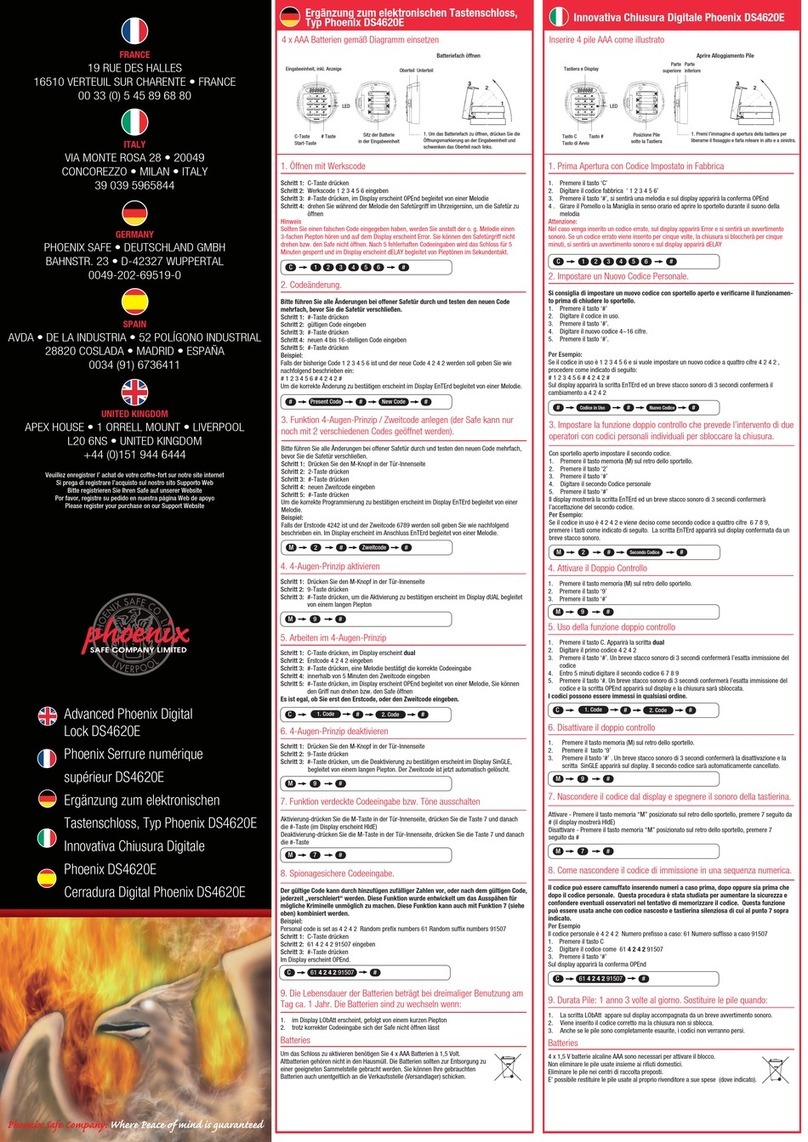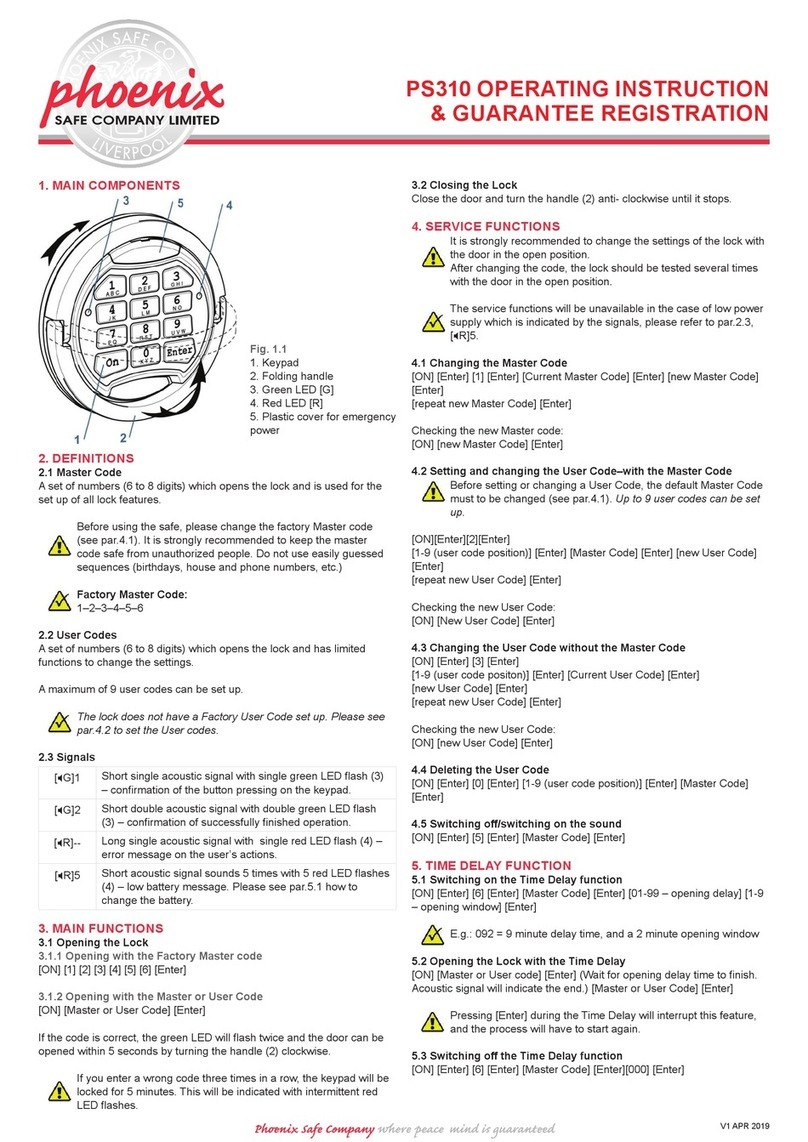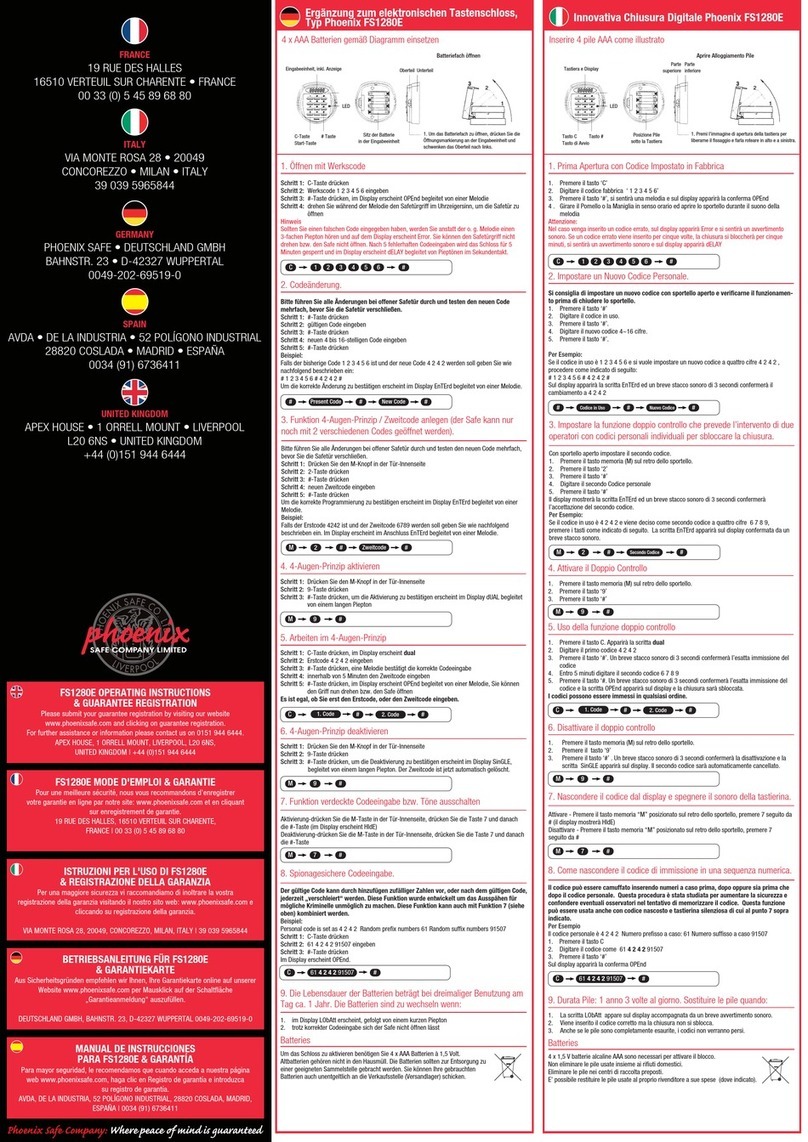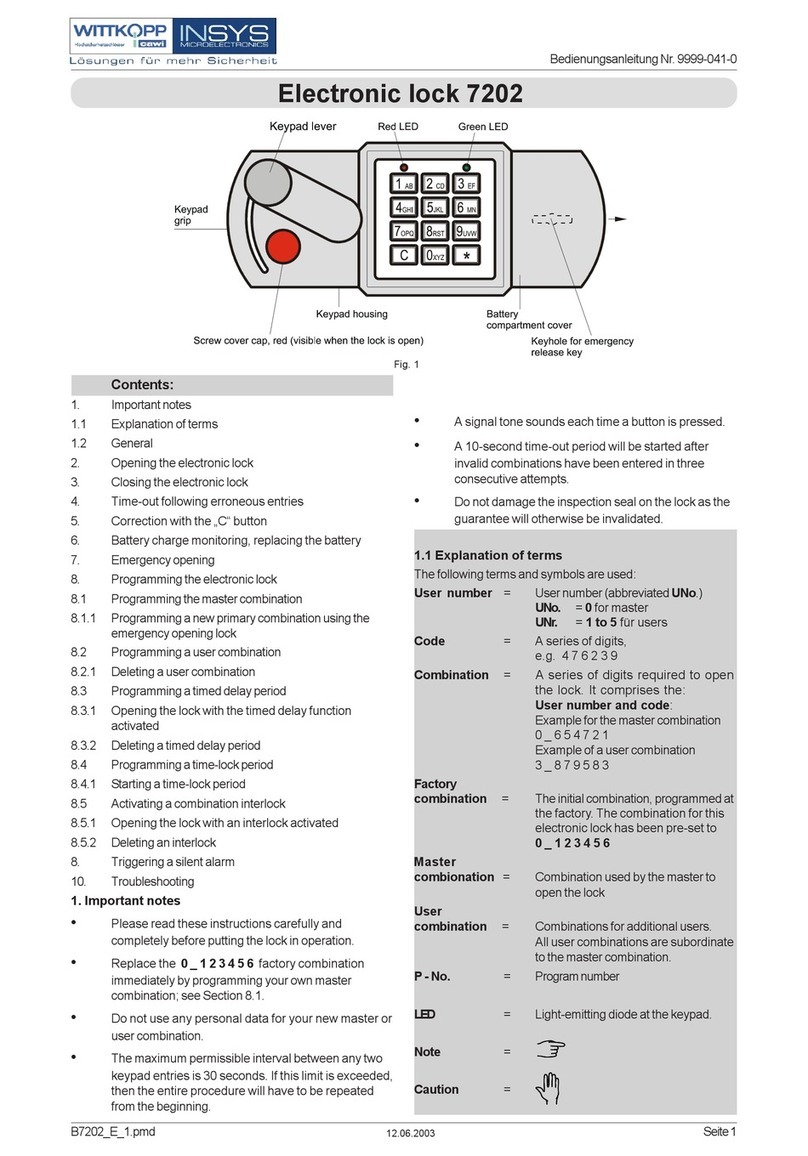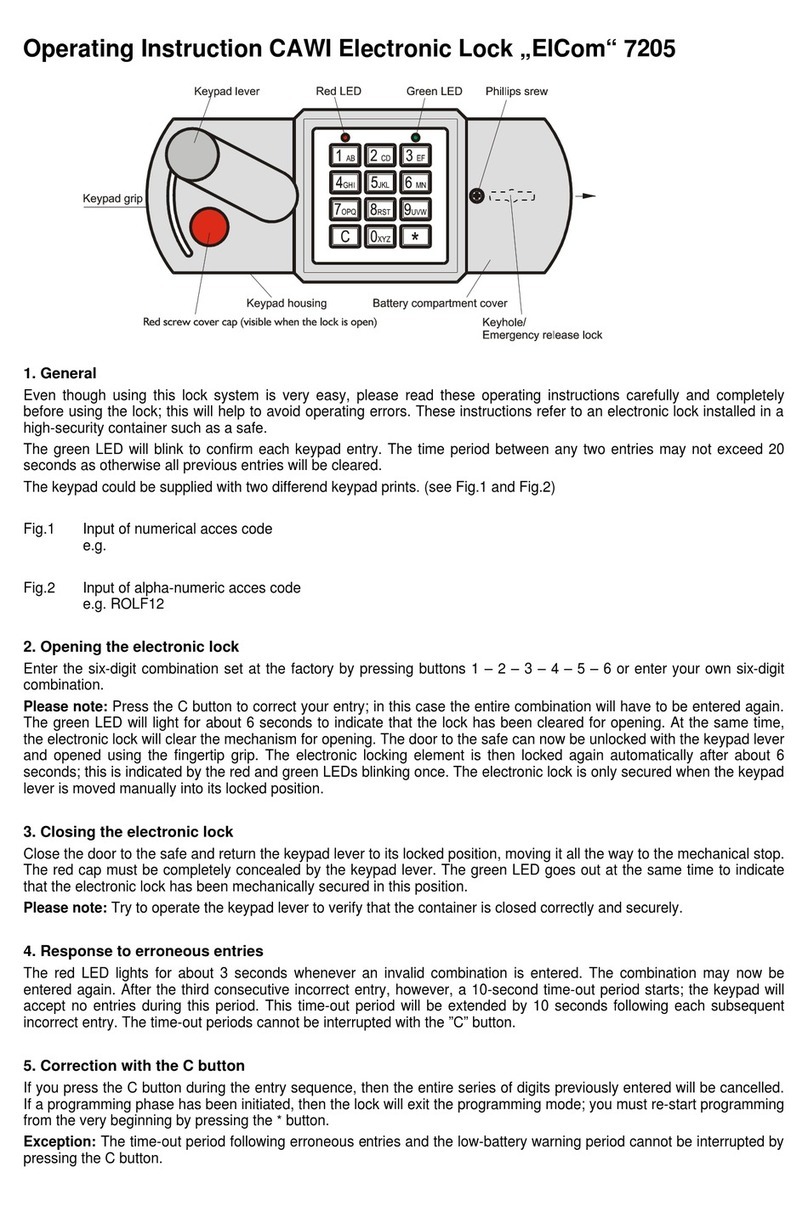Ph Sf Cpny Wr eac n s gurte
If you enter a wrong code three times in a row, the keypad will be
locked for 5 minutes. This will be indicated with intermittent red
LED ashes.
2.2 Closing the Lock
Close the door and turn the handle (2) anti- clockwise until it stops.
3. Service Functions
It is strongly recommended to change the settings of the lock with
the door in the open position.
After changing the code, the lock should be tested several times
with the door in the open position.
The service functions will be unavailable in the case of low power
supply which is indicated by the signals, please refer to par.1.3,
[R]5.
3.1 Changing the Master Code
[ON] [Enter] [1] [Enter] [Current Master Code] [Enter] [new Master Code]
[Enter]
[repeat new Master Code] [Enter]
Checking the new Master code: [ON] [new Master Code] [Enter]
3.2 Setting and changing the User Code–with the Master Code
Before setting or changing a User Code, the default Master Code
must to be changed (see par.3.1).
Up to 9 user codes can be set up.
[ON][Enter][2][Enter]
[1-9 (user code position)] [Enter] [Master Code] [Enter] [new User Code]
[Enter][repeat new User Code] [Enter]
Checking the new User Code: [ON] [New User Code] [Enter]
3.3 Changing the User Code without the Master Code
[ON] [Enter] [3] [Enter]
[1-9 (user code positon)] [Enter] [Current User Code] [Enter]
[new User Code] [Enter]
[repeat new User Code] [Enter]
Checking the new User Code:
[ON] [new User Code] [Enter]
3.4 Deleting the User Code
[ON] [Enter] [0] [Enter] [1-9 (user code position)] [Enter] [Master Code]
[Enter]
3.5 Switching off/switching on the sound
[ON] [Enter] [5] [Enter] [Master Code] [Enter]
4. Time Delay Function
4.1 Switching on the Time Delay function
[ON] [Enter] [6] [Enter] [Master Code] [Enter] [01-99 – opening delay] [1-9
– opening window] [Enter]
E.g.: 092 = 9 minute delay time, and a 2 minute opening window
4.2 Opening the Lock with the Time Delay
[ON] [Master or User code] [Enter] (Wait for opening delay time to nish.
Acoustic signal will indicate the end.) [Master or User Code] [Enter]
Pressing [Enter] during the Time Delay will interrupt this feature,
and the process will have to start again.
4.3 Switching off the Time Delay function
[ON] [Enter] [6] [Enter] [Master Code] [Enter][000] [Enter]
5. Dual Code Function
5.1 Switching on the Dual Code function
Before switching on the function, make sure you have set up a
User Code see par.3.2.
The Dual Code function has priority over other lock functions.
[ON] [Enter] [7] [Enter] [Master Code] [Enter]
When the [ON] button is pressed with the Dual Code function switched on,
the lock will respond with [G]2 (see par.1.3).
5.2 Opening with the Dual Code function
1st code:- [ON] [0-9 (user code position)] [Enter] [User / Master Code]
[Enter]
2nd code:- [0-9 (user code position)] [Enter] [User or Master Code] [Enter]
The User Code Position of Master Code is [0].
After entering the rst Code there is a 1 minute window to enter
the 2nd code. This is indicated by [G]1 (see par.1.3) every 5
seconds.
5.3 Switching off the Dual Code function
[ON] [Enter] [8] [Enter] [Master Code] [Enter]
REGISTER SAFE
Please submit your guarantee registration by visiting our website
www.phoenixsafe.com and clicking on guarantee registration.
For further assistance or information please
contact us on 0151 944 6444.
APEX HOUSE, 1 ORRELL MOUNT, LIVERPOOL, L20 6NS,
UNITED KINGDOM | +44 (0)151 944 6444
PS210 ELECTRONIC LOCK
INSTRUCTIONS