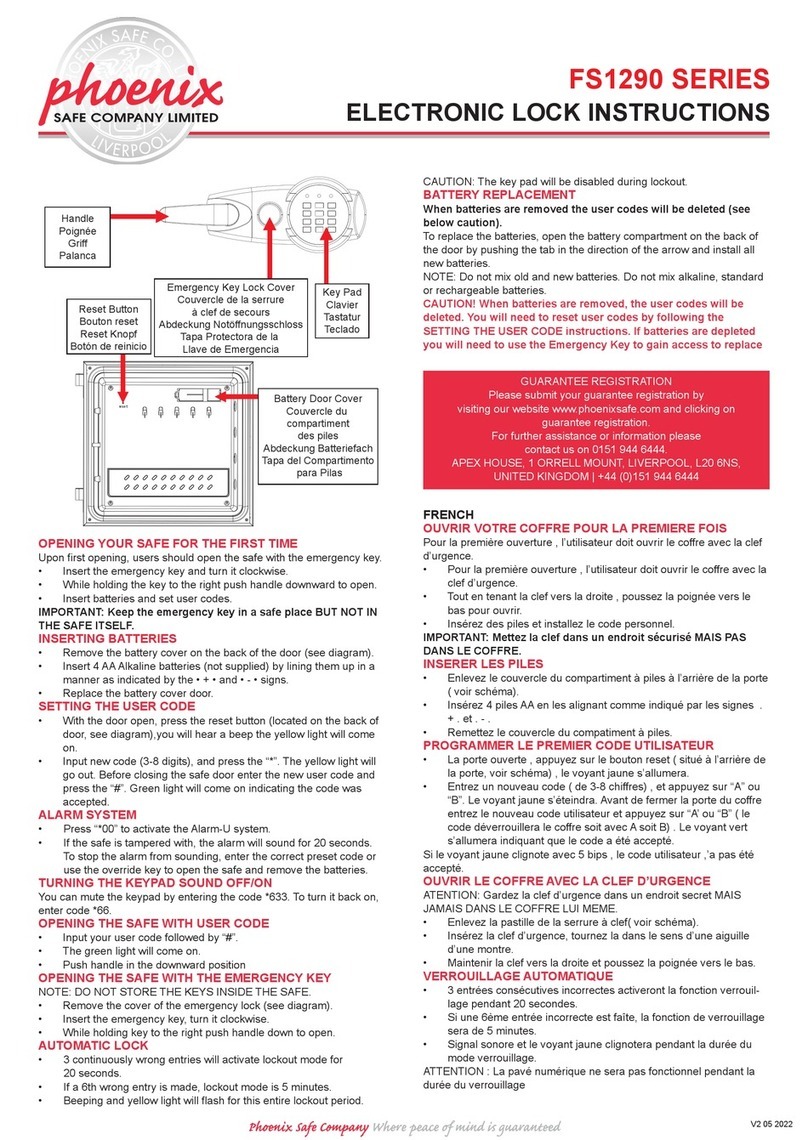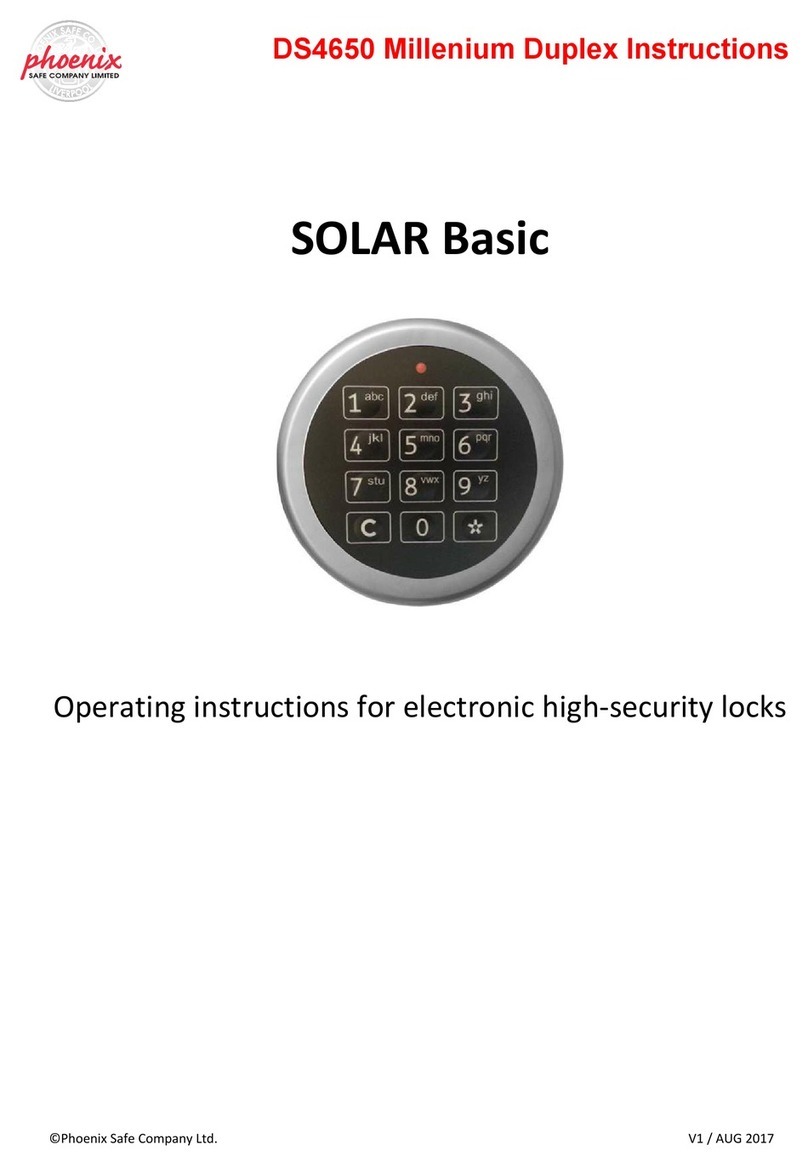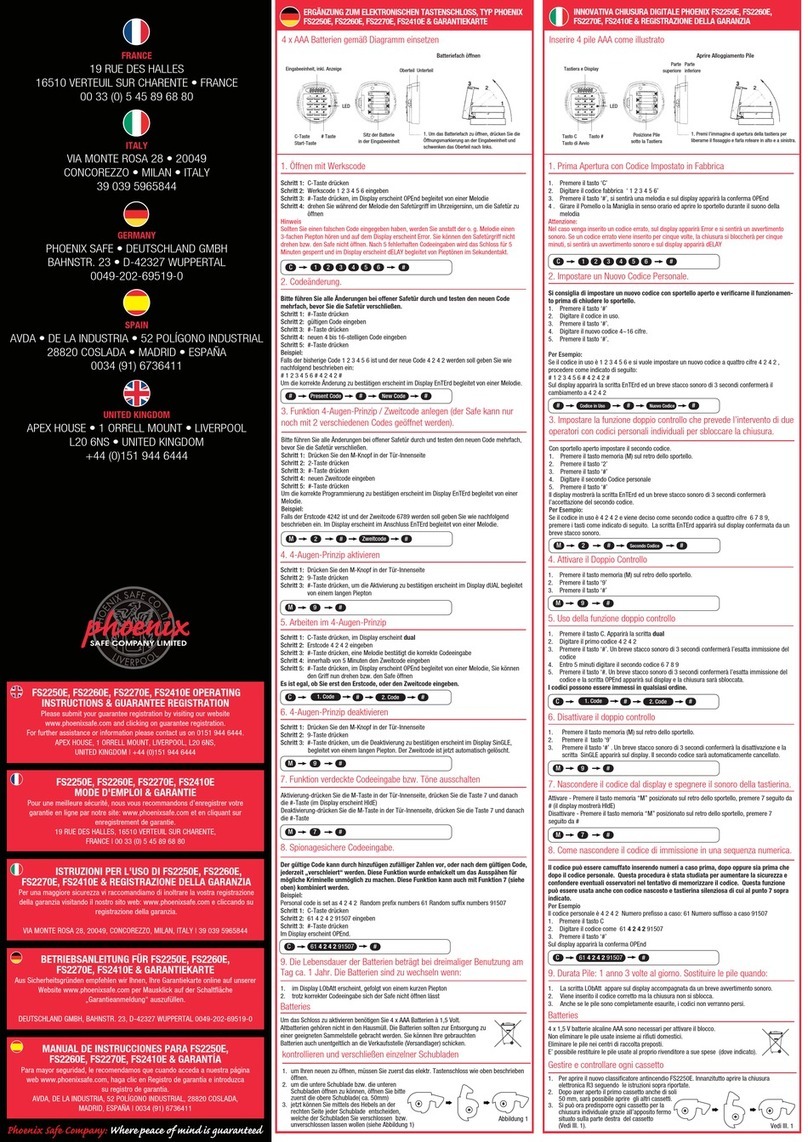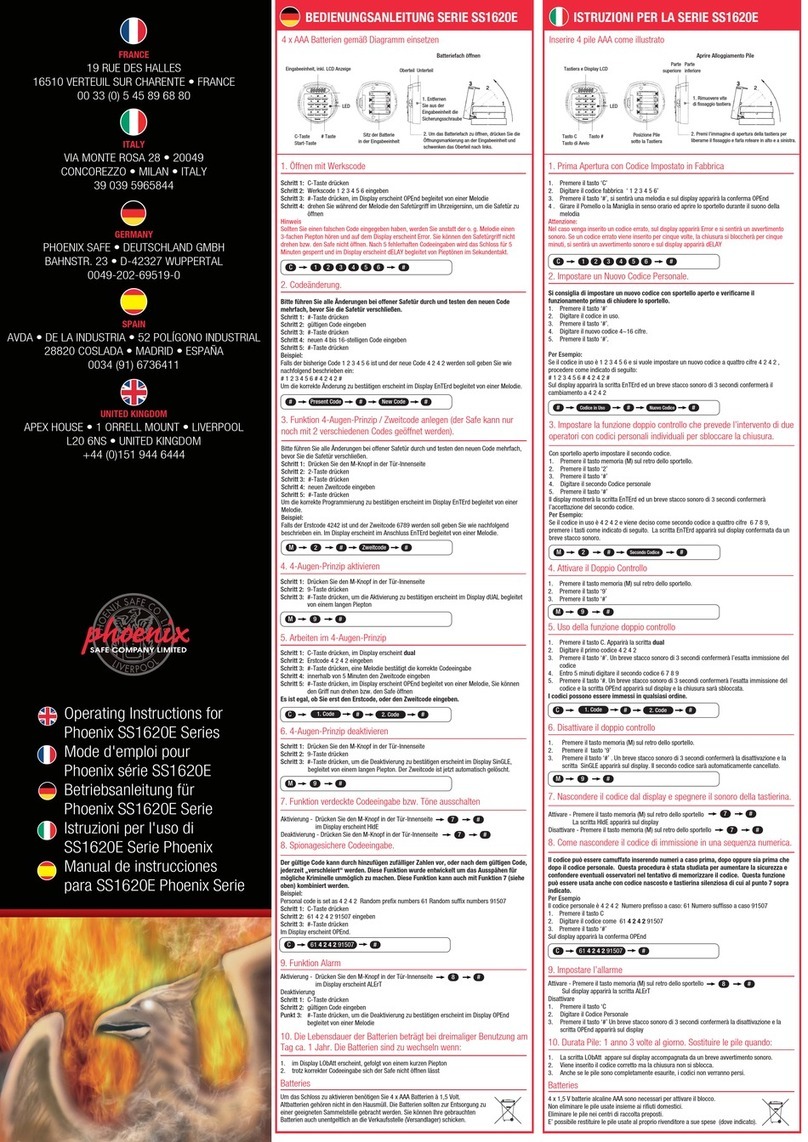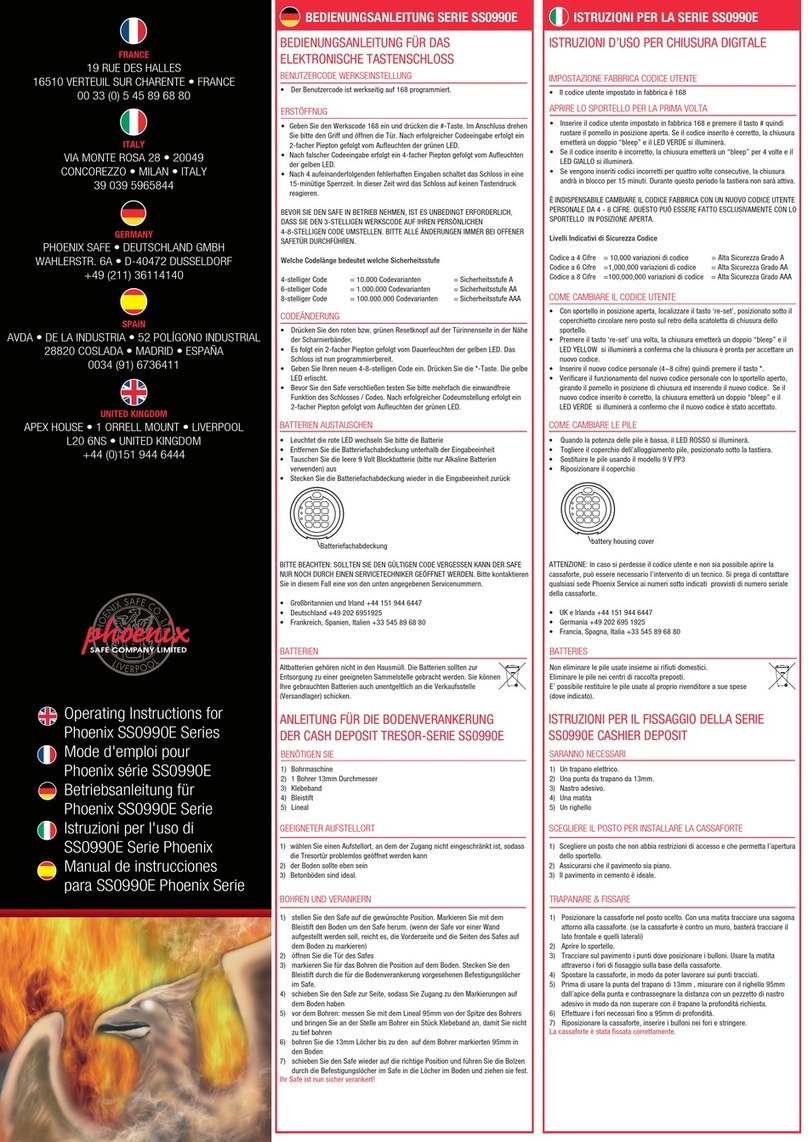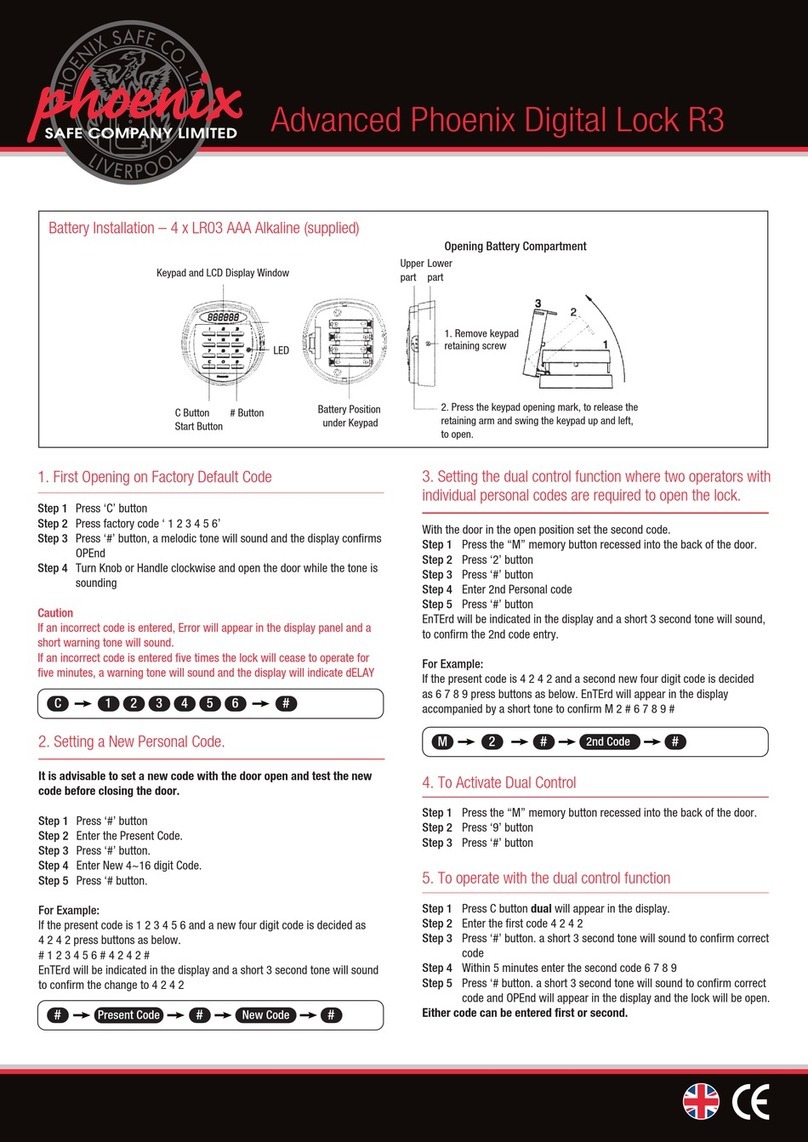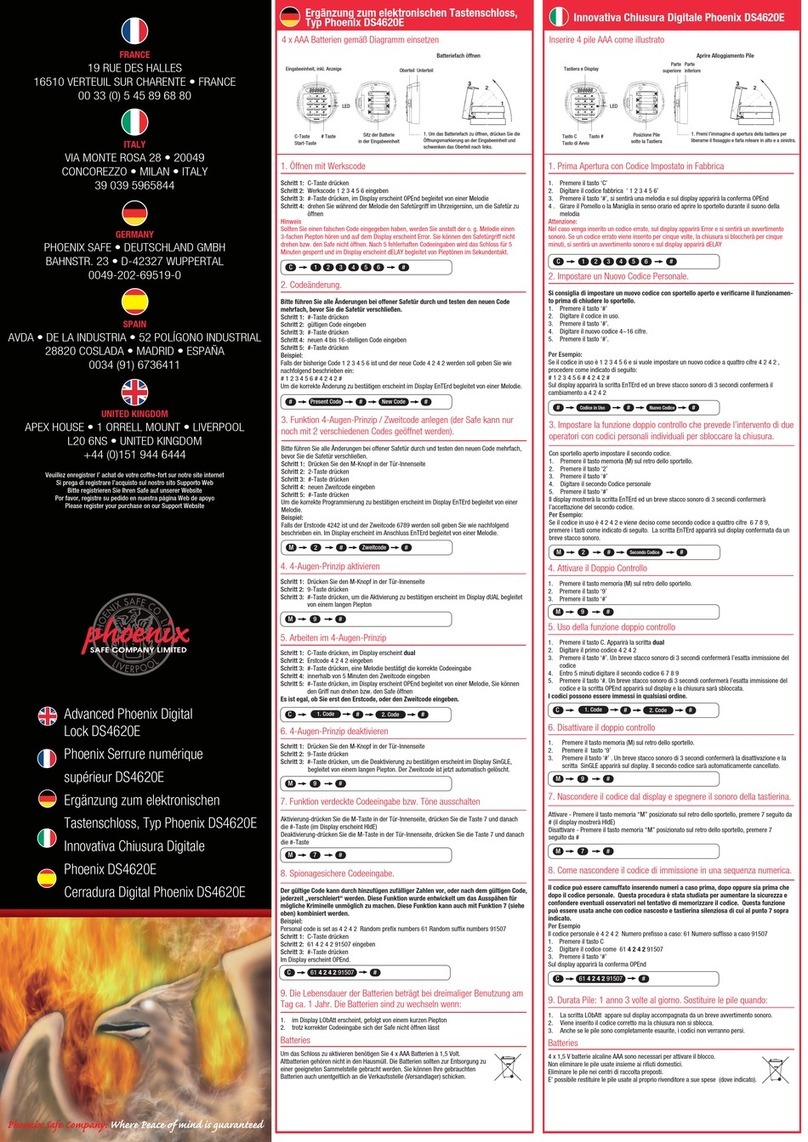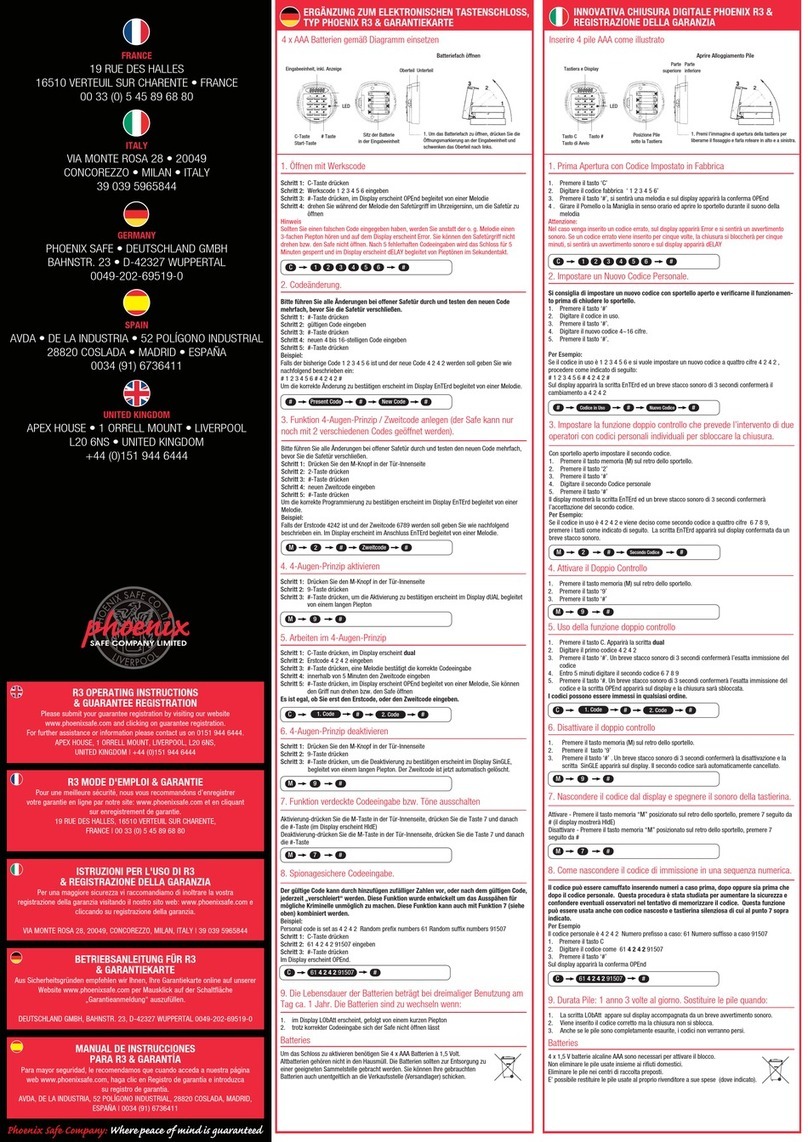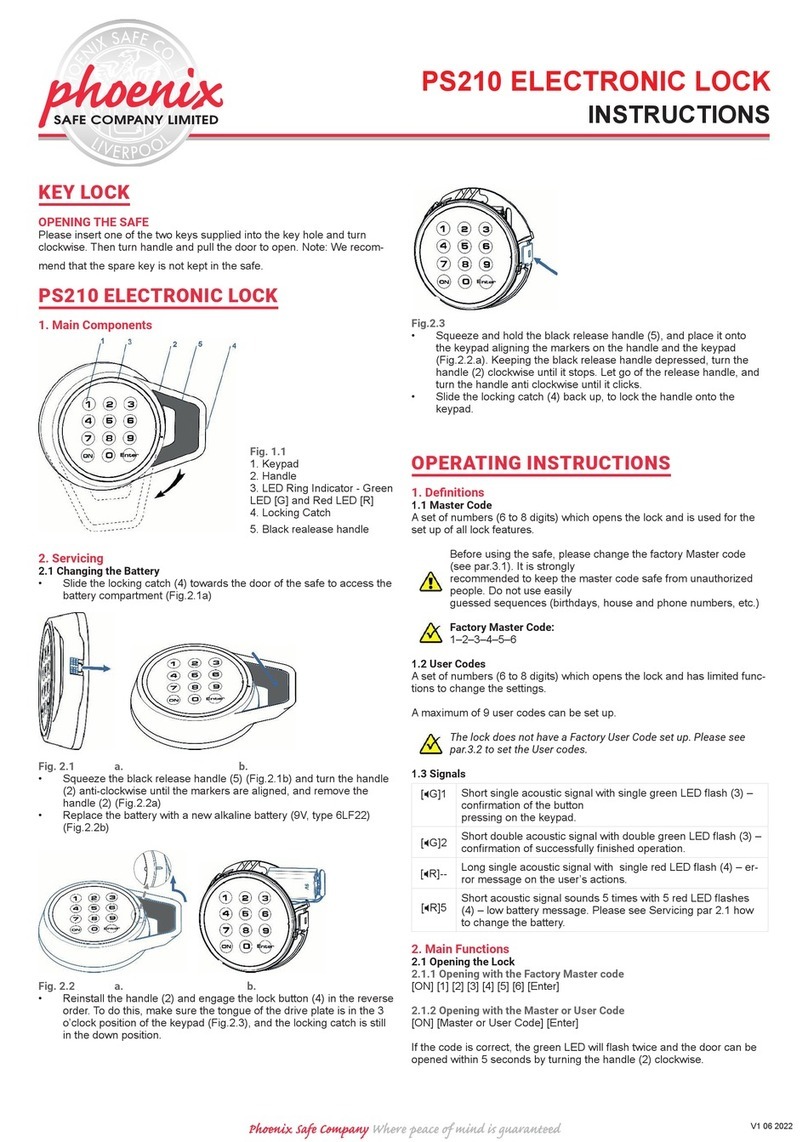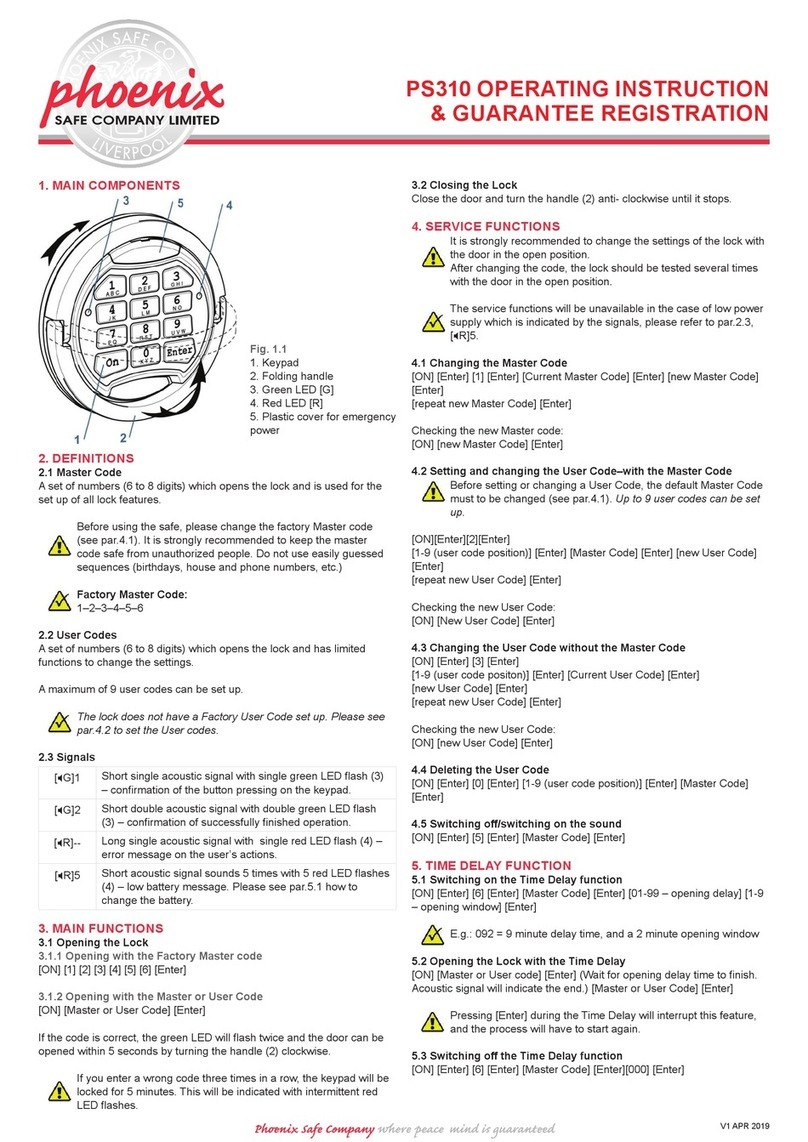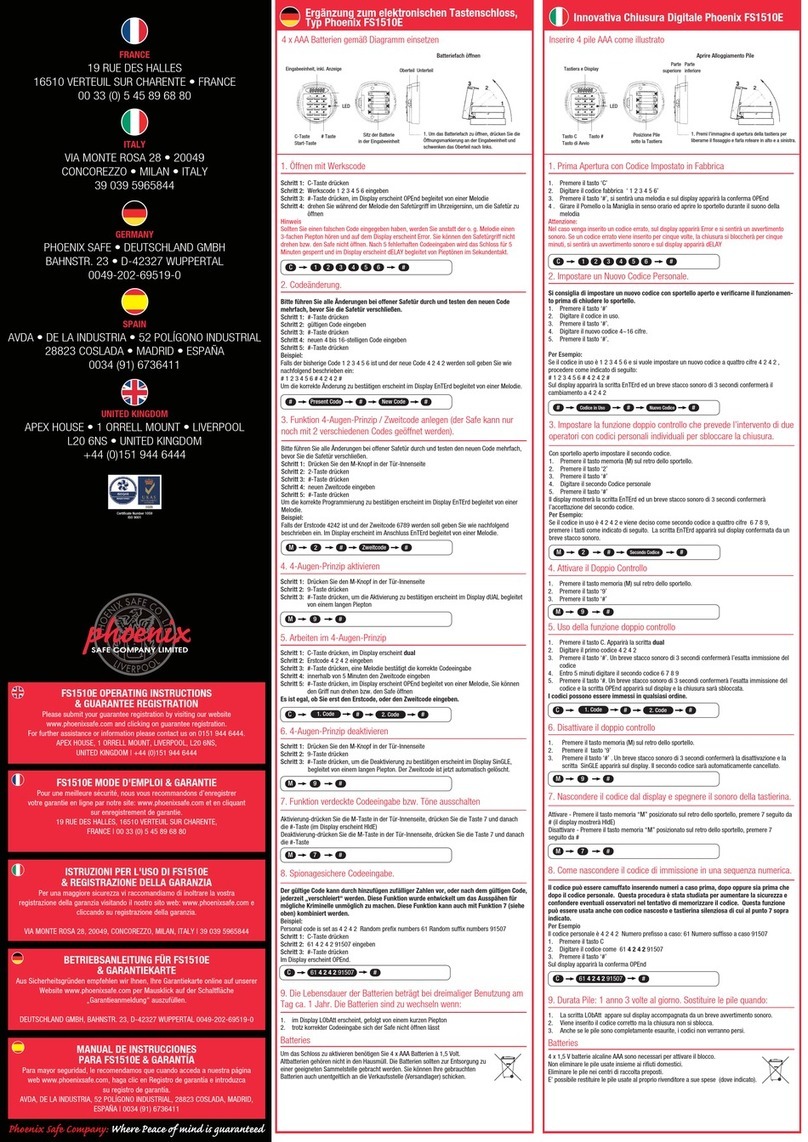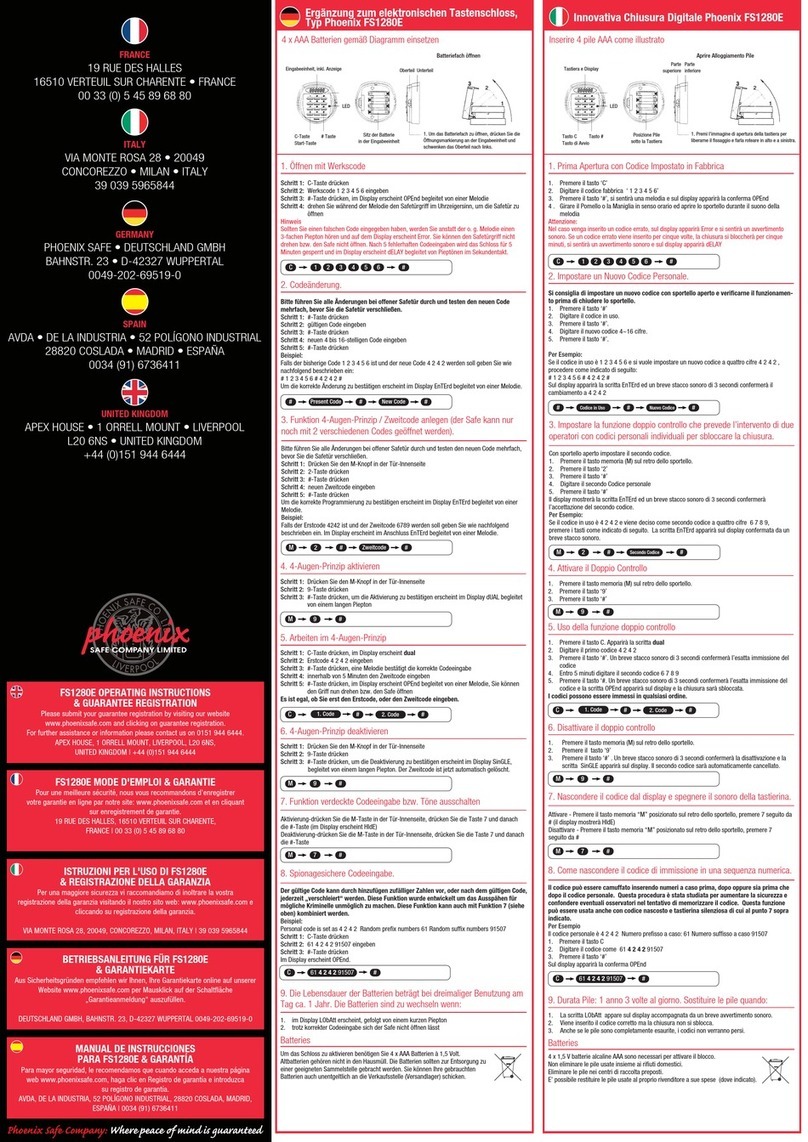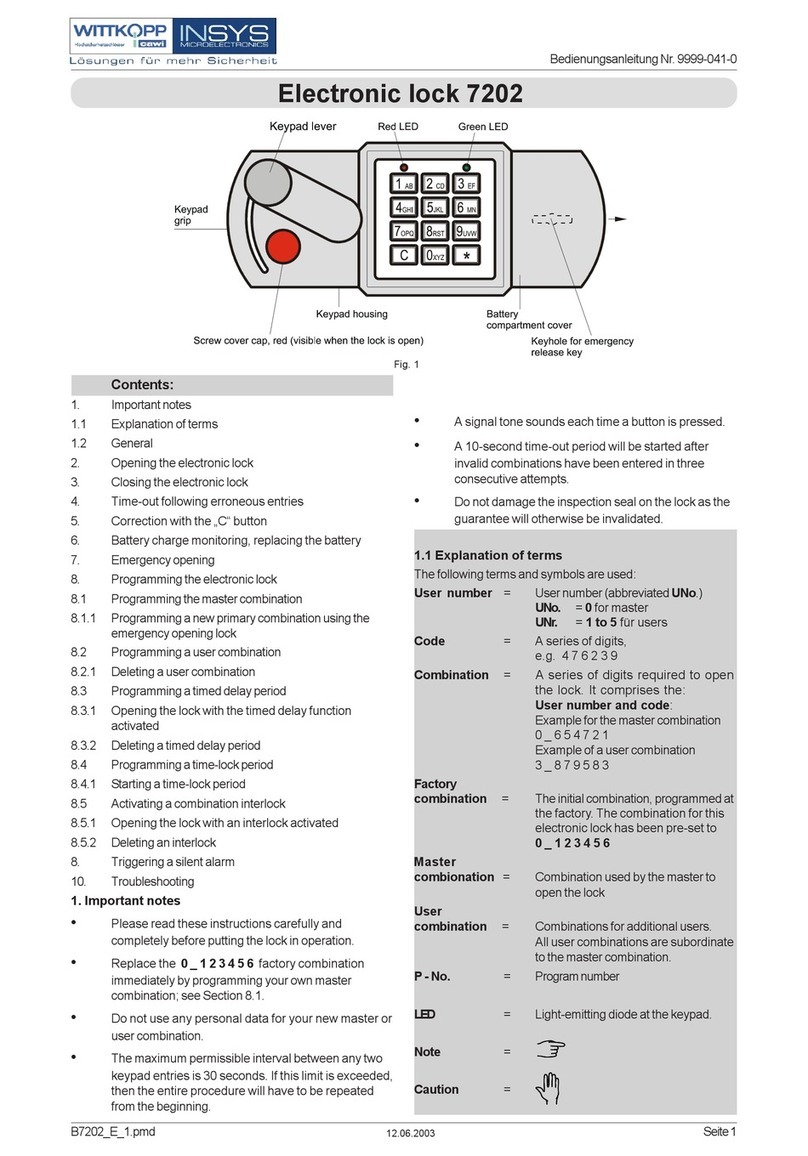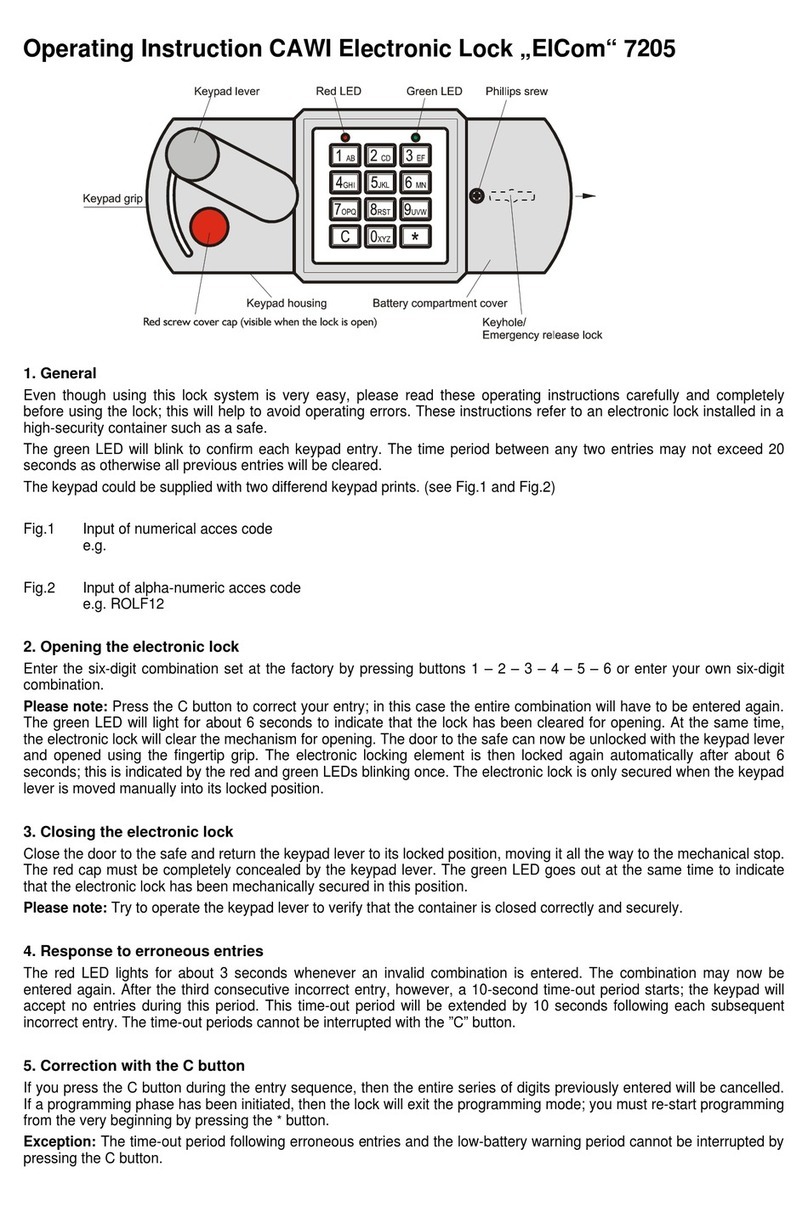SELO-B (Version 1.0) Electronic lock
USER INSTRUCTIONS
Changing the administrator code (factory
setting 1 2 3 4 5 6 7)
1) As soon as you enter the setting mode, the cursor will
automatically go to Code change. To select, press the On/Enter
key.
2) Next, the administrator and the various users are depicted on
the display with the administrator in first place. To select the
administrator, press On/Enter.
3) The lock now prompts the operator to enter the old code
existing thus far. Key-in the old code (when taking the lock into
operation the first time, enter the factory setting 1 2 3 4 5 6 7)
and confirm with the On/Enter key.
4) Next, the lock prompts the operator to enter the new code.
Key-in the new code and confirm by pressing On/Enter. As a
safety feature, the lock prompts the operator to enter the new
code a second time. Confirm once more by pressing the
On/Enter key.
Enter the setting mode to change one
of the codes
ONLY CHANGE THE LOCK SETTINGS WITH THE SAFE DOOR OPEN
AND BLOCKED. DO NOT MAKE UP NUMBER CODE OF PERSONAL
DATES (i.e. no wedding anniversaries, birthdays etc.)
1) Press On/Enter key. When the lock is ready for operation, the
welcoming phrase on the display is followed after two seconds
by a message prompting the operator to enter a valid code.
The black rectangular cursor sits blinking at the first digit of
the code entry field and the capital letter ‘M’ appears above
the Function key.
2) By pressing the Function key, the menus of the setting mode
appear. In this mode, the symbols above keys ‘1’ and
‘2’ serve as operating symbols to navigate through the menu
(up or down). The first menu to appear is Code change. Use
keys ‘1’ and ‘2’ to activate the other options on the menu.
C) CHANGING THE NUMERICAL CODE
TEST – TO BE PERFORMED WITHOUT FAIL!!
For safety reasons, only reprogram the lock with the safe door open and blocked in the open position.
Only after you are absolutely certain that the lock has been reprogrammed
successfully and that the lock can be electrically cleared and mechanically unblocked using the new
settings, should the door be closed.
Changing an existing user code
1) As soon as you enter the setting mode, the cursor will
automatically go to Code change. To select, press the
On/Enter key.
2) Next, the administrator and the various users are depicted on
the display with the administrator in first place. In the setting
mode, the symbols above keys ‘1’ and ‘2’ serve as operating
symbols to navigate through the menu (up or down). Using
keys ‘1’ and ‘2‘, go to the user whose code is to be changed.
Select the desired user by pessing On/Enter.
3) The lock now prompts the operator to key-in the user’s old
code. Enter old code and confirm by pressing On/Enter.
4) Next, the lock prompts the operator to key-in the user’s new
code. Enter new code and confirm by pressing On/Enter. As a
safety measure, the lock prompts the operator to enter the
new code a second time. Enter code and confirm once more
by pressing the On/Enter key.
5) The lock confirms the successful change of the user code by
means of the message Code change completed!; if the
operation was not successful, the message will read Wrong
code!. You can leave the active menu field in the setting mode
by pressing the Function key whenever you see the symbol
‘<’ above the key. After leaving the setting mode, the lock is
again ready for clearing. The operator is prompted to enter a
valid secret code.
5) The lock confirms the successful change of the administrator
code by means of the message Code change completed!; if
the operation was not successful, the message will read
Wrong code!. You can leave the active menu field in the
setting mode by pressing the Function key whenever you see
the symbol ‘<’ above the key. After leaving the setting mode,
the lock is again ready for clearing. The operator is prompted
to enter a valid secret code.