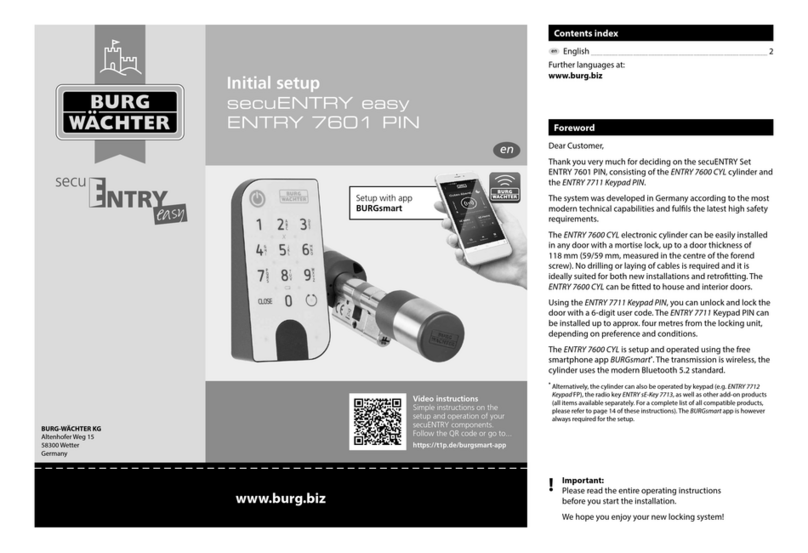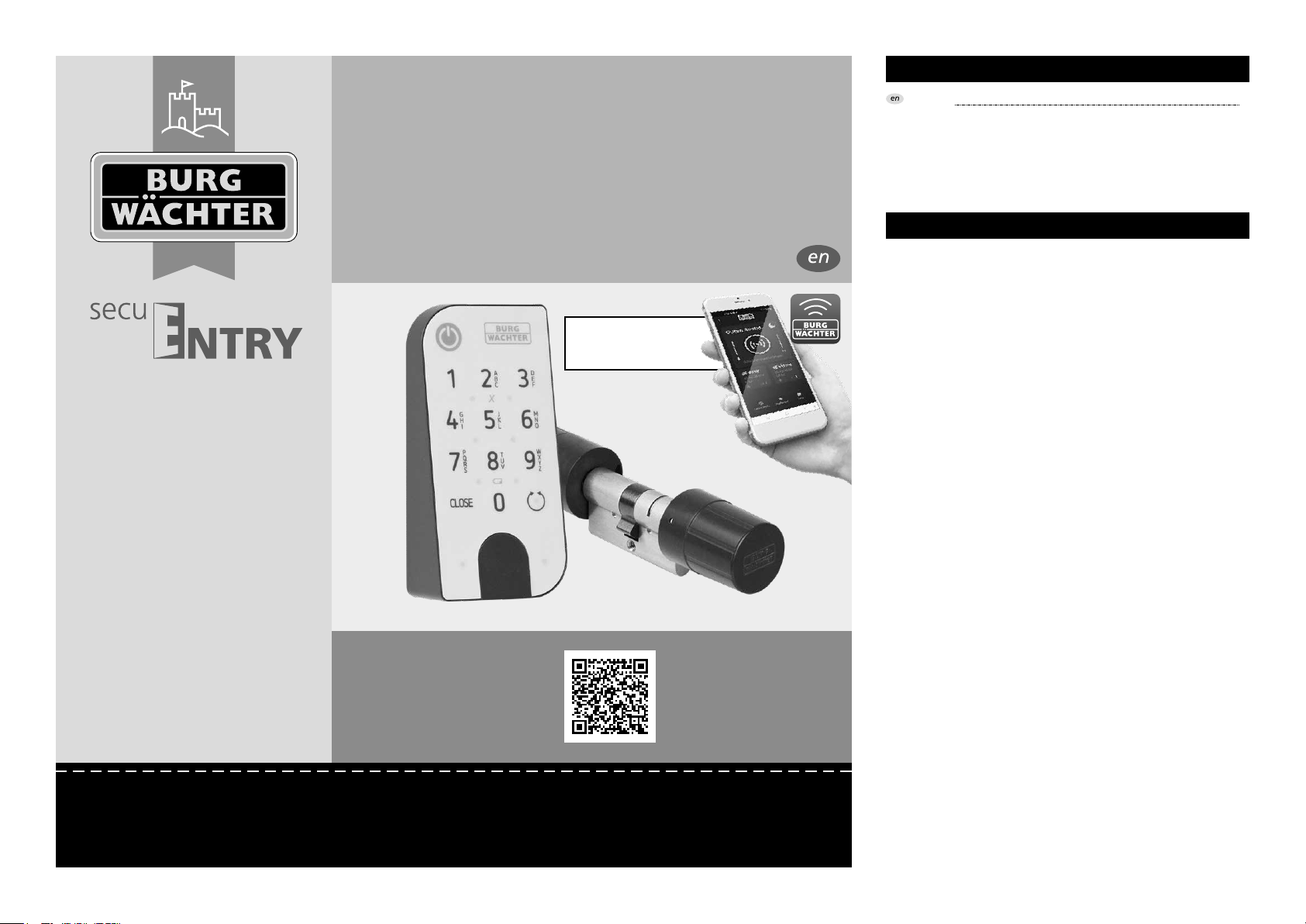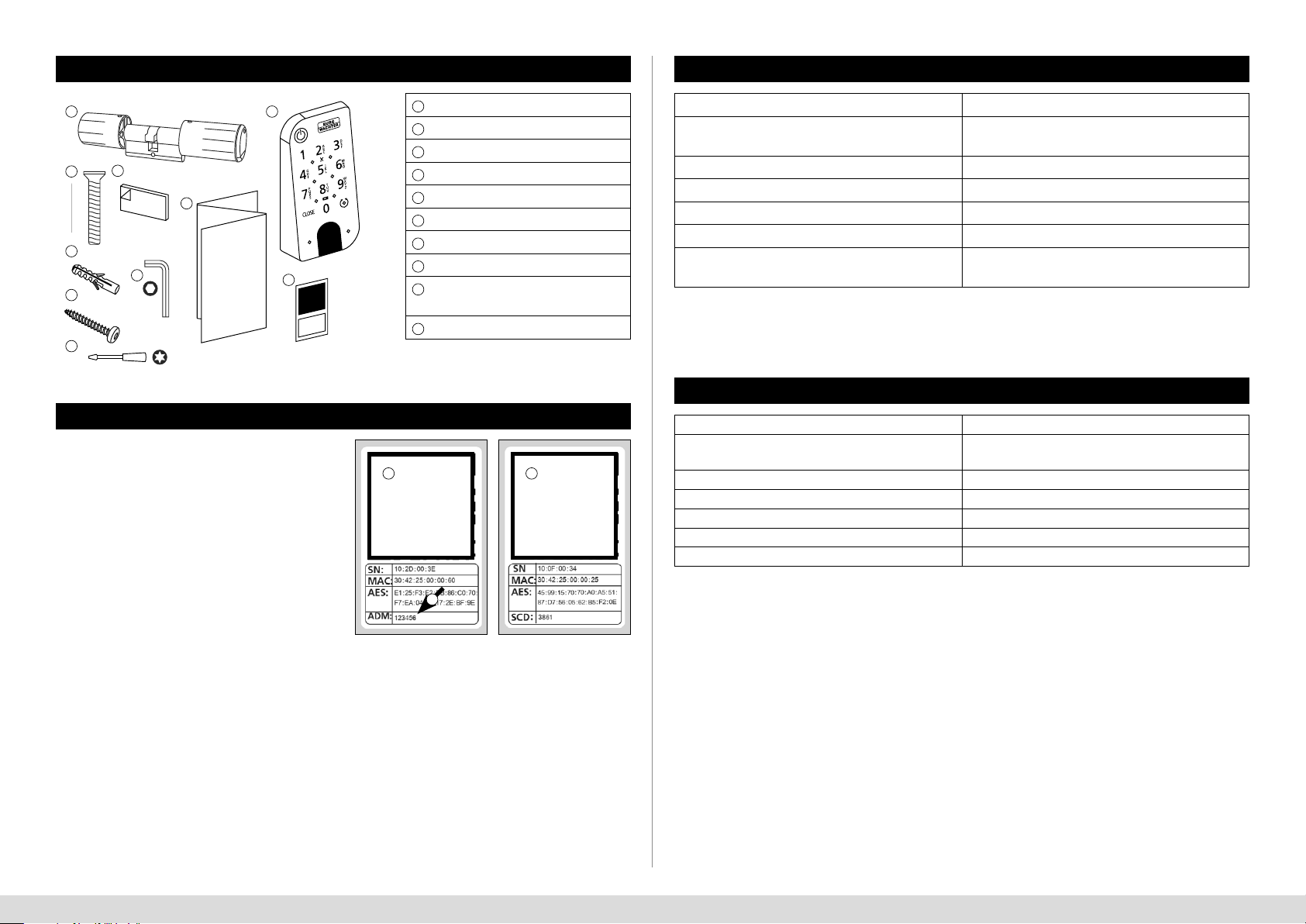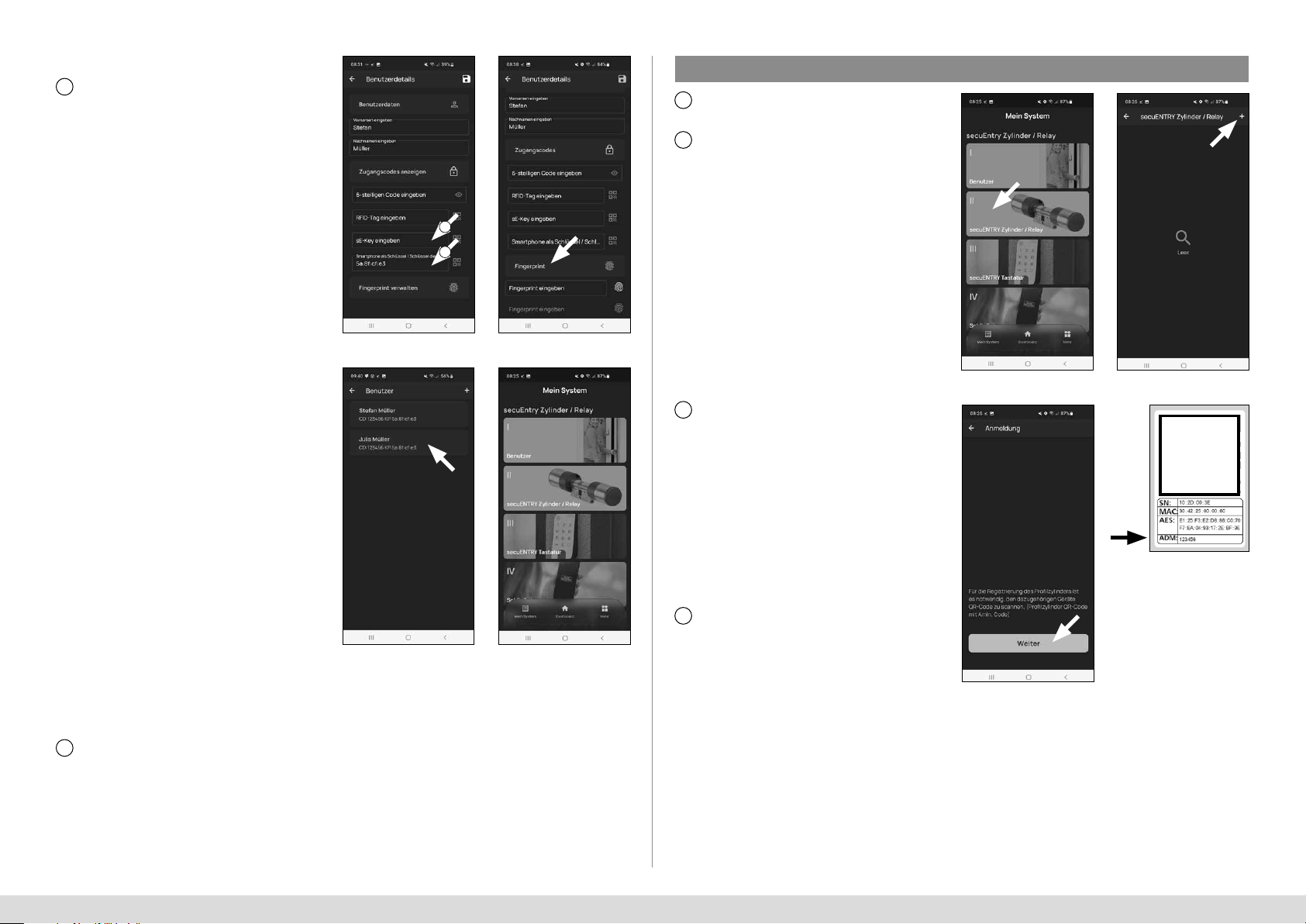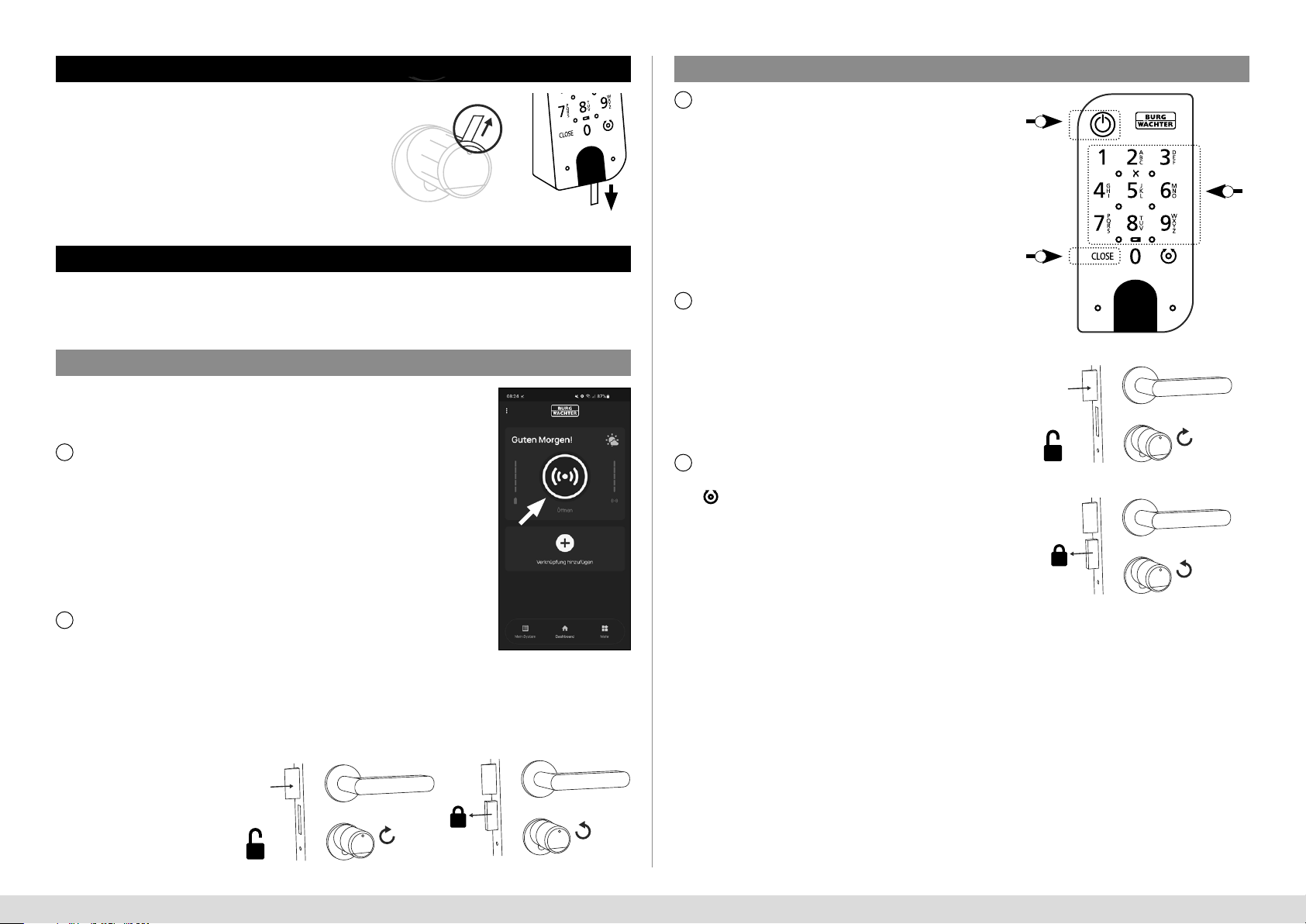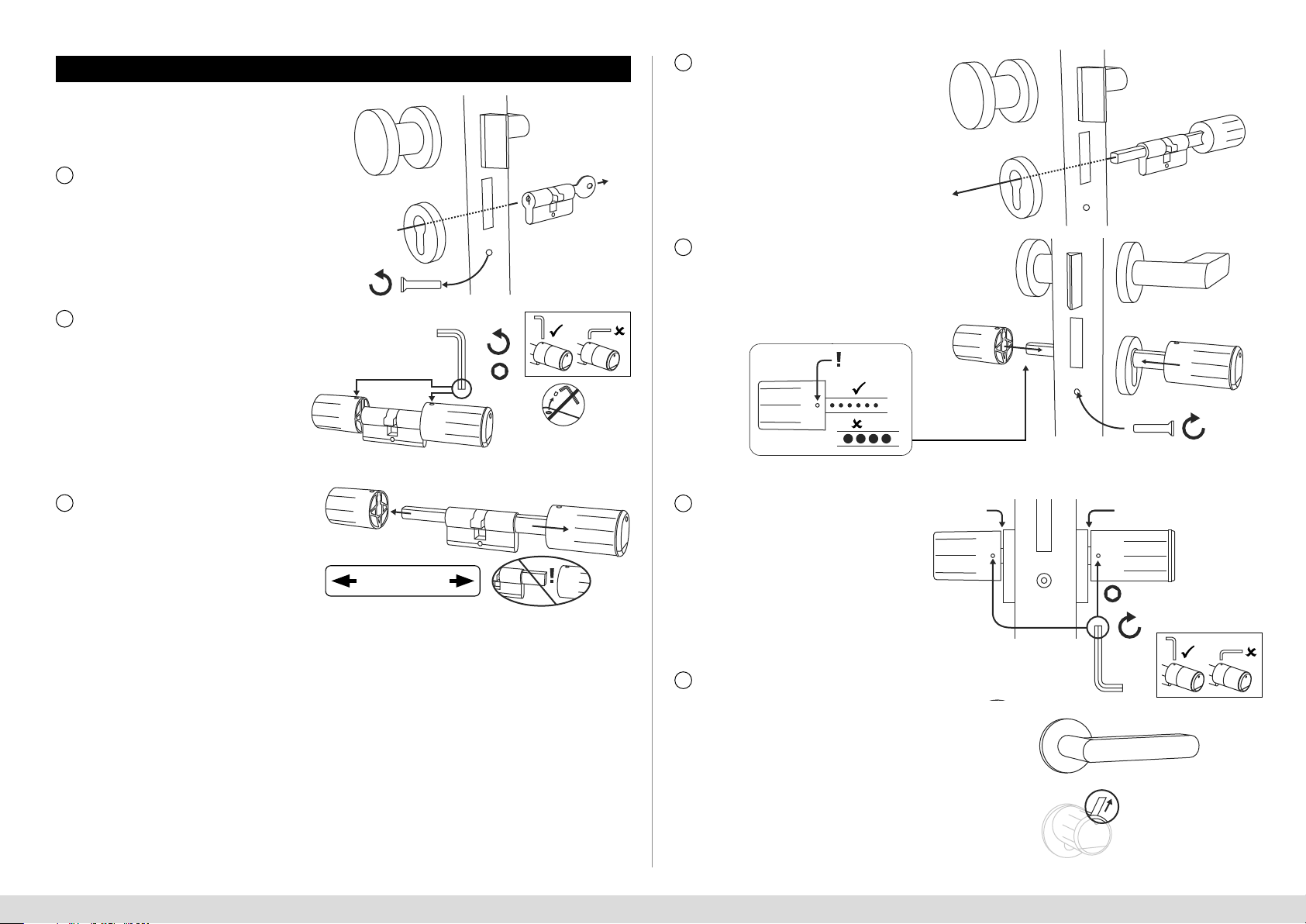Burg Wächter ENTRY Home 5001 PIN Manual
Other Burg Wächter Lock manuals
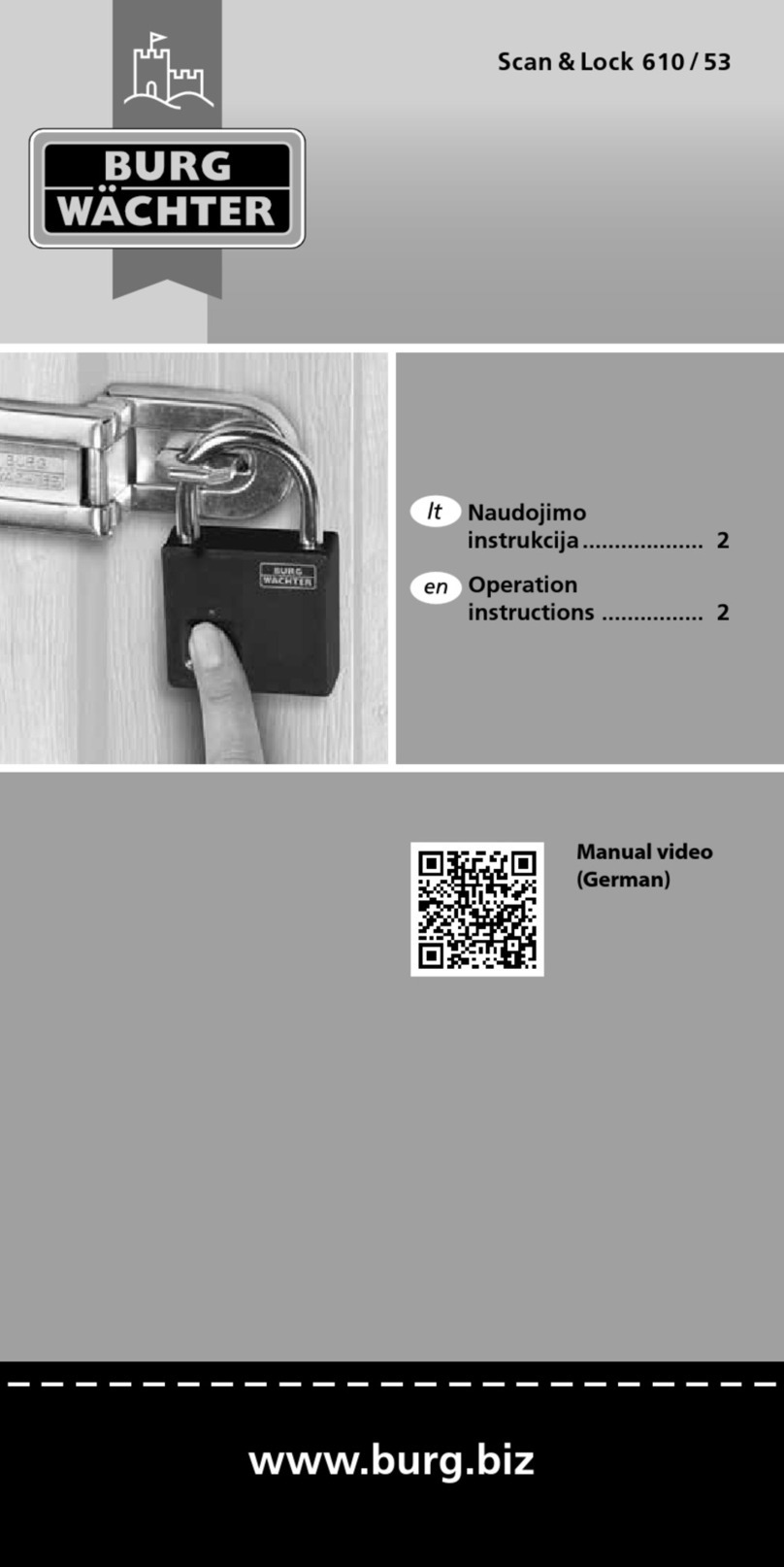
Burg Wächter
Burg Wächter Scan & Lock 610/53 User manual

Burg Wächter
Burg Wächter MA 99 DUO User manual

Burg Wächter
Burg Wächter WR 60 User manual

Burg Wächter
Burg Wächter SECUTRONIC User manual

Burg Wächter
Burg Wächter RS 110 C SB User manual

Burg Wächter
Burg Wächter secuENTRY Home 5001 PIN Manual

Burg Wächter
Burg Wächter 610/53 User manual

Burg Wächter
Burg Wächter secuENTRY easy ENTRY 7602 FP Manual

Burg Wächter
Burg Wächter secuENTRY ENTRY 7710 RFID User manual
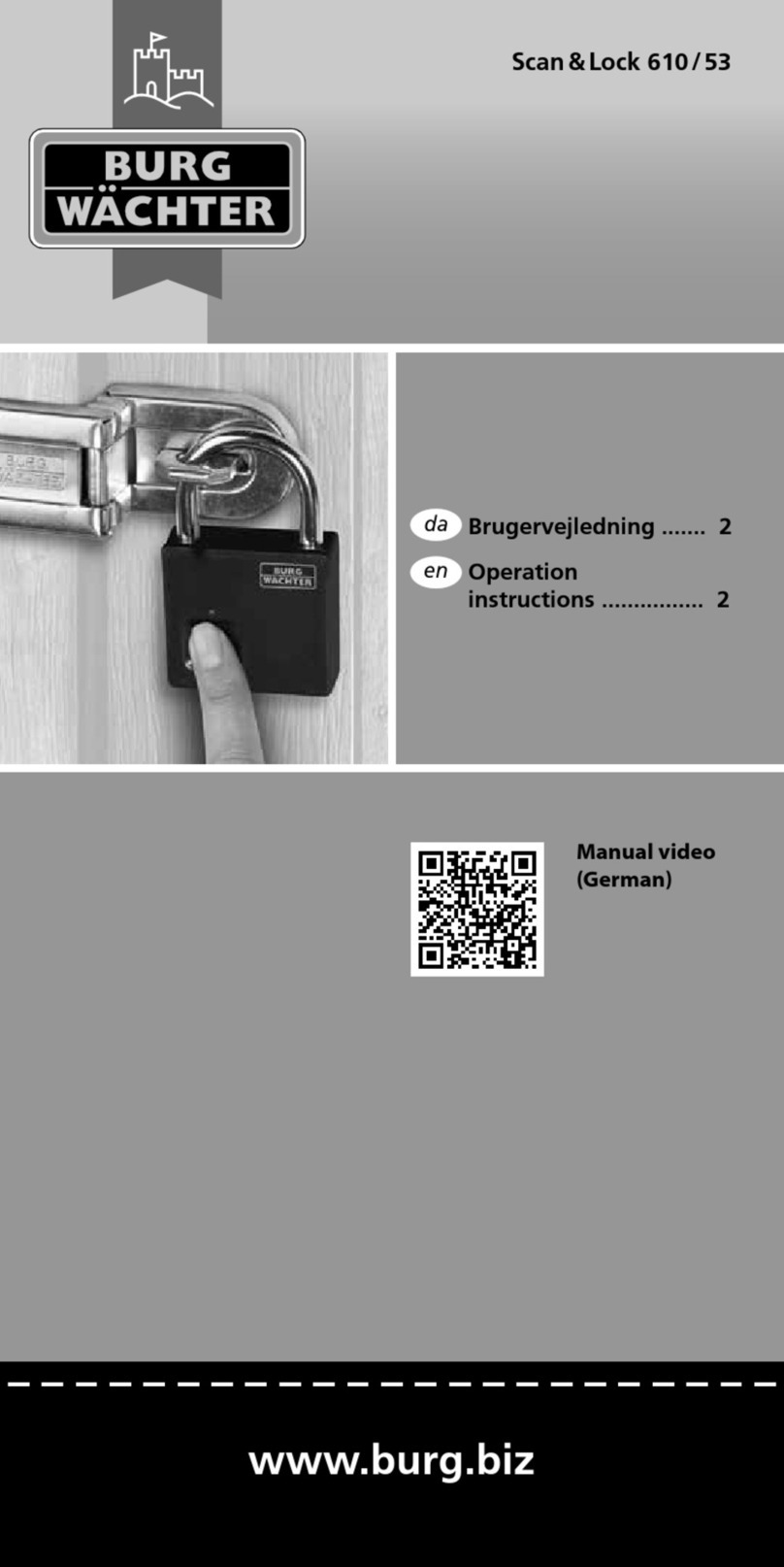
Burg Wächter
Burg Wächter 610/53 User manual

Burg Wächter
Burg Wächter 610/53 User manual

Burg Wächter
Burg Wächter 610/53 User manual
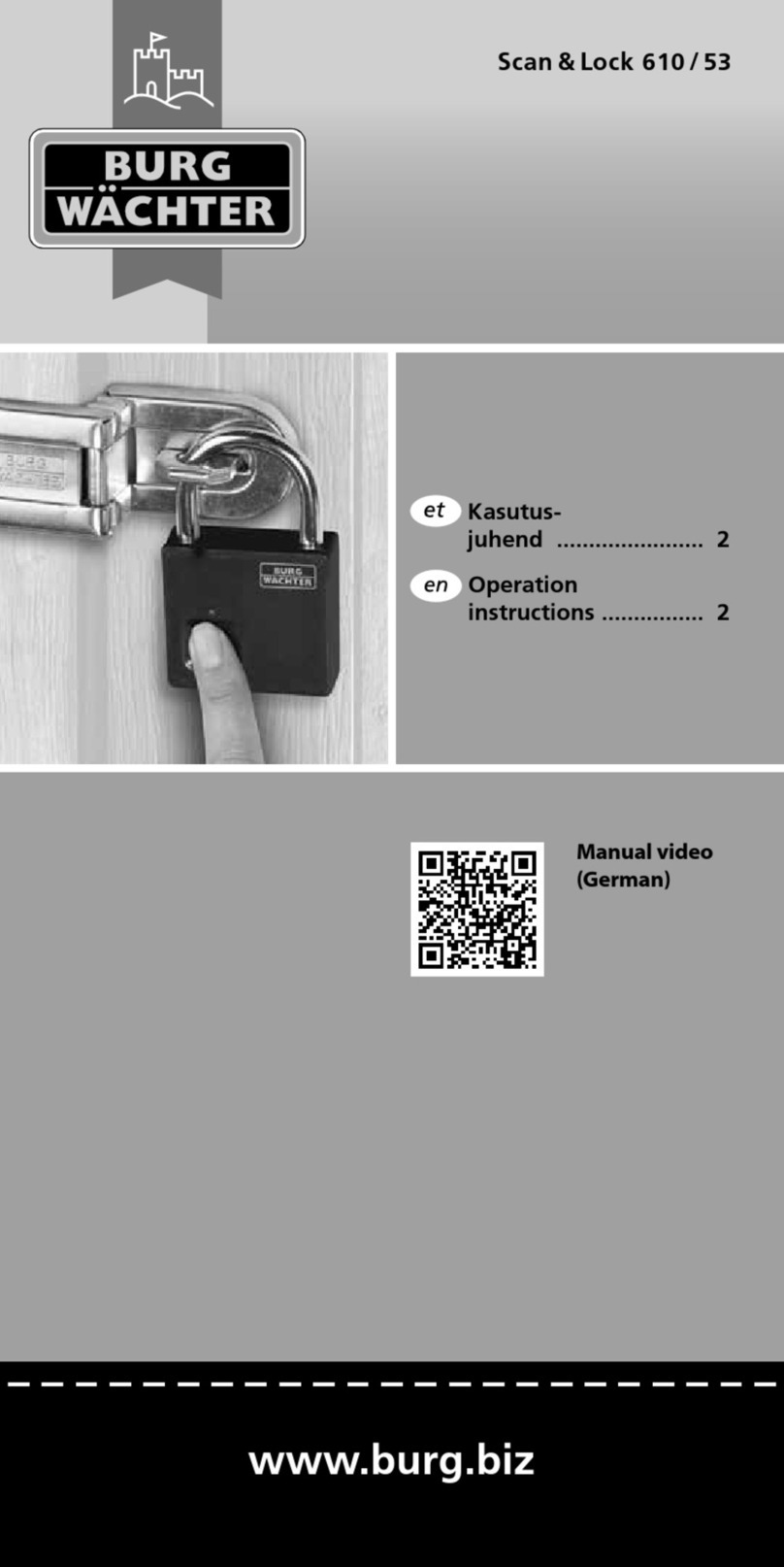
Burg Wächter
Burg Wächter Scan & Lock 610/53 User manual

Burg Wächter
Burg Wächter Scan & Lock 610/53 User manual

Burg Wächter
Burg Wächter TSE 5103 E-KEY User manual

Burg Wächter
Burg Wächter TRSE 6000 FS User manual

Burg Wächter
Burg Wächter 610/53 User manual

Burg Wächter
Burg Wächter 610/53 User manual

Burg Wächter
Burg Wächter 610/53 User manual

Burg Wächter
Burg Wächter SECUTRONIC User manual
Popular Lock manuals by other brands

Auslock
Auslock T11 user manual

Stealth SAFES
Stealth SAFES ShadowVault Instructions & Troubleshooting

Knox
Knox KeySecure 5 Admin & user guide

Kwikset
Kwikset 48334/01 Quick installation guide

Metra Electronics
Metra Electronics Door Access Terminal Combo Technical manual

Kilitronik
Kilitronik miniK10m operating manual