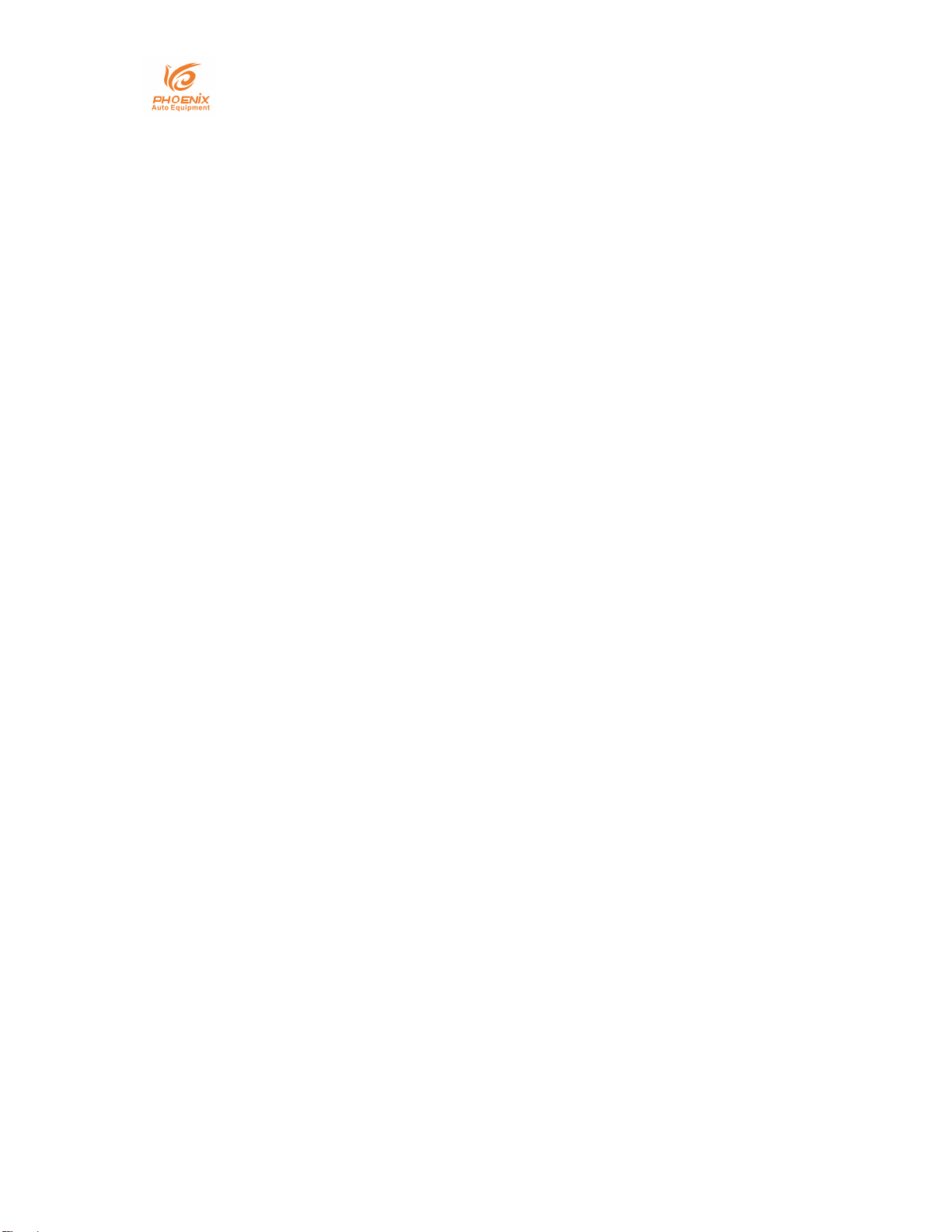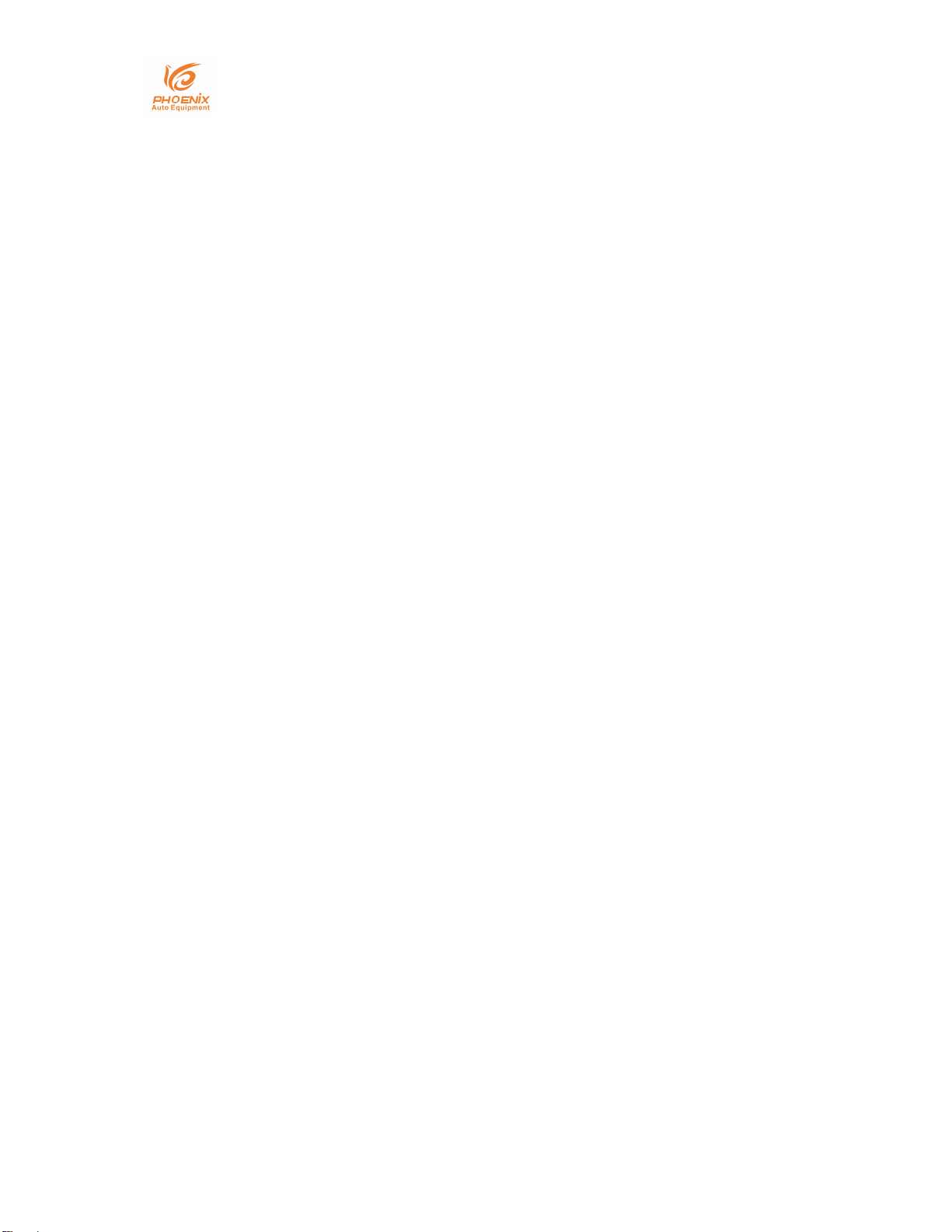Phoenix Auto Equipment
-Address: 2711 East Craig Road Ste #E, North Las Vegas, NV, 89030 United States
- Website: https://www.phoenixautoequipment.com
- Phone: 7025802883
3 / 24
1. Safety Instructions
a. Owner’s Responsibility
In order to maintain your product properly and to ensure operator
safety, it is the responsibility of the owner to read and follow these
instructions:
All operators should be properly trained.
All operators should not wear loose clothing or jewelry. These
things may become entangled with the wheel or turntable
while using the changer and could cause serious injury.
All operators should wear protective eye gear. Safety glasses
with side shields, goggles, or face shields are acceptable
All operators recommend wear sturdy leather work shoes with
steel toes and oil resistant soles, to prevent injury in typical
shop activities.
Safety guard should be used to avoid injury.
The wheel balancer contains electronics and should be kept
indoors and in a dry environment. Exposure to water can cause
damage and is not covered under any warranty.
Exposure to extreme heat can damage internal parts of the
wheel balancer.
The wheel balancer does not have an electrical surge protector.
The user should supply a surge protector to avoid damage to
the wheel balancer in the event of an electrical surge or storm.
Do not use the wheel balancer beyond its measurement or
weight range. Using the wheel balancer beyond its
measurement or weight range could cause damage to the
wheel balancer and does not ensure a precise balance of the
wheel.