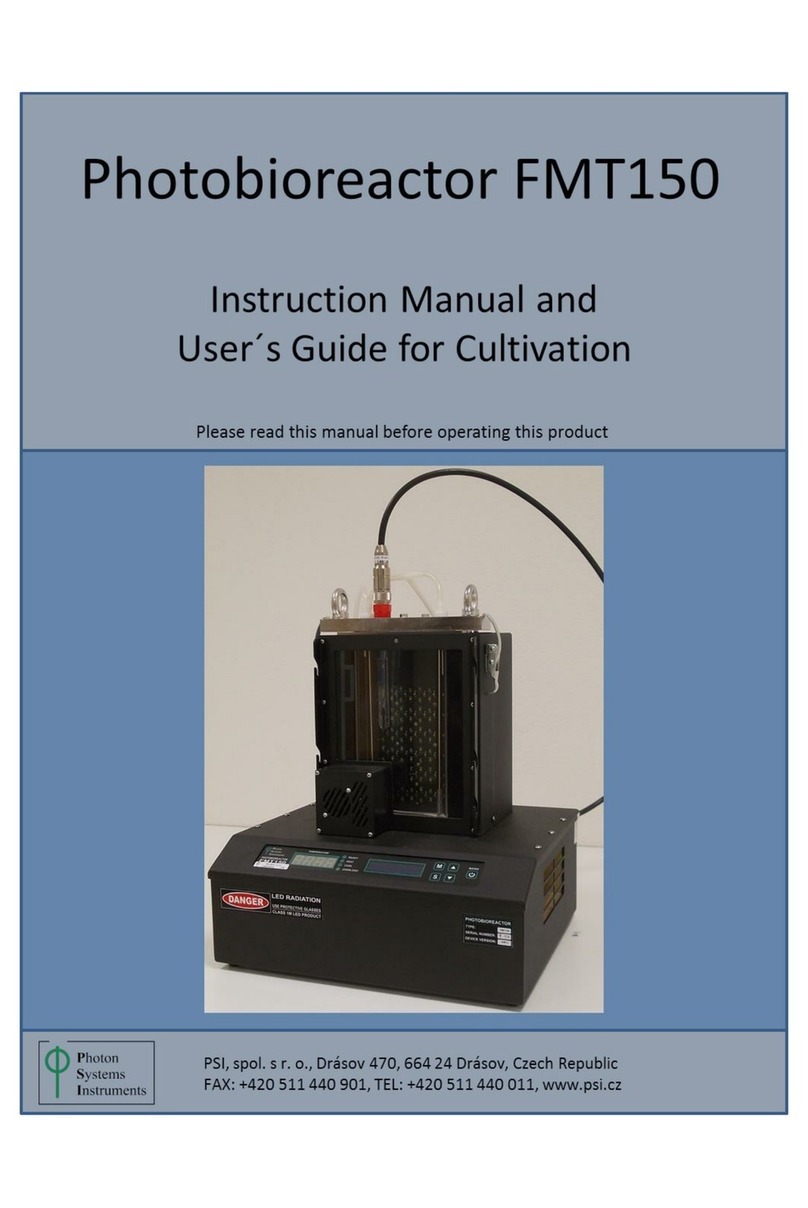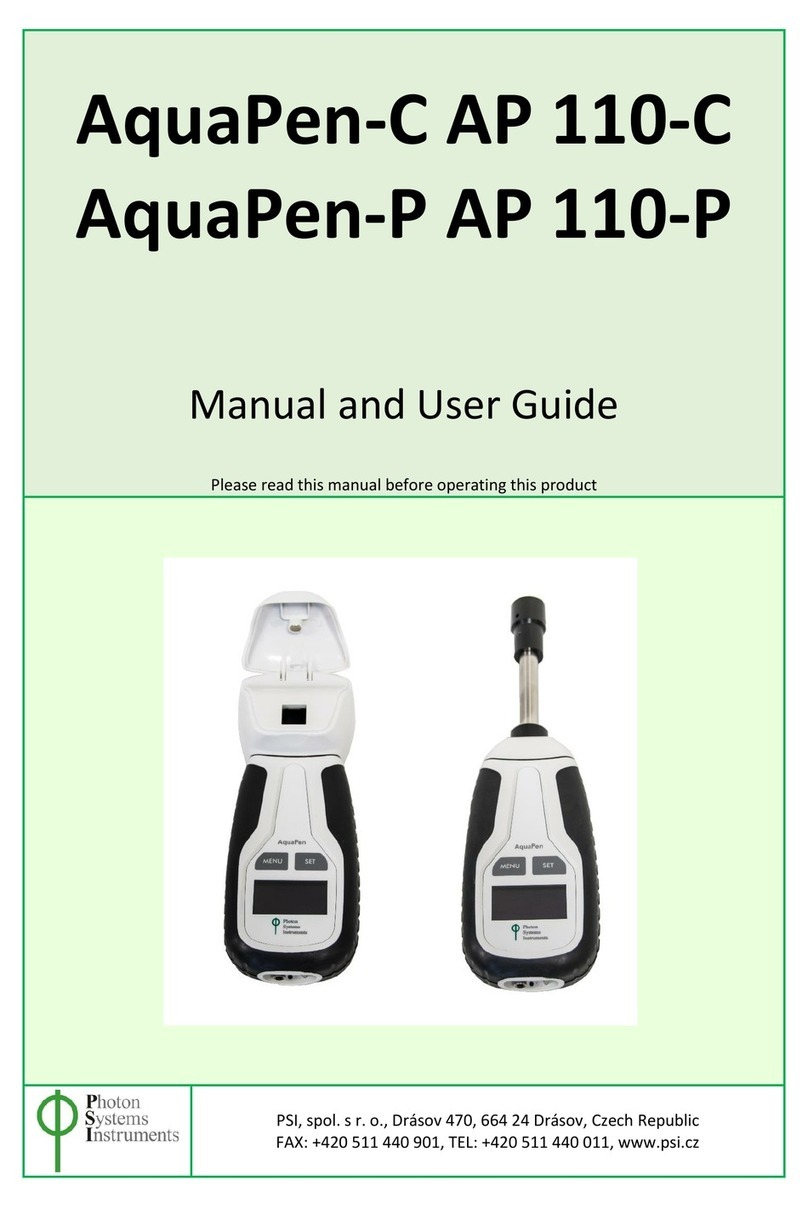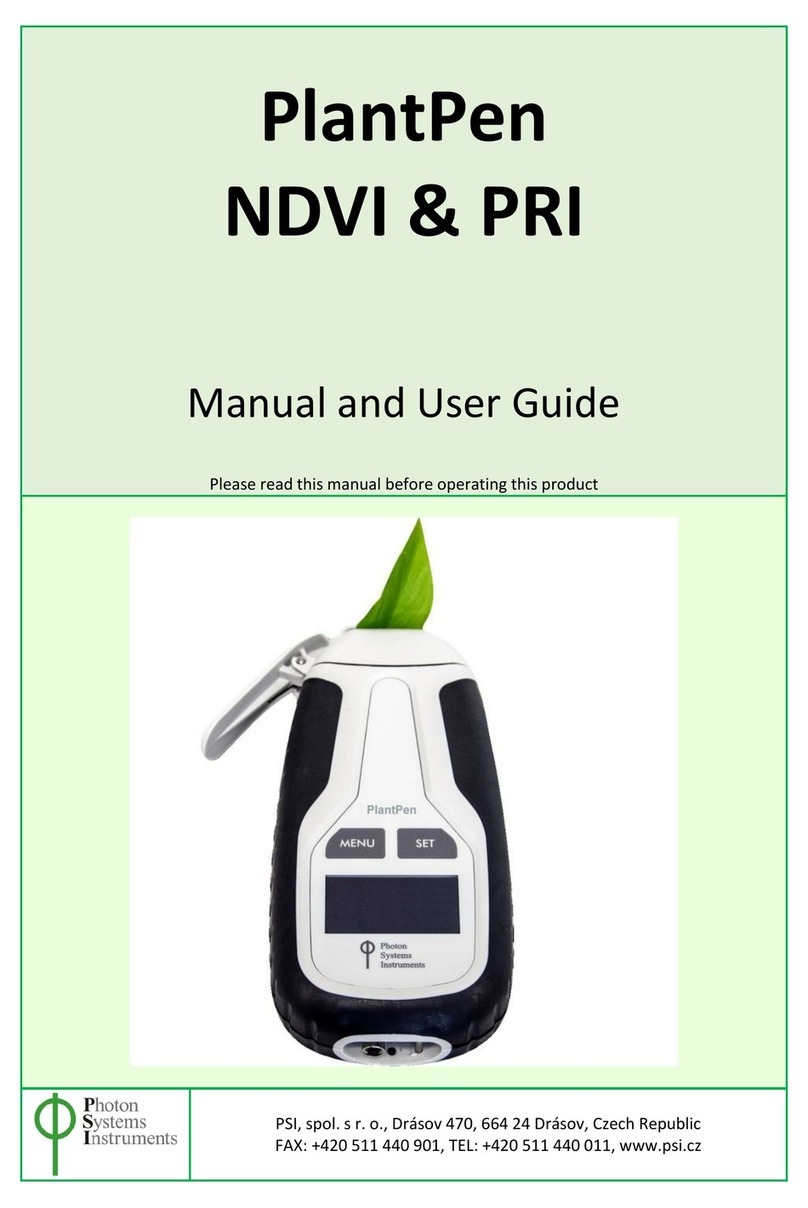© PSI (Photon Systems Instruments), spol. s r. o.
4
TABLE OF CONTENTS
1Information Before Using N-Pen Device ......................................................................................................................... 5
2Technical Specification.................................................................................................................................................... 6
3General Information ....................................................................................................................................................... 7
3.1 Device Description................................................................................................................................................. 8
4List of Equipment and Customer Information ................................................................................................................ 9
5Care and Maintenance.................................................................................................................................................. 10
6Principle of Measurement ............................................................................................................................................ 11
7How to Get Started ....................................................................................................................................................... 12
7.1 Measurement...................................................................................................................................................... 12
8Control Menu Tree........................................................................................................................................................ 13
9USB and Bluetooth Connection..................................................................................................................................... 18
9.1 USB Connection................................................................................................................................................... 18
9.2 Bluetooth Connection ......................................................................................................................................... 19
9.3 Bluetooth Pairing................................................................................................................................................. 19
10 FluorPen Software ................................................................................................................................................... 23
10.1 Software Installation ........................................................................................................................................... 23
10.2 Menu and Icon Explanation................................................................................................................................. 24
10.2.1 Main Menu ................................................................................................................................................. 24
10.2.2 Menu Settings............................................................................................................................................. 25
10.2.3 Menu Online Control .................................................................................................................................. 26
10.3 Data Transfer....................................................................................................................................................... 27
10.4 Firmware Update................................................................................................................................................. 29
11 GPS Module ............................................................................................................................................................. 31
11.1 GPS / N-Pen Operation........................................................................................................................................ 31
11.2 Data Download.................................................................................................................................................... 32
12 Warranty Terms and Conditions.............................................................................................................................. 33
13 Troubleshooting and Customer Support ................................................................................................................. 34