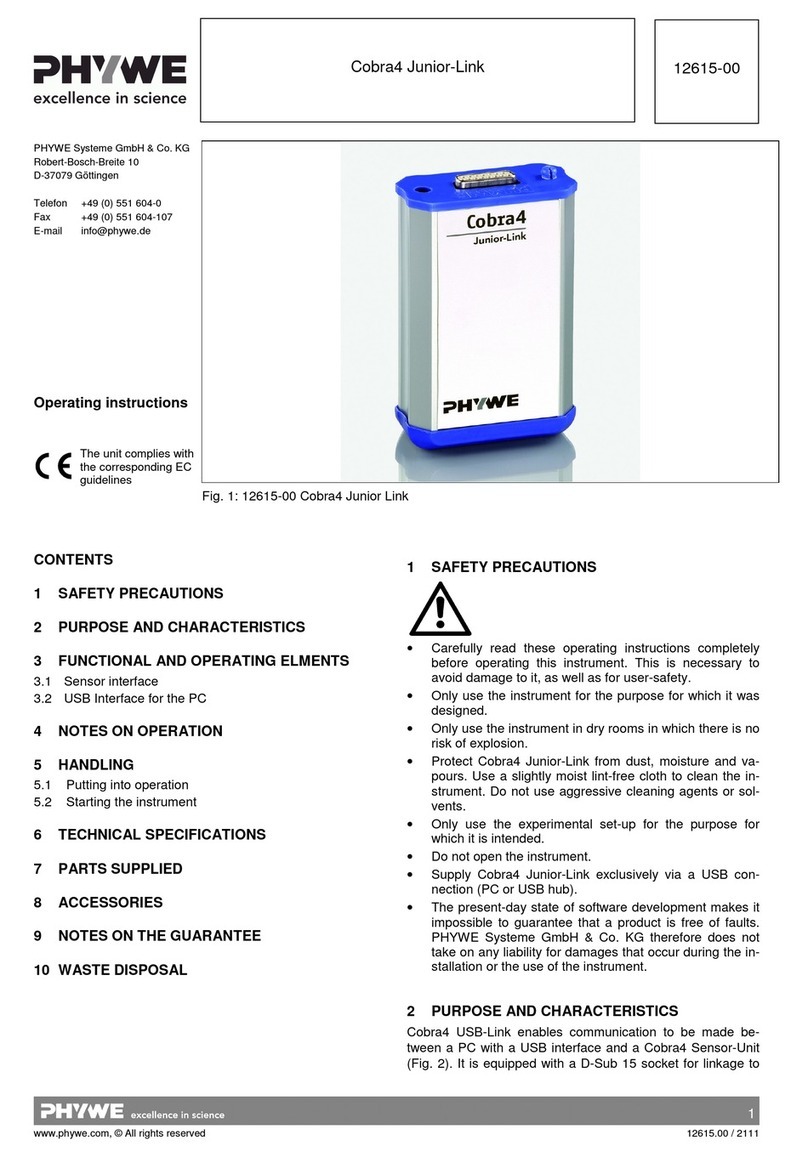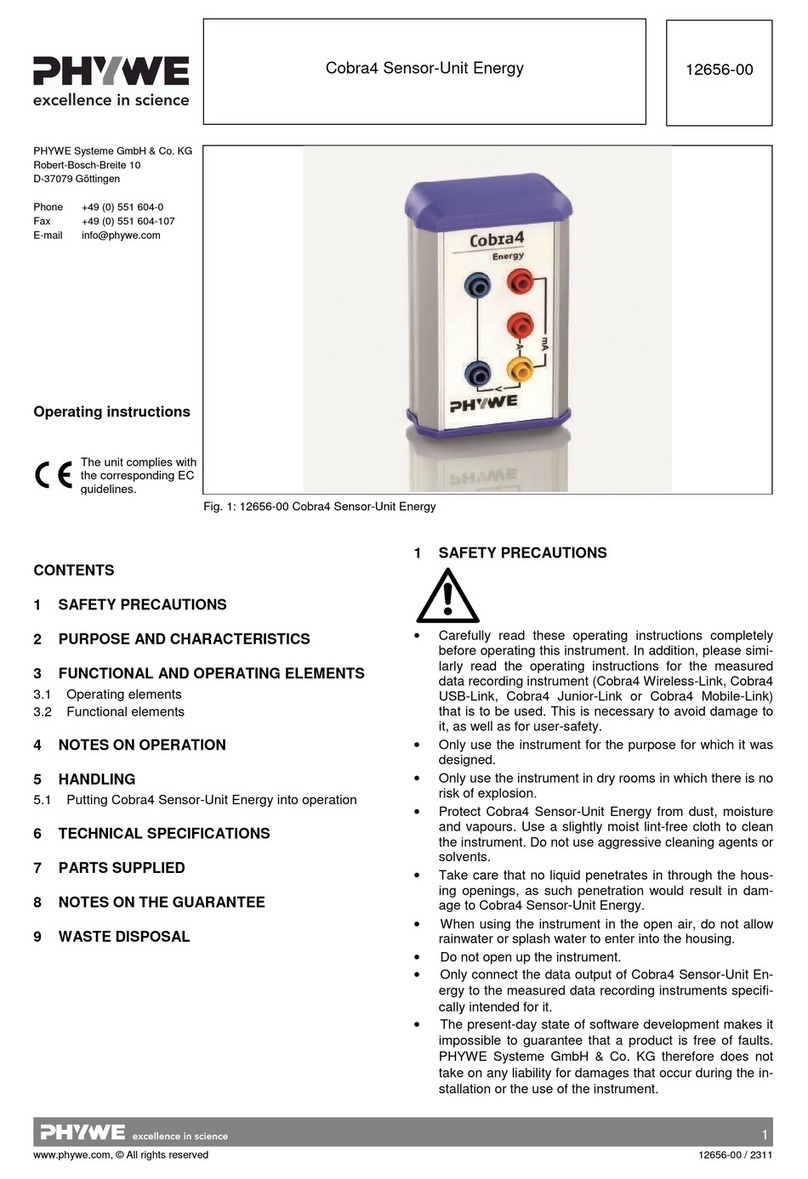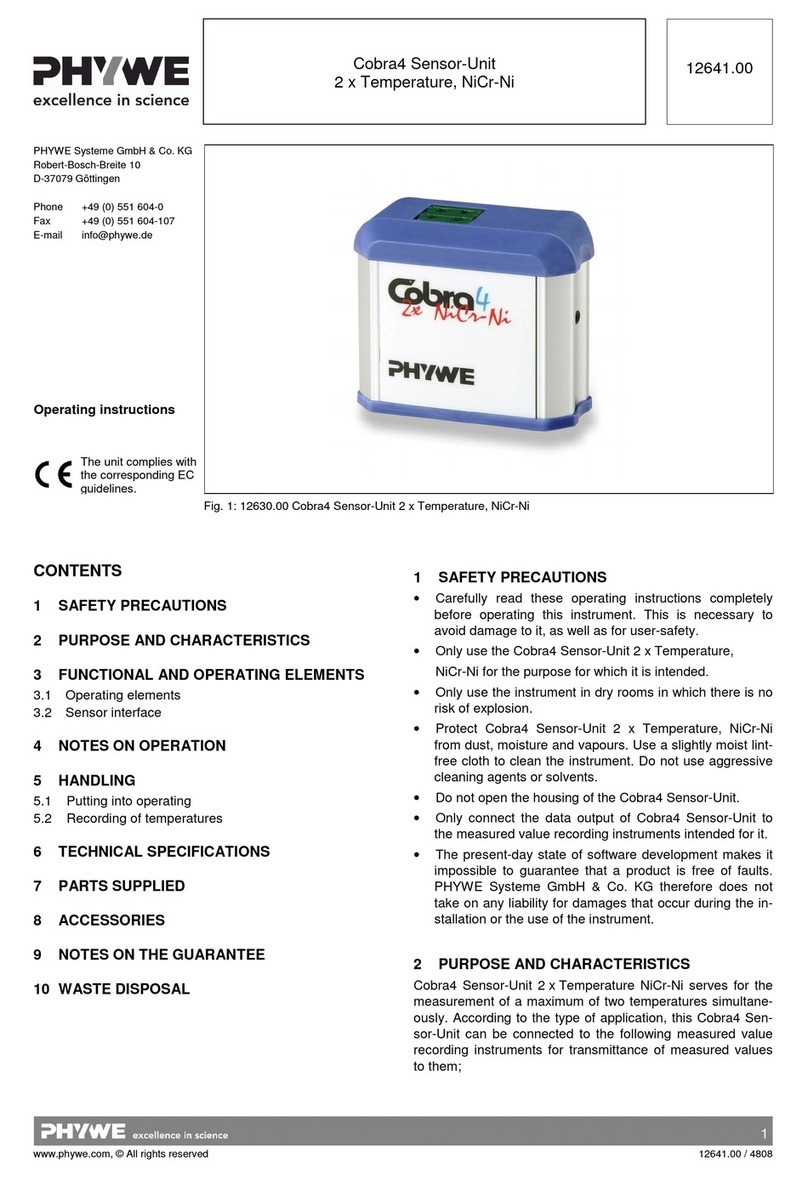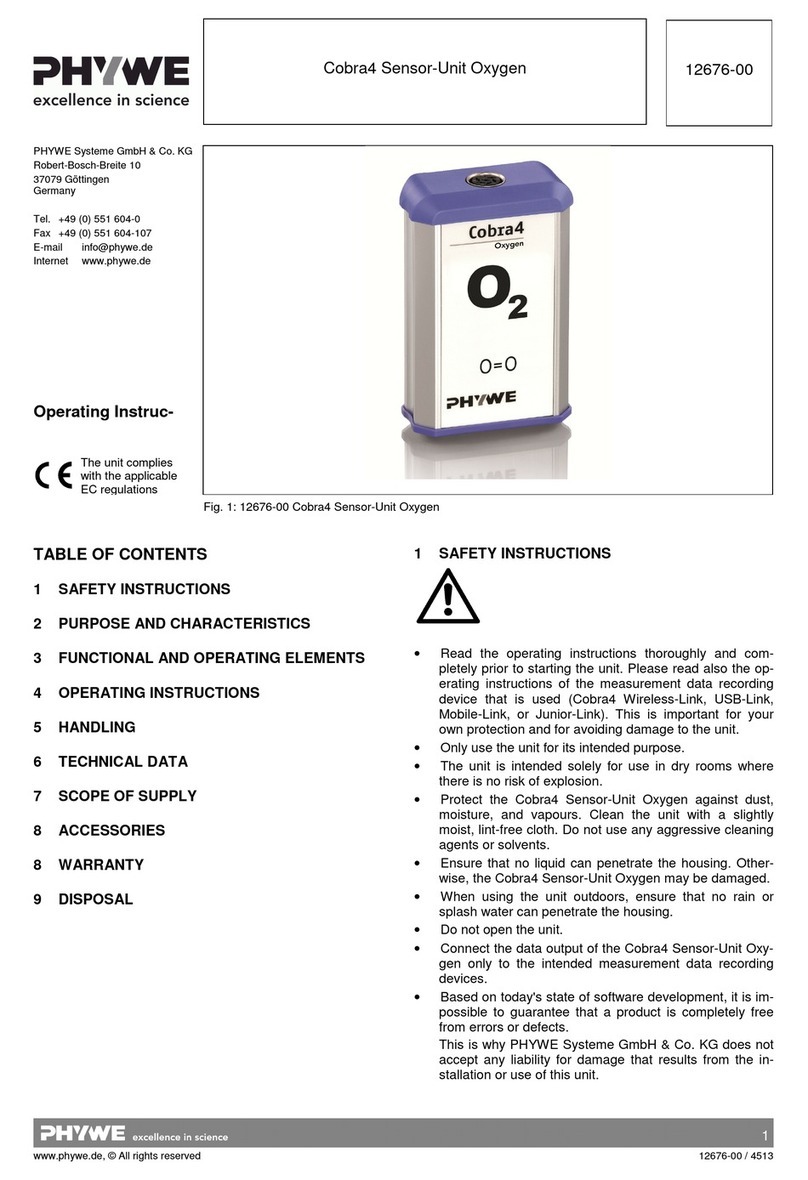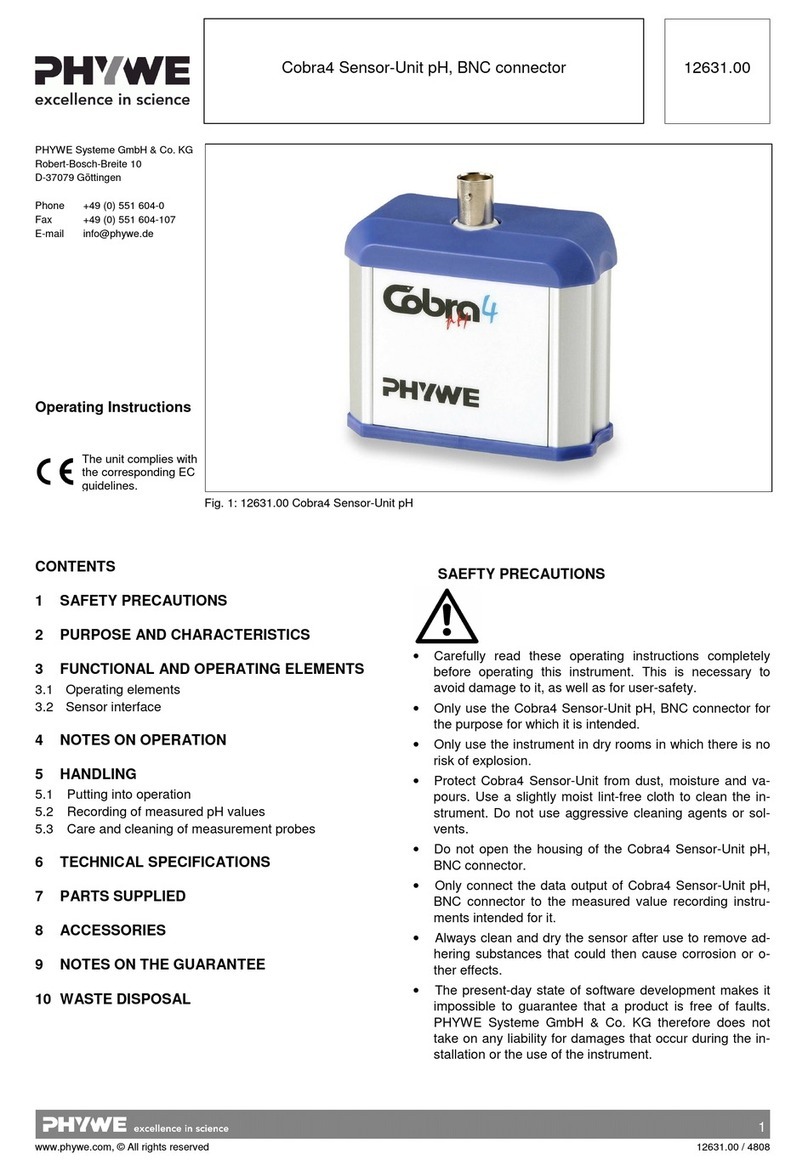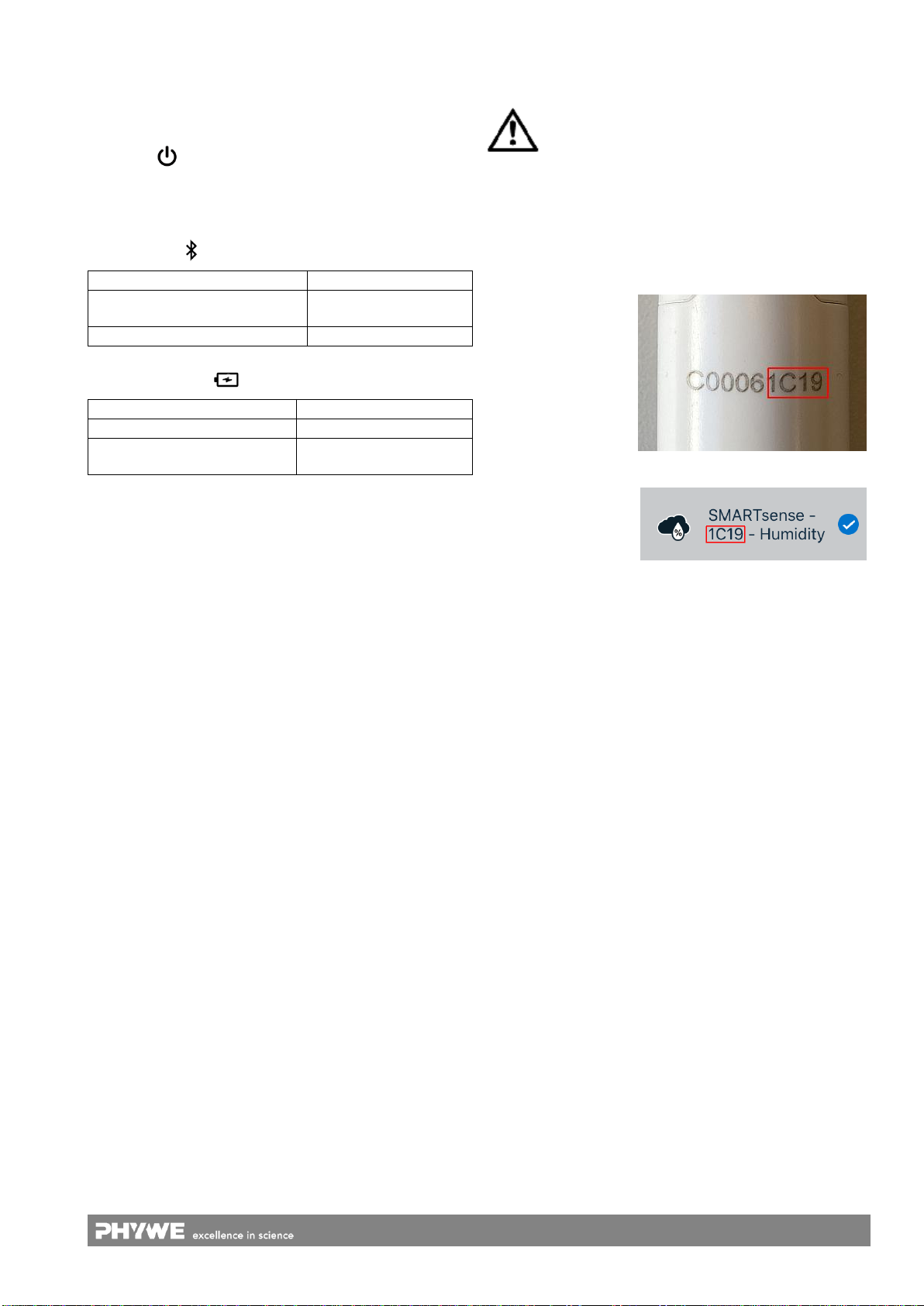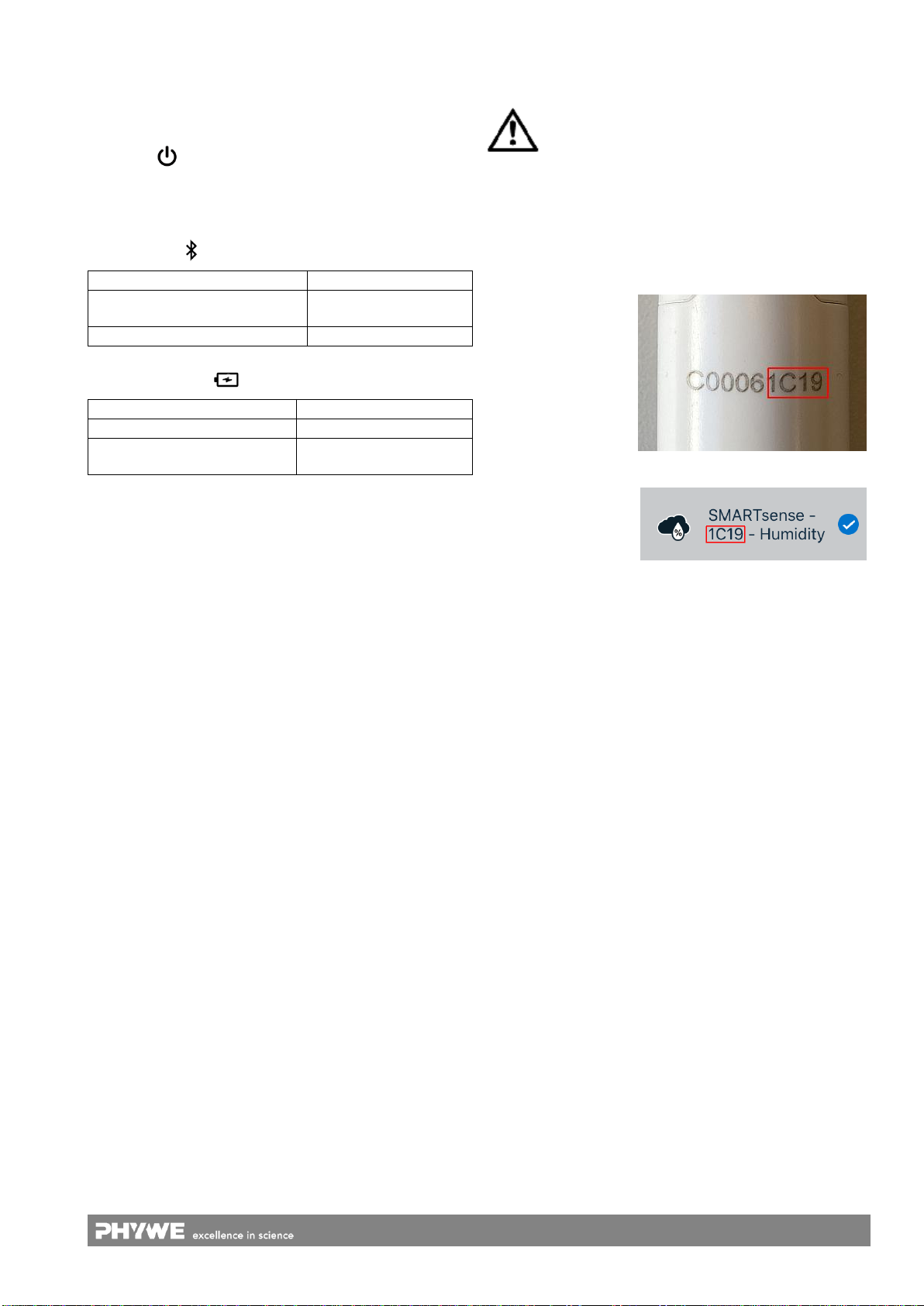
2
www.phywe.com, © All rights reserved 12931-01 / 0720
3 FUNCTIONAL AND OPERATING ELEMENTS
3.1 Operating elements
The sensor has an on-button and two LEDs for indicating the
Bluetooth and battery charge status.
On-button
To switch the sensor on and off in Bluetooth mode, the power
button must be pressed for longer than 3s. If the sensor is to
be connected via USB, it is not necessary to press the power
button.
Bluetooth-LED
Flashing red every 2 seconds
Flashing green every 2 seconds
Connected to the ter-
minal device
Flashing green every 4 seconds
Battery charge LED
Flashing red every 2 seconds
Charging process
completed
3.2 Functional elements
The humidity sensor is located at the end of the sensor rod.
A quick reaction of the measured atmospheric moisture val-
ues can be realised by way of an active exchange of air
(waving of the sensor rod).
3.3 USB port
The battery, which is permanently installed in the sensor, is
charged via the type C USB port. Furthermore, communica-
tion with a computer takes place via this interface
4 NOTES ON OPERATION
This device fulfils all of the technical requirements that are
compiled in current EC guidelines. The characteristics of this
product qualify it for the CE mark.
This instrument is only to be put into operation under special-
ist supervision in a controlled electromagnetic environment in
research, educational and training facilities (schools, universi-
ties, institutes and laboratories).
The individual connecting leads are each not to be longer
than 2 m.
The instrument can be so influenced by electrostatic charges
and other electromagnetic phenomena (HF, bursts, indirect
lightning discharges) that it no longer works within the given
specifications. Carry out the following measures to reduce or
eliminate the effect of such disturbance: Ensure potential
equalization at the PC (especially with Laptops). Use screen-
ing. When a total failure of the instrument occurs, unplug it
and plug it back in again for a reset.
5 HANDLING
This section describes the start-up of the sensor and the re-
cording of measurement data. Please read this section thor-
oughly in order to avoid failures or operating errors.
5.1 Charging process
Use a USB-C cable to connect the sensor to a computer or
USB charger (not included).
During the charging process, the battery charge LED lights
up red. When the charging process is complete, the battery
charge LED lights up green. The charging time for a com-
pletely discharged battery is 3 hours maximum.
Disconnect the charger at the latest four hours af-
ter the completion of the charging process. Other-
wise, the service life of the battery may be nega-
tively affected.
5.2 Start-up
Switch the sensor on by pressing the on-button for more than
3 seconds. The Bluetooth LED lights up red. Start the
measureApp application and select the sensor.
A 9-digit code is
printed on the back
of the sensor (Fig.2).
The last 4 digits of
the code are
displayed as sensor
designation in the
software (Fig.3). This
enables an exact
assignment of the
sensors with the
software. Fig. 2
Fig. 3
Selection of the sensor via the Bluetooth interface
Make sure that the Bluetooth interface is activated on the
terminal device (PC/Tablet/Smartphone) and that the soft-
ware is allowed to access the interface.
After the sensor has been selected in the software, the LED
flashes green to indicate that the connection has been estab-
lished correctly. After the sensor has been coupled with the
software, the sensor is no longer visible to other users in the
software, and therefore can no longer be selected.
If the sensor is switched on and not connected, it switches off
automatically after 5 minutes.
Selection of the sensor via the USB interface
For this purpose the sensor must be plugged into the USB
port of the end device. It is not necessary to switch on the
sensor. The sensor is automatically recognized and dis-
played. It can be selected and connected directly.
6 TECHNICAL DATA
Operating temperature range: 5 - 40°C
Rel. humidity < 80%
Measuring range
Resoution
Accuracy
0…100 %
0.1 %
± 4 %(0-80%RH)
Max. date rate
Battery capacity
Max. wireless range (open field
Dimensions (length x width x height)