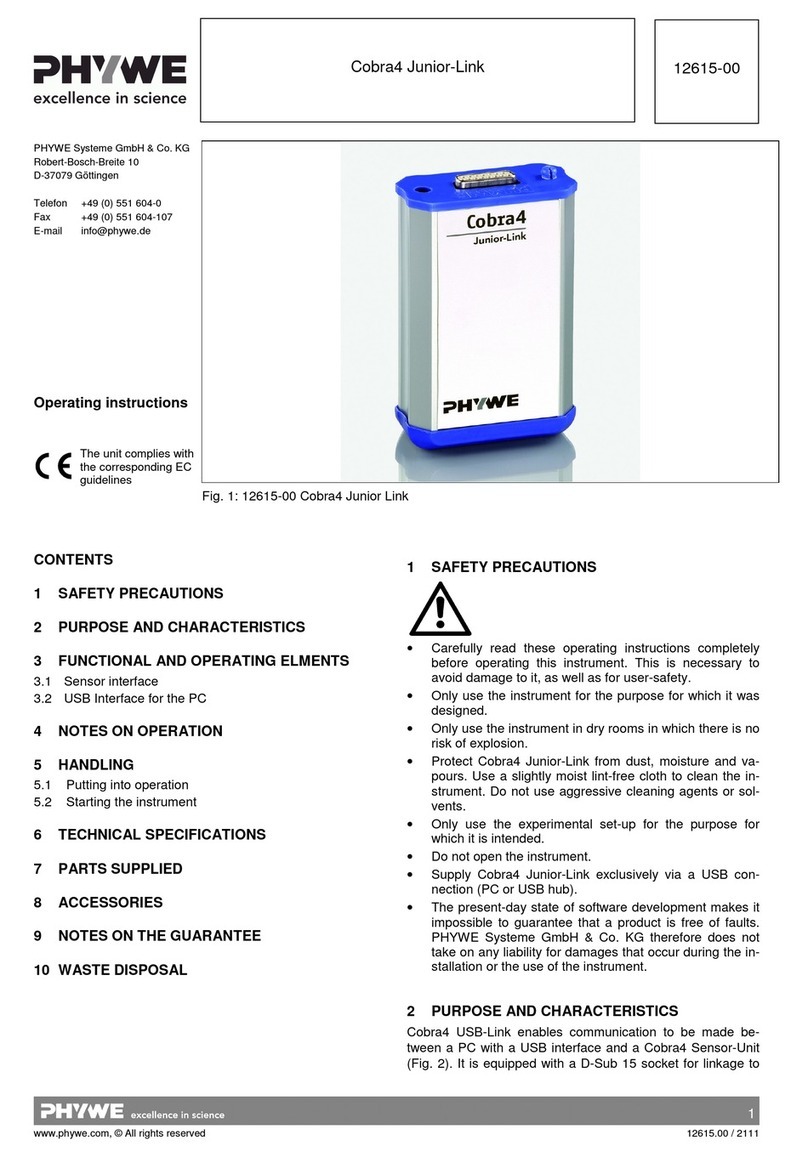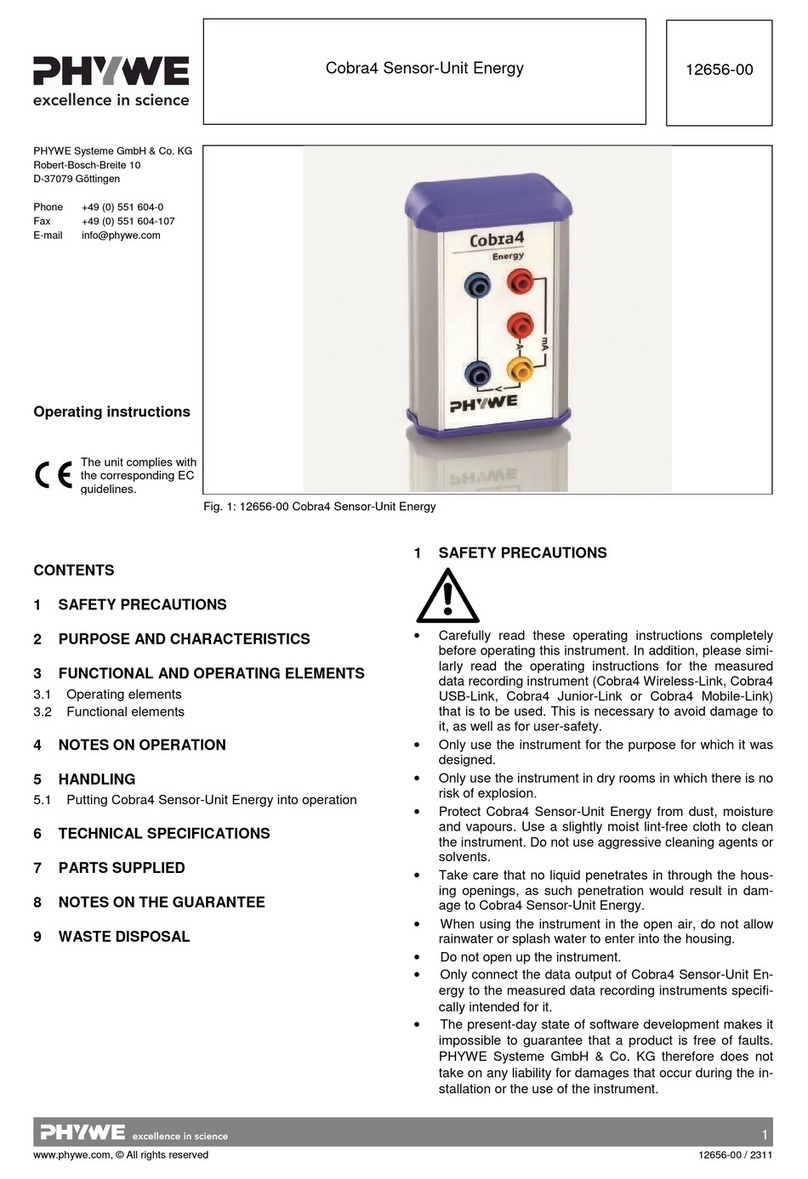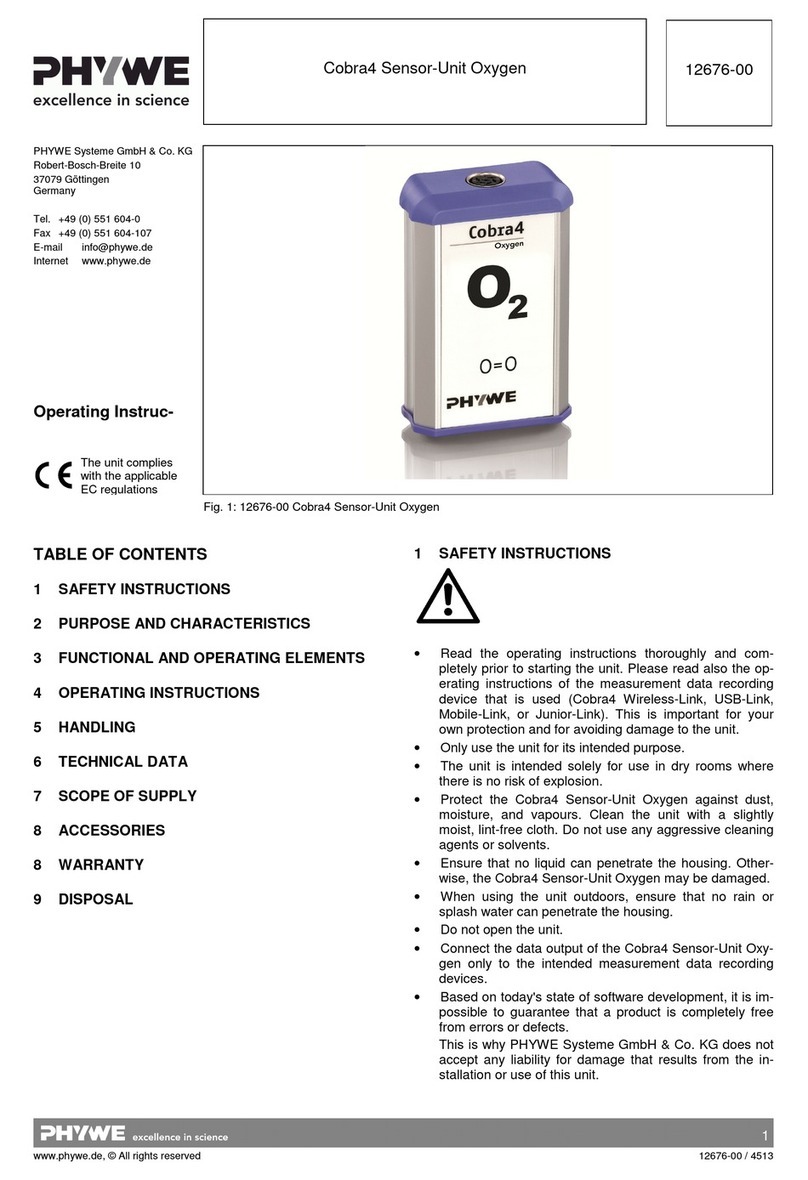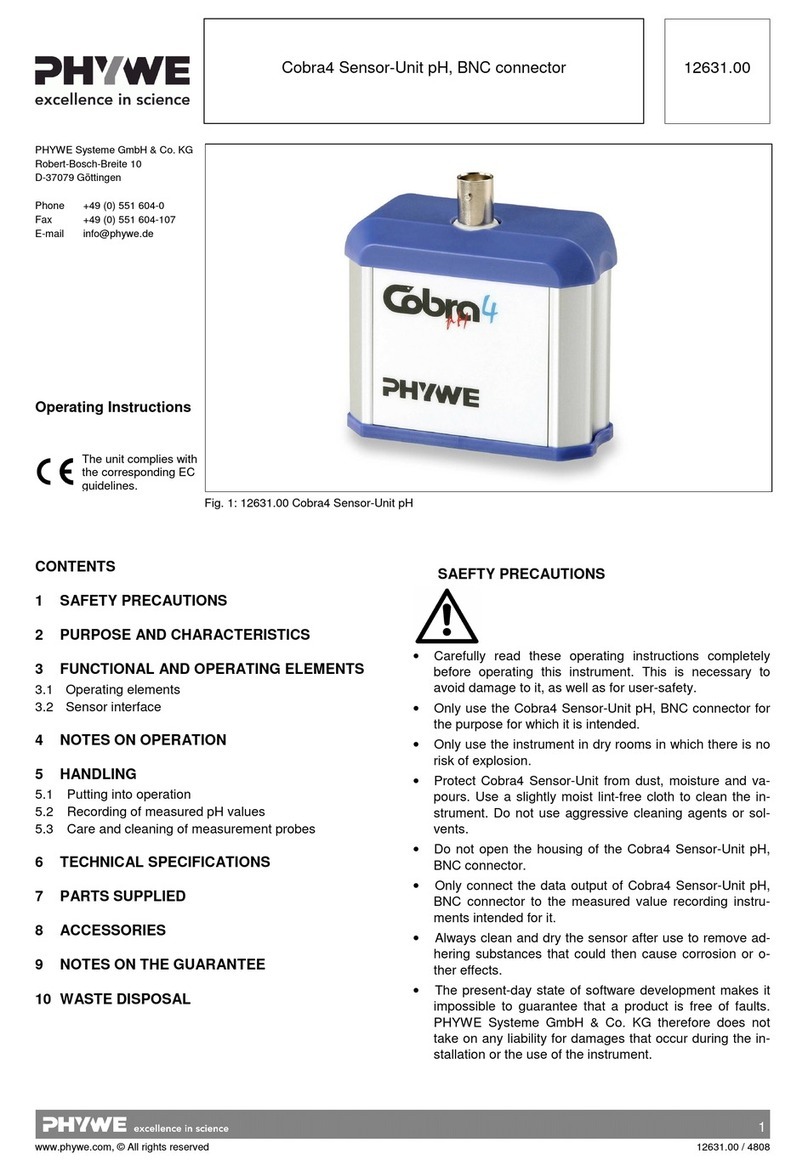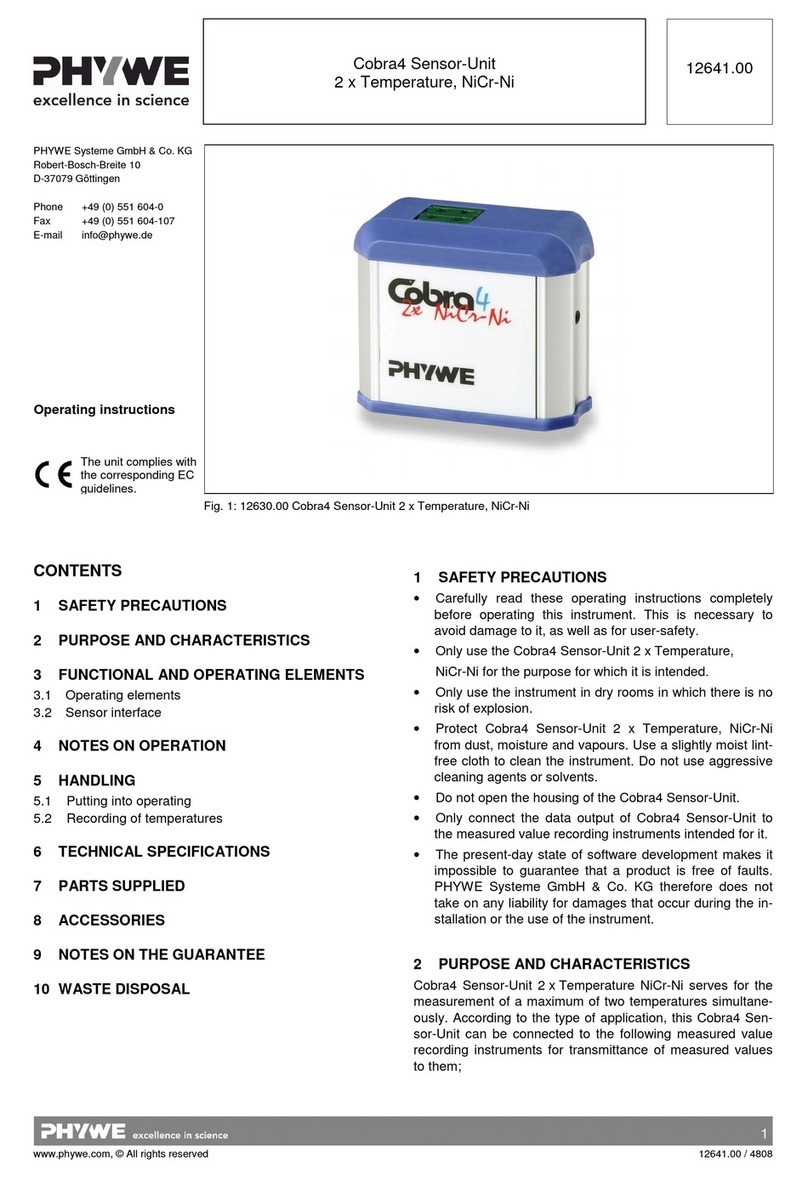2
www.phywe.com, © All rights reserved 12909-00 / 4518
3 FUNCTIONAL AND OPERATING ELEMENTS
The Cobra SMARTsense Photogate system includes two
sensors. They are marked with the following symbols:
The sensors are connected by way of a 3.5 mm jack plug. In
addition, both sensors have numerous threaded bushes into
which threaded rods can be screwed to ensure a secure and
precise experiment set-up.
3.1 Sensor A
3.1.1 Operating elements
The sensor has an on-button and two LEDs for indicating the
Bluetooth and battery charge status.
On-button
Press the on-button for more than 3 seconds to switch the
sensor on and off
Bluetooth-LED
Flashing red every 2 seconds Not connected
Flashing green every 2 seconds Connected to the ter-
minal device
Flashing green every 4 seconds Running measurement
Battery charge LED
Flashing red every 2 seconds Low battery
Illuminated red Active charging process
Illuminated red Charging process
completed
3.1.2 USB port
The battery, which is permanently installed in the sensor, is
charged via the type C USB port.
3.1.3 Connection interface
The supplied cable for connecting the sensors "A" and "B"
must be plugged into the socket.
3.2 Sensor B
3.2.1 Operating elements
The sensor has two LEDs for indicating the operating state
and functional state.
Function of the operating LED
The sensor has two LEDs for indicating the operating state
and functional state.
Function signal LED
This LED lights up when the optical path is uninterrupted. In
the case of an interruption, i.e. if there is an object between
the infrared transmitter and receiver, the LED goes out.
3.2.2 Connection interface
The supplied cable for connecting the sensors "A" and "B"
must be plugged into the socket.
4 NOTES ON OPERATION
This Cobra SMARTsense Photogate fulfils all of the technical
requirements that are compiled in current EC guidelines. The
characteristics of this product qualify it for the CE mark.
This instrument is only to be put into operation under special-
ist supervision in a controlled electromagnetic environment in
research, educational and training facilities (schools, universi-
ties, institutes and laboratories).
This means that in such an environment, no mobile phones
etc. are to be used in the immediate vicinity. The individual
connecting leads are each not to be longer than 2 m.
The instrument can be so influenced by electrostatic charges
and other electromagnetic phenomena (HF, bursts, indirect
lightning discharges) that it no longer works within the given
specifications. Carry out the following measures to reduce or
eliminate the effect of such disturbance: Ensure potential
equalization at the PC (especially with Laptops). Use screen-
ing. Do not operate high frequency emitters (e.g. radio
equipment or mobile radiotelephones) in the immediate vicini-
ty. When a total failure of the instrument occurs, unplug it and
plug it back in again for a reset.
5 HANDLING
This section describes the start-up of the sensor and the re-
cording of measurement data. Please read this section thor-
oughly in order to avoid failures or operating errors.
5.1 Charging process
Use a USB-C cable to connect the sensor to a computer or
USB charger (not included).
During the charging process, the battery charge LED lights
up red. When the charging process is complete, the battery
charge LED lights up green. The charging time for a com-
pletely discharged battery is 3 hours maximum.
Disconnect the charger at the latest four hours af-
ter the completion of the charging process. Other-
wise, the service life of the battery may be nega-
tively affected.
5.2 Start-up
Connect sensor "A" to sensor "B" by way of the supplied
connecting cable.
Switch sensor "A" on by pressing the ON button for more
than 3 seconds. The Bluetooth LED flashes red. At the same
time, the operation LED of sensor "B" lights up. Start the
measureApp application and select the sensor. There is a
four-digit code on the back of the sensor. This code corre-
sponds to the last four digits of the sensor name in the
measureApp application. This enables the precise assign-
ment of the sensors within the measureApp application. After
the sensor has been selected in the measureApp application,
the LED flashes green, thereby signalling that the connection
has been correctly established.If the sensor is switched on,
but not connected, it will switch off automatically after five
minutes.