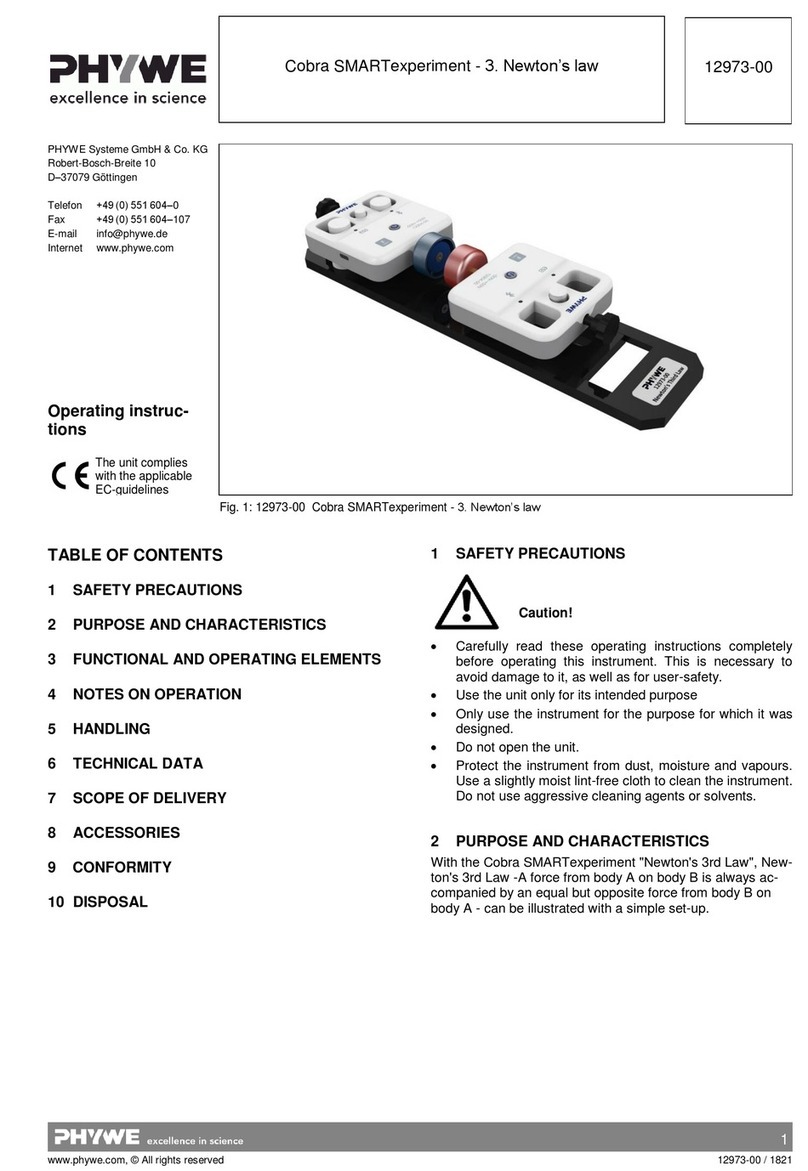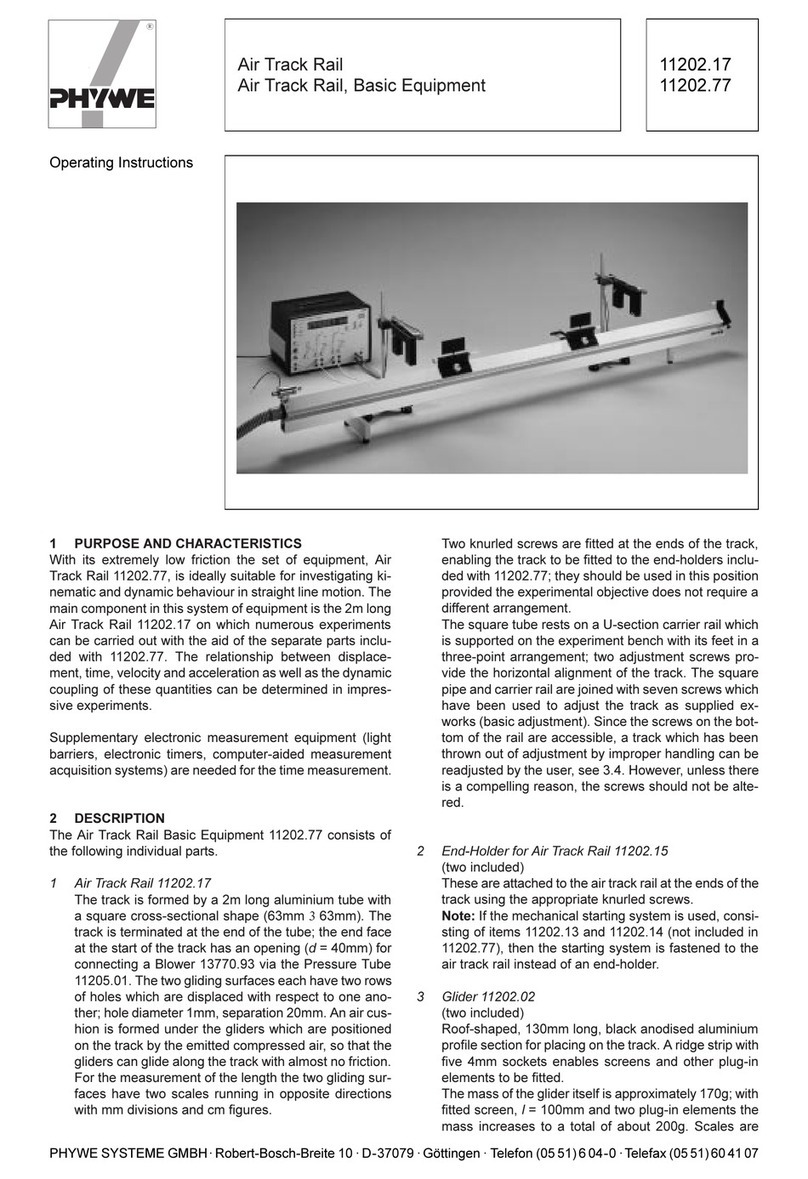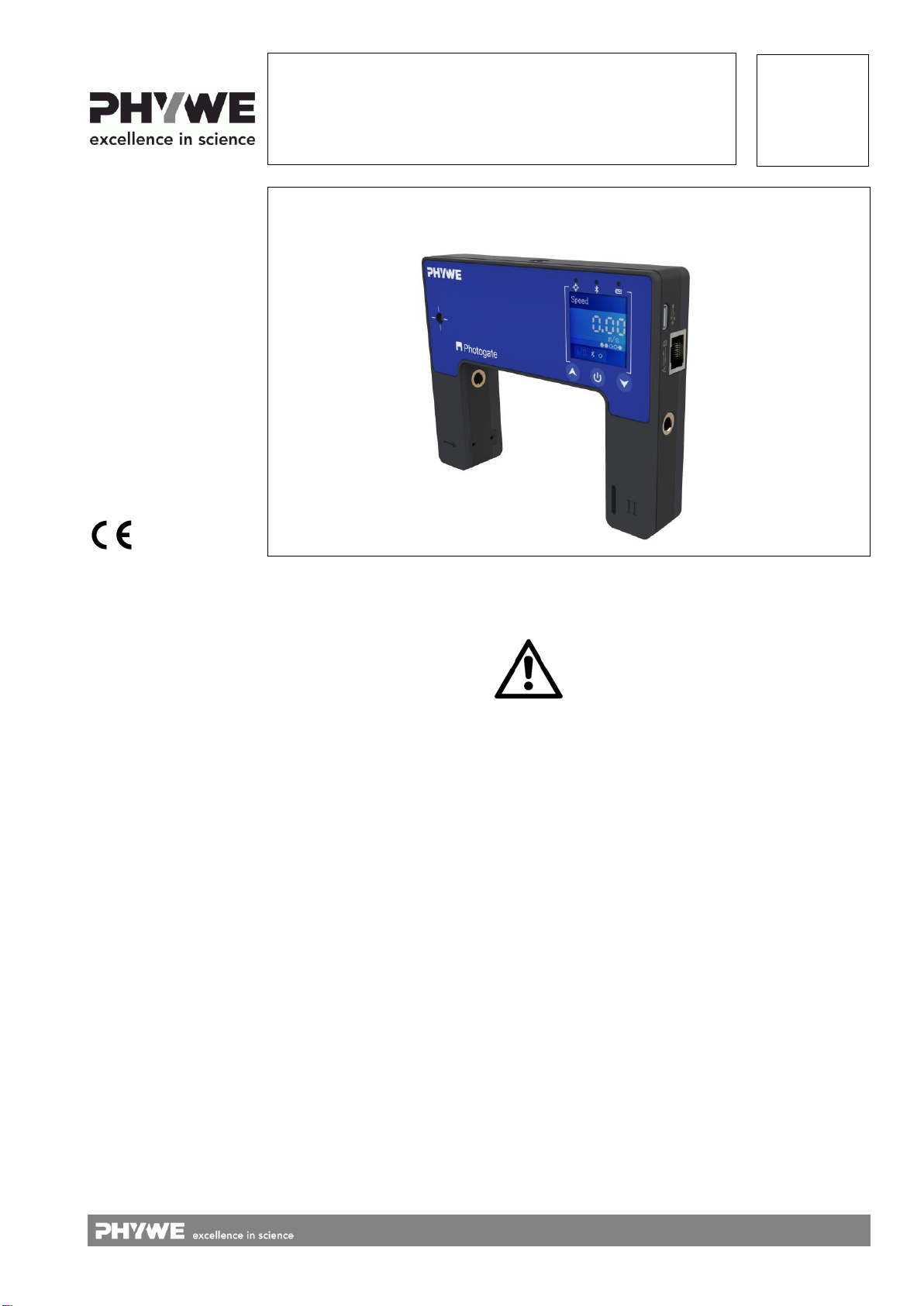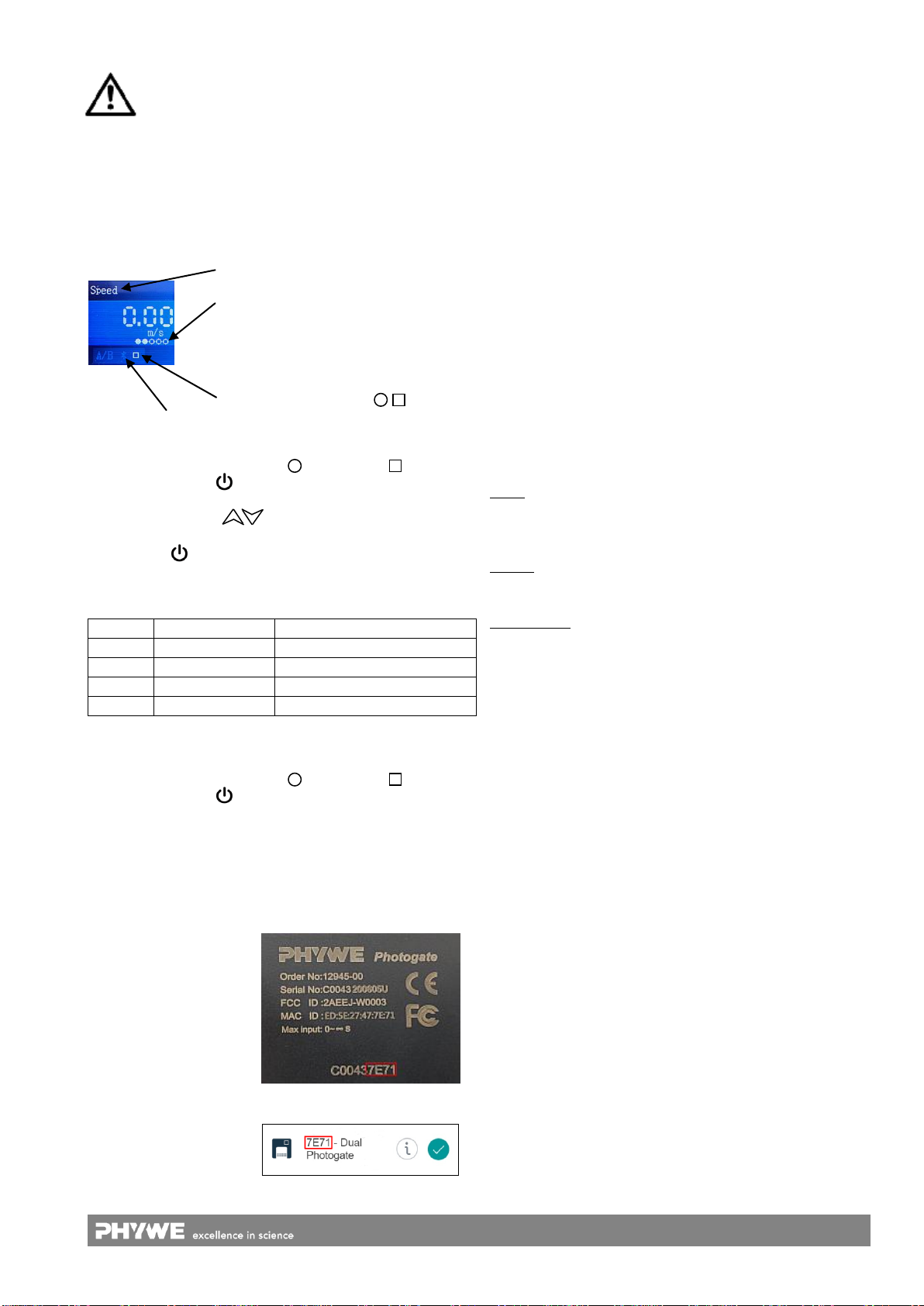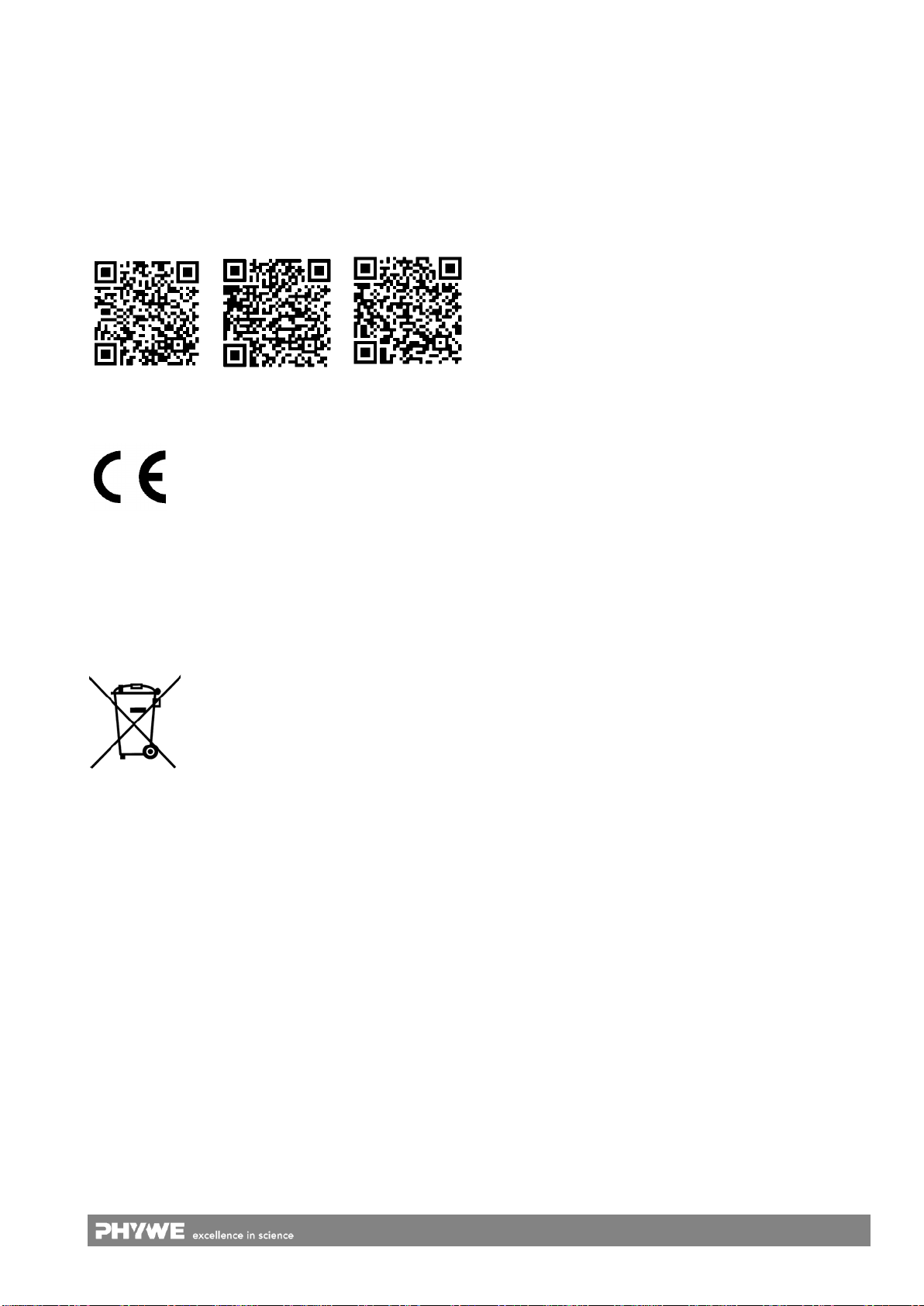2
www.phywe.com, © All rights reserved 12945-00 / 2821
3 FUNCTIONAL AND OPERATING ELEMENTS
3.1 Operating elements
The sensor has a power button, two arrow keys for naviga-
tion and 3 LEDs whose function is described below.
Function of the power button
Confirmation at navigation
Function of the up-button
Call up the menu, navigate up
Function of the down-button
Call up the menu, navigate down
Laser detection LED
Bluetooth-LED
Flashing red every 2 seconds
Flashing green every 2 seconds
Connected to the ter-
minal device
Flashing green every 4 seconds
Battery charge LED
Flashing red every 2 seconds
Charging process
completed
3.2 Functional elements
Fig. 2
3.3 USB port
The battery, which is permanently installed in the sensor, is
charged via the type C USB port. Furthermore, communica-
tion with a computer takes place via this interface
3.4 Connection interface
2 Photogates can be connected together. Use the supplied
RJ-45 cable for the connection. After plugging in the cable
and switching on a device, you will be asked to specify which
device is "A" and which device is "B". The confirmation is
made by briefly pressing the power button .
3.5 Laser receiver
If a laser pointer is aligned with the receiver, the laser detec-
tion LED (see 3.1) will signal this. An interruption of the laser
beam is now detected and evaluated accordingly by the de-
vice. (see modes in chapter 5.2)
3.6 Gittereingang
Here the grating can be
threaded in. With the help
of the grating, continuous
data acquisition can be
carried out, e.g. for drop
tests.
Fig.3
3.7 Incremental wheel base (only in 12945-01)
Fit the base to the housing of the photogate using the screw
provided (Fig.4) and then push the incremental wheel onto
the base until a click is heard (Fig.5).
Fig.4 Fig.5
4 NOTES ON OPERATION
This device fulfils all of the technical requirements that are
compiled in current EC guidelines. The characteristics of this
product qualify it for the CE mark.
This instrument is only to be put into operation under special-
ist supervision in a controlled electromagnetic environment in
research, educational and training facilities (schools, universi-
ties, institutes and laboratories).
The individual connecting leads are each not to be longer
than 2 m.
The instrument can be so influenced by electrostatic charges
and other electromagnetic phenomena (HF, bursts, indirect
lightning discharges) that it no longer works within the given
specifications. Carry out the following measures to reduce or
eliminate the effect of such disturbance: Ensure potential
equalization at the PC (especially with Laptops). Use screen-
ing. When a total failure of the instrument occurs, unplug it
and plug it back in again for a reset.
5 HANDLING
This section describes the start-up of the sensor and the re-
cording of measurement data. Please read this section thor-
oughly in order to avoid failures or operating errors.
5.1 Charging process
Use a USB-C cable to connect the sensor to a computer or
USB charger (not included).
During the charging process, the battery charge LED lights
up red. When the charging process is complete, the battery
charge LED lights up green. The charging time for a com-
pletely discharged battery is 3 hours maximum.