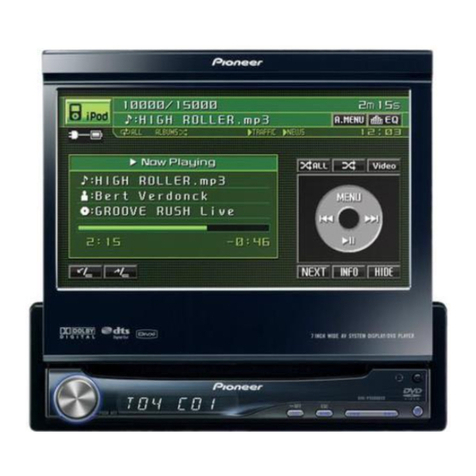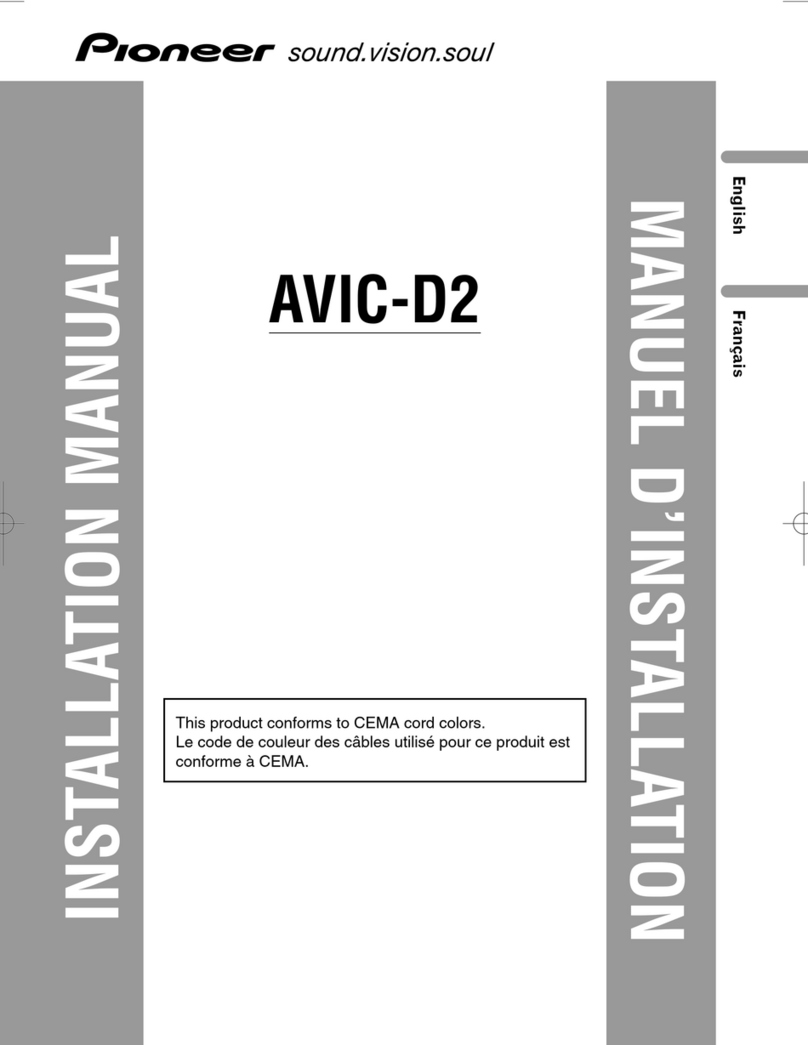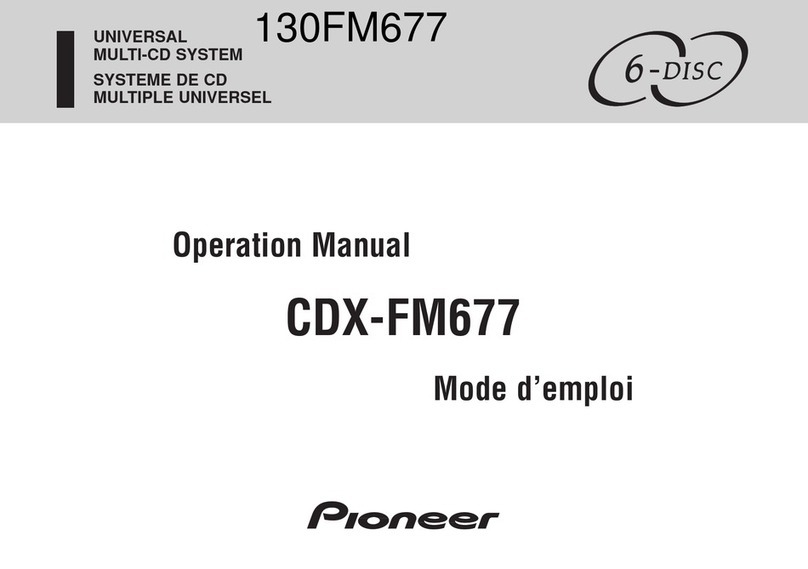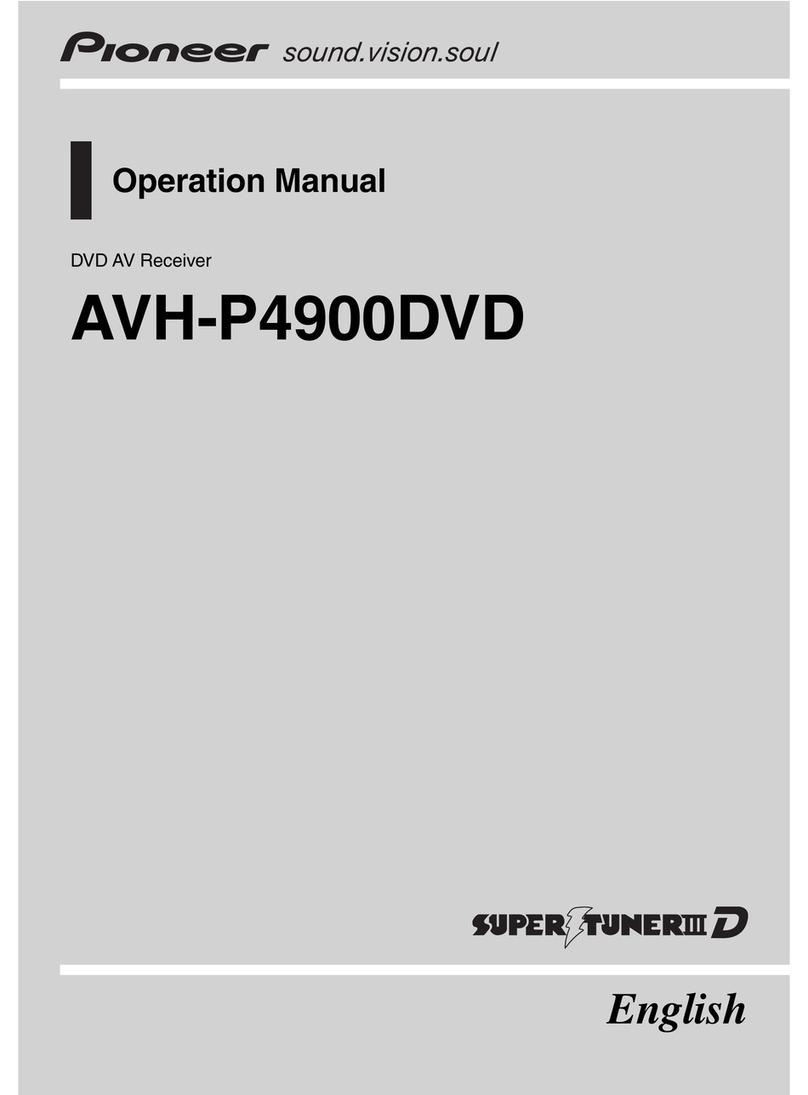IMPORTANT SAFEGUARDS
Please read all of these instructions regarding
your display and retain them for future refer-
ence.
1Read this manua fu y and carefu y be-
fore operating your disp ay.
2Keep this manua handy as a reference for
operating procedures and safety informa-
tion.
3Pay c ose attention to a warnings in this
manua and fo ow the instructions care-
fu y.
4Do not a ow other persons to use this sys-
tem unti they have read and understood
the operating instructions.
5Do not insta the disp ay where it may (i)
obstruct the drivers vision, (ii) impair the
performance of any of the vehic es oper-
ating systems or safety features, inc ud-
ing air bags, hazard amp buttons or (iii)
impair the drivers abi ity to safe y oper-
ate the vehic e.
6As with any accessory in your vehic es in-
terior, the disp ay shou d not divert your
attention from the safe operation of your
vehic e. If you experience difficu ty in op-
erating the system or reading the disp ay,
p ease park safe y before making adjust-
ments.
7Do not attempt to insta or service your
disp ay by yourse f. Insta ation or servi-
cing of the disp ay by persons without
training and experience in e ectronic
equipment and automotive accessories
may be dangerous and cou d expose you
to the risk of e ectric shock or other ha-
zards and can cause damage to the sys-
tem that is not covered by warranty.
8P ease remember to wear your seat be t at
a times whi e operating your vehic e. If
you are ever in an accident, your injuries
can be considerab y more severe if your
seat be t is not proper y buck ed.
To ensure safe driving
WARNING
!LIGHT GREEN LEAD AT POWER CON-
NECTOR IS DESIGNED TO DETECT
PARKED STATUS AND MUST BE CON-
NECTED TO THE POWER SUPPLY SIDE
OF THE PARKING BRAKE SWITCH. IM-
PROPER CONNECTION OR USE OF
THIS LEAD MAY VIOLATE APPLICABLE
LAW AND MAY RESULT IN SERIOUS IN-
JURY OR DAMAGE.
!To avoid the risk of accident and the potential
violation of applicable laws, the front DVD or
TV (sold separately) feature should never be
used while the vehicle is being driven. Also,
rear displays should not be in a location
where it is a visible distraction to the driver.
!In some countries or states the viewing of
images on a display inside a vehicle even by
persons other than the driver may be illegal.
Where such regulations apply, they must be
obeyed.
This unit detects whether your vehicles park-
ing brake is engaged or not, and prevents you
from watching a DVD or TV on the front dis-
play while driving. When you attempt to watch
a DVD or TV, the warning VIDEO VIEWING IS
NOT AVAILABLE WHILE DRIVING will appear
on the front display.
Parking brake interlo k
Certain functions offered by this unit could be
dangerous and/or unlawful if used while driv-
ing. To prevent such functions from being
used while the vehicle is in motion, there is an
interlock with the vehicles parking brake. If
you attempt to use these functions while driv-
ing, they may be inoperable.
Pre autions
En
6
Section
01