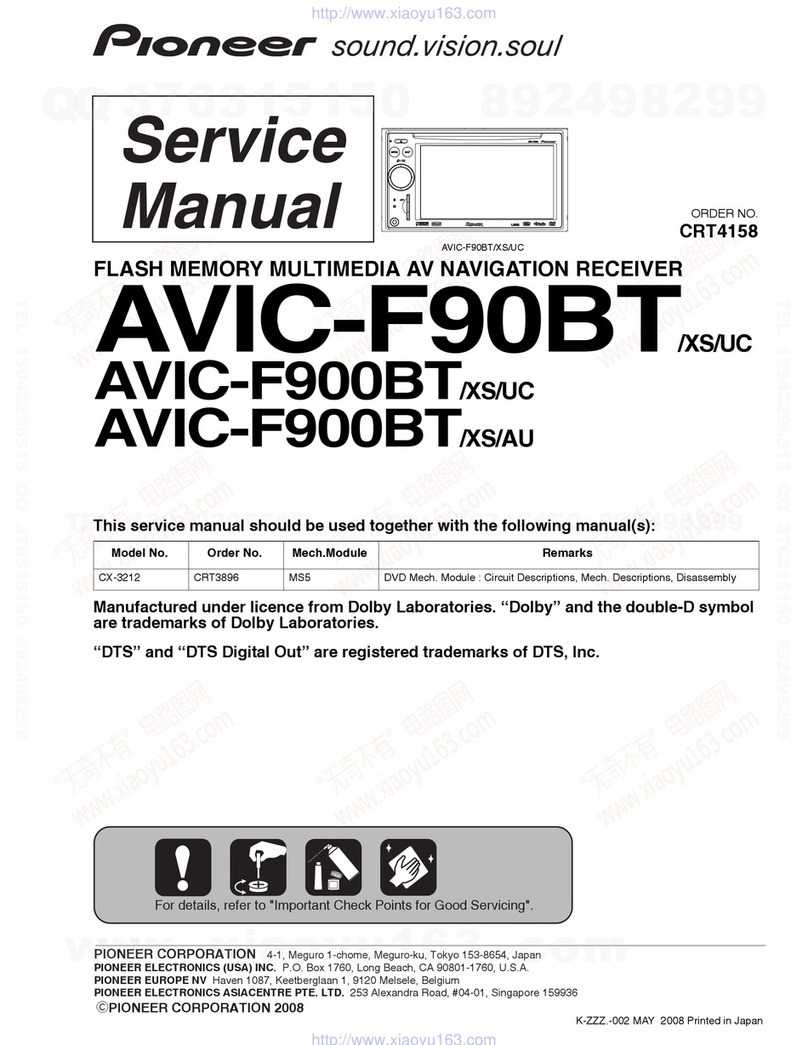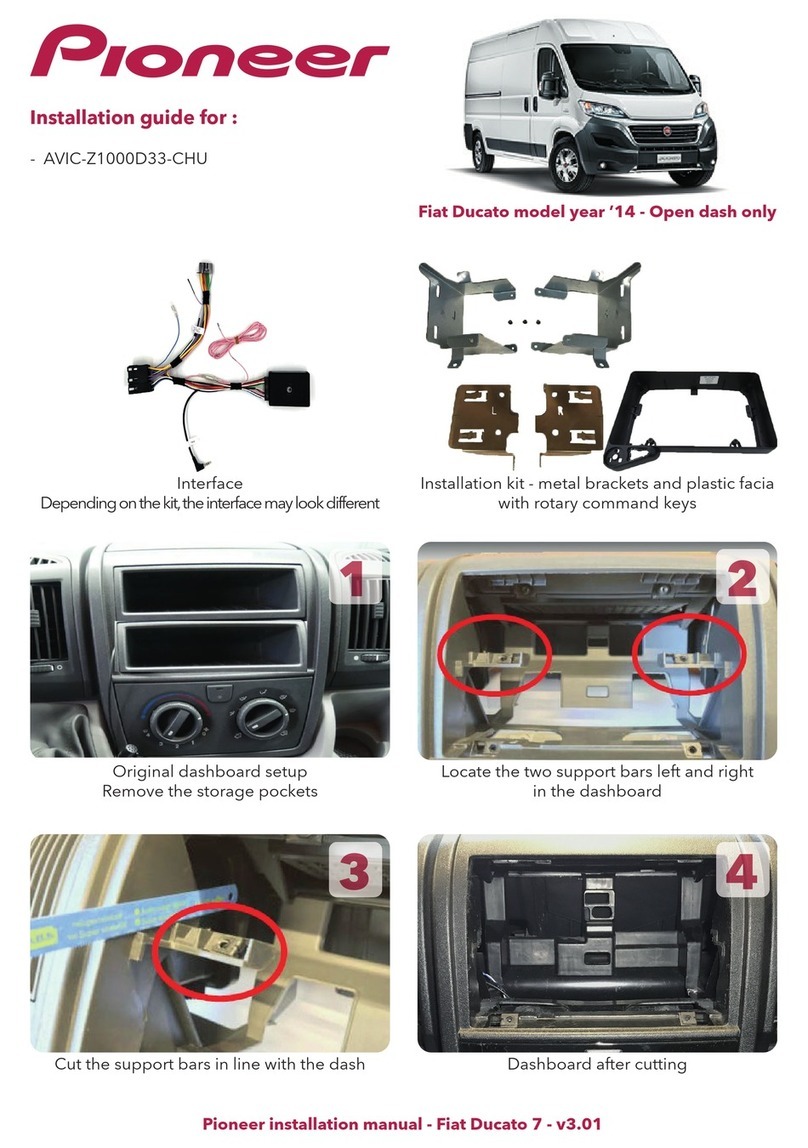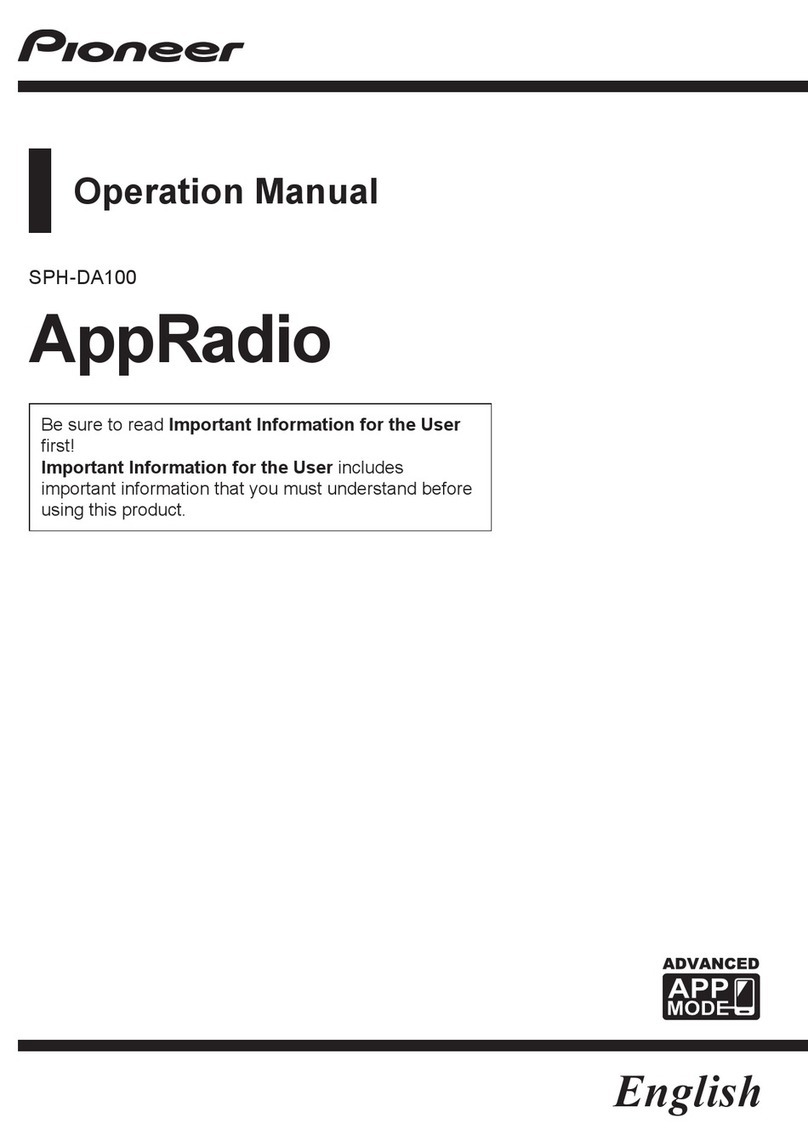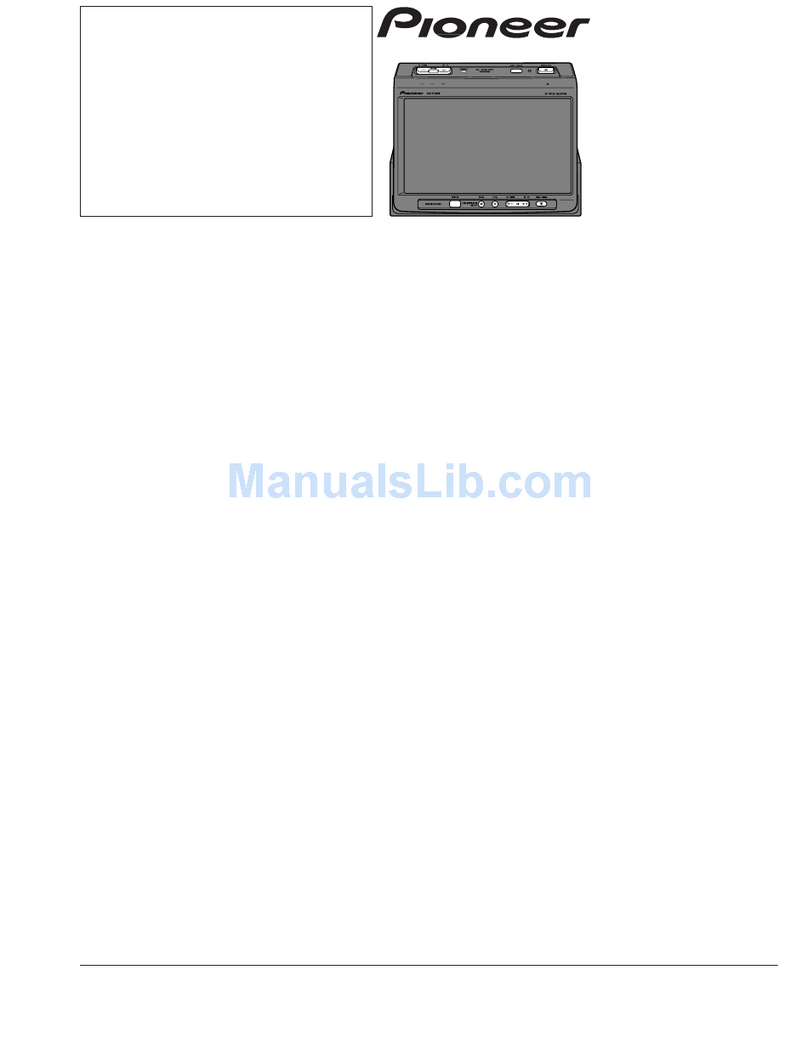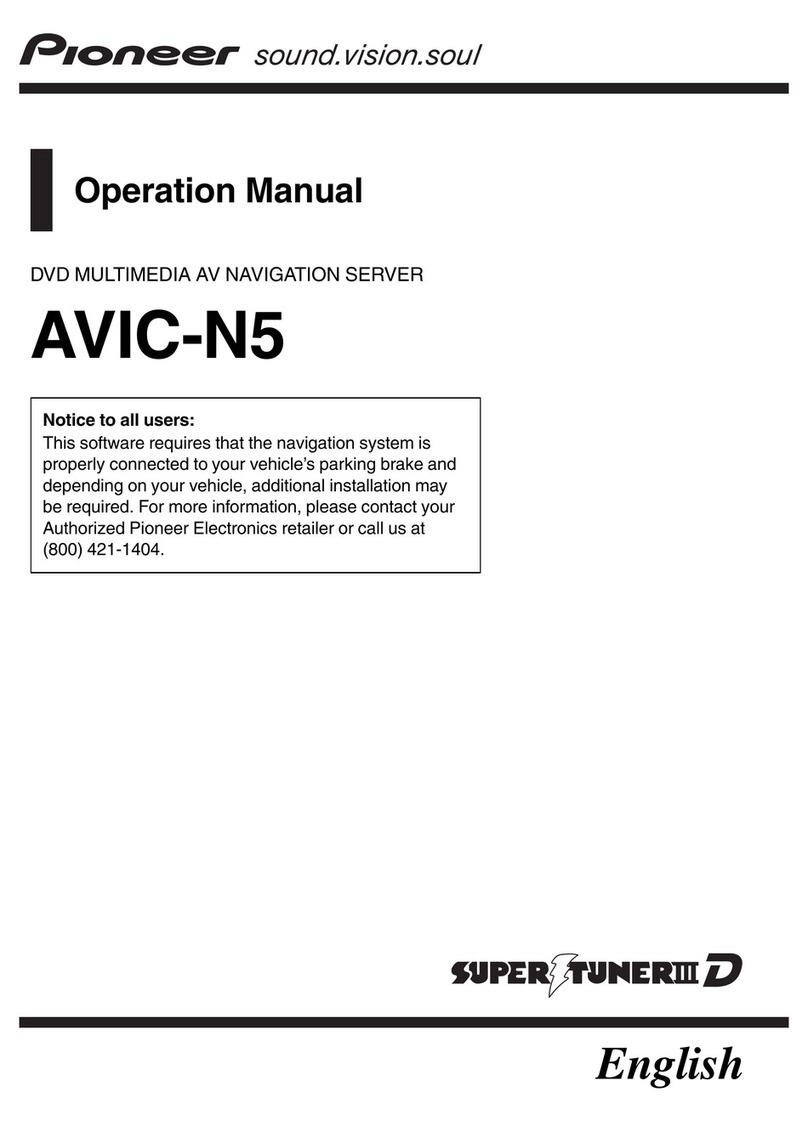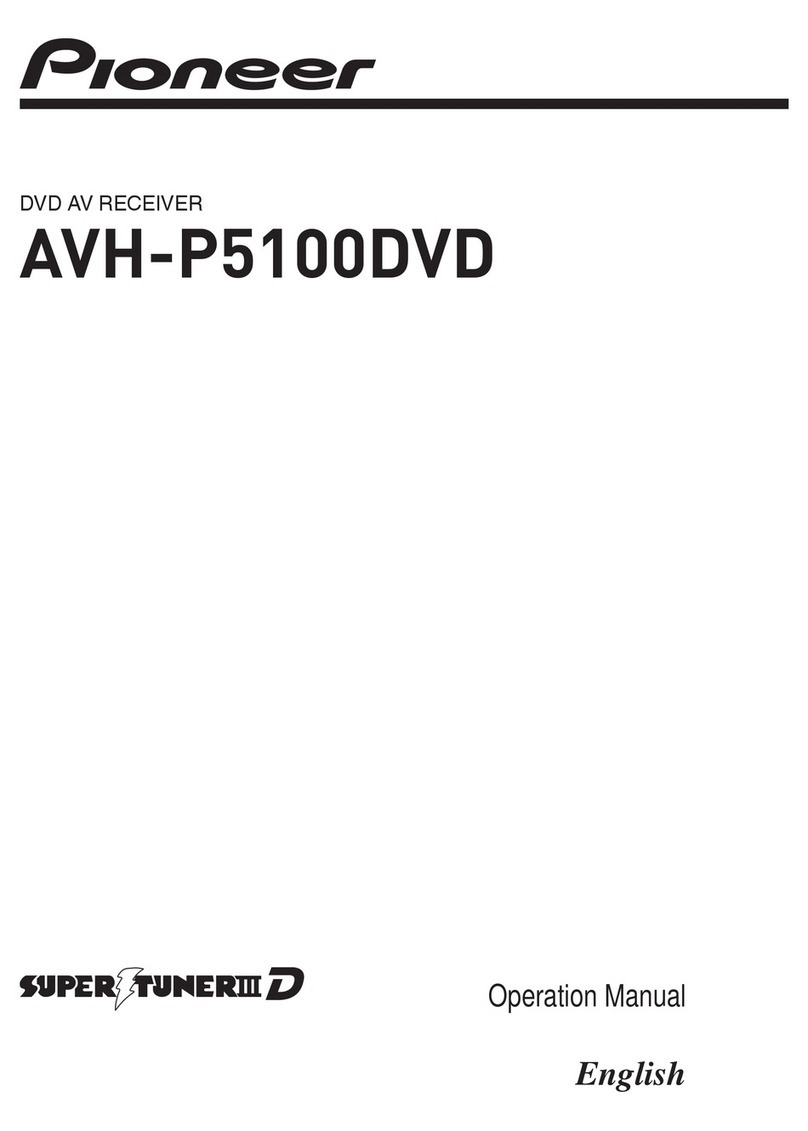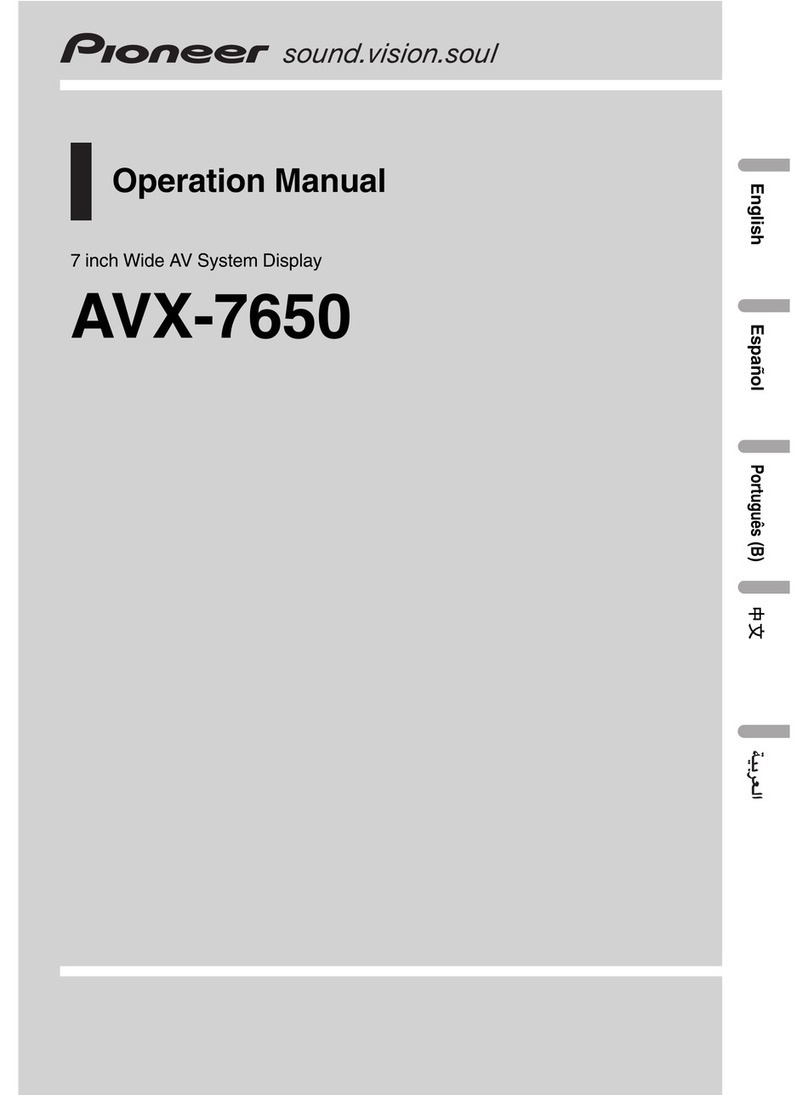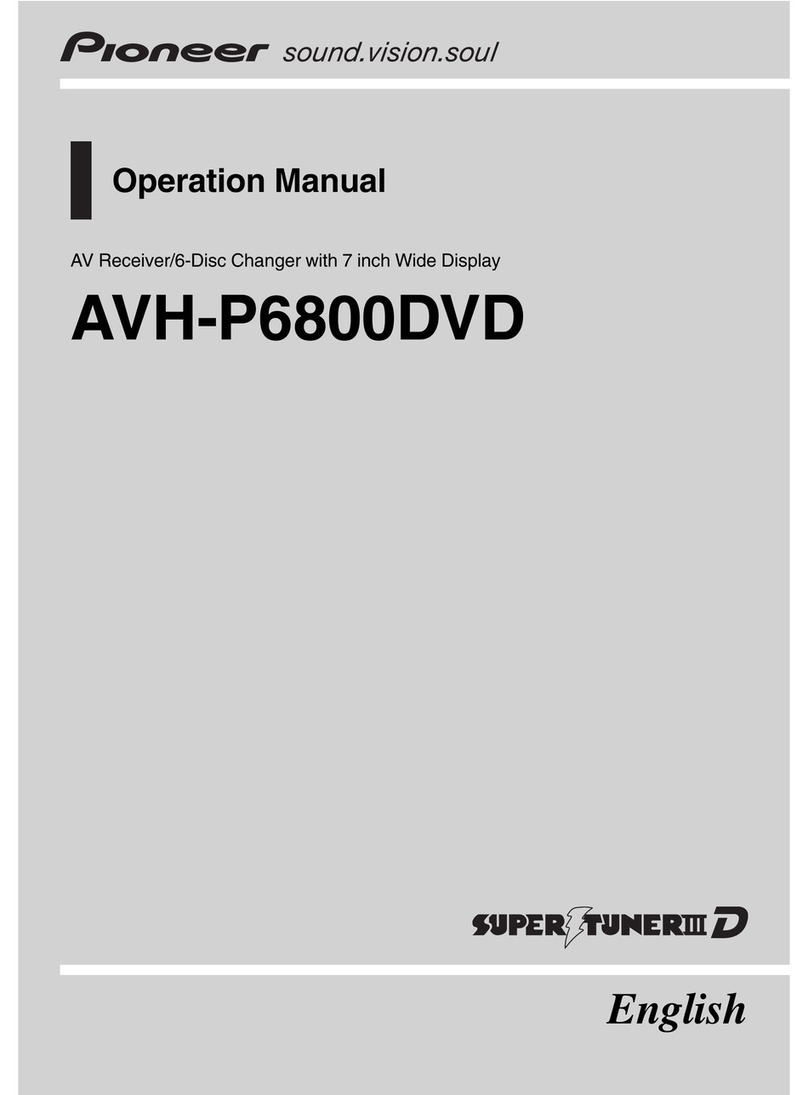Basic hardware buttons
This guide is intended to guide you through the basic functions of this navi-
gation system. For details, please refer to Operation Manual.
Searching for your destination
by address
1Display the “Destination
Menu” screen and touch
Address.
2Select the country you
desire.
3Input the information that
you want to set as the des-
tination.
Touch one of the options. After
narrowing down your destina-
tion, the Location confirmation
screen will appear.
4Touch OK.
After searching for the destina-
tion, the Route confirmation
screen appears.
5Touch OK.
The navigation system gives you
route guidance both visually and
by voice.
Screen switching overview
Published by Pioneer Corporation.
Copyright © 2010 by Pioneer Corporation.
All rights reserved. Printed in Thailand
<KYTZX> <10L00000> <CRB3628-A/N> UC
Quick Start Guide
MULTIMEDIA AV NAVIGATION RECEIVER
AVIC-X930BT/AVIC-X9310BT
Destination Menu
Touch Destination on the “Top Menu” screen.
41
6
2 3
1button
Press to display the touch panel keys for
ejecting the media.
2HOME button
Press to display the “Top Menu” screen.
3Multi-control (Volume knob/(Volume knob/ /MUTE)
Rotate to adjust the AV (Audio and Video)
source volume.
Press briefly to hear the current route guid-
ance.
Press and hold to mute the AV source.
4MODE button
Press to switch between the map screen
and the AV operation screen.
5TRK (m/n) button
1Searches for a location by
address
2Calculates the route to your
home
3Searches for a place such as
stores, restaurants, and
other facilities (Points Of
Interest – POI) in the data-
base
4Searches for POIs by using
the data on the microSD
card
5Stores and selects your
favorite locations
6Returns to the previous
screen
7Selects a previously routed
destination
8Searches for a location by
coordinates
9Cancels your current route
guidance
aDisplays the current route
information
bDisplays traffic information
5 7 8 a9 b
Basic items on the map
1Name of the street to be used
(or next guidance point)
2Current time
3Estimated time of arrival
(default)
4Current route
5Current position
6Street name that your vehicle
is traveling along
7 Eco-Meter
8Map control
9Next direction of travel
Dragging the map
allows scrolling.
3
4
5
2
AV operation screen
Destination Menu Phone Menu
Shortcut Menu
1
1
85
4
3
2
6
9
7
Top Menu (Classic Menu)