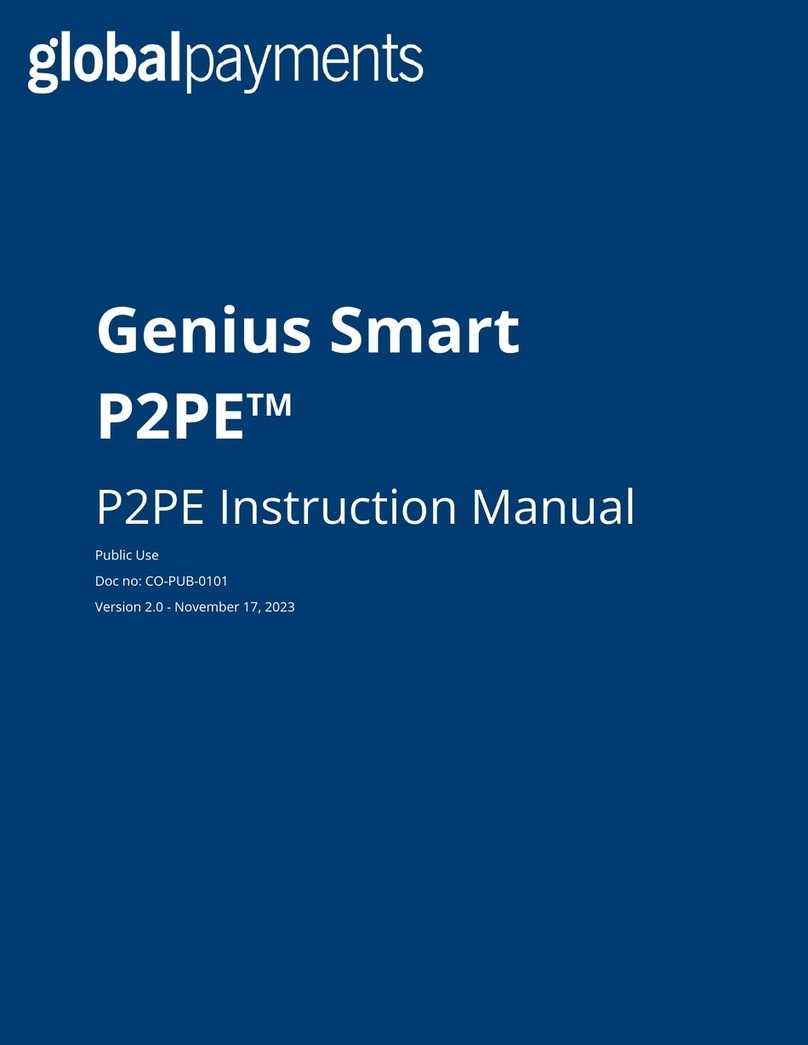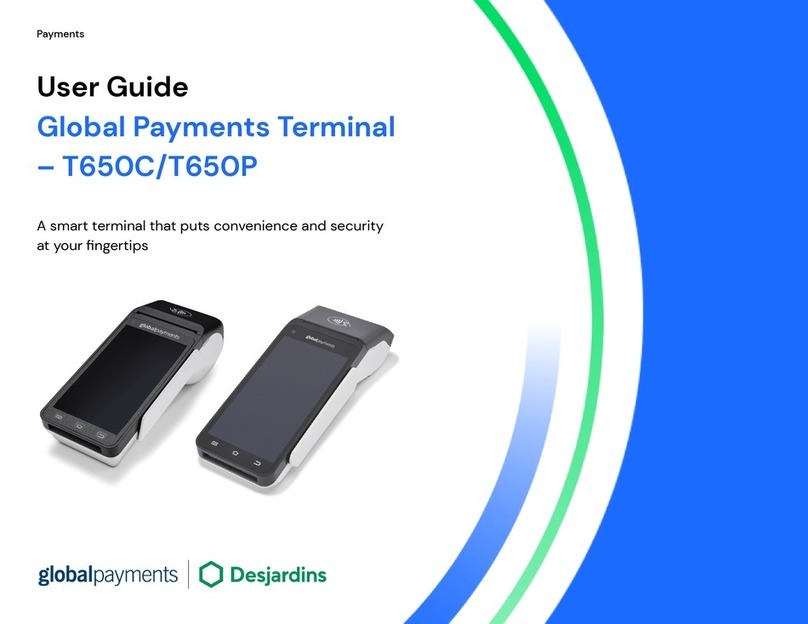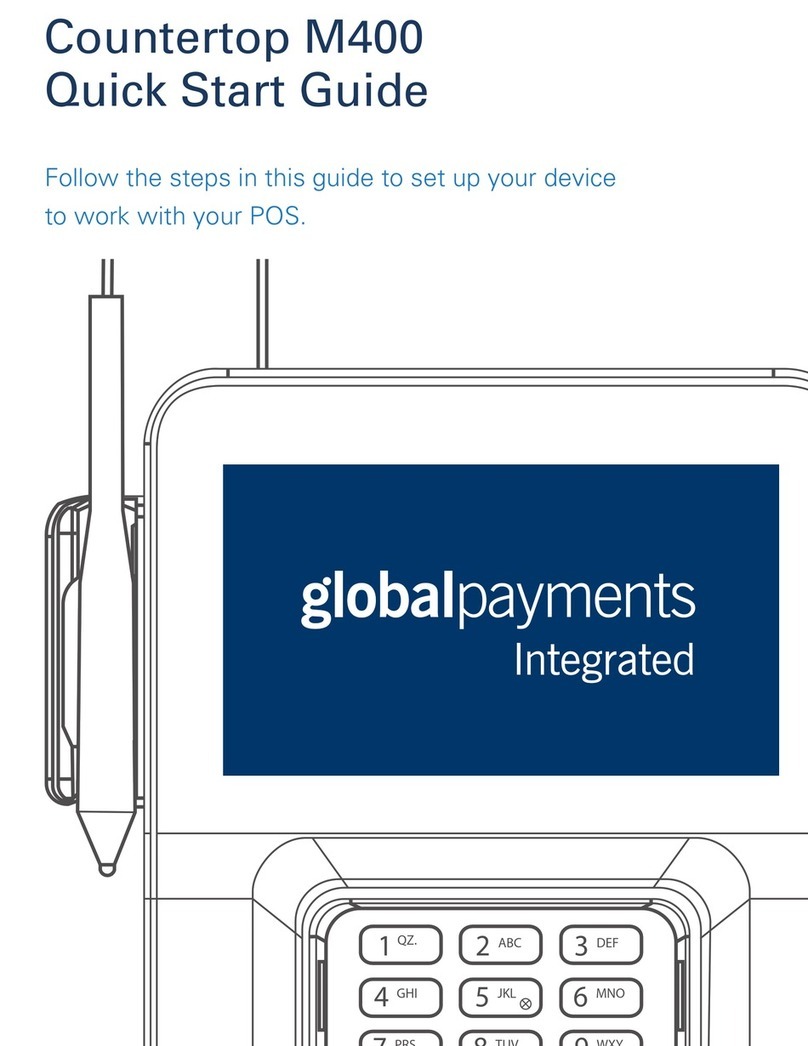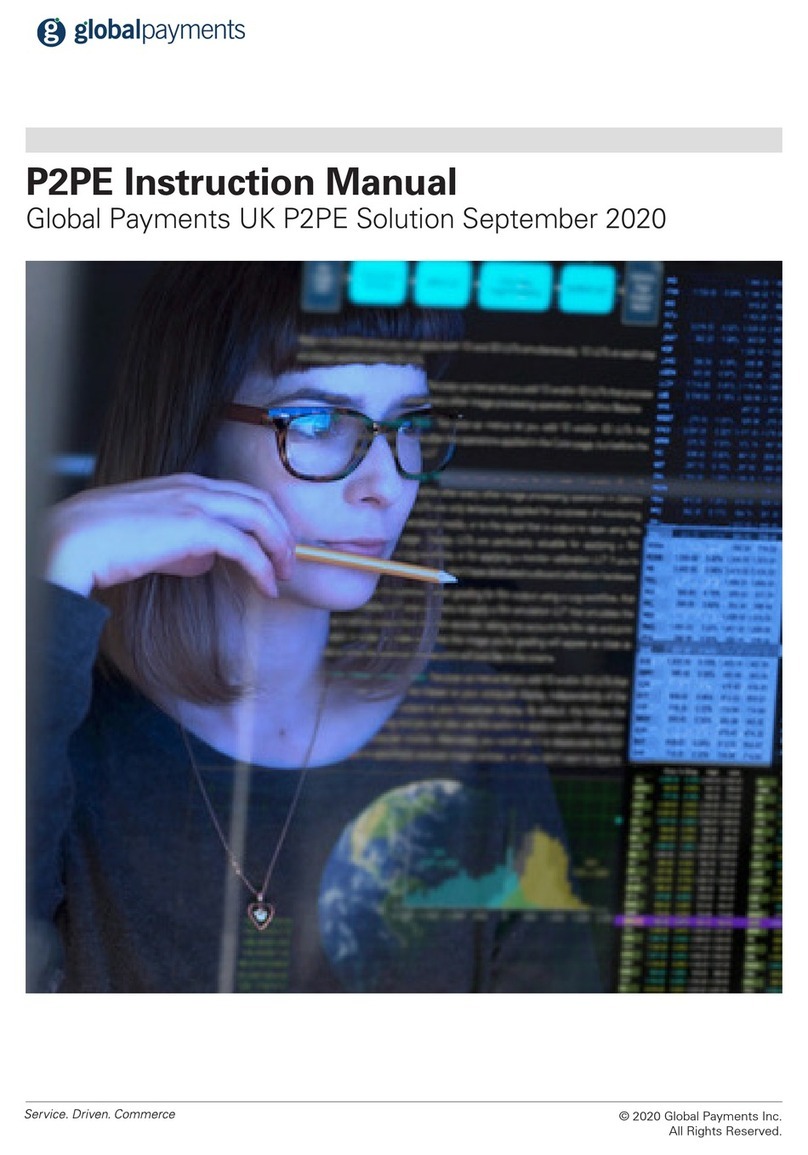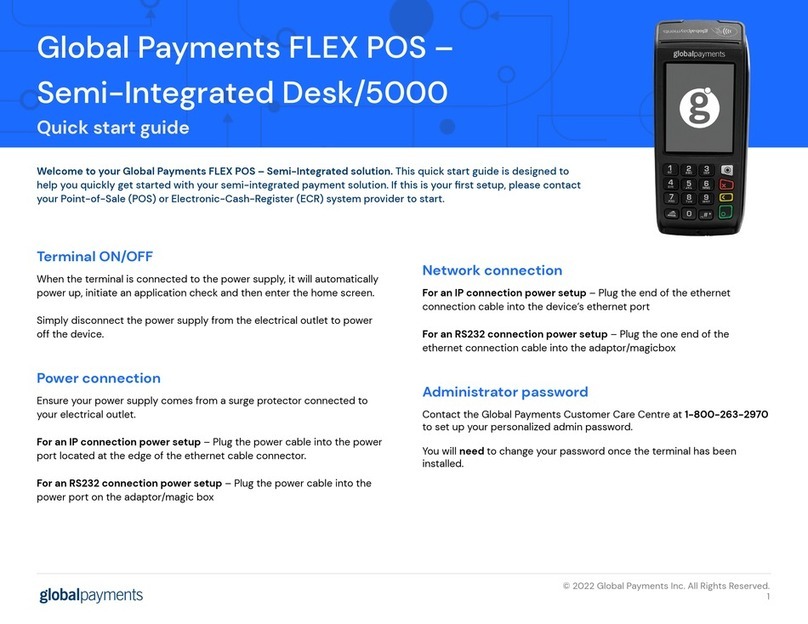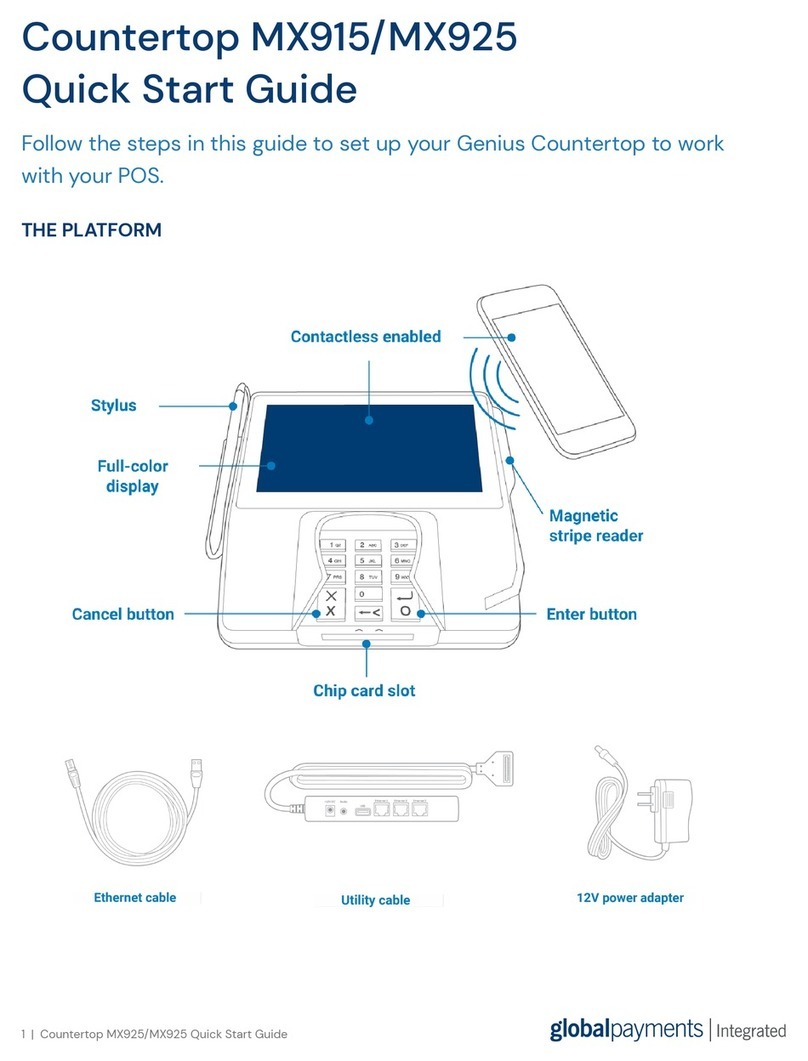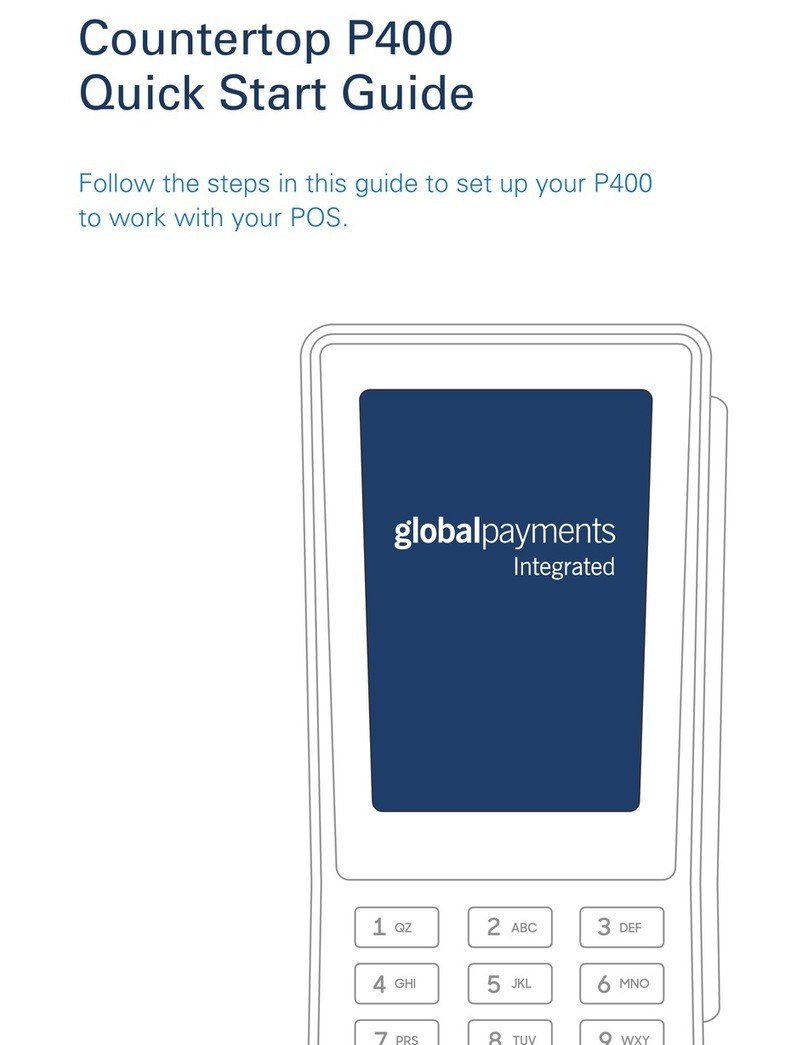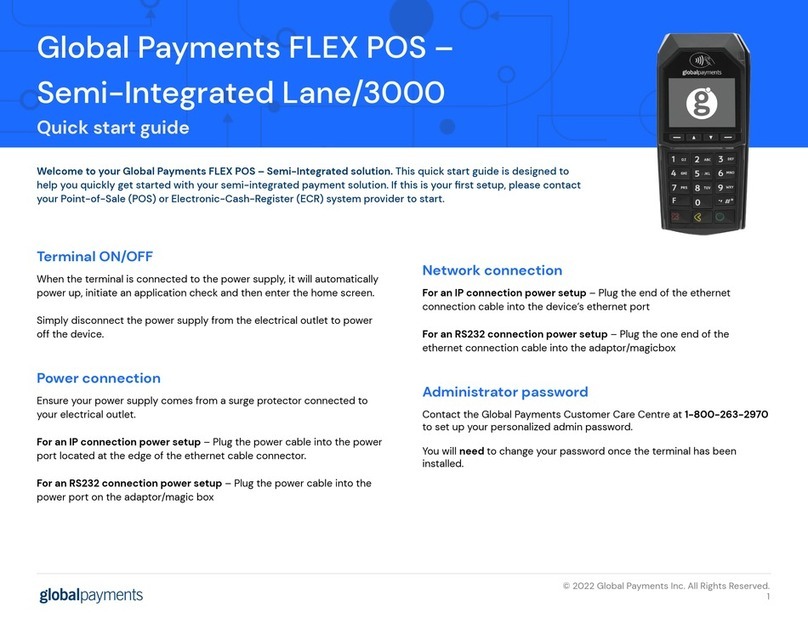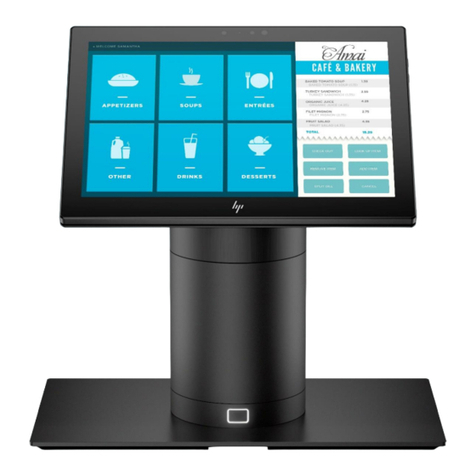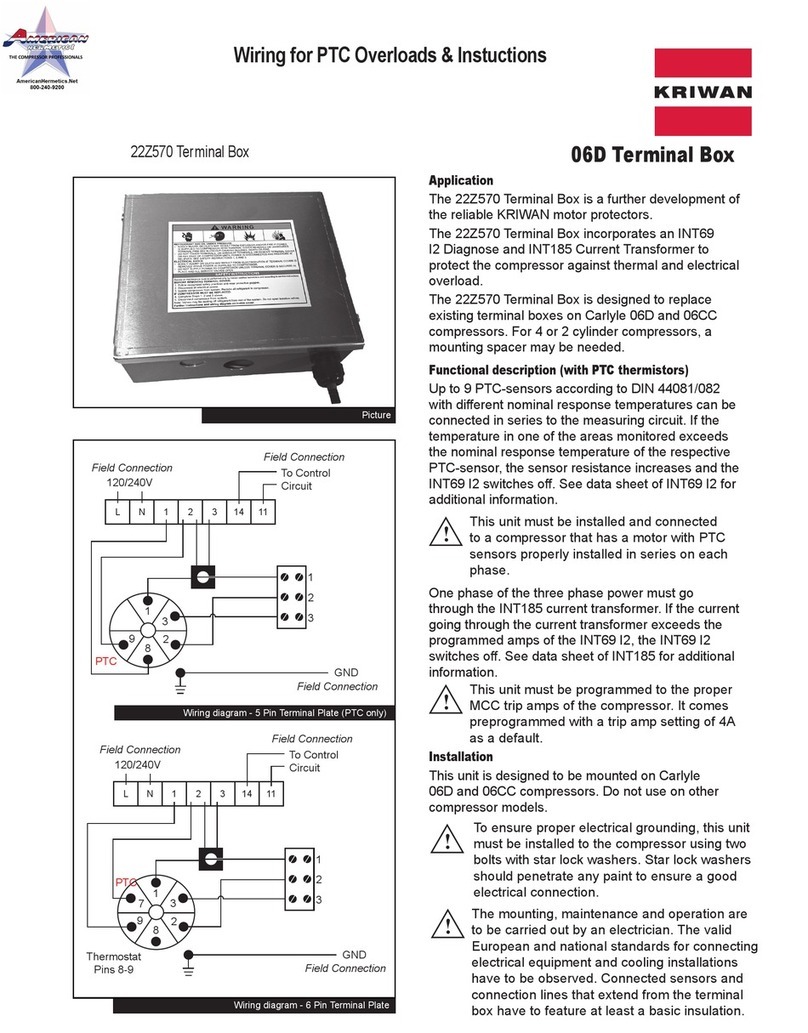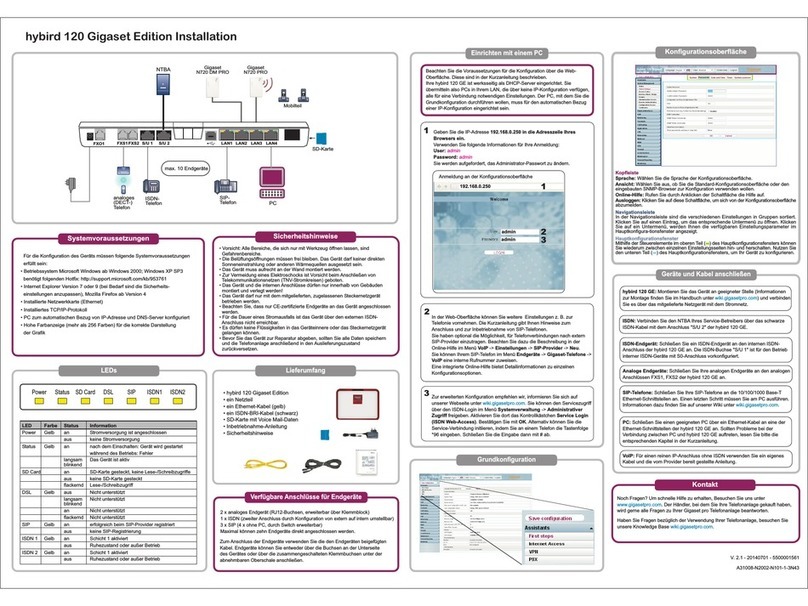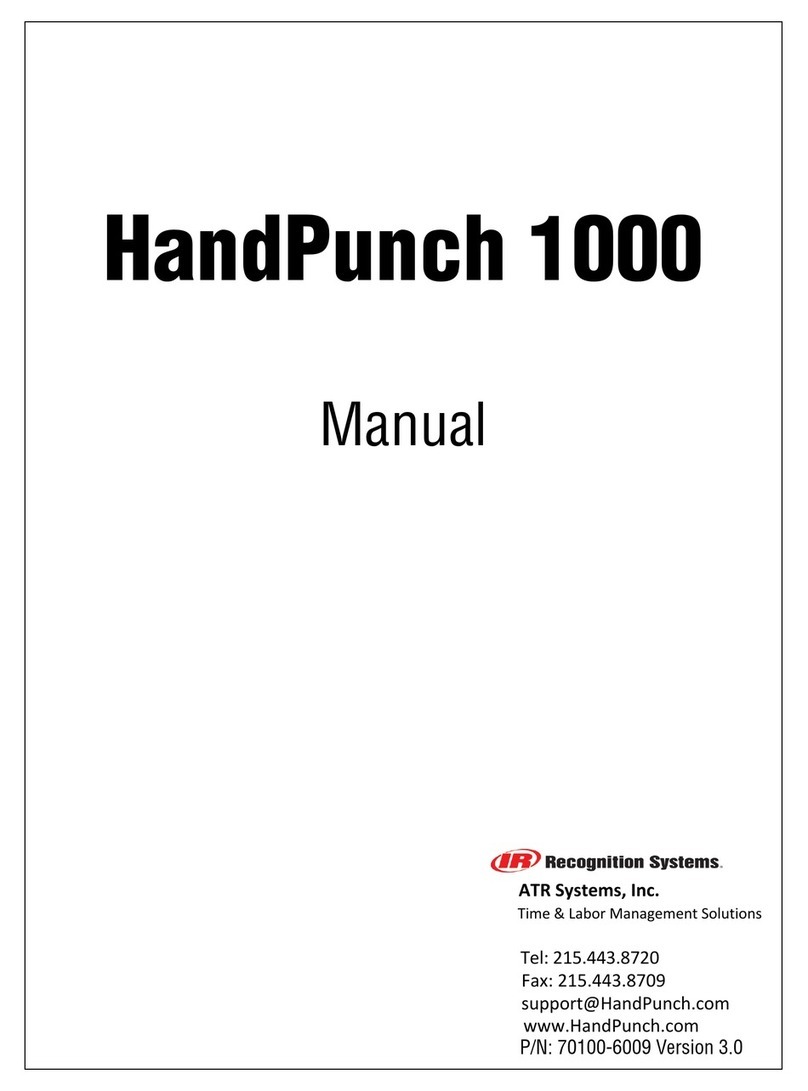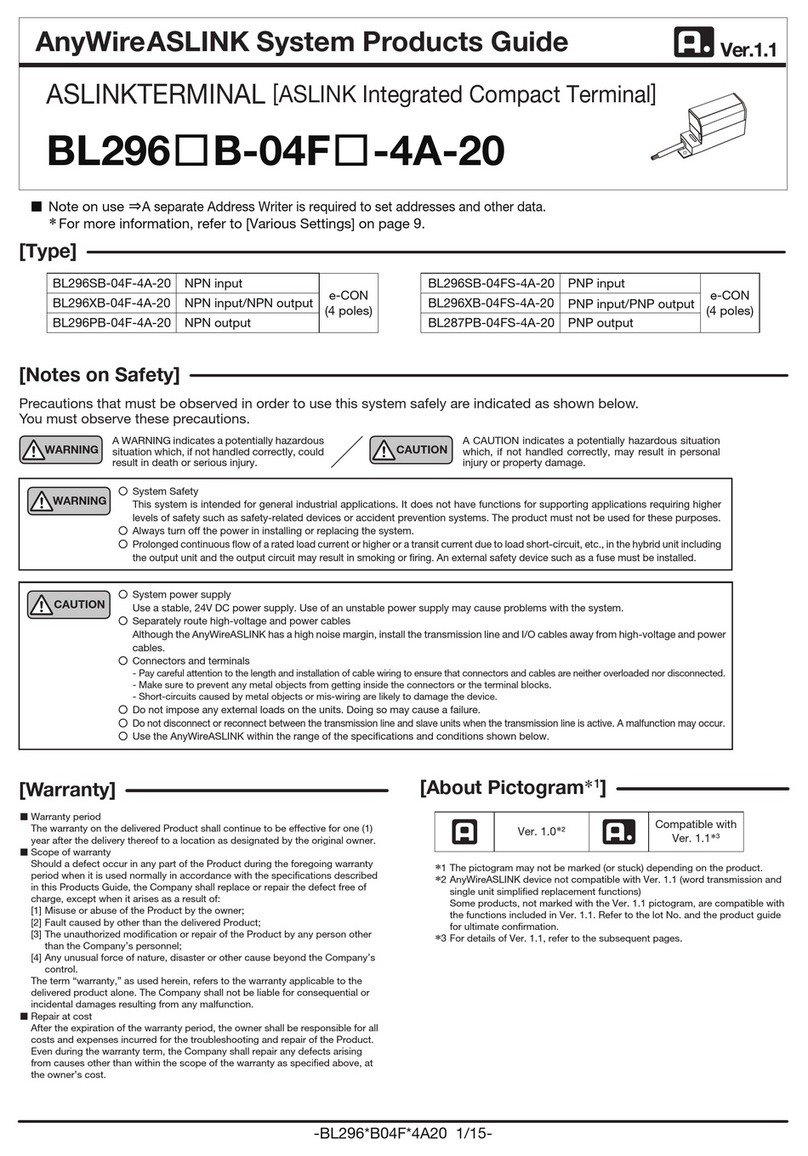5 |Wireless e285 Quick Start Guide
7. Tap WiFi Configuration. In the PSK field, type the network’s
password. To switch between lowercase letters, capital letters,
and numbers press the #button.
8. Press the Cancel button to return to the WiFi menu.
Configure a static IP address
Your POS will be unable to communicate with your device if its IP address changes. To prevent this from
happening, we recommend that you configure your device to use a static IP address. To configure a static
IP address, complete the following steps:
1. Tap WiFi Interface IPv4.
2. From the Mode drop-down menu, select Static.
3. From the AutoStart drop-down menu, select On.
4. Set values for the following fields:
– IP address
– Broadcast
– Mask
– Gateway
– DNS 1
– DNS 2
5. In the Status field, tap the connection icon to connect to the network.
If successful, the Link status shows Connected.
6. Press the Cancel button four times to return to the Main menu.
7. On the Main menu swipe up, then tap Run Applications.
STEP 3: CHECK THAT YOUR DEVICE IS READY TO USE
Run a gateway connection test:
1. From the home screen, use the keypad to press 000.
2. Use the keypad to type the password, then tap OK.
The default password is 9416557.
3. Tap Options, then tap Network.
4. Tap Options, then tap Connection Test.
5. Check that all the tests have passed. If the tests do not
pass, see the FAQs section.
WiFi Interface IPv4WiFi Interface IPv4
Status
Link status
Mode
AutoStart
IP address