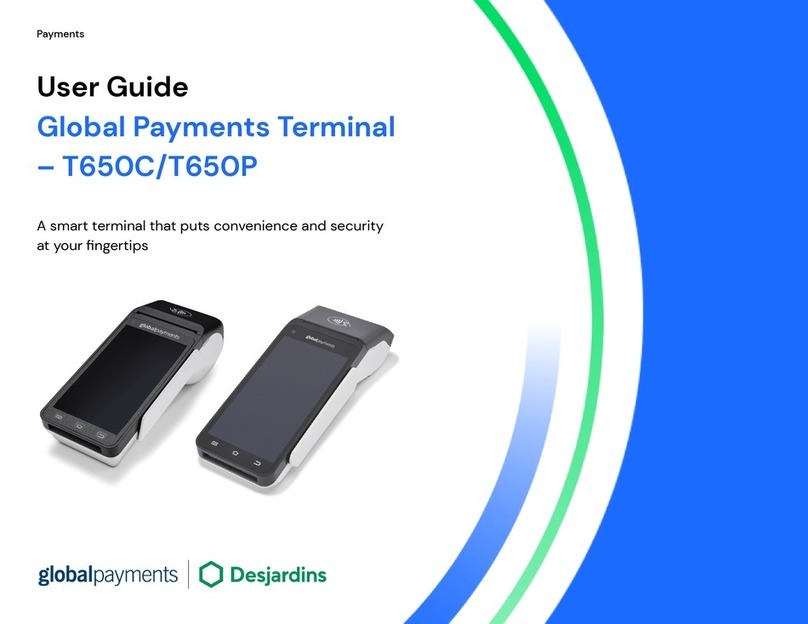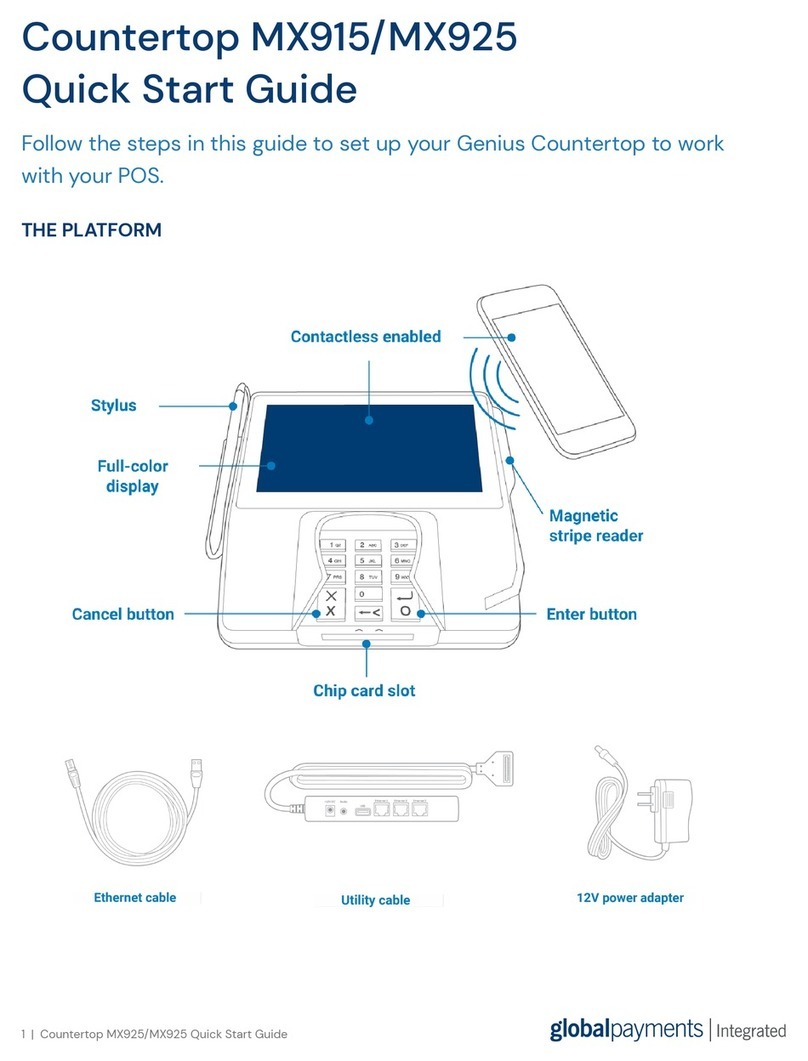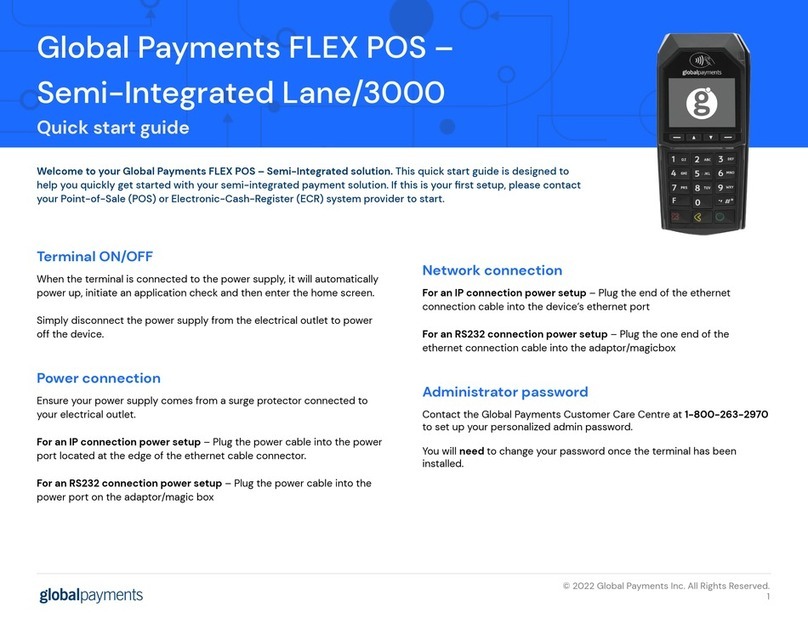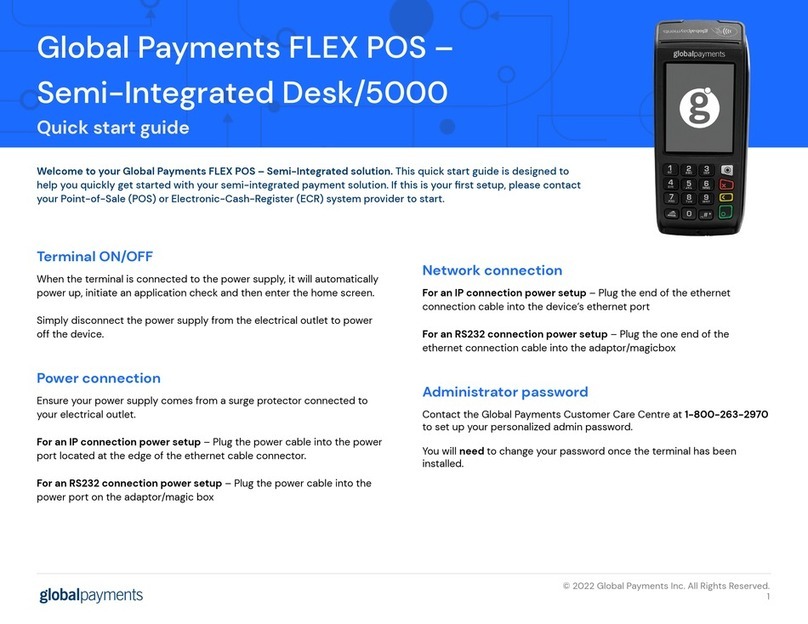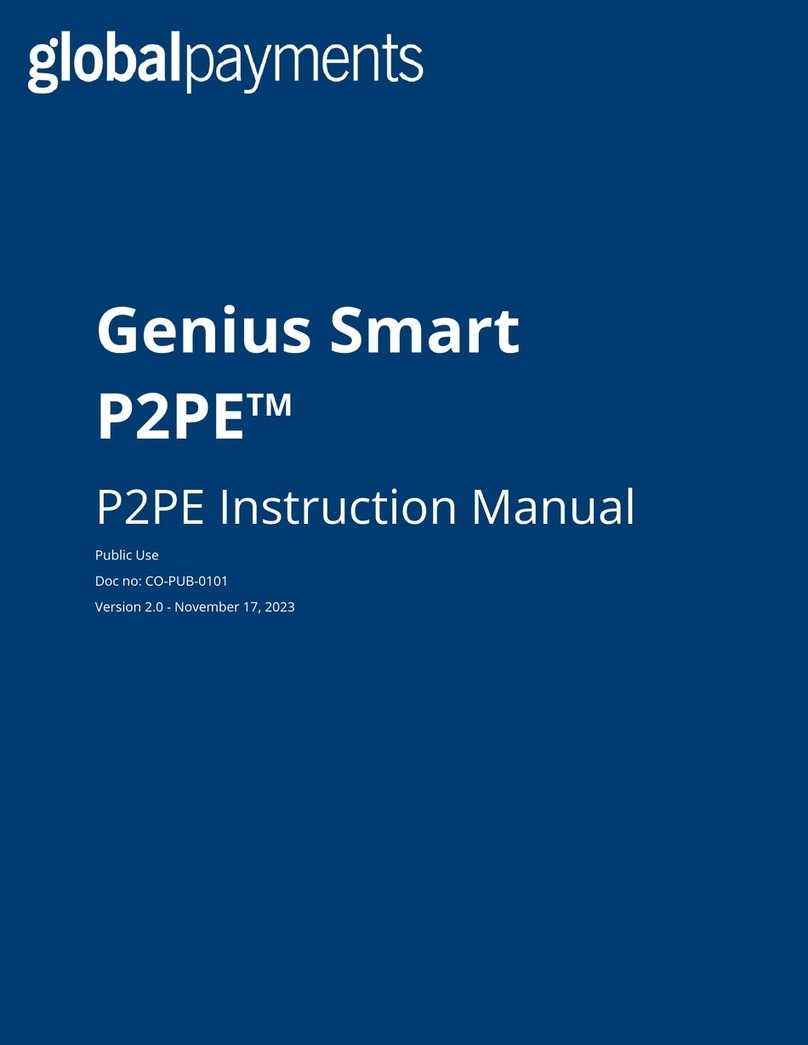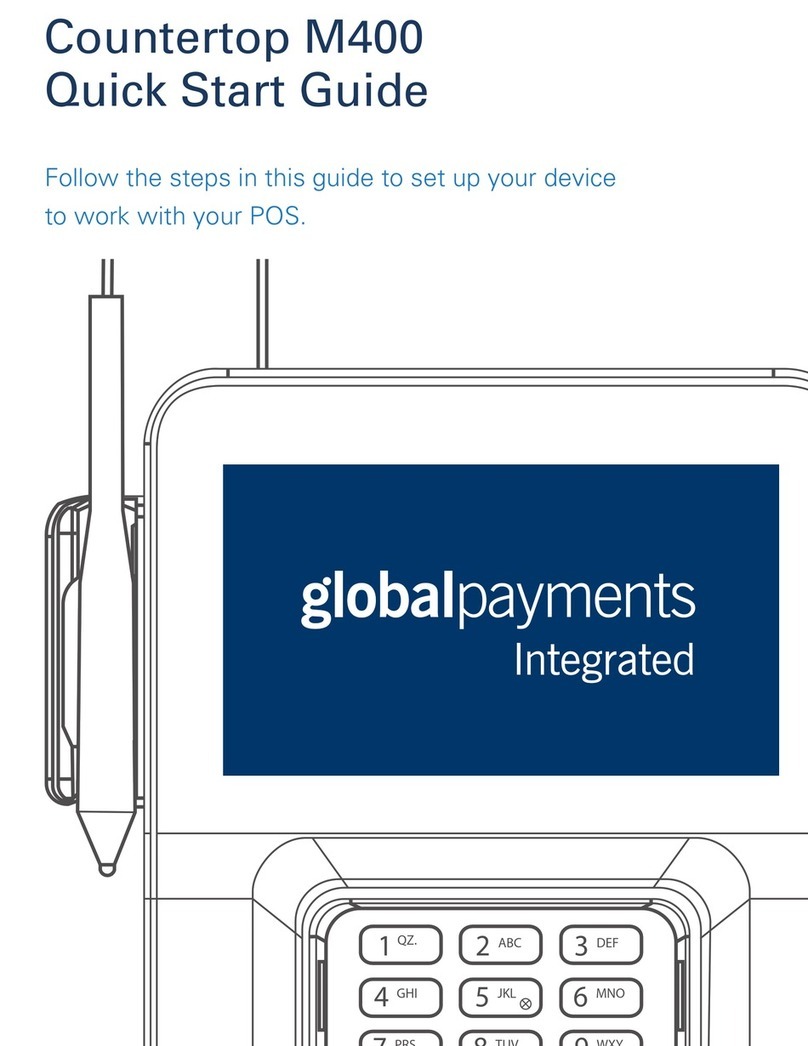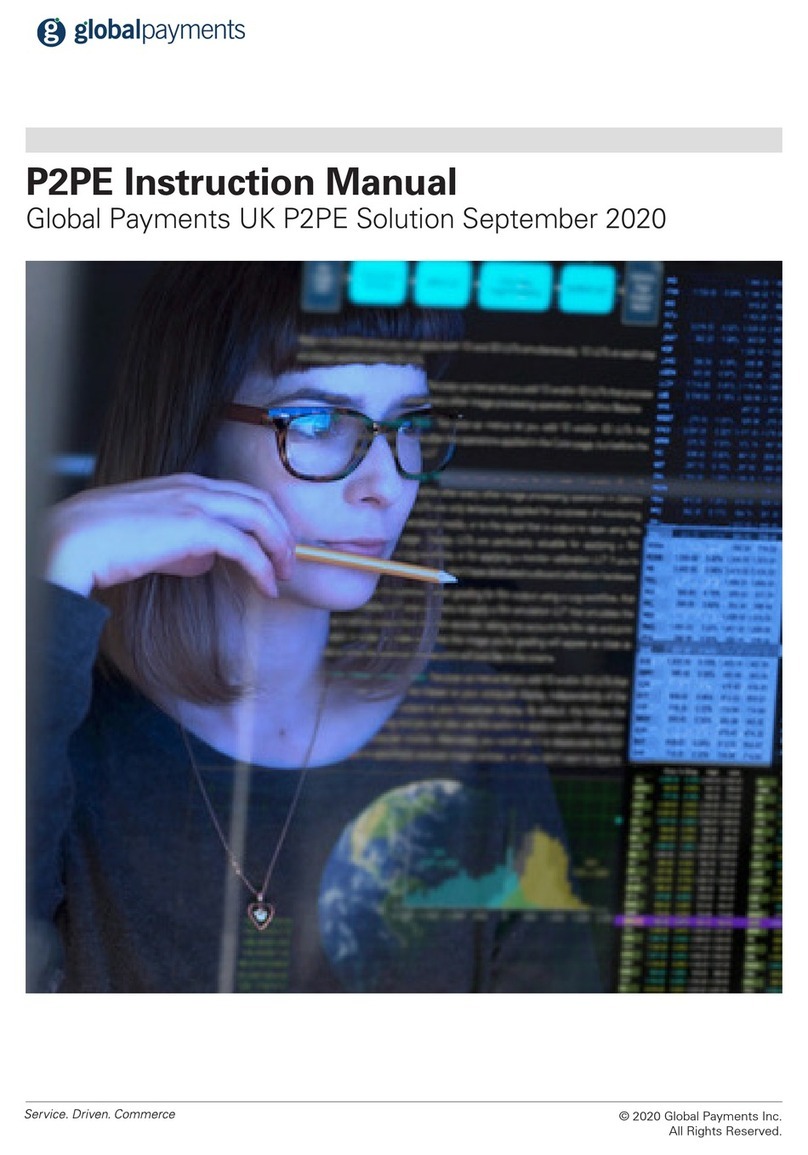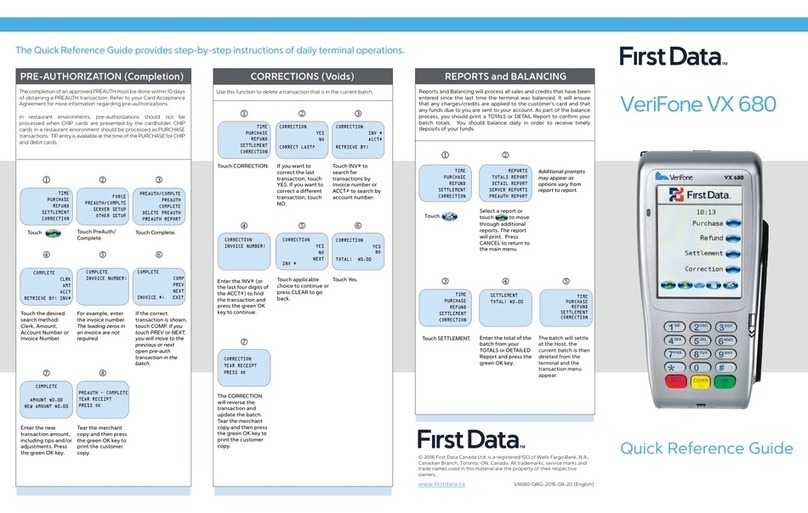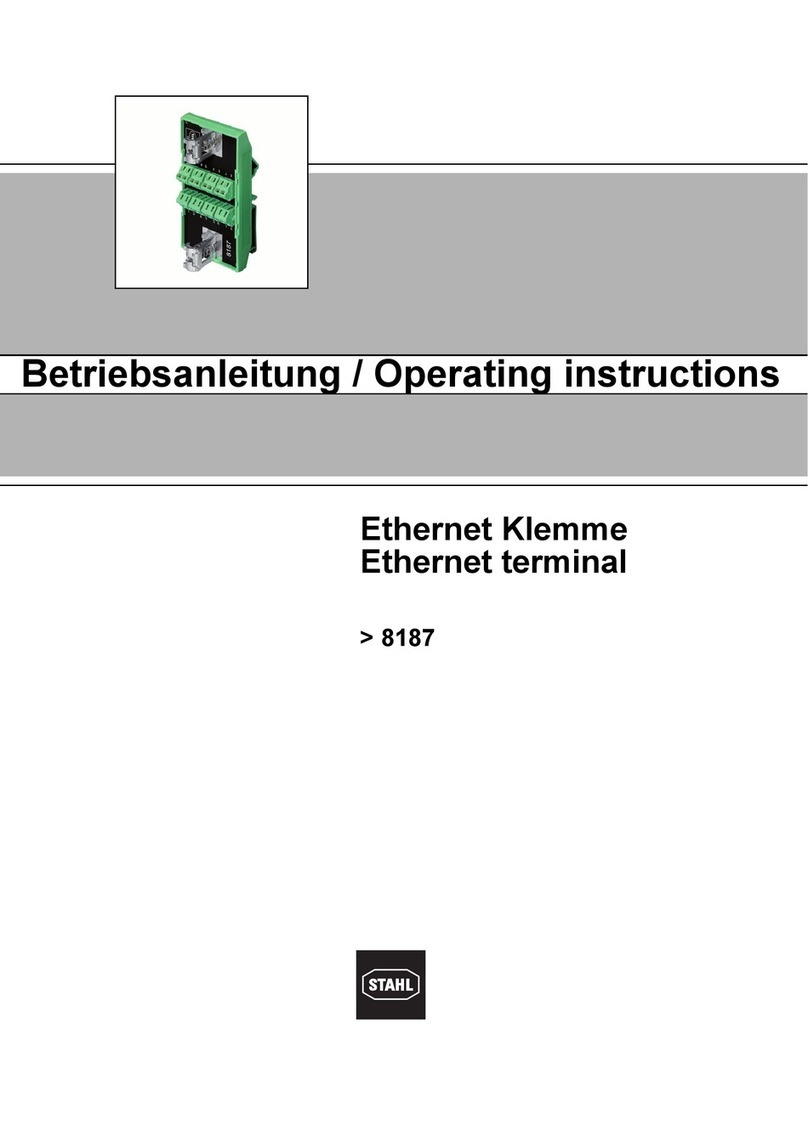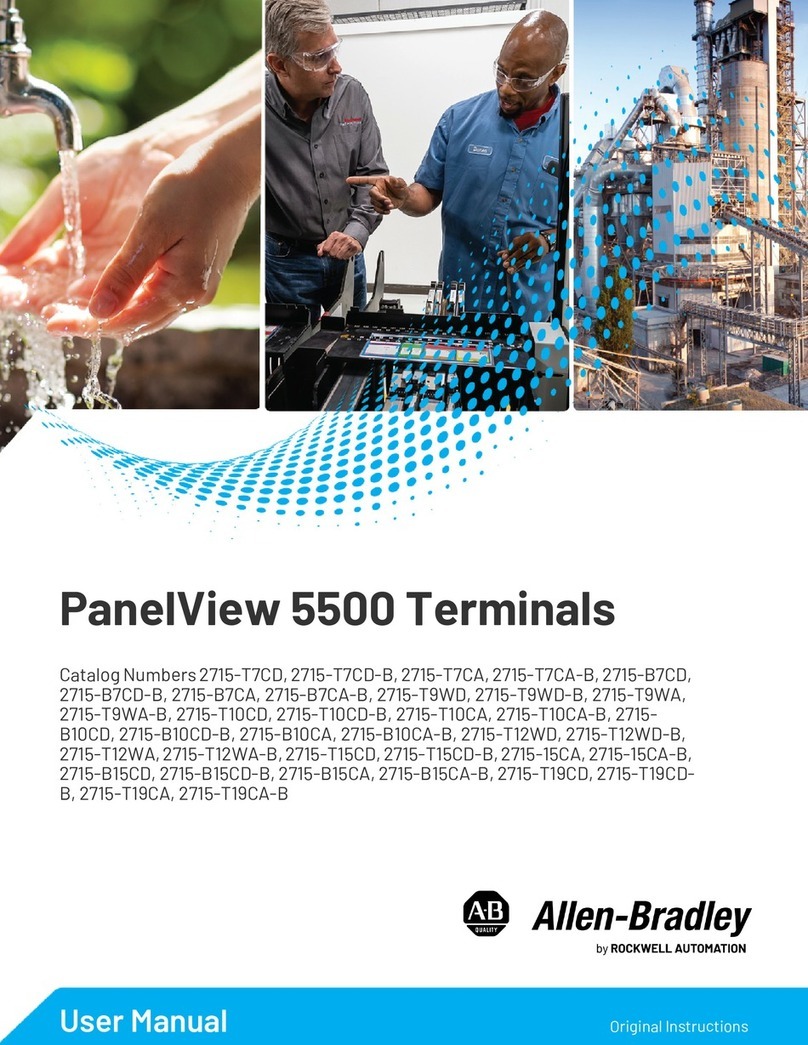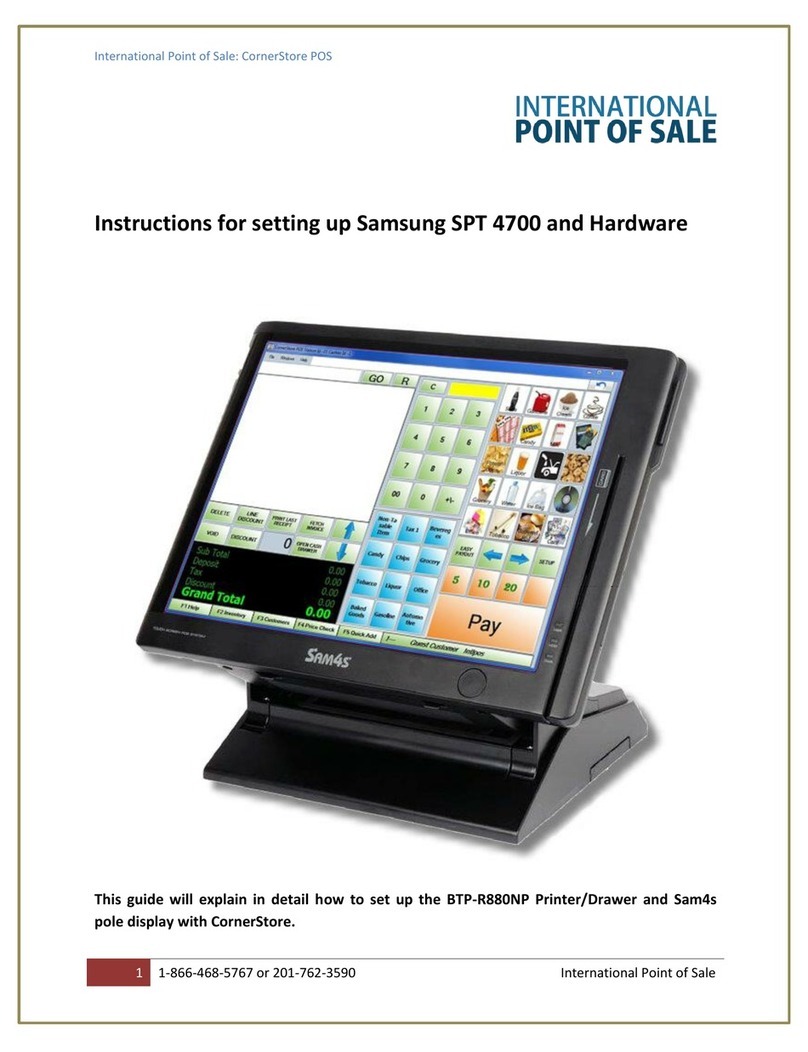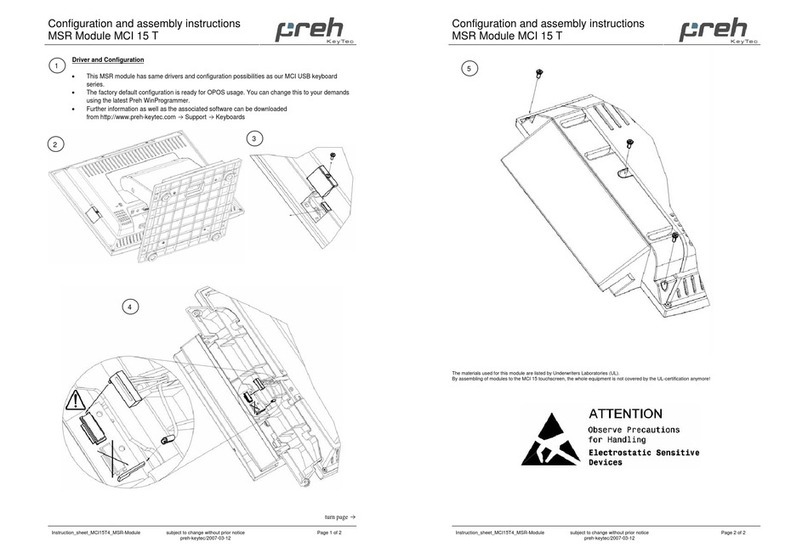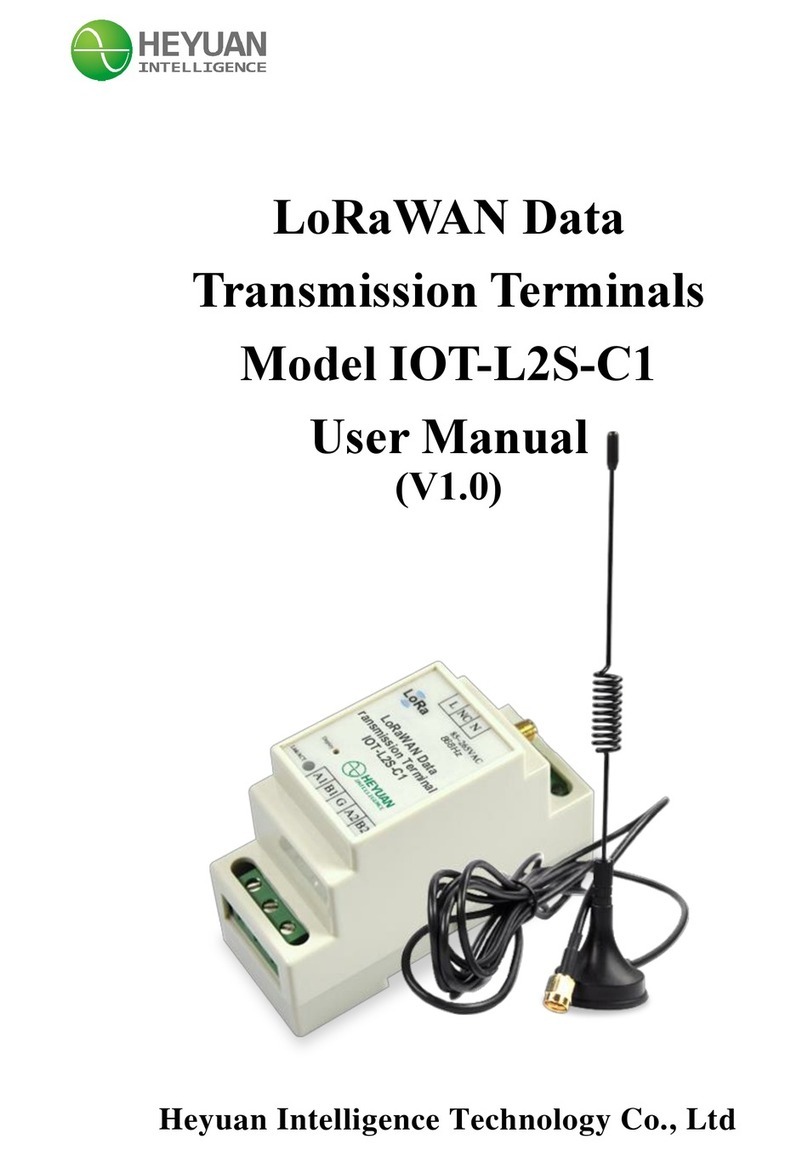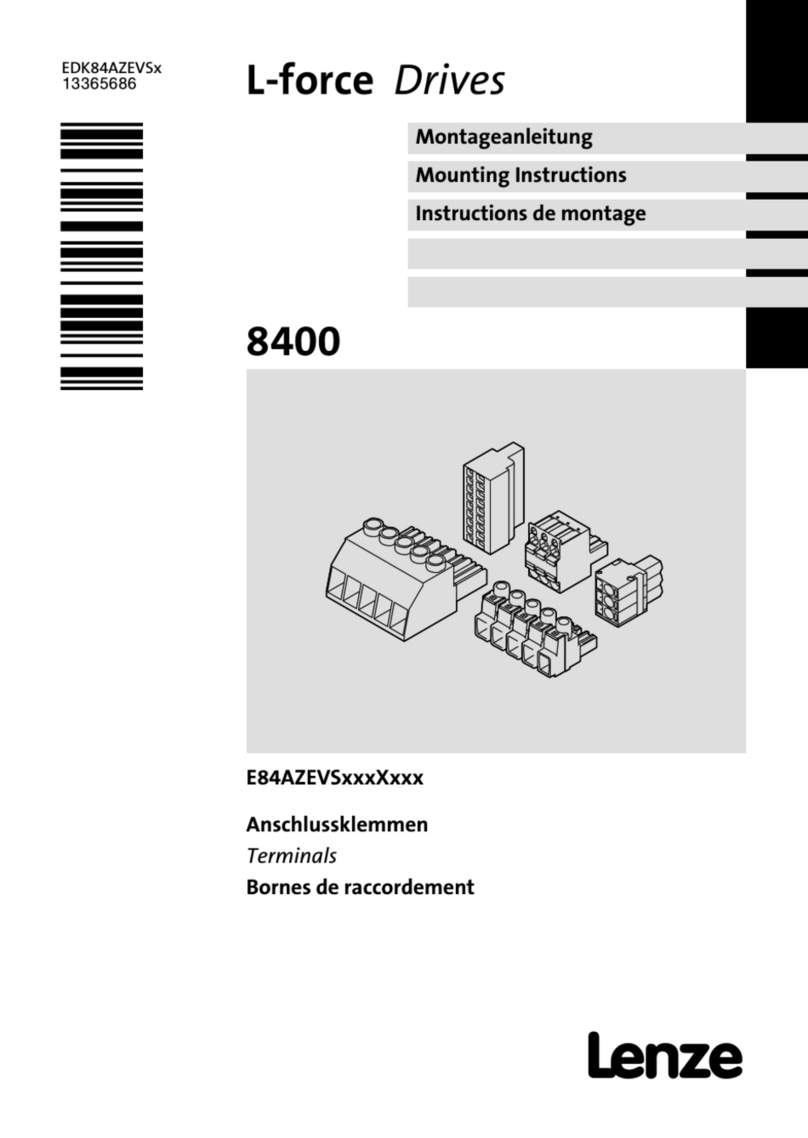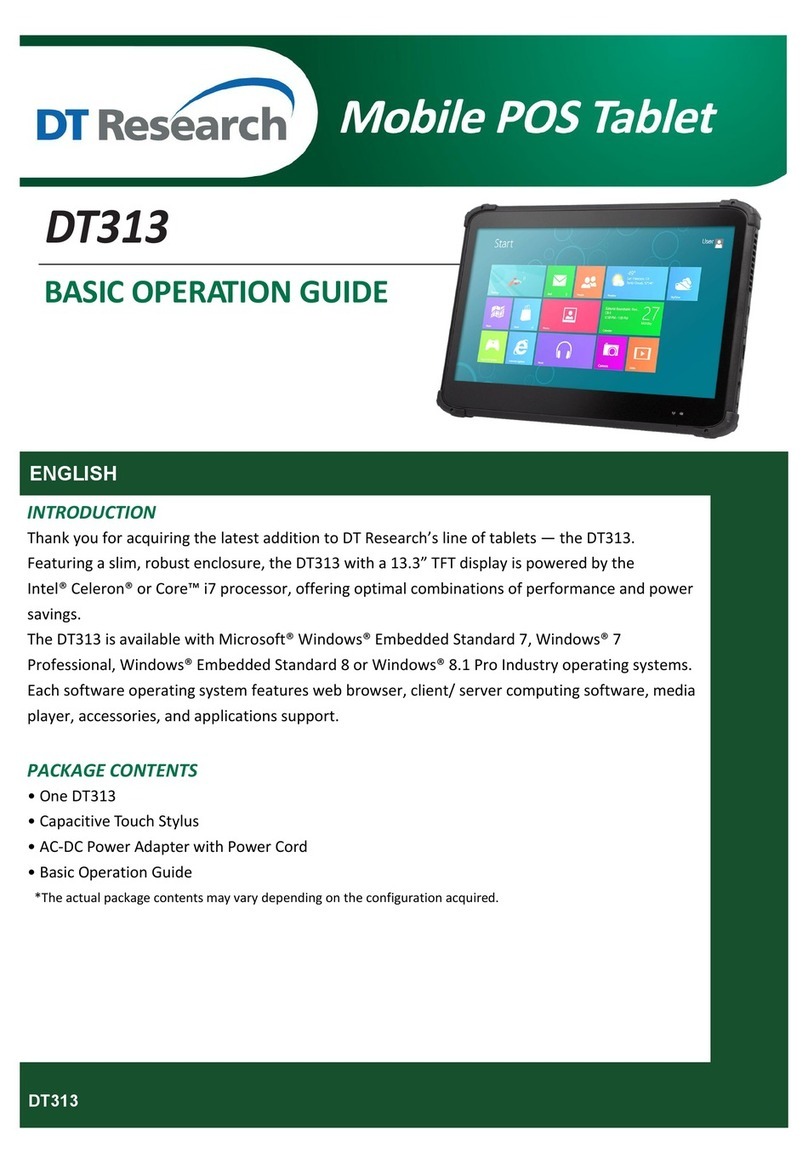6 |Countertop P400 Quick Start Guide
STEP 6: TEST A TRANSACTION
Run a test transaction on your POS to make sure you have correctly configured it with your device.
If the test transaction successfully transfers to your device, cancel the test transaction and start
running live sales.
If the test transaction does not successfully transfer, contact our Support Team. For more information
about how to contact our Support Team, see the FAQs section.
FAQs
How do I configure a static IP address?
1. From the home screen, press 000.
2. Use the keypad to type the passcode, then tap OK. The default passcode is 9416557.
3. Tap Options, then tap Network.
4. Tap Options, then tap Configure.
5. Tap Static.
6. Use the keypad to type the static IP settings provided by your network administrator.
7. Tap Save.
NOTE: IP addresses must be 12 digits in length. For IP addresses with a value less than 12 digits, you must use
zeros to complete them. For example, to set a static IP address of 10.2.3.104, you need to enter 010.002.003.104.
My gateway connection tests failed. What do I do?
1. Check that your router or switch has a working internet connection.
2. Make sure you insert the Ethernet cable into the Ether port. Do not insert the cable into the RS232 port.
3. Run the gateway connection tests again. If the tests fail, contact our Support Team or visit help.
help.globalpaymentsintegrated.com.
How can I find out more information about my Countertop P400?
For more information about your device, visit our Help Center at help.globalpaymentsintegrated.com
and search for “P400.”