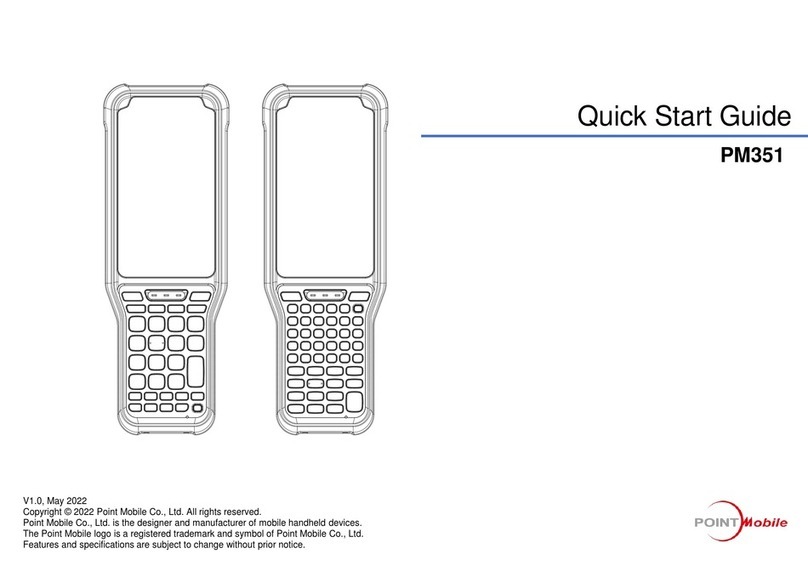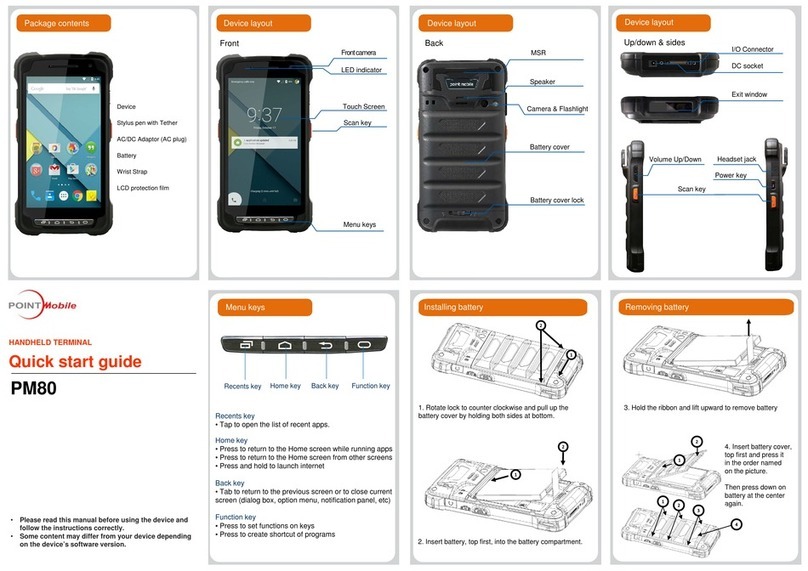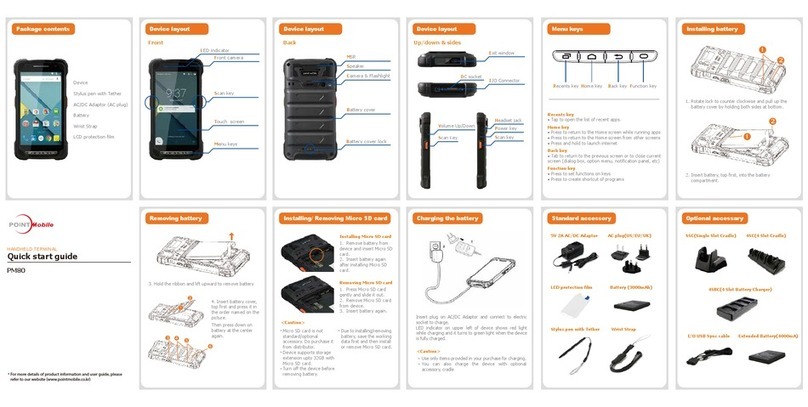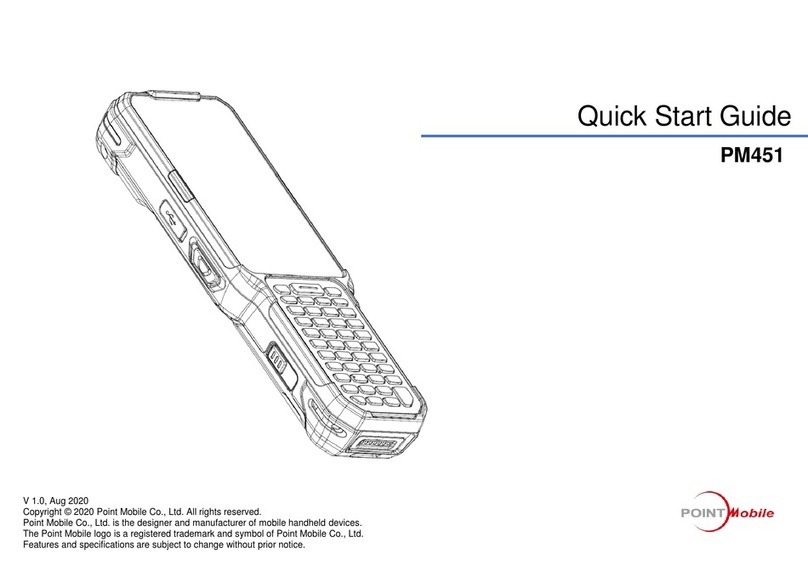PM351 Android 11 User Manual
Table of Contents
5
© 2022 Point Mobile Co., Ltd. All rights reserved
Wedge................................................................................................................................57
Extended wedge.................................................................................................................58
Symbologies.......................................................................................................................62
About..................................................................................................................................62
Scan a Barcode .....................................................................................................................63
SE965 Scanner SKU (SKU1) .............................................................................................63
SE4100 Scanner SKU (SKU2, 6, 7) ...................................................................................63
SE4710 Scanner SKU (SKU3, 4, 5) ...................................................................................63
ScanDemo.............................................................................................................................64
WIRELESS..............................................................................................................65
Mobile Network (LTE SKU Only)............................................................................................65
Wi-Fi ......................................................................................................................................66
Bluetooth................................................................................................................................67
Turn on / off........................................................................................................................67
Pair and Connect................................................................................................................67
Unpair and Disconnect .......................................................................................................68
Change the Bluetooth device details ..................................................................................69
NFC .......................................................................................................................................70
SYSTEM MAINTENANCE.......................................................................................71
System Information................................................................................................................71
On Settings.........................................................................................................................71
On EmKit............................................................................................................................71
Check Device Health .............................................................................................................72
OS Update.............................................................................................................................73
OS update via storage........................................................................................................73
OS update via OTG port.....................................................................................................74
OS update via FOTA..........................................................................................................74