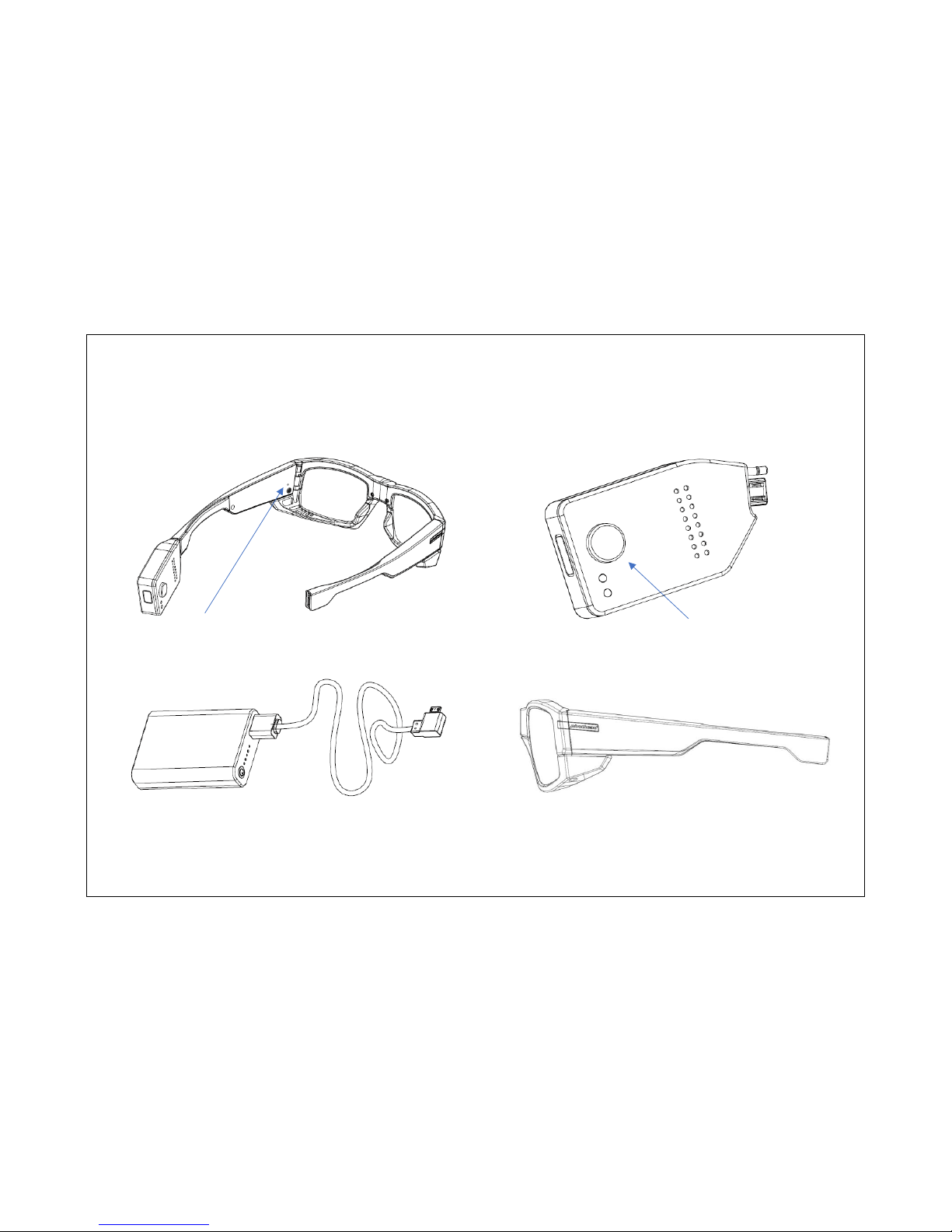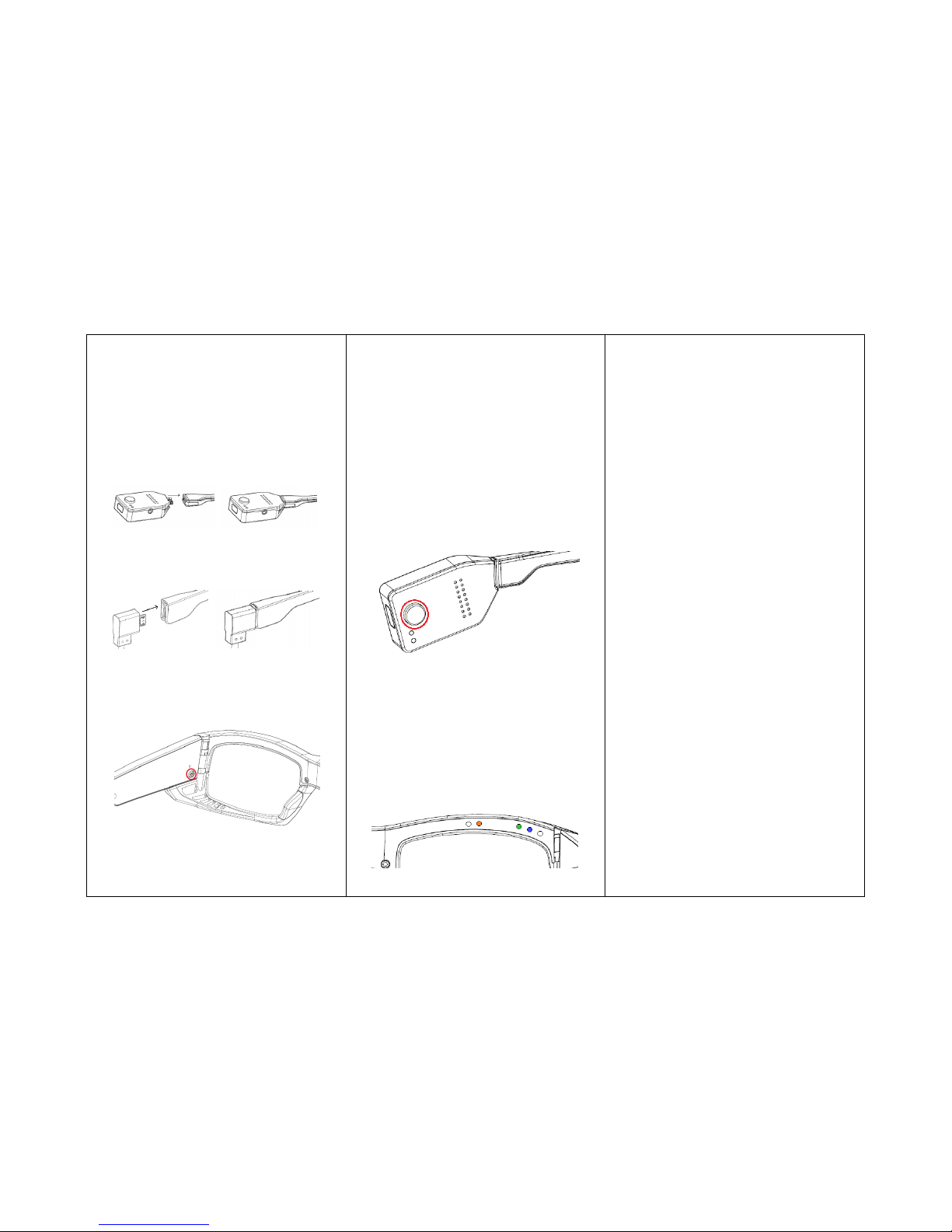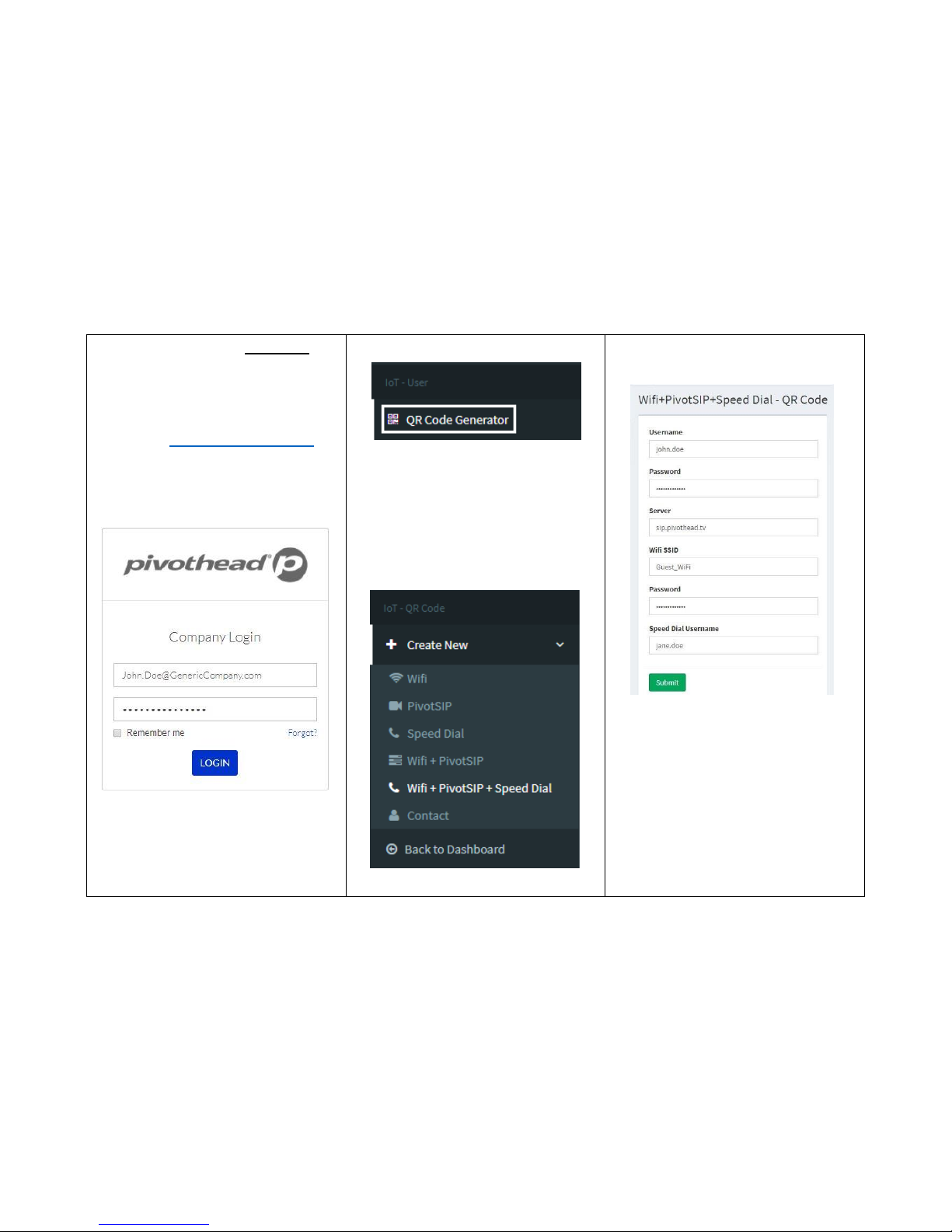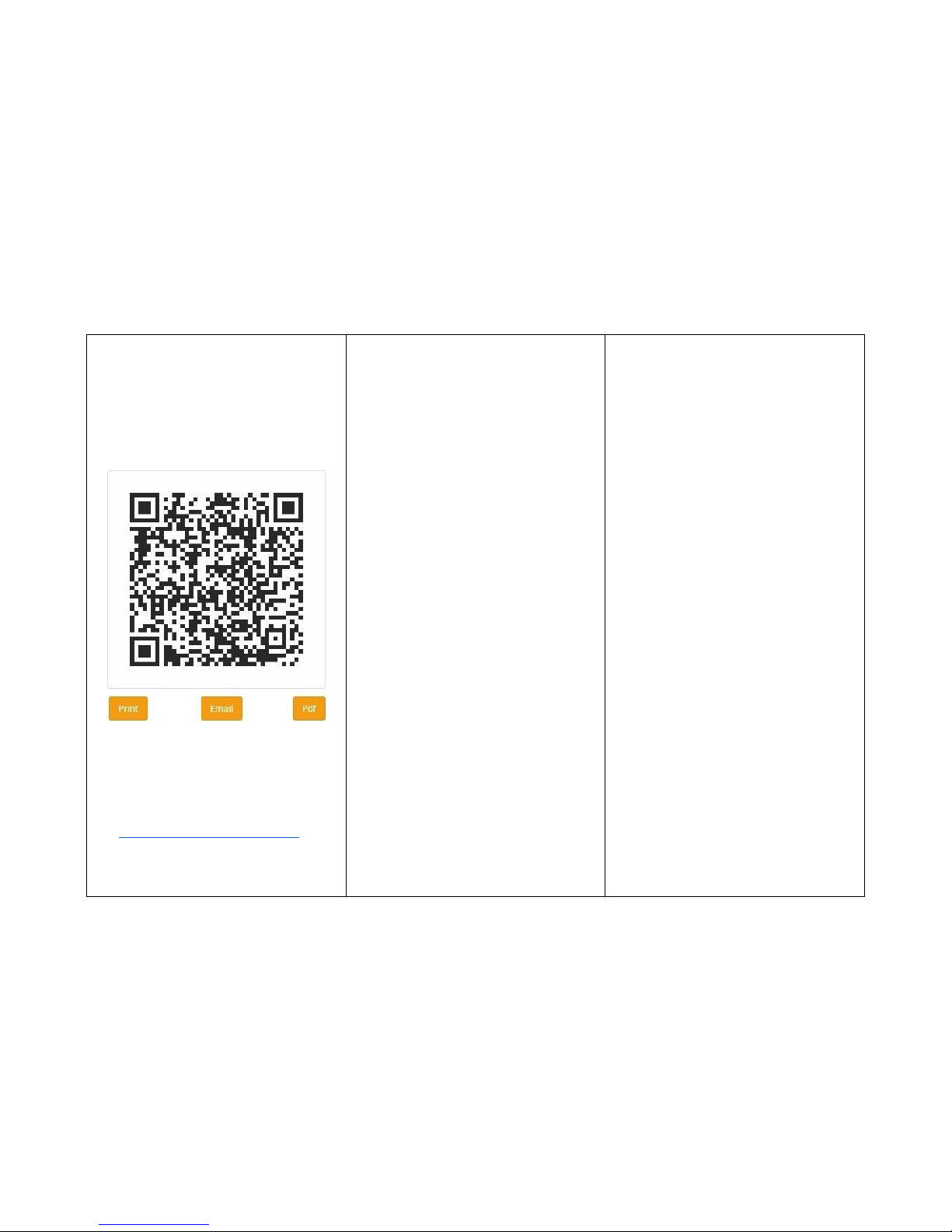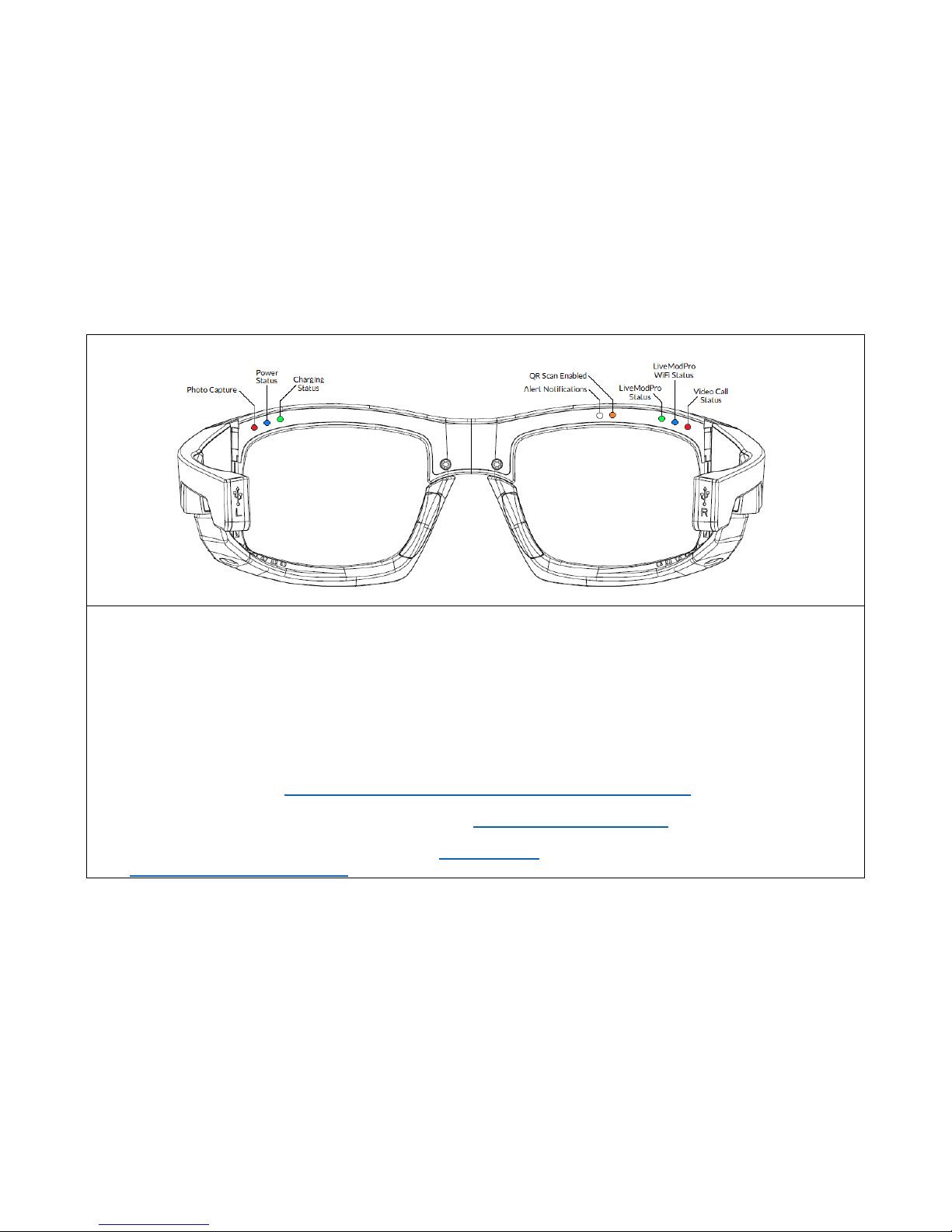Get Started
Configure Your Glasses for
Telepresence
1. Insert Live Mod Pro into the glasses
left
temple frame.
2. Connect glasses
right
temple to
power source.
3. Power on glasses here.
4. Wait for glasses boot up. You will
hear the voice assistant say
“Pivothead Ready to Go”.
5. If your glasses are not
preconfigured, the voice assistant
will say “Check Credentials, No
Connectivity”.
6. Now let’s put your Glasses into
Scan Mode. Press the Live Mod
Pro Call Button for 8 seconds,
or until the voice assistant says,
“Scan Mode”, then immediately
release. Upon hearing, “Scan Mode
Success”, you will see many LED
lights on the glasses, if you see the
orange QR Scan Enabled light
above the right eye of the frame,
you are in Scan mode.
7. Retrieve the QR code provided to
you from your admin. Simply hold
the glasses approximately 6-12
inches away from the code until
you see a white LED light flash and
the voice assistant says, “Scan
Success”. If your QR code contains
a PivotSIP Account and WIFI
Connection credentials, the glasses
will automatically connect to the
internet and the video telepresence
service. You are ready for calls.
Next Page.