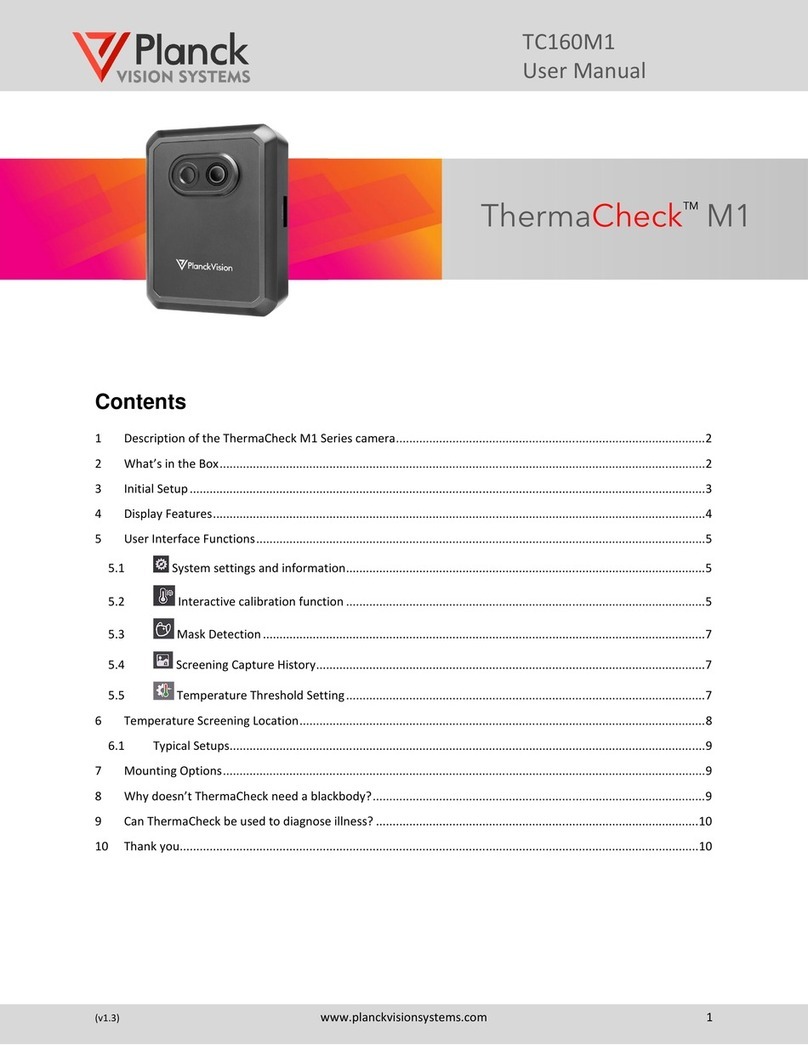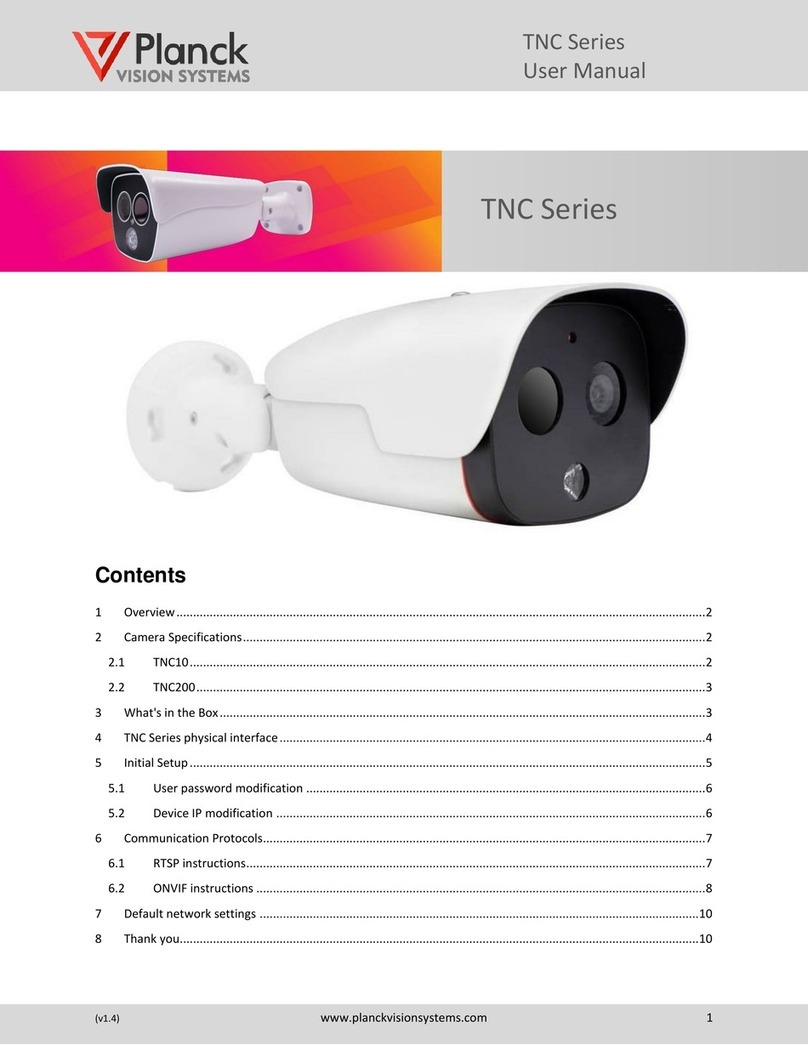TNC Series
Quick Start Manual
(v1.5) www.planckvisionsystems.com 5
Table 4-1: Appearance and interface description
# Illustrated Label Function description
1 Visible light window
2 Infrared window
3 LED Illuminator Visible light illumination
4 IR Illuminator 30 meters IR illumination for visible camera
5 Network Interface LAN Connect standard Ethernet cable, supports POE
6 Power connector DC 12V Input DC 12V power supply
7 RS485 serial port RS485 RS485
8 Audio input AUDIO IN Input audio signal, receives analog audio signal from
pickups and other equipment
9 Audio output AUDIO OUT Output audio signal to speakers and other
equipment
10 Alarm input channel ALARM IN
1 alarm input interface
1 is ALM_IN+, 2 is ALM_IN- (Internally connected to
GND)
11 Alarm output channel
1&2 ALARM OUT
2 alarm output interfaces
1 is ALM_OUT1, 2 is ALM_OUT1_GND;
3 is ALM_OUT2, 4 is ALM_OUT2_GND.
12 Analog video output VIDEO Output analog video signal, which can be connected
to a monitor
Note: the TNC200 tail cable is customized to order.
5 Initial Setup
Step 1: After connecting camera power and the network ports between the camera and the computer,
please make sure that the camera IP address and the PC's IP address are on the same network segment.
Step 2: Open the Chrome browser, enter the device IP address in the address bar, and press [Enter] key.
When logging on with the browser interface for the first time, use the camera's default IP address
(192.168.1.19 by default).
Step 3: When connecting to the camera for the first time, enter the default username: 888888 and
password: 888888 and click "OK" (Figure 5-1).
Step 4: The main page of the web interface is shown in Figure 5-2. This interface can be used to configure
the camera settings, preview video streams, and view all logged events.
Figure 5-1: Chrome login interface