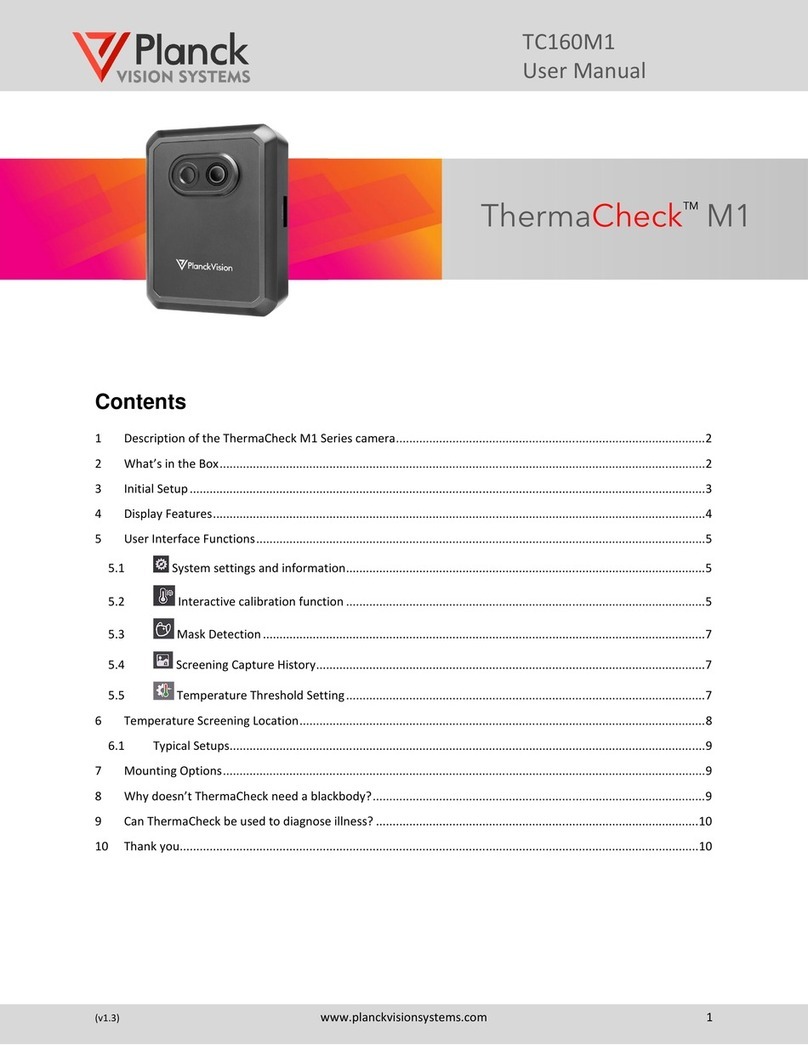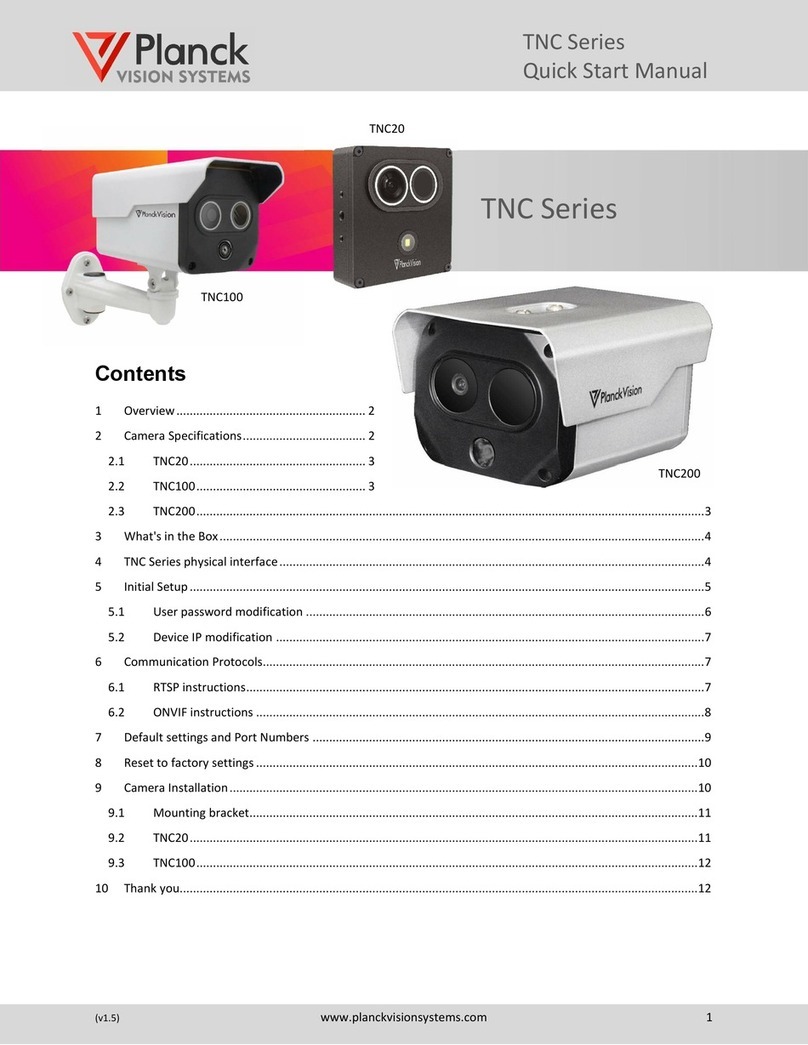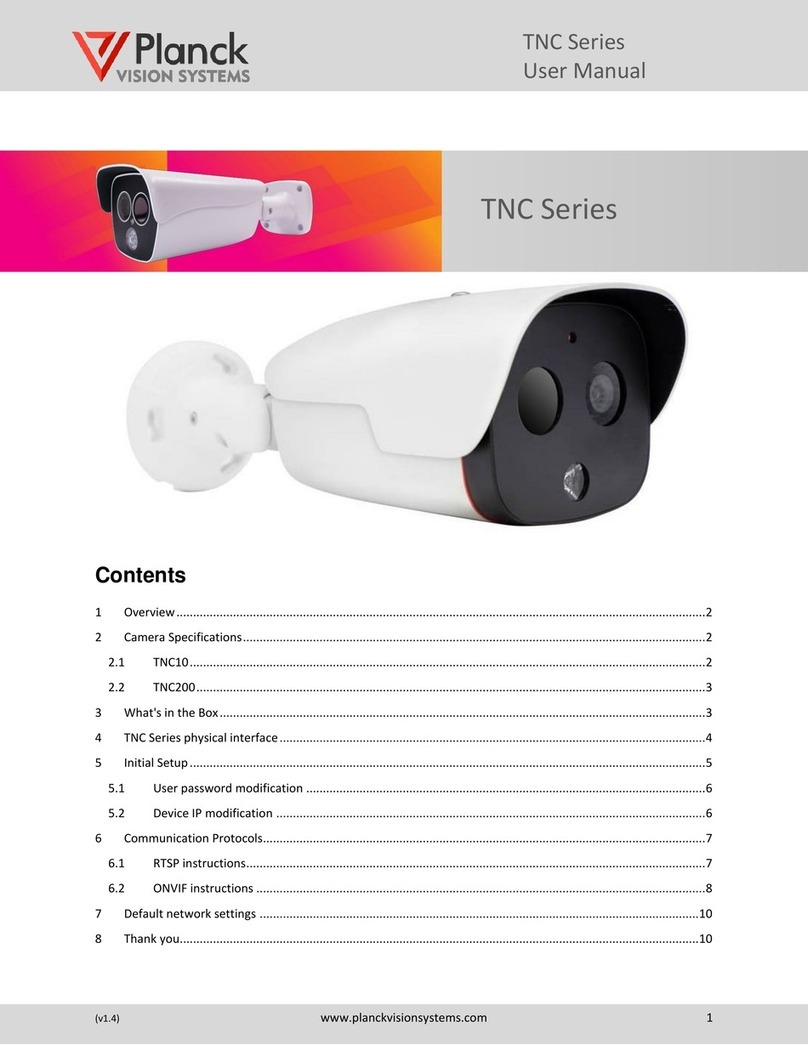4
PWTC100 Dual Vision Thermal Camera
1 Overview
Protectowire’s dual-vision thermal camera can simultaneously record visible and thermal images while
collecting characteristic temperature information from the scene. It can be used in indoor and outdoor
environments for asset monitoring, early warning heat detection, intelligent security, and other applications.
Through an IP network, the thermal camera transmits collected data to PC clients or web browsers (Chrome)
for real time surveillance and alarm condition monitoring. A JSON restful API is available to facilitate
secondary development and integration of the PWTC100 camera with third party platforms. The camera
supports RTSP, RTP, TCP, UDP, ONVIF and other general protocols, such as ONVIF and MODBUS to make
integration easy.
2 Camera Specifications
Table 2-1 provides a list of features that are available on the camera. This camera is a high featured camera
with the option for wireless network congurations.
Table 2-1: Features*
Network
Network Protocol HTTP, RTP, RTSP, FTP
User Rights Three levels of user rights
Security Measures User authentication (ID and PW)
Video Compression H.264/H.265
Audio Compression Audio G.711u/Intercom G.722
Functions
Fire Detection Supported
Temperature Measurement 4 temperature rule types (above high, below low, in between,
out of range)
Temperature Measurement Range -4°F to 1022°F (-20°C to 550°)
Temperature Accuracy 3.6°F or ±2% (±2°C or ±2%)
Perimeter Detection Intrusion, line crossing, region entrance, region exiting
System
Integration
Audio Input 1 Channel
Audio Output 1 Channel
Communication Interface RJ45 10M/100M self-adaptive; RS485
Alarm Input 1 Channel
Alarm Output 1 Channel (minimum)
Analog Video Output PAL/NTSC/BNC
Built-in on Head Storage Optional
* Specications are subject to change.
2.1 PWTC100 Resolution and Housing
This camera comes with a 256×192 uncooled microbolometer detector,
a standard 56 x 42 eld of view optics and a NEMA 4x / IP66 rating
housing.