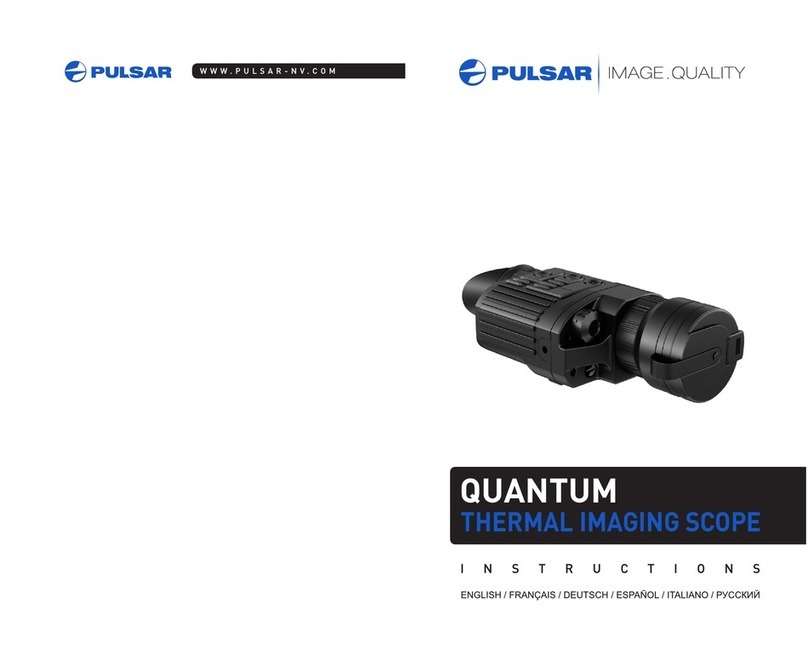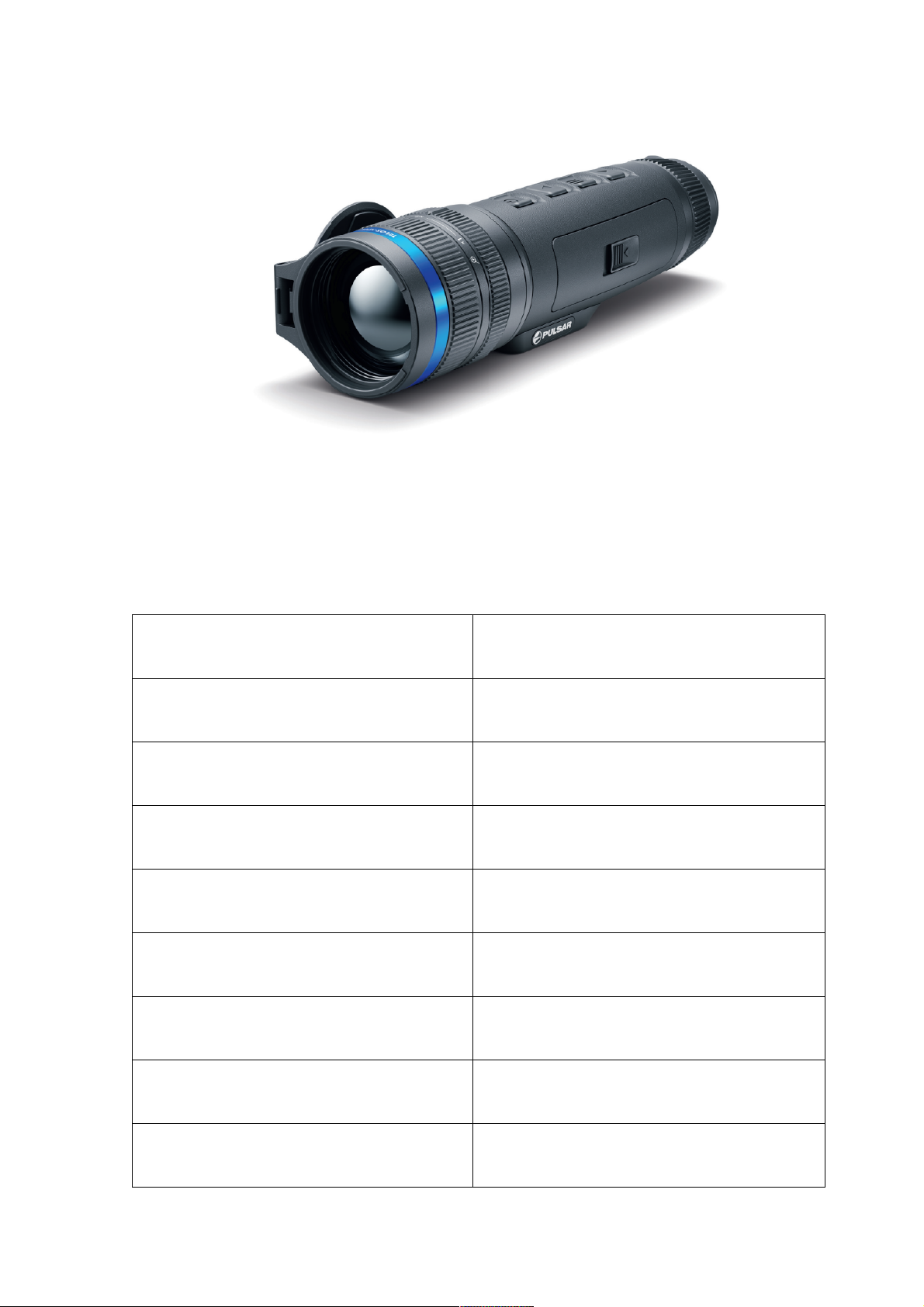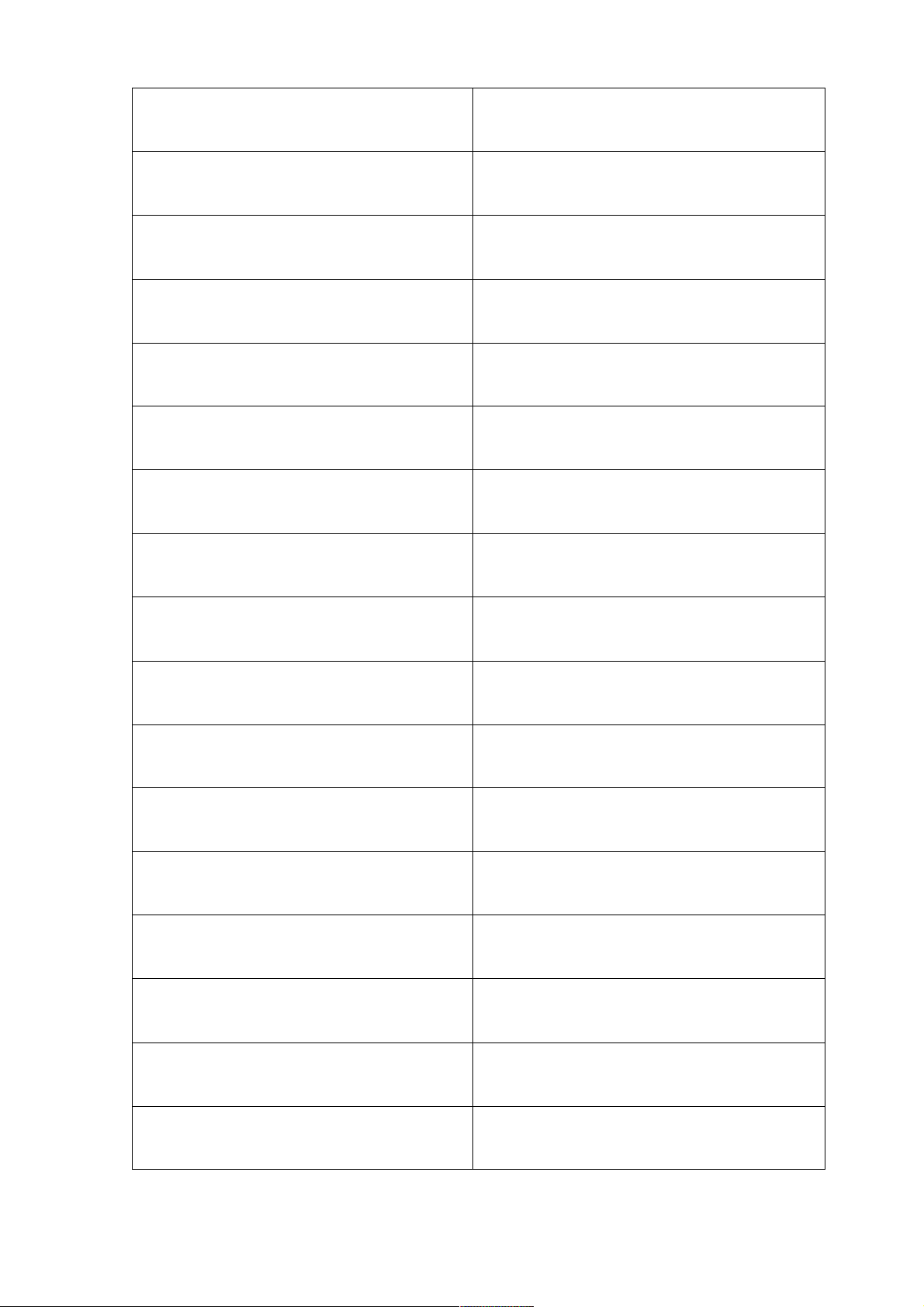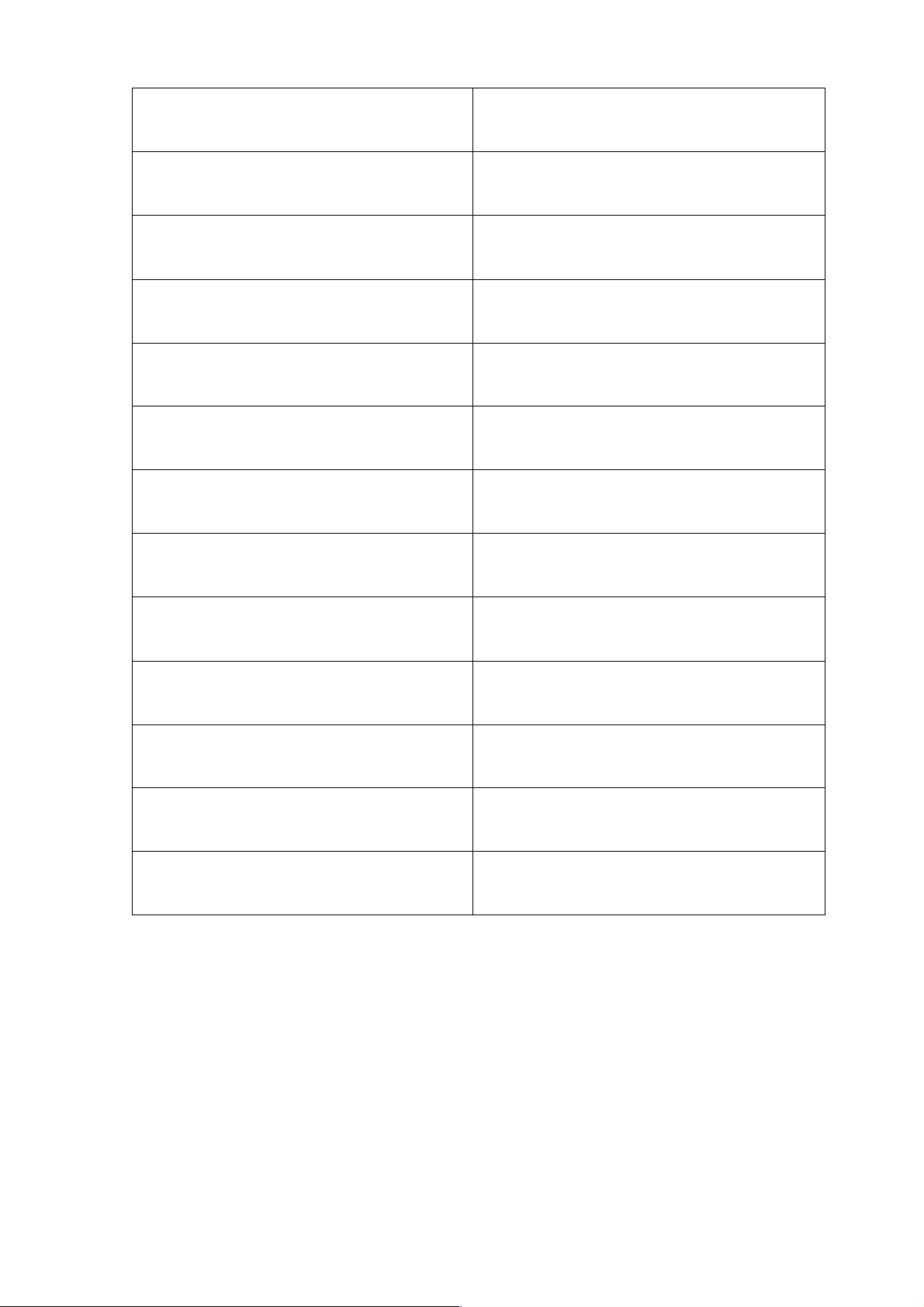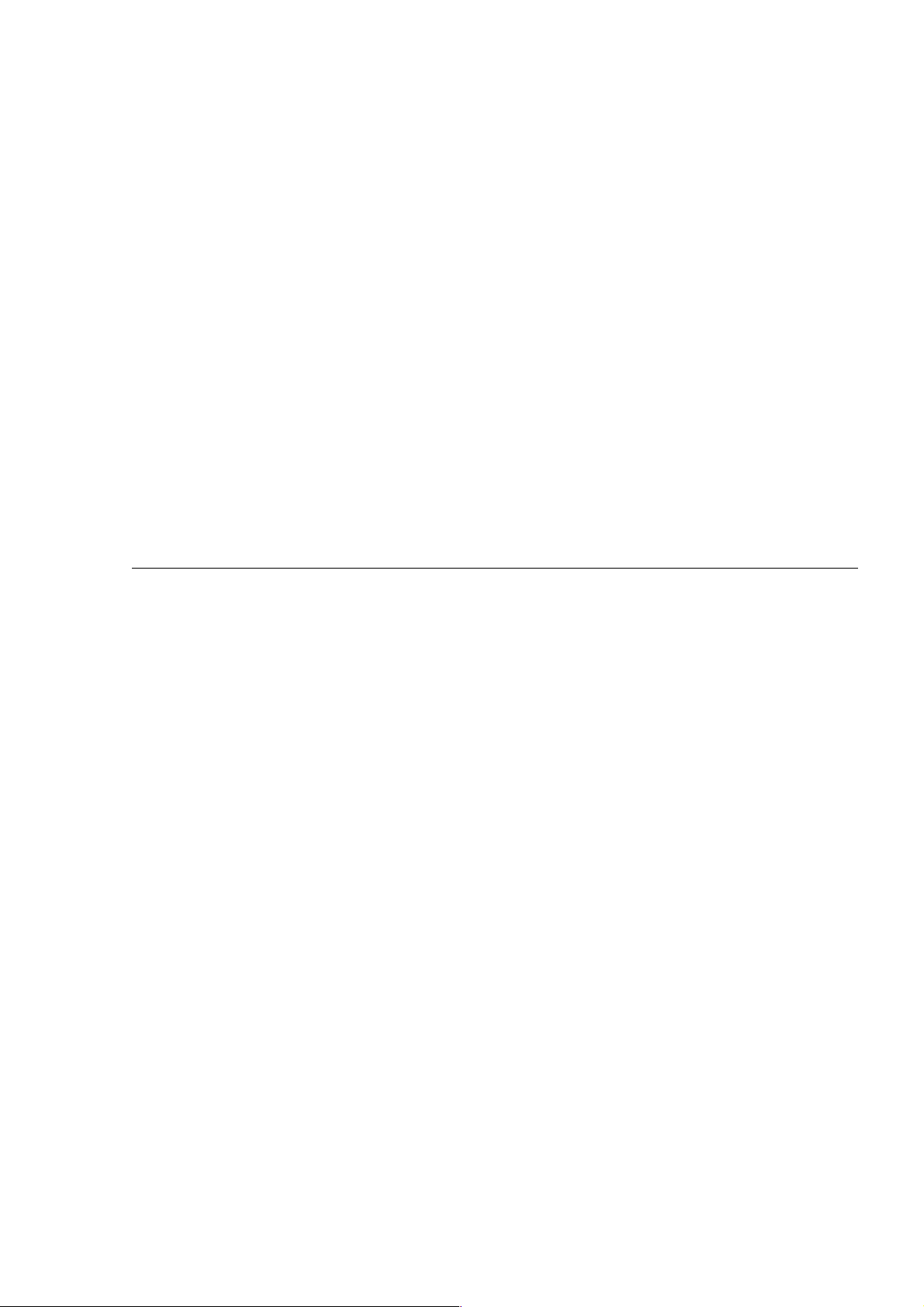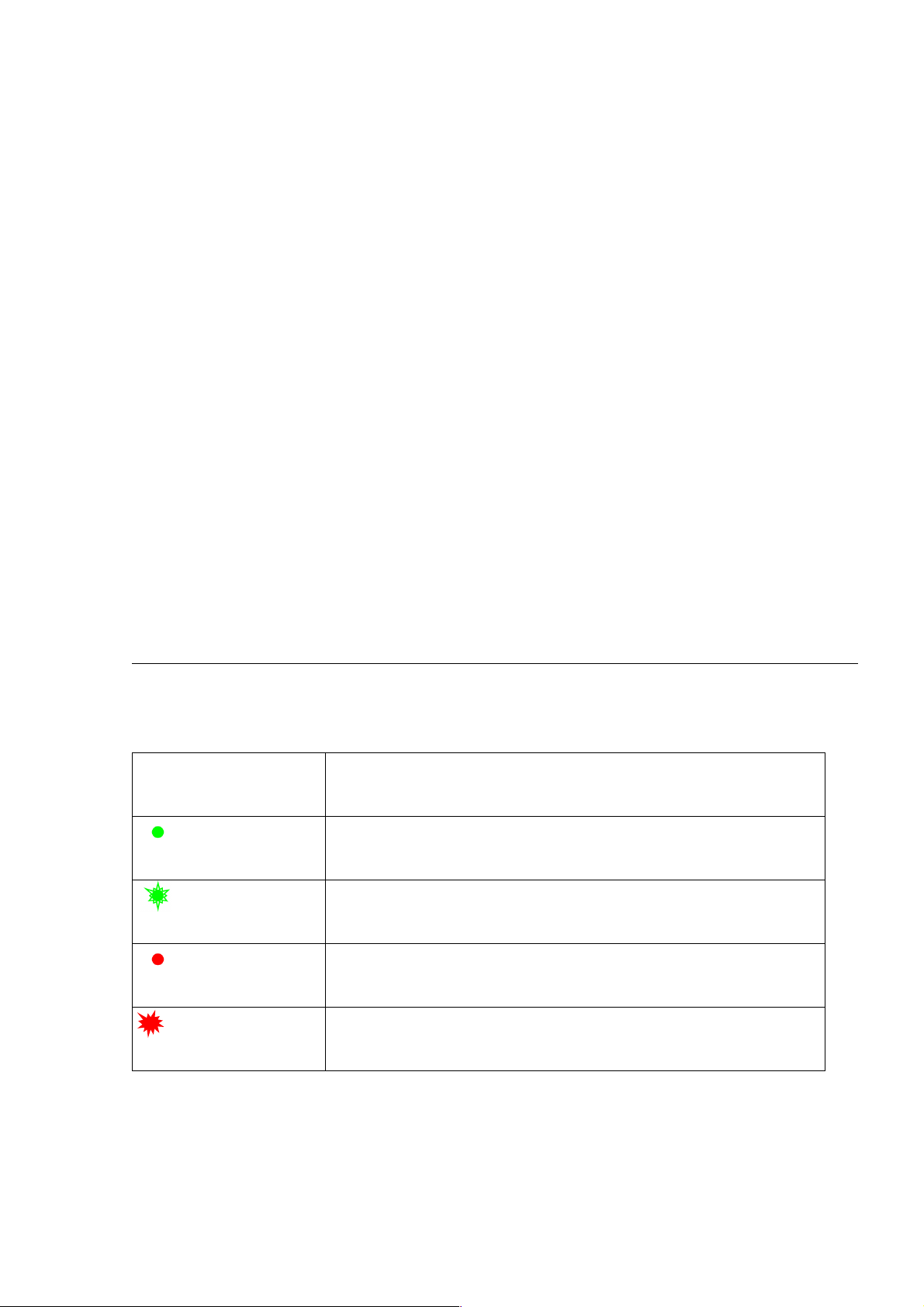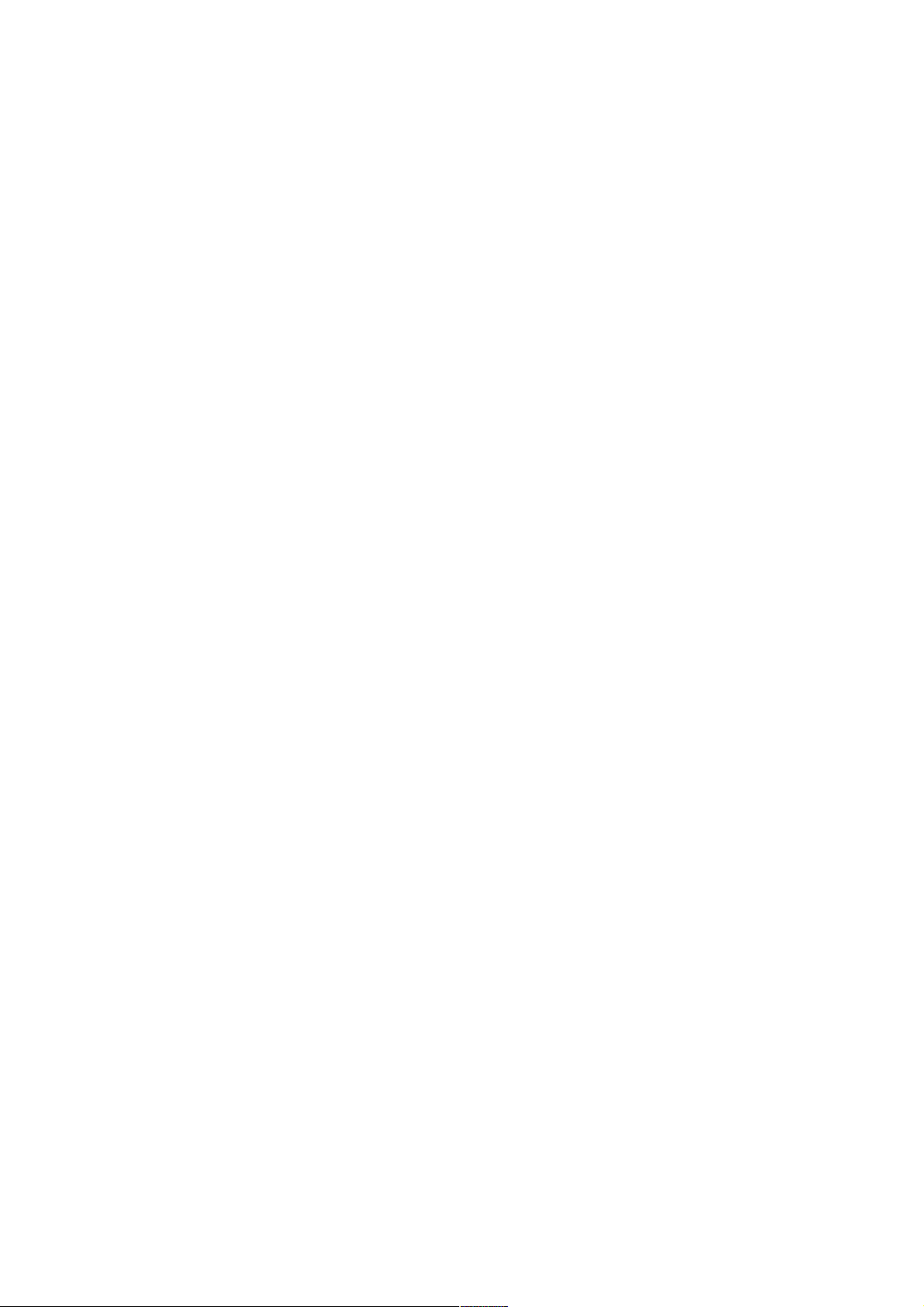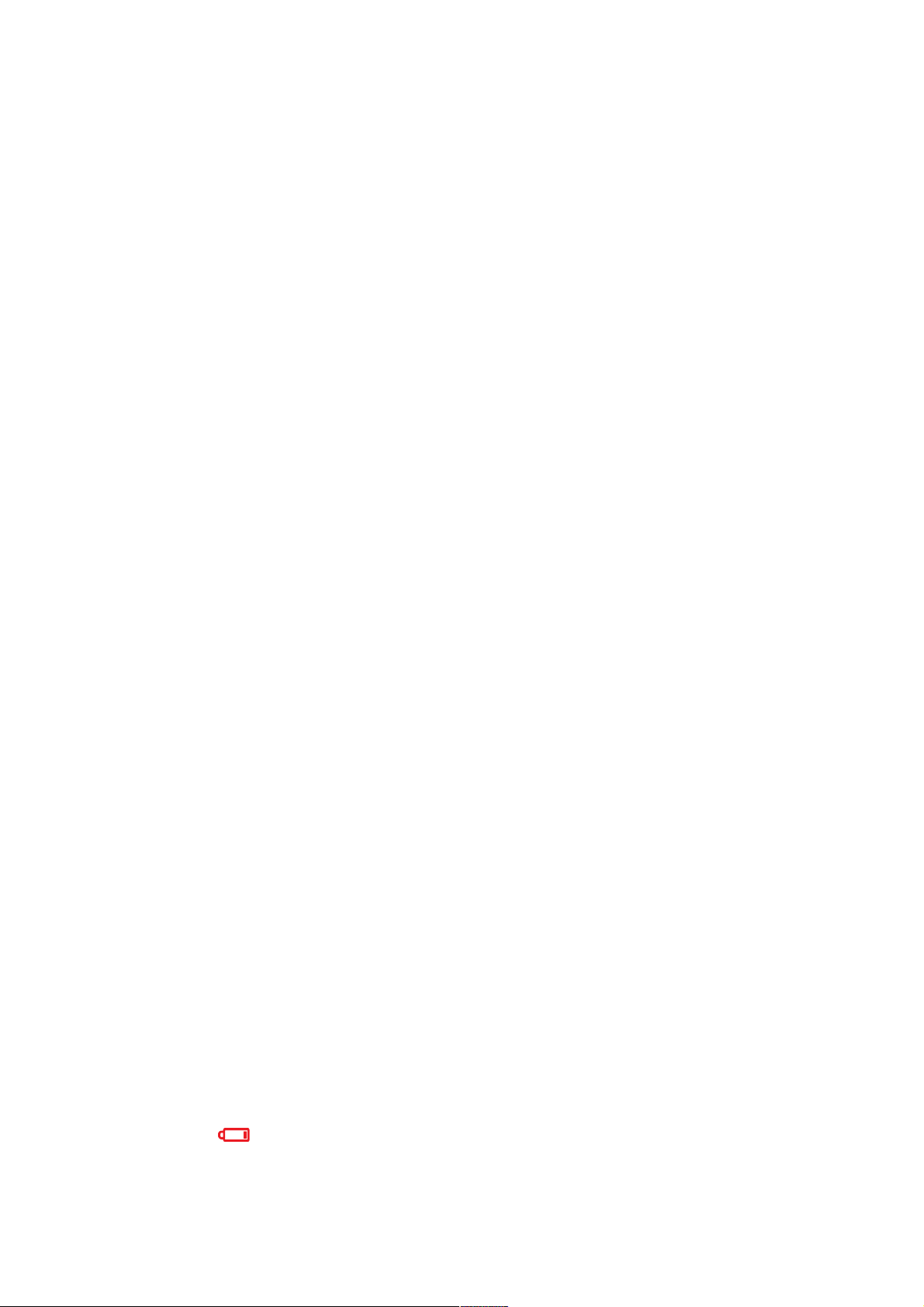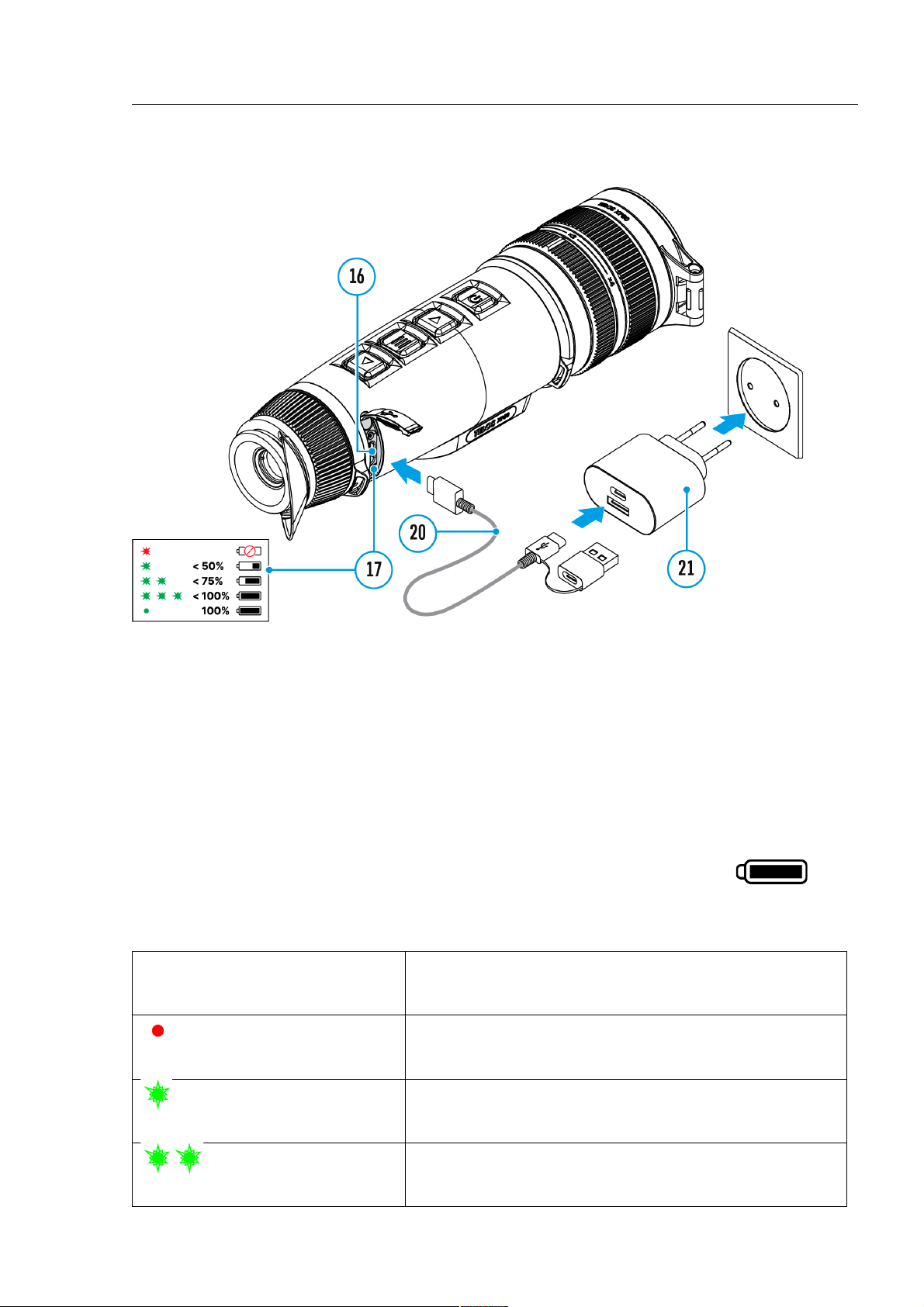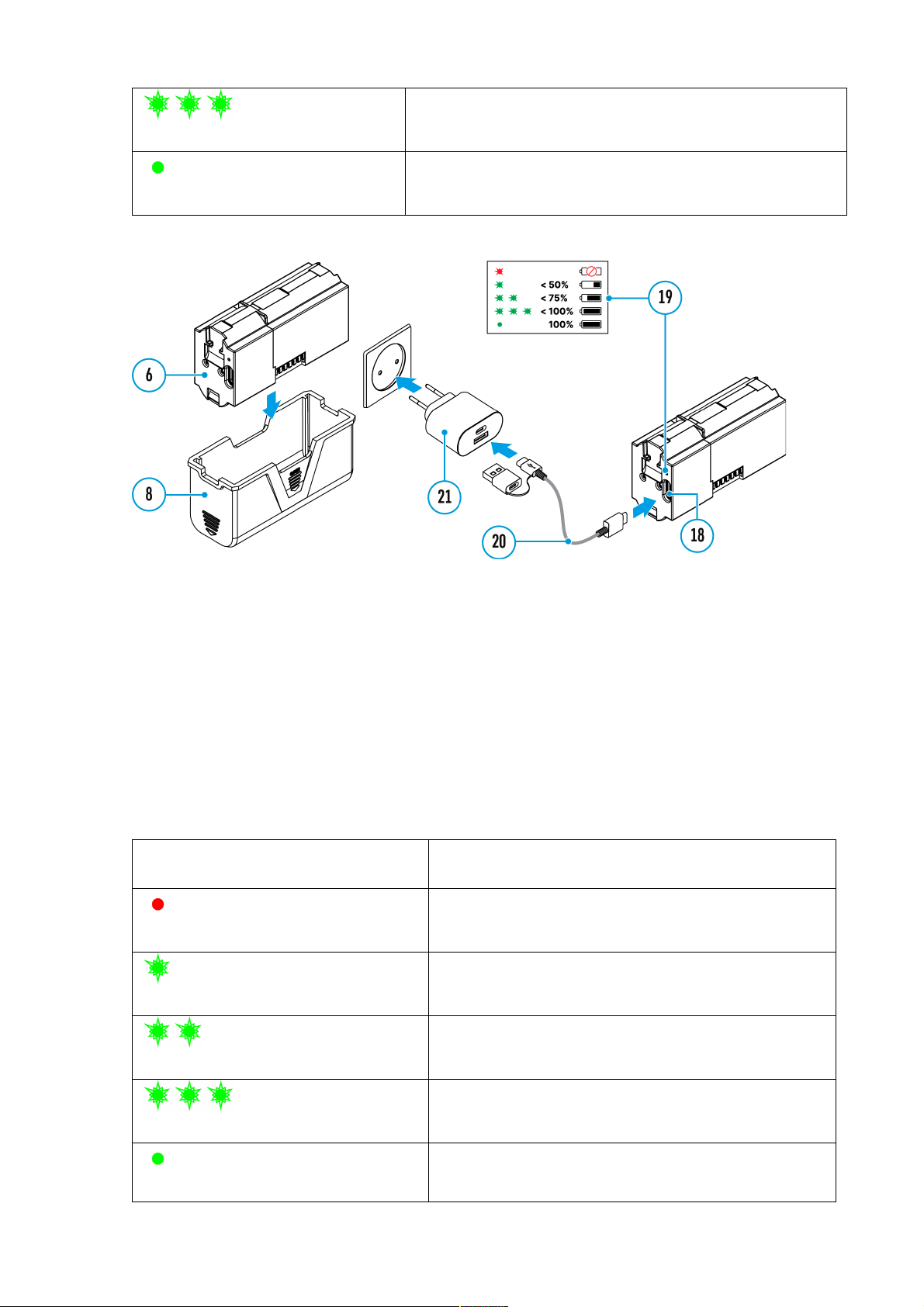• Do not charge the battery immediately after brining it from cold to warm. Wait
at least 30 minutes for the battery to warm up.
• Do not leave the battery unattended while charging.
• Do not use the power adapter and wireless charger if they have been modified
or damaged.
• Do not leave the battery plugged in after charging is complete.
• Do not expose the battery to high temperatures and naked flame.
• Do not use the battery as a power source for devices that do not support LPS
7i batteries.
• Do not disassemble or deform the battery.
• Do not drop or strike the battery.
• Do not submerge the battery.
• Keep the battery out of the reach of children.
Recommendations for Battery Use
• The battery should be partially charged (50 to 80 %) for long-term storage.
• Charge at an ambient temperature of 0°C to +35°C (32°F to 95°F) or the
lifespan of the battery will decrease significantly.
• Using the battery at sub 0°C (<32°F) ambient temperature decreases battery
capacity. This is normal and not a defect.
• Using the battery at temperatures outside the range of -25°C to +50°C (-13°F
to 122°F) may reduce battery life.
• The battery is short-circuit protected. Any situation that may cause short-
circuiting should be avoided.
Battery Charging
The Telos thermal imager comes with an LPS7i rechargeable Lithium-ion
battery. LPS7i batteries support USB Power Delivery fast charging technology
when using a standard charging set (USB Type-C cable, power adapter).
Before first use, make sure the battery is fully charged. LPS 7i batteries also
support wireless charging.
The icon in the status bar will flash when the battery is low. The battery
needs to be charged.