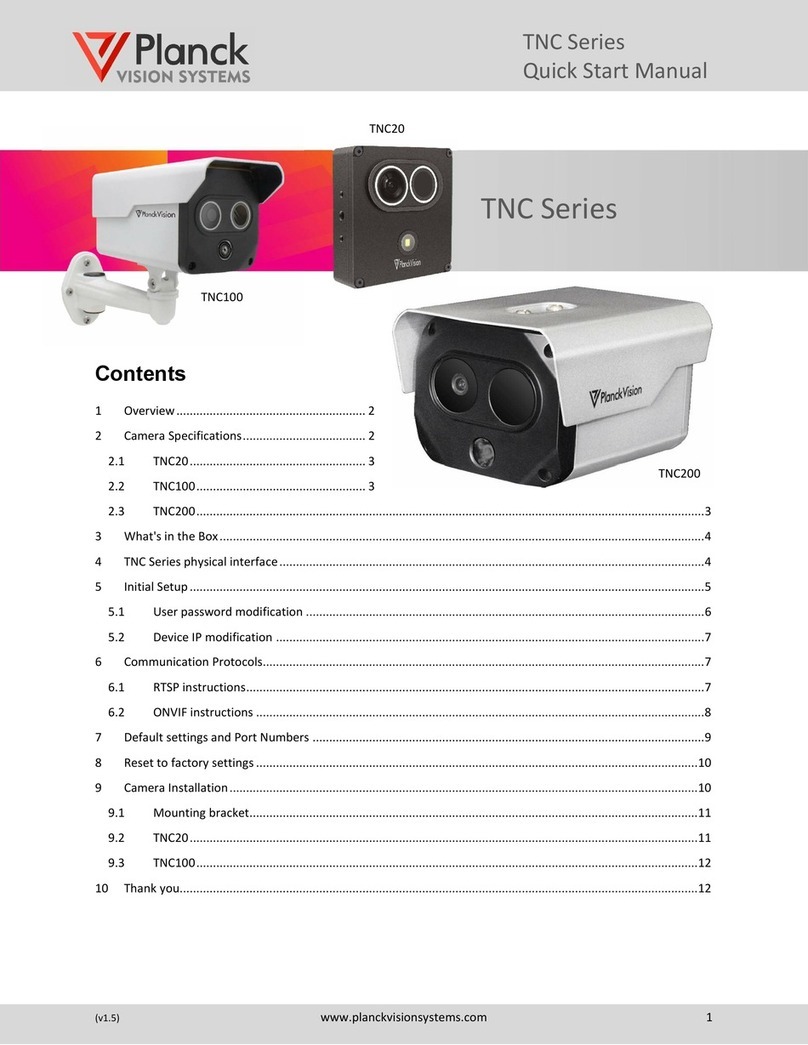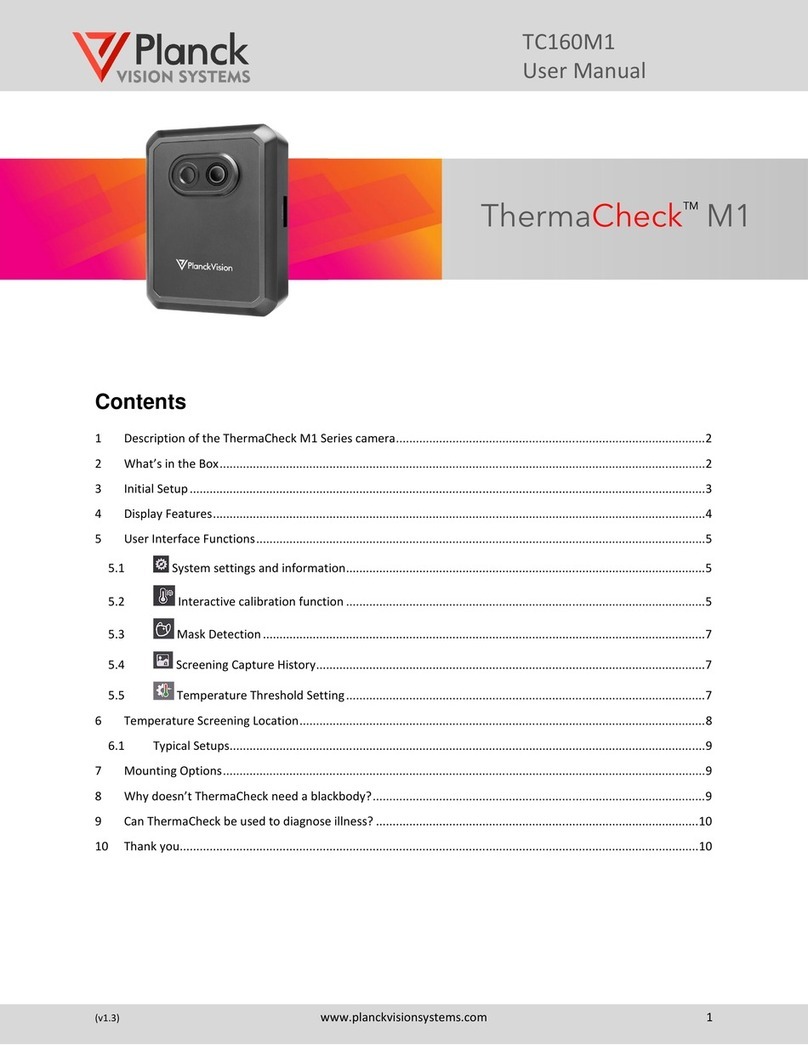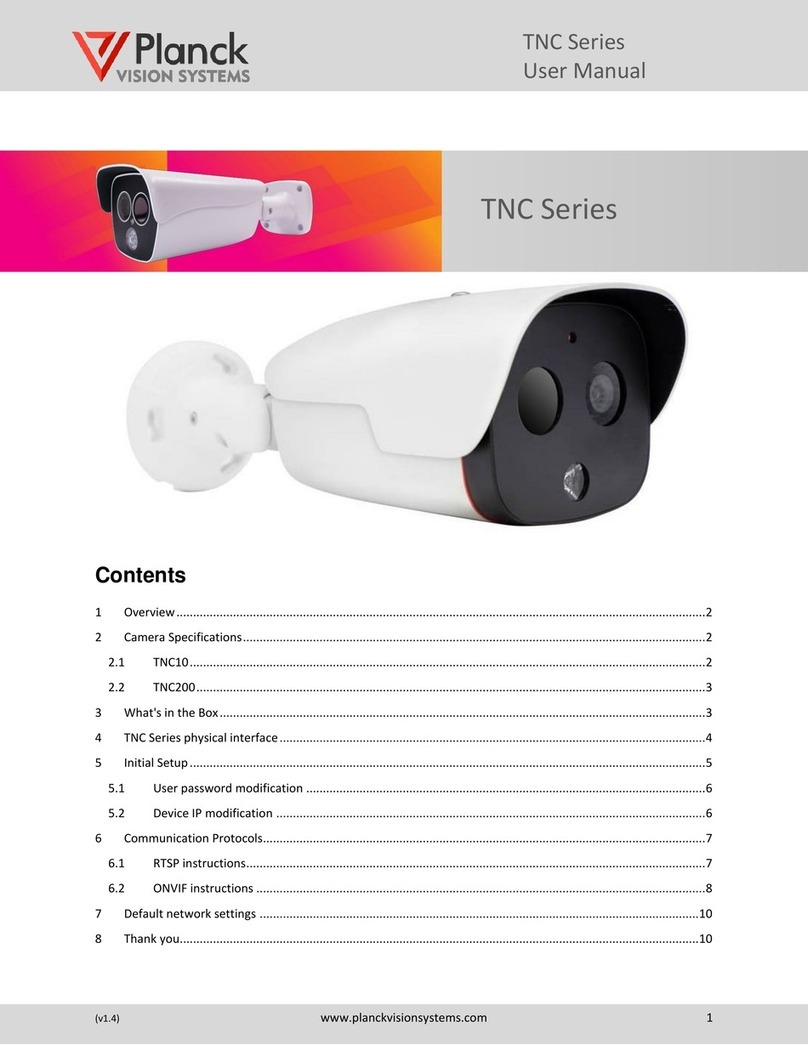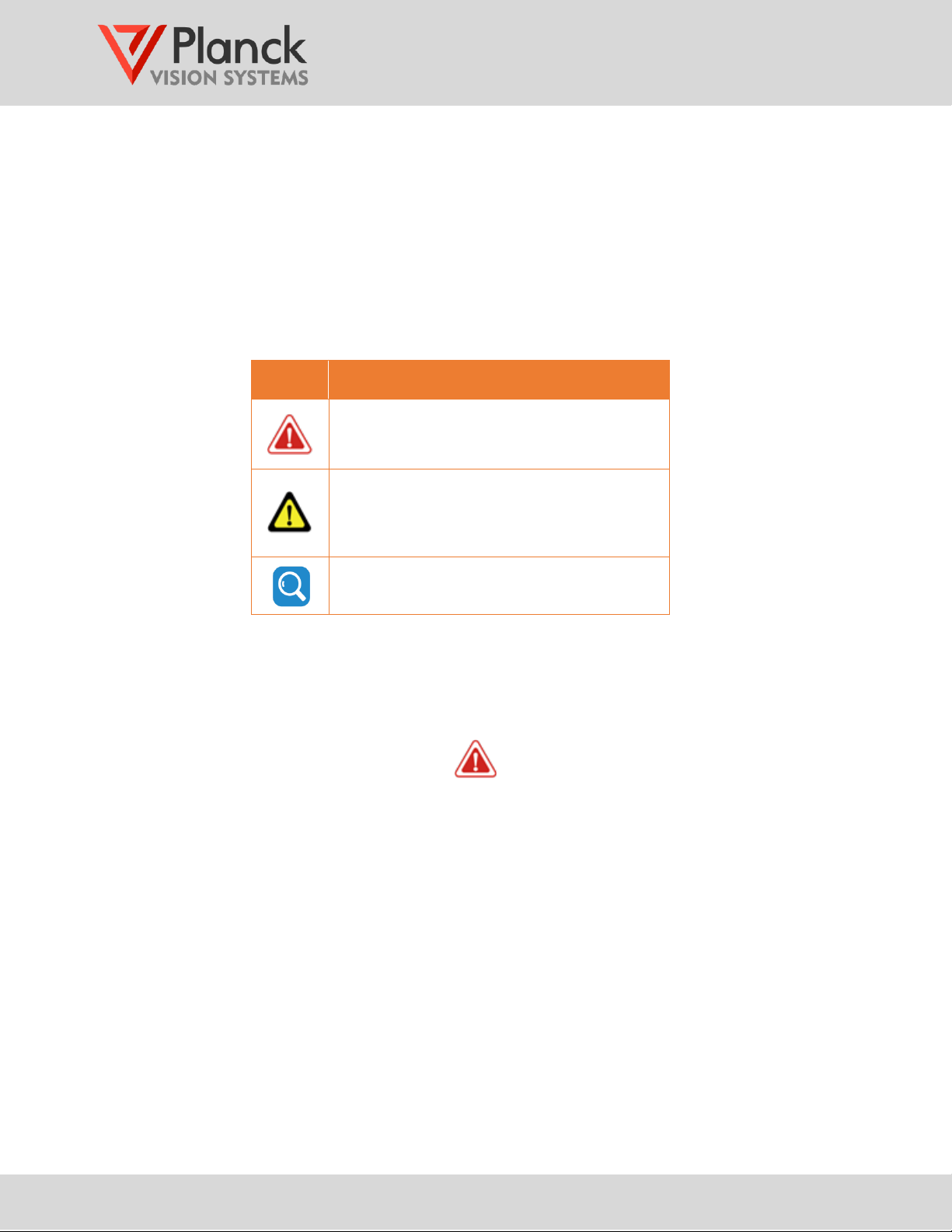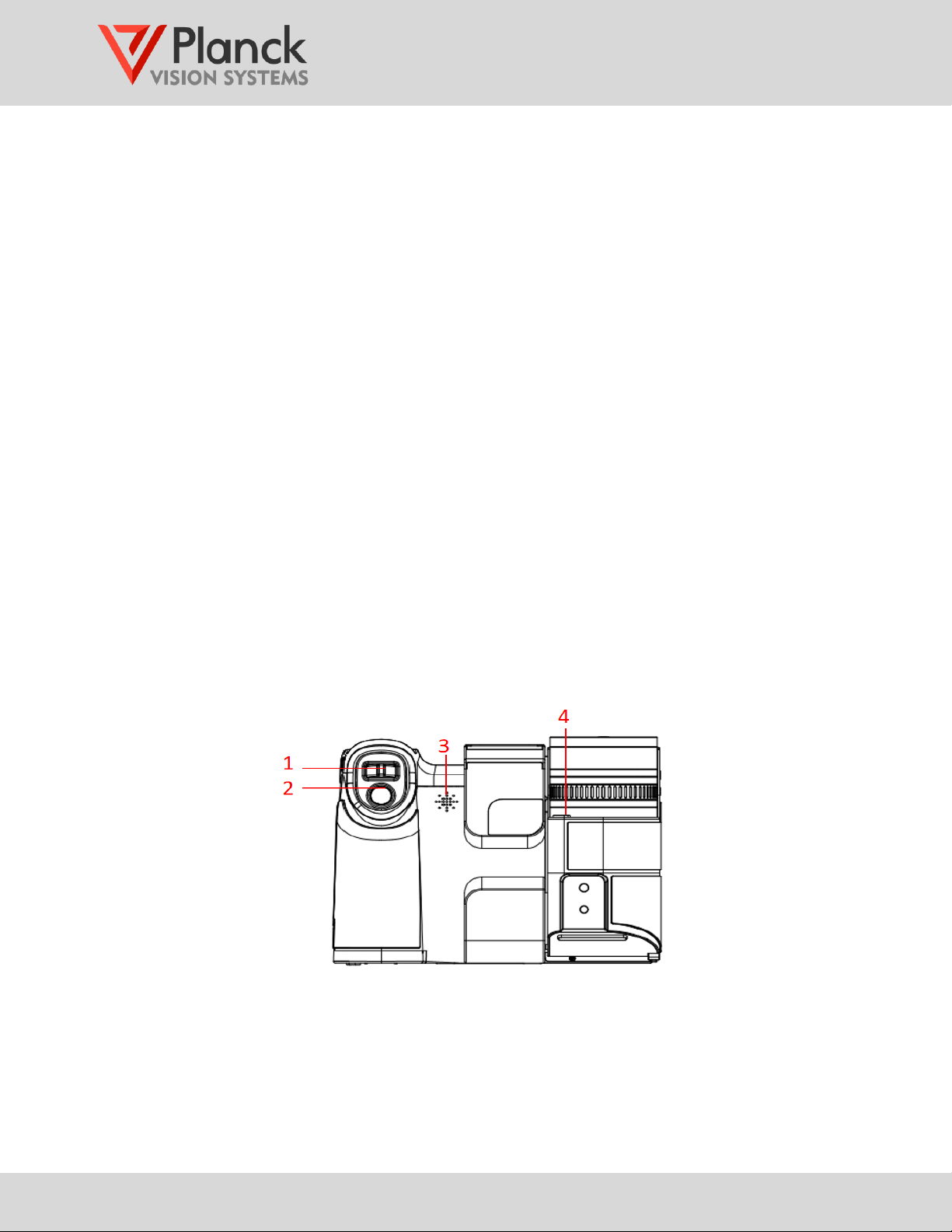THH960
User Manual
(v1.6) www.planckvisionsystems.com iv
1.3.4 Left side view .............................................................................................................. 10
1.3.5 Top view...................................................................................................................... 10
1.3.6 Bottom view................................................................................................................ 11
2Operation guide........................................................................................................................ 11
2.1 Preparation before operation .......................................................................................... 11
2.1.1 Charging ..................................................................................................................... 11
2.1.1.1 External charger ................................................................................................. 11
2.1.1.2 USB charging ...................................................................................................... 12
2.1.2 Lens replacement....................................................................................................... 13
2.1.3 Adjust thermal focus.................................................................................................. 13
2.1.4 Lens barrel rotation.................................................................................................... 14
2.1.5 Viewfinder eyepiece .................................................................................................. 14
2.1.6 Shoulder strap............................................................................................................ 15
2.2 Startup................................................................................................................................. 15
2.3 Shutdown............................................................................................................................ 15
3User interface............................................................................................................................. 15
3.1 Home screen ...................................................................................................................... 15
3.1.1 On-screen display (OSD)........................................................................................... 15
3.1.2 Home screen menu.................................................................................................... 18
3.1.2.1 Overview of user interface icons ...................................................................... 18
3.1.3 Temperature scale setting .................................................................................... 19
3.1.4 Palette setting ......................................................................................................... 19
3.1.5 Alarm settings ........................................................................................................ 20
3.1.5.1 Above temperature alarm ................................................................................. 21
3.1.5.2 Below temperature alarm.................................................................................. 21
3.1.5.3 Between temperatures alarm............................................................................ 21
3.1.5.4 Outside temperatures alarm............................................................................. 21
3.1.5.5 Temperature difference alarm.......................................................................... 22
3.1.6 System settings ...................................................................................................... 22
3.1.7 Display mode , ................................................................................................. 22
3.1.8 Capture button , ................................................................................................. 22
3.1.9 Image/Video gallery ............................................................................................ 23
3.1.9.1 Gallery action functions , , , , ................................................................ 24