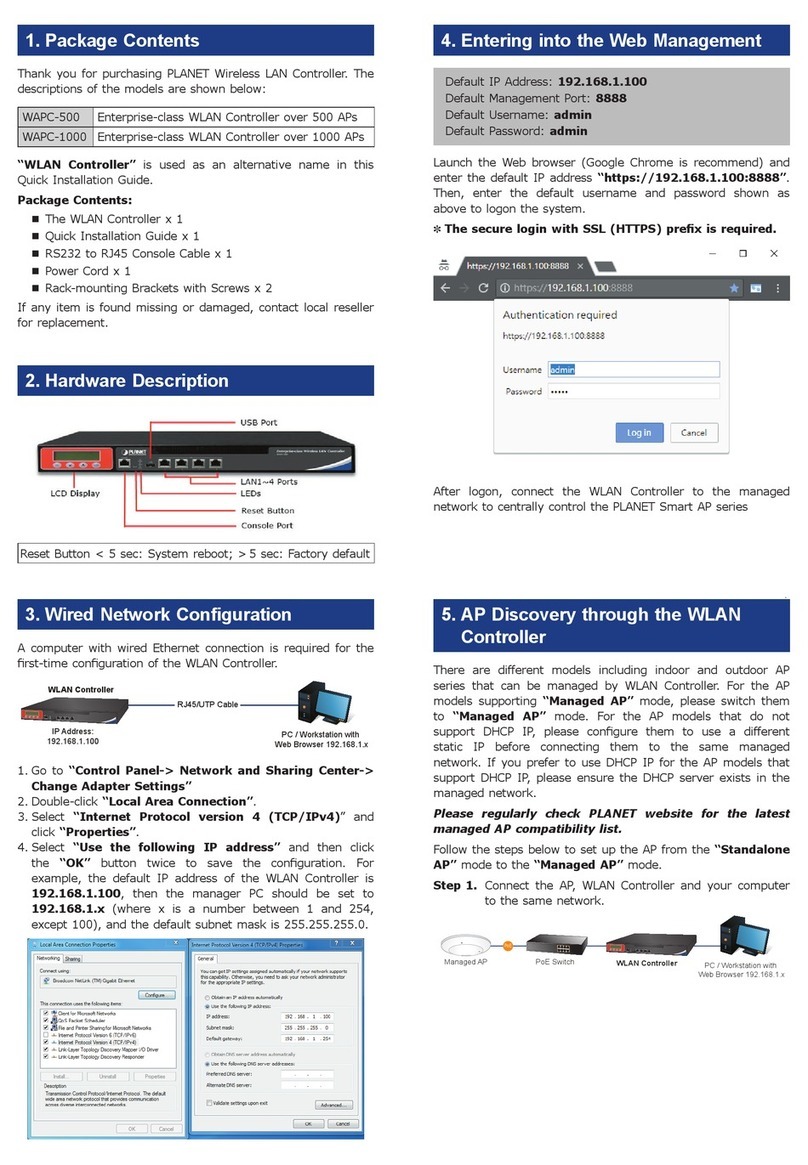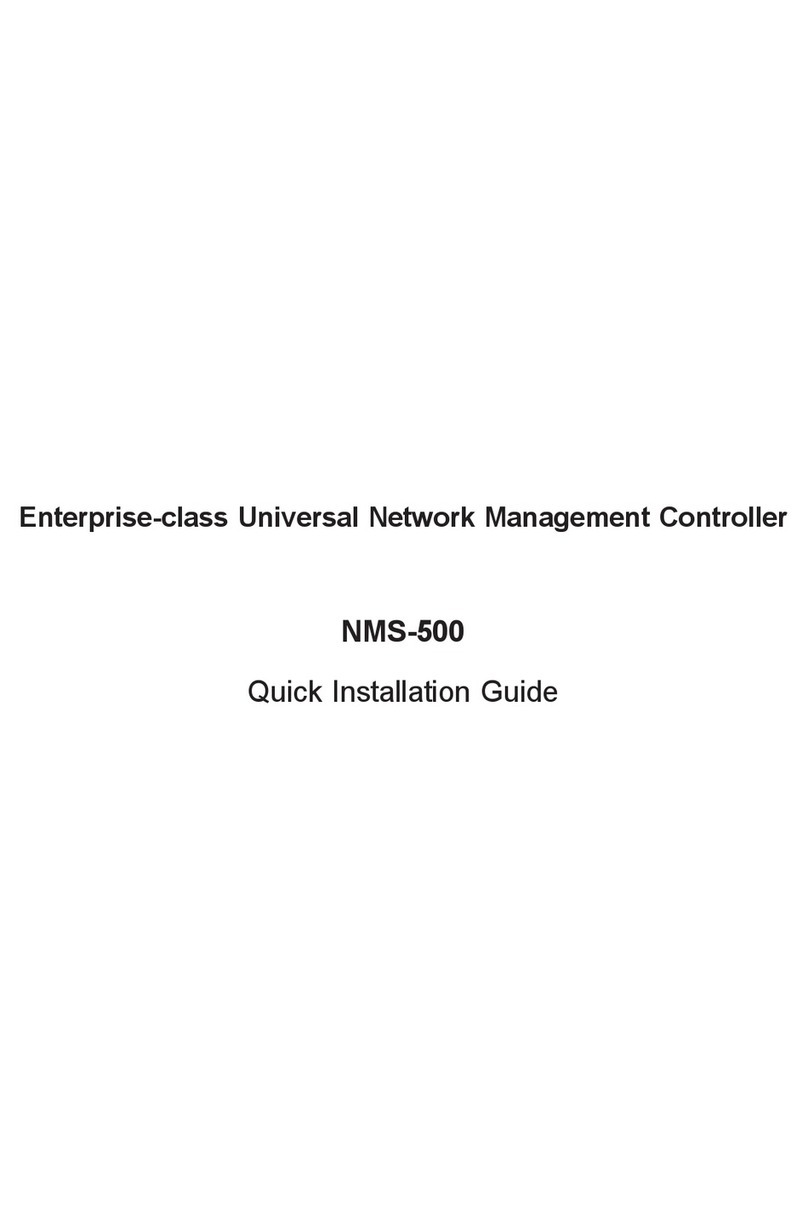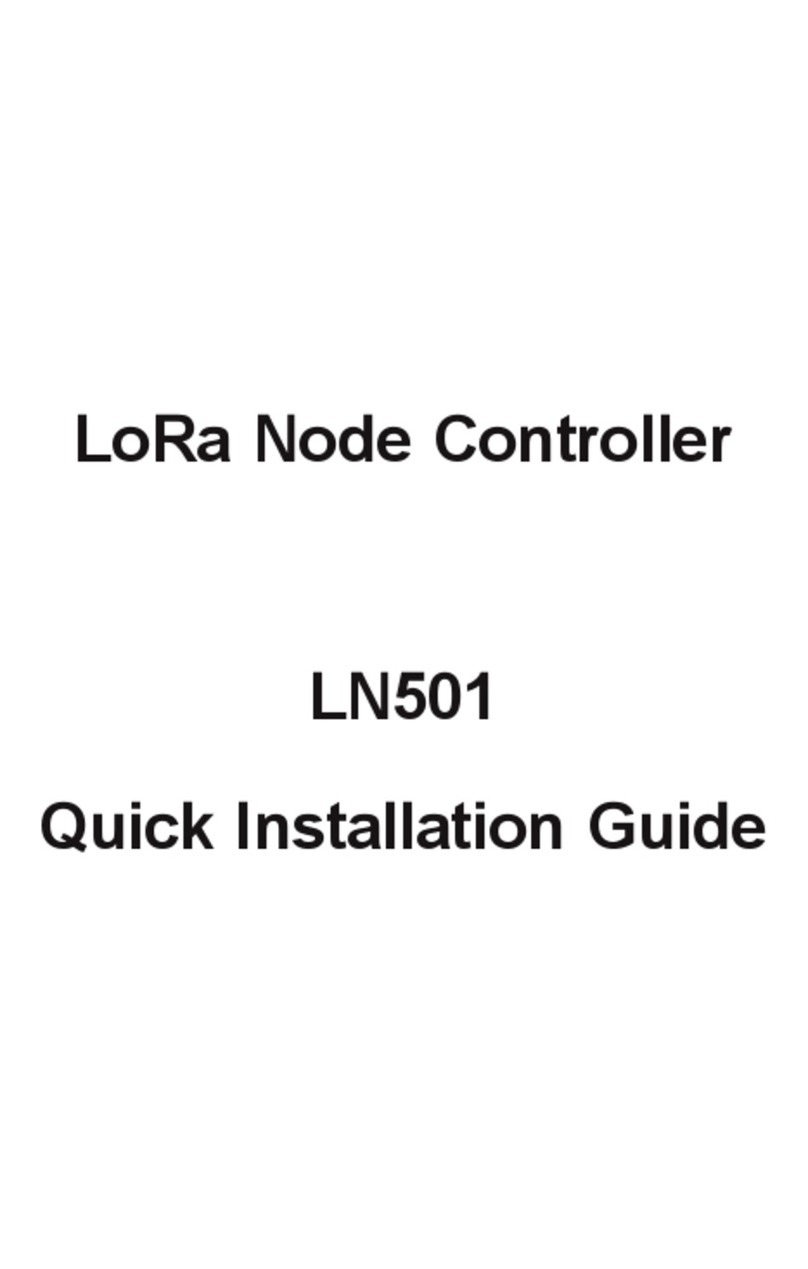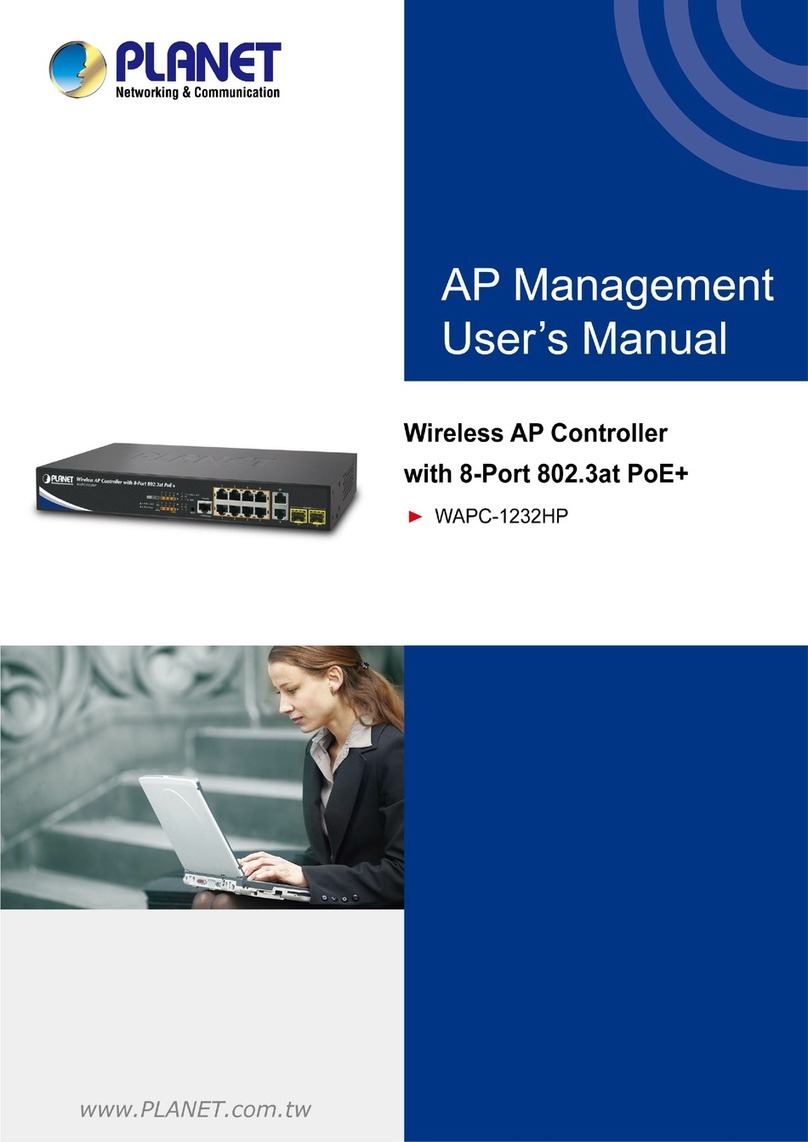7
Node Discovery: To detect PLANET managed devices available and allow AP
grouping to accelerate AP management.
Topology Viewer: A topology of network devices compliant with SNMP,
ONVIF, Smart Discovery and LLTD Protocol.
Event Reports: The status of a network can be reported via network alarm,
and system log.
Alarm System: Popup alerts and email alerts for the administrator via the
SMTP server.
Batch Provisioning: Enabling multiple APs to be congured and upgraded at
onetimebyusingthedesignatedprole.
Coverage Heat Map: Real-time signal coverage of APs on the user-dened
oormaptooptimizeWi-Fielddeployment.
Customized Prole: Allowing the creation and maintenance of multiple wire-
lessproles.
Auto Provisioning: Multi-AP provisioning with one click.
Cluster Management: Simplifying high-density AP management.
Zone Plan: Optimizing AP deployment with actual signal coverage.
Authentication: Built-in RADIUS server seamlessly integrated into the enter-
prise network
User Control: Allowing on-demand account creation and user-dened access
policy
Scalability:FreesystemupgradeandAPrmwarebulkupgradecapability
Maximum Scalability:50oor maps,1024 nodes,128 APgroups,128SSID
proles, 1024 managed APs, 20,000 clients, 20,000 RADIUS user accounts,
50 RADIUS user groups and 1024 RADIUS clients.
zNetwork Management Characteristics
Built-in DHCP Server
Built-in RADIUS Server
SSL secure access
Web-based GUI management interface
SNMP v1, v2c, and v3 management
Supports PLANET DDNS/Easy DDNS