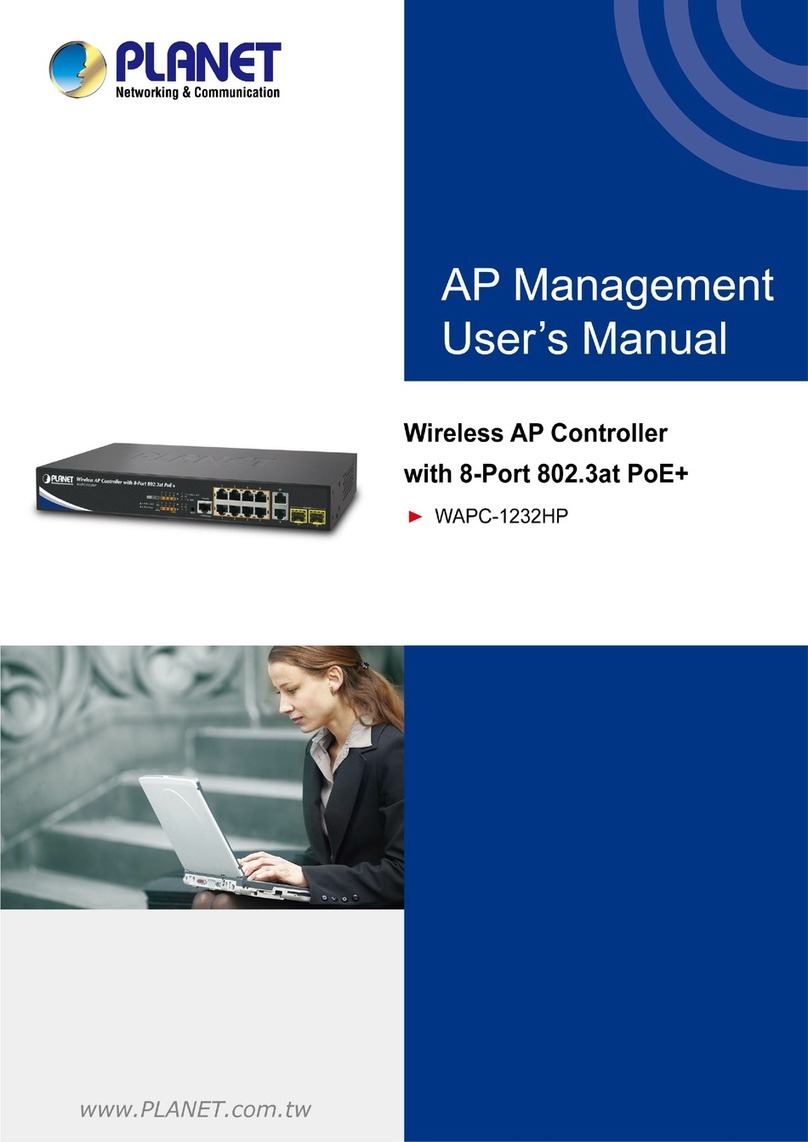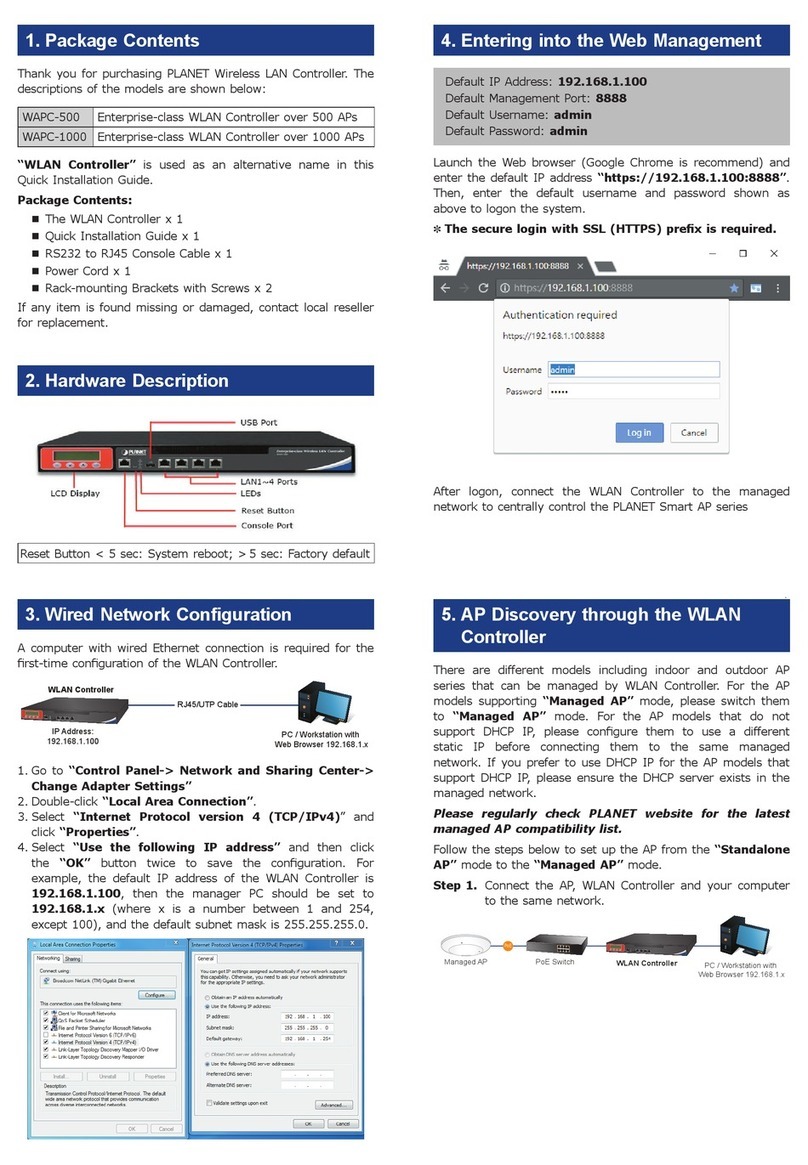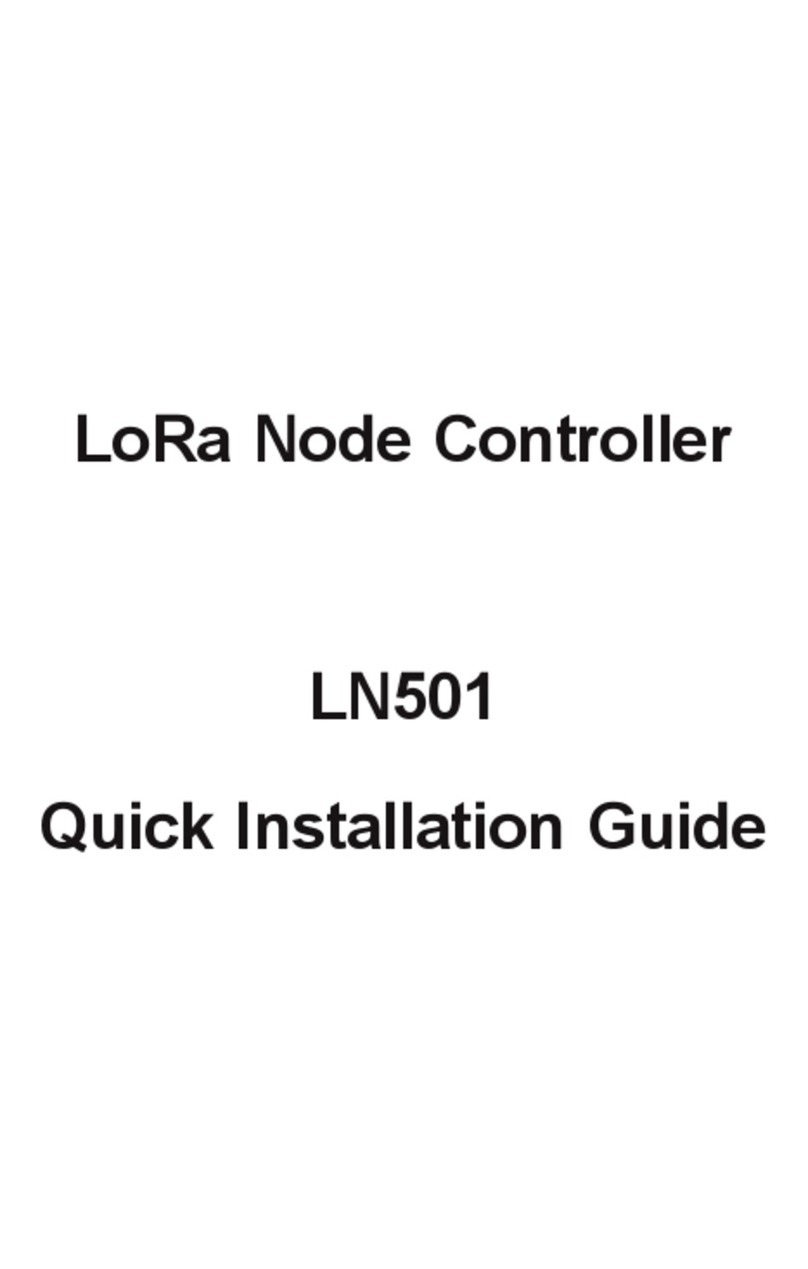8
Network Management Feature
Auto Discovery Supports PLANET devices auto discovery
Dashboard Summarized system overview includes online device
numbers, activated client number
Device List Allowscreationandmaintenanceofdeviceproles
Topology View Provides visual topology view of connected PLANET
devices
Status Monitoring Real-timeonline/oineofdevices
Event and Syslog Report Real-time system event and syslog server supported
SMTP Alarm E-mail alert to the administrator via the SMTP server
SSID/RFProle Allows creation and maintenance of multiple wireless
proles
Cluster Management Allows AP grouping for bulk provisioning and batch
upgrading
Bulk AP Provisioning SupportsbulkAPprovisioningwithuser-dened
proles
Bulk AP Firmware Upgrade SupportsbulkAPrmwareupgrade
Coverage Heat Map Enables real signal coverage of managed AP
reectingontheuploadedzonemaps
Graphical Statistics Real-timeandhistoricalvisibilityofwirelesstrac
ow
Backup/Restoration Providessystemandprolebackup/restoration
SSIDs-to-VLANs Mapping AllowstocongureSSIDs-to-VLANsmappingin
supported APs
RADIUS Authentication RADIUS server is integrated for client authentication
in a large-scale enterprise network
User Account Management Supports on-demand account creation per user-
denedaccesspolicypolicy
Network Services
Network
DDNS Supports PLANET DDNS/Easy DDNS
DHCP Built-in DHCP server for auto IP assignment to APs
Management Console; Telnet; SSL; Web browser (Chrome is
recommended); SNMP v1, v2c, v3
Discovery Supports SNMP, ONVIF, PLANET Smart Discovery